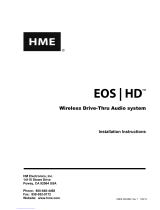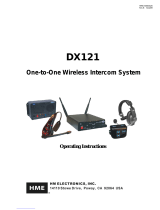Page is loading ...

Table of Contents
SECTION 1. INTRODUCTION.......................................................................................................................1
EQUIPMENT IDENTIFICATION.......................................................................................................................2
MAIN EQUIPMENT FEATURES.......................................................................................................................3
Base Station Features ........................................................................................................................................3
Beltpac Features ................................................................................................................................................3
WH200 Headset Features..................................................................................................................................4
Speaker Station Features ................................................................................................................................... 4
SECTION 2. EQUIPMENT SETUP.................................................................................................................5
BATTERY CHARGER SETUP ...........................................................................................................................5
Connect AC Power Supply................................................................................................................................5
Charge Batteries ................................................................................................................................................5
BASE STATION SETUP......................................................................................................................................6
Equipment Connections.....................................................................................................................................6
BELTPAC / WH200 HEADSET / SPEAKER STATION SETUP AND REGISTRATION.............................. 8
Set Up Beltpacs .................................................................................................................................................8
Register Beltpacs...............................................................................................................................................8
Set Up WH200 Headsets................................................................................................................................. 10
Register WH200 Headsets...............................................................................................................................10
Set Up Speaker Station....................................................................................................................................12
Register Speaker Station.................................................................................................................................. 14
SECTION 3. EQUIPMENT OPERATION...................................................................................................16
BASE STATION OPERATION.........................................................................................................................16
Controls and Indicators....................................................................................................................................16
Low Battery Indicator......................................................................................................................................16
BELTPAC OPERATION....................................................................................................................................17
WH200 HEADSET OPERATION......................................................................................................................19
SPEAKER STATION OPERATION.................................................................................................................. 21
SECTION 4. TROUBLESHOOTING............................................................................................................24
SECTION 5. TECHNICAL DATA.................................................................................................................25
EQUIPMENT SPECIFICATIONS .....................................................................................................................25
Base Station.....................................................................................................................................................25
Beltpac.............................................................................................................................................................26
WH200 Headset...............................................................................................................................................26
Speaker Station................................................................................................................................................26
© 2008 HM Electronics, Inc.
The HME logo and product names are registered trademarks of HM Electronics, Inc. All rights reserved.
Illustrations in this publication are approximate representations of the actual
equipment, and may not be exactly as the equipment appears.
HM Electronics, Inc. is not responsible for equipment malfunctions due to
erroneous translation of its publications from their original English version.

INFORMATION TO USER
This device complies with Part 15 of the FCC Rules. Operation is subject to the following two conditions: (1) This device may
not cause harmful interference, and (2) This device must accept any interference received, including interference that may cause
undesired operation.
This equipment has been tested and found to comply with the limits for Class B Digital Device, pursuant to Part 15
of the FCC Rules. These limits are designed to provide reasonable protection against harmful interference in a
residential installation. This equipment generates and can radiate radio frequency energy and, if not installed and
used in accordance with the instructions, may cause harmful interference to radio communications. However, there
is no guarantee that interference will not occur in a particular installation. If this equipment does cause harmful
interference to radio or television reception, which can be determined by turning the equipment off and on, the user is
encouraged to try to correct the interference by one or more of the following measures.
• Reorient or relocate the receiving antenna
• Increase the separation between the equipment and receiver
• Connect the equipment into an outlet on a circuit different from that to which the receiver is connected
• Consult the dealer or an experienced radio/TV technician for help
Any changes or modifications not expressly approved by the party responsible for compliance could void the user’s
authority to operate the equipment.
Hereby, HM Electronics, Inc. declares that the DX100 is in compliance with the essential requirements and other relevant
provisions of R&TTE Directive 1999/5/EC.
This product operates in the 2400 to 2483.5 MHz frequency range. The use of this frequency range is not yet harmonized
between all countries. Some countries may restrict the use of a portion of this band or impose other restriction relating to power
level or use. You should contact your Spectrum authority to determine possible restrictions.
MANDATORY SAFETY INSTRUCTIONS
FOR INSTALLERS AND USERS
Use only manufacturer or dealer supplied antennas.
The Federal Communications Commission has adopted a safety standard for human exposure to RF (Radio Frequency)
energy, which is below the OSHA (Occupational Safety and Health Act) limits. These instructions also meet Industry
Canada RSS-GEN 7.14.
The term “IC:” before the certification number signifies that the Industry Canada technical specifications were met.
Base Station Antenna minimum safe distance: 7.9 inches (20 cm) at 100% duty cycle.
Base Station Antenna gain: This device has been designed to operate with an antenna having a maximum gain of up to
2dBi. The required antenna impedance is 50 Ohms.
Antenna mounting: The antenna(s) used for the base transmitter must be installed to provide a separation distance of at
least 7.9 inches (20 cm) from all persons and must not be co-located or operating in conjunction with any other antenna or
transmitter.
Antenna substitution: Do not substitute any antenna for the one supplied by the manufacturer or radio dealer. You may
be exposing person or persons to excess radio frequency radiation. You may contact your radio dealer or the manufacturer
for further instructions.
WARNING: Maintain a separation distance from the base station transmit antenna to a person(s) of at least 7.9 inches (20 cm)
at 100% duty cycle.
You, as the qualified end-user of this radio device must control the exposure conditions of bystanders to ensure the
minimum separation distance (above) is maintained between the antenna and nearby persons for satisfying RF exposure
compliance. The operation of this transmitter must satisfy the requirements of Occupational/Controlled Exposure
Environment, for work-related use. Transmit only when person(s) are at least the minimum distance from the properly
installed, externally mounted antenna.

LIMITED WARRANTY
HM Electronics, Inc. (“HME”) warrants the DX100 for a period of two (2) years* from the date of purchase
against defects in materials or workmanship provided it was purchased from an authorized dealer. During the
warranty period, defective HME Products will be repaired without charge for parts and labor. Simply return the
defective HME Product with your sales slip as proof of the date of purchase. If a defective HME Product is
returned prepaid to HME or an authorized HME service center, it will be repaired and returned prepaid.
Replacement of nonconforming goods and repair of defective HME Products are the sole and exclusive remedies
available under this warranty.
This warranty shall be void if (a) the HME Products have been tampered with, neglected, modified, abused or
misused; (b) anyone other than HME employees or authorized HME service representatives provide service on or
to the HME Products; or (c) the serial numbers are not intact.
THIS WARRANTY COVERS HME PRODUCTS, AND IS NOT EXTENDED TO ASSOCIATED NON-HME
PRODUCTS OR ACCESSORIES, OR ANY DAMAGE TO HME PRODUCTS CAUSED BY SUCH NON-
HME PRODUCTS OR ACCESSORIES. IN NO EVENT WILL HME BE LIABLE FOR INCIDENTAL OR
CONSEQUENTIAL DAMAGES, OR LOSS OF PROFITS ARISING FROM THE USE OF OR INABILITY TO
USE ANY HME PRODUCTS, OR FROM ACCIDENTS OR ACTS OF GOD.
HME MAKES NO WARRANTIES, EXPRESS OR IMPLIED, INCLUDING WARRANTIES OF
MERCHANTABILITY AND FITNESS FOR A PARTICULAR PURPOSE, WITH RESPECT TO HME
PRODUCTS EXCEPT AS SPECIFICALLY SET FORTH ABOVE.
This warranty is provided to the original purchaser of the HME Products described on this packing list and is non-
transferable without the written permission of HME.
RETURN POLICY:
ALL SALES FINAL. No returns will be accepted (except for nonconforming goods as specified above) unless
HME authorizes such return and unless such return occurs within 90 days of receipt. A 15% restocking charge
will be assessed on all such authorized returns. Authorized returns must be freight prepaid and shall include an
authorization number noted on the outside of the package. Such authorization number will be provided by HME at
the time it authorizes such return. All freight sent collect and packages without an authorization number will be
refused and returned to sender.
* Exceptions: The BAT40 and BAT850 Batteries and the HS14, HS14D and HS20-3 Headsets are
warranted for one year. The HS4-3 Earpiece is warranted for 90 days.

1
The DX100 provides private, secure communication. Each base station can have up to a total of fifteen BP200
Beltpacs, WH200 All-in-one Wireless Headsets and/or WS200 Wireless Speaker Stations “registered” to it. All
Beltpacs or all WH200 Headsets, or a combination of Beltpacs, Headsets and/or Speaker Stations can be used.
Four of the fifteen Beltpacs, Headsets and/or Speaker Stations can transmit at the same time.
Beltpacs/Headsets/Speaker Stations can be used either in the Push-To-Talk (PTT) or Hands-Free (HF) mode.
The base station operator can stop any Beltpac/Headset/Speaker Station from transmitting.
The MB100 Base Station and WS200 Speaker Station can be operated using standard AC electricity, an external
DC power source or six AA batteries. A power supply, cable and a battery sled are included with the base station.
This is an example of a typical theatrical application. A variety of other uses for the DX100 are possible.
SECTION 1. INTRODUCTION

2
WH200 All-in-one
Wireless Headset
WS200
Wireless Speaker Station
EQUIPMENT IDENTIFICATION
The following equipment is standard with the DX100 Wireless Intercom System.
As you unpack the equipment, check the enclosed shipping documents to be sure you received all items listed.
Base Station Antennas
(2 per Base Station)
115/230 Volt AC Power Supply
(1 per Base Station, with Power Cord)
(1 per AC40A Battery Charger, with Power Cord)
OPTIONAL EQUIPMENT
HS4-3 Earpiece & Lapel Microphone
HS14 Single-Muff Medium-Weight Headset
HS14D Dual-Muff Medium-Weight Headset
HS12 Single-Muff Lightweight Headset
HS20-3 Dual-Muff Lightweight Headset
HSI6000 Headset Interface
XLR Headset Adapters:
MD-XLR4M Mini-DIN to 4-Pin Male
MD-XLR4F Mini-DIN to 4-Pin Female
MD-XLR5F Mini-DIN to 5-Pin Female
BAT850 Rechargeable Battery
AC850 Battery Charger
Base Station Battery Sled
BP200 Beltpac
Belt
p
ac Pouch
HS14 Headse
t
AC40A
Battery Charger
Battery
MB100 Base Station
WS200 Battery Sled
115/230 Volt AC Power Supply
with Power Cord for WS200

3
MAIN EQUIPMENT FEATURES
Base Station Features
1. POWER indicator light
2. RECEIVE indicator light
3. RESET button
4. REGISTRATION STATUS display
5. Power “PWR” button
6. Registration “REG” button
7. UN-LATCH button
8. Clear Registration “CLR REG” button
9. Antennas
10. Power connector
11. Battery compartment cover
12. Battery compartment cover release latches
Beltpac Features
1. Headset cable connector
2. Beltpac indicator lights
3. ISO (Isolate) button
4. IC (Intercom) button
5. PWR (Power) button
6. Volume-up S button
7. Volume-down T button
8. Battery
9. Battery release latch
1 2 3 4 5 6 7 8
9
12
10
11
8 9
2 3 4 2
1
5
6
7

4
WH200 Headset Features
1. Power light
2. Transmit light
3. IC1 & IC2 (Intercom) buttons
4. ISO (Isolate) button
5. Volume-up S button
6. Volume-down T button
7. Power button
8. Battery release latch
9. Battery
Speaker Station Features
1. SIDE TONE adjustment (recessed)
2. Battery compartment cover
3. Battery compartment cover release latches
4. HEADSET connector
5. POWER button and light
6. CALL light and MIC (microphone)
7. SPEAKER button and light
8. ISO (Isolate) button and light
9. VOLUME down T and up S buttons
10. IC (Intercom) button and light
11. Power supply cable connector
12. External speaker connector
5
3 1
6
2
4
8
7
9
4
1 5 6 7 8 10 9 12 11
2
3
Left side
p
anel Front
p
anel Ri
g
ht side
p
anel

5
Charged batteries
in stora
g
e
p
orts
Battery in
char
g
in
g
p
or
t
Empty
char
g
in
g
p
orts
BATTERY CHARGER SETUP
IMPORTANT! – Before installing the system, connect the AC power supply to the AC40A Battery Charger
and plug it into an electrical outlet. Charge all the batteries while the other equipment is being installed.
Charging time is about 2.5 hours.
Connect AC Power Supply
• Attach the AC power supply cable connector to the screw connector on the battery charger.
• Plug the power cord connector into the AC power supply.
• Plug the power cord into an electrical outlet.
The red lights on the charger will come on and go off, and then the yellow lights will come on and stay on.
Charge Batteries
Up to four batteries can be charged in the battery charger at
the same time. The battery status lights next to each
charging port are explained below. Up to six fully charged
batteries can be stored in the battery storage ports.
• Insert a battery in each of four charging ports until it
clicks in place.
• A yellow light next to each charging port stays on while
the port is empty. When a battery is in a charging port, a
flashing yellow light next to it indicates CHARGE
PENDING, which means the battery is too hot. Adjust
the room temperature or move the charger to a cooler
area. When a battery is in a charging port, a yellow light
on steady next to it means CHARGE FAILED.
If this happens, follow the instructions on the side of
battery charger.
• A red CHARGING light next to a battery port stays on
while a battery in the port is charging.
A green READY light next to a battery port goes on
when a battery in the port is fully charged.
Store fully charged batteries in storage ports.
NOTE: The storage ports neither charge nor maintain the
batteries. They simply provide a place to store the
charged batteries until they are needed.
Batteries should not be left in charge ports after being fully
charged. If a battery is left in a charge port for more than
three weeks, the yellow indicator may light up. In this case, it does not indicate a faulty battery.
SECTION 2. EQUIPMENT SETUP
Power cord
connecto
r
AC
p
ower su
pp
l
y
Power cor
d
Power supply
cable connecto
r
AC40A Batter
y
Char
g
e
r
To electrical
outle
t

6
Antenna
connectors
BASE STATION SETUP
Locate the two base station antennas and the AC power adapter and power cord received with the base station,
and connect them to the base station as described below.
Equipment Connections
Step 1. Connect the two enclosed
antennas to the antenna
connectors on the top and right
side of the base station, shown to
the right. Position the antennas
at right angles to each other.
The illustration below shows one
possible arrangement. Turn the
sleeve on each of the antenna
connectors clockwise to tighten
the antennas securely in position.
Step 2. Note which of the following applies to you.
• If using the DX100 with AC power ⎯ Plug the connector at the end of the AC power supply
cable into the power connector on top of the base station. Turn the sleeve on the cable connector
clockwise to secure it to the base station. Plug the large female connector at one end of the AC
power cord into the power supply. Plug the other end of the AC power cord into an electrical outlet.
Sleeves
Power
connector
POWER
light PWR button
Antenna
Antenna
AC power supply
Power
cord
Power supply
cable connector
Sleeve
Power supply cable

7
• If using the DX100 with battery power ⎯ Press in and up on the two battery cover release
latches to lift the cover and open the battery compartment.
Insert six AA batteries into the battery sled, in the positions shown inside the sled, and install the
sled in the battery compartment as shown below. An HME BAT850 Rechargeable NiMH Battery
may be used instead.
Close the battery compartment by pressing its cover down until both latches snap in place.
NOTE: Pressing down on the cover next to both of the latches at the same time will assure its
proper closing.
• If using the DX100 with an external DC power source ⎯ We recommend that you purchase a
power cord such as the Radio Shack 12VDC, 5A cigarette lighter power adapter, PN 270-1558
with adapter plug tip PN 273-1717. Follow the manufacturer’s instructions to connect the external
DC power source to the power connector on top of the DX100. Any power supply used with the
DX100 should be rated at least 12VDC, 500mA.
Battery cover
release latches
(Push latches in
direction of arrows
and flip lid up.)
Having a fully charged (or new) battery in its battery compartment when operating the DX100 with
AC or external DC power can prevent interruption of communication during a power outage, as the
base station will automatically switch to battery power.
Battery sled
with batteries

8
REGISTRATION
STATUS
display
REG
button
BELTPAC / WH200 HEADSET / SPEAKER STATION
SETUP AND REGISTRATION
The first time you operate the DX100 system, you must register each Beltpac, WH200 Headset and/or Speaker
Station for use with a specific base station. The base station will then recognize all registered Beltpacs/
Headsets/Speaker Stations when their power is on, and will know the difference between them and other
electronic equipment operating on the same frequencies. If a Beltpac/Headset/Speaker Station is added or
replaced later, the new one must be registered but the old one will remain in memory. Since only 15 Beltpacs,
Headsets and/or Speaker Stations can be in memory, whether currently in use or not, all memory must be
cleared to remove any old Beltpac/Headset/Speaker Station registrations.
Set Up Beltpacs
Before registering them, set up all Beltpacs as follows.
Step 1. Insert a fully charged battery in the
Beltpac, with the metal contacts on
the end of the battery inserted first.
Press it in until it snaps.
Step 2. Place the Beltpac in the pouch.
Step 3. Plug the headset cable connector into the Beltpac.
Register Beltpacs
Beltpacs must be within 6 feet (1.83 meters) of the base station while you are registering them. Be certain the
base station power is on, and each Beltpac you are going to register is turned off before you begin. Beltpacs that
are already registered can be on or off.
NOTE: If you are setting up multiple base stations, the following steps must be repeated for Beltpacs being
registered to each base station.
Step 1. Put the headset, of the Beltpac being registered, on your head.
Step 2. Press the REG button on the front panel of the base
station.
• The REGISTRATION STATUS display on
the base
station will show a small “o” for open.
NOTE: If you wait too long before going
on to Step 3, the base station will
go out of the registration mode
and you will have to repeat Step 2.
Step 3. Press and hold the ISO button on the Beltpac while you press and release the PWR (power) button to turn
the unit on, then release theISO button. This will cause the Beltpac to enter the registration mode.
• The two power lights at the corners of the Beltpac near the IC
and ISO buttons will begin blinking red, then will blink green
two or three times and go off.
• Wait! There may be a short delay.
Ste
p
1
Ste
p
2 Ste
p
3

9
CLR REG
button
REGISTRATION
STATUS
display
RESET
button
REGISTRATION
STATUS
display
If registration is successfully completed:
• A voice message in the headset will say “Power on, Beltpac #, Version #, Begin registration, Registration
complete, …”
• After a delay of up to 15 seconds, the REGISTRATION STATUS display will show the ID number assigned
to this Beltpac for about 10 seconds.
NOTE: ID numbers are assigned sequentially as 0 thru 9, A, b, C, d and E.
• The power light on the Beltpac, next to the IC button, will remain on steady green.
• Repeat Steps 1 to 3 at the bottom of page 8 for each Beltpac to be registered.
If registration failed:
• A voice message in the headset will say “Power on, Beltpac #, Version #, Begin registration, …” Both
power lights on the Beltpac will be blinking red, and there may be a delay of up to 90 seconds before you
hear “Registration failed.”
• Press the RESET button on the base station. When the REGISTRATION STATUS display becomes
blank, press the REG button on the base station and register the Beltpac again. If registration fails again,
call your dealer for assistance.
If you try to register more than 15 Beltpacs, Headsets and/or Speaker Stations
to a base station:
• An F will appear on the REGISTRATION STATUS
display on the base station and you will hear
“Registration failed” in the headset.
• Clear all current registrations by pressing the CLR
REG button and the RESET button at the same time.
Continue holding the CLR REG button after you
release the RESET button, until the clear code “c”
(lower case) appears on the REGISTRATION
STATUS display.
• Register all active Beltpacs, one at a time.
Previously registered WH200 Headsets and Speaker Stations must also be re-registered.

10
REGISTRATION
STATUS
display
REG
button
Set Up WH200 Headsets
Before registering them, insert a fully charged battery in each WH200
Headset, with the metal contacts on the end of the battery inserted first.
Press it in until it snaps.
Power On/Off
• To turn power on
Press and release the power button on the inside of the Headset housing. A voice message in the earpiece
will say “Headset #” and the power light on the opposite side of the earpiece will go on.
• To turn power off
Press and hold the power button for approximately 3 seconds. A voice message in the earpiece will say
“Headset off,” and the power light on the opposite side of the earpiece will go off.
Register WH200 Headsets
Headsets must be within 6 feet (1.83 meters) of the base station while you are registering them. Be certain the
base station power is on, and each headset you are going to register is turned off before you begin. Headsets
that are already registered can be on or off.
NOTE: If you are setting up multiple, daisy-chained base stations, the following steps must be repeated for
WH200 Headsets being registered to each base station.
Step 1. Put the Headset on your head.
Step 2. Press the REG button on the front panel of the
base station.
• The REGISTRATION STATUS display
on the base station will show a small “o”
for open.
NOTE: If you wait too long before
going on to Step 3, the base
station will go out of the
registration mode and you will
have to repeat Step 2.
Step 3. Press and hold the ISO button on the Headset while you press and release the power button to turn the unit
on, then release the ISO button. This will cause the Headset to enter the registration mode.
• The Headset power light will begin blinking red, then will blink green two or three times and go off.
Wait! There may be a short delay.
Power
b
utton Power
li
g
h
t

11
CLR REG
button
REGISTRATION
STATUS
display
RESET
button
REGISTRATION
STATUS
display
If the registration is successfully completed:
• A voice message in the Headset will say “Power on, Headset #, Version #, Begin registration, Registration
complete, …”
• After a delay of up to 15 seconds, the REGISTRATION STATUS display will show the ID number assigned
to this Headset for about 10 seconds.
NOTE: ID numbers are assigned sequentially as 0 thru 9, A, b, C, d and E.
• The power light on the Headset will remain on steady green.
• Repeat Steps 1 to 3 at the bottom of page 10 for each headset to be registered.
If registration failed:
• A voice message in the Headset will say “Power on, Headset #, Version #, Begin registration, …” Both
power lights on the Headset will be blinking red, and there may be a delay of up to 90 seconds before you
hear “Registration failed.”
• Press the RESET button on the base station. When the REGISTRATION STATUS display becomes
blank, press the REG button on the base station and register the Headset again. If registration fails again,
call your dealer for assistance.
If you try to register more than 15 Beltpacs, Headsets and/or Speaker Stations
to a base station:
• An F will appear on the REGISTRATION
STATUS display on the base station and you will
hear “Registration failed” in the Headset.
• Clear all current registrations by pressing the
CLR REG button and the RESET button at the
same time. Continue holding the CLR REG
button after you release the RESET button, until
the clear code “c” (lower case) appears on the
REGISTRATION STATUS display.
• Register all active Headsets, one at a time.
Previously registered Beltpacs and Speaker Stations must also be re-registered.

12
Set Up Speaker Station
The WS200 Speaker Station can be used together with Beltpacs and WH200 All-in-one Headsets. It provides
wireless communication through its built-in microphone and speaker, or a plug-in headset. A remote speaker can
also be connected to the unit.
The Speaker Station can be used on a table top or mounted on the wall. It can be operated with standard AC power,
12-14VDC or with six AA batteries or an optional rechargeable battery. A power supply with cord and a battery
sled are provided. Whether used on a table top or mounted on the wall, if AC operation is required, the Speaker
Station must be located close enough to an electrical outlet to be reached with the power supply and cord.
Wall Mounting
• Hold the unit against the wall where you will mount it
and mark the wall through the four holes in the flanges
on its left and right sides.
• Drill holes in the wall at the four marked spots, and
mount the WS200 over the holes with your selected
hardware (not provided).
AC Power Operation
If using the WS200 with AC power ―
• Plug the connector at the end of the power supply cord into the 12-14 VDC power connector on the
right side of the unit. Turn the sleeve on the connector clockwise to secure it to the unit.
• Plug the large female connector at one end of the AC power cord into the power supply. Plug the other
end of the AC power cord into an electrical outlet.
1 2
3 4
Power supply cord AC power cord
Power supply
Having a fully charged (or new) battery in its battery compartment when operating the WS200 with AC or
external DC power can prevent interruption of communication during a power outage. The WS200 will
automatically switch to battery power.

13
Battery Operation
If using the WS200 with battery power ―
• Press down and pull out on the two battery cover
release latches and lift the cover to open the
battery compartment.
• Insert six AA batteries into the battery sled, in the
positions shown inside the sled, and install the sled in
the battery compartment.
NOTE: An HME BAT850 Rechargeable
NiMH Battery can be used instead.
• Close the battery compartment by pressing
down on its cover next to both of the latches
at the same time until they snap in place.
Battery
sled
Battery
compartment
Battery sled
with batteries
Battery cover
release latches

14
REGISTRATION
STATUS
display
REG
button
Register Speaker Station
The first time you operate the WS200, you must register it for use with a specific base station. The base station
will then recognize the WS200 when its power is on, and will be able to tell the difference between it and other
electronic equipment operating on similar frequencies, or DX family Beltpacs or All-in-one Headsets.
NOTE: The WS200 must be within 6 feet (1.83 meters) of the base station while being registered.
Registration Procedure:
• Be sure the WS200 is turned off and the base station power is on.
• On the base station, press and release the
REG button.
⎯ The REGISTRATION STATUS display
will show a small “o” for open.
• On the WS200, press and hold the ISO button while you press and release the POWER button to turn the
unit on, and then release the ISO button. This will cause the WS200 to enter the registration mode.
⎯ The REGISTRATION STATUS display on the base station will continue to show a small “o.”
⎯ The ISO and IC lights on the WS200 will be blinking red then will change to a steady green IC light.
When registration is successfully completed:
• If you have a headset plugged into the WS200 or if the speaker is on, you will hear a voice message in the
headset or speaker saying “Power on, Speaker, Version #, Begin registration, Registration complete…”
• The REGISTRATION STATUS display on the base station will show the ID number assigned to the
WS200, for about 10 seconds.
NOTE: ID numbers are assigned sequentially to registered Beltpacs, All-in-one Headsets and Speaker Stations
as 0 thru 9, A, b, C, d and E (up to 15 total).
• The IC light on the WS200 will remain on steady green.
IC button
and light
ISO button
and light
POWER
button

15
CLR REG
button
REGISTRATION
STATUS
display
RESET
button
REGISTRATION
STATUS
display
REG
button
REGISTRATION
STATUS
display
RESET
button
If registration failed:
• A voice message will say “Power on, Speaker, Version #, Begin registration, …”
The ISO and IC lights on the WS200 will be blinking red, and there may be a delay of up to
90 seconds before you hear “Registration failed.”
• Press the RESET button on the base station.
When the REGISTRATION STATUS
display becomes blank, press the REG button
on the base station and register the WS200
again. If registration fails again, call your
dealer for assistance.
If you try to register more than 15 Beltpacs, All-in-one Headsets or Speaker Stations:
• An F will appear on the REGISTRATION
STATUS display on the base station and you
will hear “Registration failed.”
• Clear all current registrations from the base
station by pressing the CLR REG button and
the RESET button at the same time.
Continue holding the CLR REG button after
you release the RESET button, until the clear
code “c” (lower case) appears on the
REGISTRATION STATUS display.
• Register all active Beltpacs, All-in-one Headsets and Speaker Stations, one at a time.
All previously registered units must be re-registered.

16
BASE STATION OPERATION
Controls and Indicators
• POWER indicator light
Lights red when power is on. Blinks every 8 – 10
seconds when the battery is running low.
• RECEIVE indicator light
Lights green when Beltpacs/Headsets/Speaker Stations
are transmitting.
• RESET button
Press to reset all communication links, or press
together with the CLR REG button to clear all
Beltpac/Headset/Speaker Station registrations.
• REGISTRATION STATUS display
Displays “8” briefly when base station power is
turned on. Indicates status as you register each
Beltpac/Headset/Speaker Station. See pages 8 - 15.
• Power “PWR” button
Press and release to turn the DX100 power on. Press and hold for 2 seconds to turn power off.
• Registration “REG” button
Use this button to register each Beltpac/Headset/Speaker Station used with the DX100. See pages 8 - 15.
• UN-LATCH button
Use this button to unlatch all Beltpac/Headset/Speaker Station transmitters. Users can configure their
Beltpacs/Headsets to “latch” on, in order to talk and listen to each other. Base station operators can use the
UN-LATCH button to stop Beltpac/Headset/Speaker Station conversations. Also, if a Beltpac/Headset/Speaker
Station user takes a Beltpac/Headset/Speaker Station off and leaves it “latched on” in an unknown location, sounds
from the area where it is left are picked up by its microphone and transmitted to other Beltpac/Headset/Speaker
Station users. This distraction can be stopped by pressing the UN-LATCH button on the base station.
• Clear Registration “CLR REG” button
Use this button to clear Beltpac/Headset/Speaker Station registrations when needed. See pages 8 - 15.
Low Battery Indicator
When the base station battery power is low, repeating beeps will be heard, and the POWER light on the base
station will be blinking red. When this happens, replace the batteries in the base station immediately with ones
that are new or fully charged, as instructed on page 5.
NOTE: Battery life varies with the type of batteries used. With the HME BAT850 (NimH) Battery, up to 10
hours can be expected.
SECTION 3. EQUIPMENT OPERATION
/