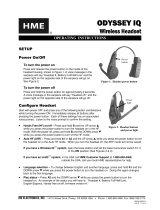Page is loading ...

Table of Contents
QUICK REFERENCE GUIDE..........................................................................................................................1
SECTION 1. INTRODUCTION ....................................................................................................................2
TYPICAL DX121 APPLICATIONS.................................................................................................................2
EQUIPMENT IDENTIFICATION....................................................................................................................4
MAIN EQUIPMENT FEATURES....................................................................................................................5
Base Station Features .....................................................................................................................................5
Beltpac Features .............................................................................................................................................6
All-in-One Headset Features..........................................................................................................................6
Speaker Station Features ................................................................................................................................7
SECTION 2. EQUIPMENT SETUP..............................................................................................................8
BASE STATION SETUP...................................................................................................................................8
Basic Base Station Setup................................................................................................................................8
Interference Avoidance.................................................................................................................................10
Multiple Base Station Setup.........................................................................................................................10
BELTPAC / ALL-IN-ONE HEADSET / SPEAKER STATION SETUP AND REGISTRATION.....................13
Set Up Beltpacs ............................................................................................................................................13
Register Beltpacs..........................................................................................................................................13
Set Up All-In-One Headsets.........................................................................................................................15
Register All-In-One Headsets.......................................................................................................................15
Set Up Speaker Stations ...............................................................................................................................17
Register Speaker Stations.............................................................................................................................19
INTERCOM AND RELAY CONNECTIONS ................................................................................................22
Intercom Headset Connection ......................................................................................................................22
4-Wire Intercom Connection........................................................................................................................22
Relay Operation............................................................................................................................................22
SECTION 3. EQUIPMENT OPERATION................................................................................................23
BASE STATION OPERATION......................................................................................................................23
BELTPAC OPERATION.................................................................................................................................24
ALL-IN-ONE HEADSET OPERATION.........................................................................................................26
SPEAKER STATION OPERATION...............................................................................................................28
SECTION 4. TROUBLESHOOTING .........................................................................................................31
SECTION 5. TECHNICAL DATA..............................................................................................................32
DX121 EQUIPMENT SPECIFICATIONS......................................................................................................32
BS121 Base Station......................................................................................................................................32
BP200 Beltpac..............................................................................................................................................33
WH200 All-In-One Headset.........................................................................................................................33
WS200 Speaker Station................................................................................................................................33
BASE STATION BLOCK DIAGRAM ...........................................................................................................34
SECTION 6. INDEX .....................................................................................................................................35
© 2009 HM Electronics, Inc.
The HME logo and product names are registered trademarks of HM Electronics, Inc. All rights reserved.
Illustrations in this publication are approximate representations of the actual
equipment, and may not be exactly as the equipment appears.
HM Electronics, Inc. is not responsible for equipment malfunctions due to
erroneous translation of its publications from their original English version.

FCC NOTICE
This device complies with Part 15 of the FCC rules. Operation is subject to the following two conditions:
(1) This device may not cause harmful interference, and (2) This device must accept any interference
received, including interference that may cause undesired operation.
NOTE: This equipment has been tested and found to comply with the limits for a Class A digital device,
pursuant to Part 15 of the FCC rules. These limits are designed to provide reasonable protection against
harmful interference when the equipment is operated in a commercial environment. This equipment generates,
uses and can radiate radio frequency energy and, if not installed and used in accordance with the instruction
manual, may cause harmful interference to radio communication. Operation of this equipment in a residential
area is likely to cause harmful interference, in which case the user will be required to correct the interference
at his own expense.
Changes or modifications not expressly approved by HM Electronics, Inc. could void the users authority
to operate this equipment.
Hereby, HM Electronics, Inc. declares that the DX121 is in compliance with the essential requirements and other
relevant provisions of R&TTE Directive 1999/5/EC.
This product operates in the 2400 to 2483.5 MHz frequency range. The use of this frequency range is not yet
harmonized between all countries. Some countries may restrict the use of a portion of this band or impose other
restriction relating to power level or use. You should contact your Spectrum authority to determine possible restrictions.
MANDATORY SAFETY INSTRUCTIONS
FOR INSTALLERS AND USERS
Use only manufacturer or dealer supplied antennas.
The Federal Communications Commission has adopted a safety standard for human exposure to RF (Radio
Frequency) energy, which is below the OSHA (Occupational Safety and Health Act) limits.
The term “IC:” before the certification/registration number only signifies that the Industry Canada technical
specifications were met.
Base Station Antenna minimum safe distance: 7.9 inches (20 cm) at 100% duty cycle.
Base Station Antenna gain: This device has been designed to operate with an antenna having a maximum
gain of up to 2dBi.
Antenna mounting: The antenna(s) used for the base transmitter must be installed to provide a separation
distance of at least 7.9 inches (20 cm) from all persons and must not be co-located or operating in conjunction
with any other antenna or transmitter.
Antenna substitution: Do not substitute any antenna for the one supplied by the manufacturer or radio dealer.
You may be exposing person or persons to excess radio frequency radiation. You may contact your radio
dealer or the manufacturer for further instructions.
WARNING: Maintain a separation distance from the Base Station transmit antenna to a person(s) of at least
7.9 inches (20 cm) at 100% duty cycle.
You, as the qualified end-user of this radio device must control the exposure conditions of bystanders to ensure
the minimum separation distance (above) is maintained between the antenna and nearby persons for satisfying
RF exposure compliance. The operation of this transmitter must satisfy the requirements of
Occupational/Controlled Exposure Environment, for work-related use. Transmit only when person(s) are at
least the minimum distance from the properly installed, externally mounted antenna.

Waste Electrical and Electronic Equipment (WEEE)
The European Union (EU) WEEE Directive (2002/96/EC) places an obligation on producers (manufacturers,
distributors and/or retailers) to take-back electronic products at the end of their useful life. The WEEE
Directive covers most HME products being sold into the EU as of August 13, 2005. Manufacturers, distributors
and retailers are obliged to finance the costs of recovery from municipal collection points, reuse, and recycling
of specified percentages per the WEEE requirements.
Instructions for Disposal of WEEE by Users in the European Union
The symbol shown below is on the product or on its packaging which indicates that this product was put on the
market after August 13, 2005 and must not be disposed of with other waste. Instead, it is the user’s
responsibility to dispose of the user’s waste equipment by handing it over to a designated collection point for
the recycling of WEEE. The separate collection and recycling of waste equipment at the time of disposal will
help to conserve natural resources and ensure that it is recycled in a manner that protects human health and the
environment. For more information about where you can drop off your waste equipment for recycling, please
contact your local authority, your household waste disposal service or the seller from whom you purchased the
product.

1
QUICK REFERENCE GUIDE
Base Station
Beltpac COMMUNICATOR®
Power
Connect power ― See page 9
Press POWER button to turn base station on/off ― Red light above button indicates power on
Green BATT PWR light indicates base station is operating on battery power
Communicator
Registration
Insert charged battery in Communicator
Press REG button on the base station to enter registration mode ― See page 13
Hold down ISO button while you press and release POWER button on the Communicator
IC/ISO
Indicators Green lights indicate IC or ISO communication is being received
Headset/4-Wire
Audio Level Adjust INbound/OUTbound headset and 4-Wire equipment audio levels using small screwdriver
Battery Charger
Place battery in port for charging
Red CHG light indicates battery is charging
Green RDY light indicates fully-charged battery is ready
Hands Free (HF) Push-To-Talk (PTT) ISO Lockout
Power OFF
Press/hold
while you press/release
Mode
Setup
Power OFF
Press/hold and
while you press/release
Release and
Power OFF
Press/hold and
while you press/release
Release and
To reset ISO ―
press/hold and
while you press/release
Operation
Press and release or
quickly to latch into mode to
talk to other Communicators
Press/release again to unlatch
and listen
Press and hold or
while talking to other
Communicators
Release to listen
Use either or to talk
to other Communicators in
HF or PTT
will not operate relay
Change
Battery
If you hear “Change battery” ―
Remove beltpac from pouch
Remove battery from beltpac
Place battery in battery-charger port for recharging
Install fully charged battery in beltpac
Power on/off
Volume up
Volume down
Intercom
Isolate
DX12
1
For detailed information on DX121 features, and for setup and operating instructions, continue reading the following pages.
Quick Reference Guide
Battery
release
latch

2
The DX121 is a 2.4 GHz Wireless Intercom System. The Base Station will connect to a dynamic microphone
headset jack or a 4-Wire connector of a hardwired intercom station, and also provides battery-charging
capability for one battery. The system typically uses BP200 Beltpacs, but can also be used with the WH200
All-in-One Headset and/or WS200 Wireless Speaker Station COMMUNICATOR®s. Once connected to your
system, you can leave your console or intercom station while using a Communicator.
• Each Base Station supports one Communicator in full duplex, hands-free operation.
• Each Base Station supports up to four registered Communicators.
• Compatible with RTS and ClearCom/Production Intercom wired intercom headset or 4-Wire capable equipment.
NOTE: Use only with headset connectors capable of supporting dynamic microphone headsets.
• In the default mode, the ISO button activates relay-controlled contacts. For alternate operating mode, see
Relay Operation, page 22.
• The IC button activates audio to the 4-Wire and headset Input/Output connector(s).
• The ISO and IC buttons activate audio to other registered Communicators.
• The Base Station can charge a BAT41 battery in less than 3 hours.
• In case of power outage, the Base Station will operate temporarily from a battery in the charging port, for
approximately 30 minutes.
TYPICAL DX121 APPLICATIONS
Large Venue
SECTION 1. INTRODUCTION

4
EQUIPMENT IDENTIFICATION
The DX121 One-to-One Wireless Intercom System includes a base station and may include any combination of
COMMUNICATOR®s. Other optional equipment may also be used with your system.
As you unpack the equipment, check the enclosed shipping document to be sure you received all items listed.
Base Station
Communicators
OPTIONAL EQUIPMENT
BP200 Beltpac
HS15 Single-Muff Headset
HS15D Dual-Muff Headset
HS16 Lightweight Headset
HS4-3 Earpiece & Lapel Microphone
HSI6000 Headset Adapter
WH200 All-in-One Headset
BAT41 Rechargeable Battery
WS200 Wireless Speaker Station
BAT850 Rechargeable Battery for WS200
AC850 Battery Charger for WS200
Base Station Antennas
(2 per Base Station)
BS121 Base Station
WH200 All-in-One
Wireless Headset
WS200 Battery Sled
WS200
Wireless Speaker Station
HS15 Headset
BP200 Beltpac
Beltpac Pouch
115/230 Volt AC Power Supply
(1 per Base Station, with Power Cord)
115/230 VAC Power Supply
with Power Cord for WS200
Battery
2 per Beltpac or
All-in-One Headse
t

5
MAIN EQUIPMENT FEATURES
Base Station Features
Front Panel
1. POWER button
2. POWER light
3. BATT PWR (battery power) light
4. STATUS display
5. CLR/BND (clear/band) button
6. REG (registration) button
7. RESET button (recessed)
8. IC indicator light
9. ISO indicator light
10. HEADSET and 4W (4-Wire) IN and OUT
audio level controls
11. Battery charger port
12. RDY (battery ready) light
13. CHG (battery charging) light
Rear Panel
14. Antenna connector
15. 12-14 VDC power supply connector
16. Antenna connector
17. HEADSET / 4-WIRE connector block
18. PRI SEC (primary/secondary) switch
19. RELAY connector block

6
Beltpac Features
1. Headset cable connector
2. Beltpac power and transmit lights
3. ISO (Isolate) button
4. IC (Intercom) button
5. PWR (Power) button
6. Volume-up S button
7. Volume-down T button
8. Battery
9. Battery release latch
All-in-One Headset Features
1. Power light
2. Transmit light
3. IC1 & IC2 (Intercom) buttons
4. ISO (Isolate) button
5. Volume-up S button
6. Volume-down T button
7. Power button
8. Battery release latch
9. Battery
2 3 4 2
1
5
6
7
2
1
4
3
3
5
6
7 8
9
8 9

7
Speaker Station Features
1. SIDE TONE adjustment (recessed)
2. Battery compartment cover
3. Battery compartment cover release latches
4. HEADSET connector
5. POWER button and light
6. CALL light and MIC (microphone)
7. SPEAKER button and light
8. ISO (Isolate) button and light
9. VOLUME down T and up S buttons
10. IC (Intercom) button and light
11. 12-14VDC power adapter cable connector
12. 8 OHM SPKR external speaker connector
Left side
p
anel Front
p
anel Ri
g
ht side
p
anel
2
4
1 5 6 7 8 10 9 12 11
3

8
BASE STATION SETUP
Basic Base Station Setup
The following description is for a basic, stand-alone DX121 One-to-One Wireless Intercom System setup.
Intercom headset, 4-Wire intercom and relay connections are described on page 22.
Set up the Base Station as follows:
Rear Panel
Front Panel
Step 1. Mount antennas -
Mount the two enclosed antennas on the antenna connectors on the rear panel of the Base Station.
Position the antennas at an approximate 90° angle. Turn the sleeve on each of the antenna connectors
clockwise to tighten it securely in place.
SECTION 2. EQUIPMENT SETUP
Approximate
90° angle
12-14 VDC
power connector
Antenna connectors
Power light
Power button

9
Step 2. Connect power -
• Plug the connector at the end of the AC power supply cord into the 12-14VDC power connector
on the rear panel of the Base Station, and turn the nut on the connector clockwise to secure it to
the Base Station.
• Plug the female connector at one end of the power cord into the AC power supply, and plug the
other end into an electrical outlet.
• Press the POWER button on the front of the Base Station to turn it on. The red light above the
button should go on.
Step 3. Charge batteries -
IMPORTANT! – Before using the DX121 system, charge the batteries for the Beltpacs and/or
WH200 Headsets. Charging time for fully-discharged batteries is about 3 hours per battery.
• One battery can be charged in the battery charger at a time.
• Insert a battery in the charging port until it clicks in place.
• A red charging CHG light above the battery port stays on while a battery in the port is charging.
• A green ready RDY light above the battery port goes on when a battery in the port is fully
charged.
Battery
Red battery-
charging light
Green battery-
ready light
Base Station rear panel
Power cord
connector
AC power supply Power cord
Power supply
connector To electrical
outlet

10
Rear panel of Base Station
PRI SEC
switch
Interference Avoidance
Interference, which may be heard in a headset as popping sounds, may occur whenever other equipment such as
WI-FI systems, wireless DMX systems, other HME Base Stations, etc. use the same frequency band. If these
systems can be limited to one portion of the band, then the DX121 can be set to the opposite half of the 2.4 GHz
to 2.48 GHz band. To avoid this type of interference, set up the base stations for “split-band” operation by
selecting the upper part of the frequency range on one Base Station (or more), and the lower part of the
frequency range on the other(s) as follows:
• Turn on the Base Station power. An “8” will appear on the STATUS display for a few seconds.
• After the “8” disappears and the STATUS display is blank, press and hold the CLR/BND button and then,
while you are still holding the CLR/BND button, press and hold the REG button and wait until a L, H or A
appears, and then release both buttons.
• Press the CLR/BND button to cycle through parts of the
frequency band; L = Low end, H = High end and A = All.
Stop on the band that you want to select.
• Wait until “c” appears on the display.
NOTE: Base stations are shipped in the A (default) position.
Multiple Base Station Setup
This mode of operation can be used to expand the number of users communicating through multiple HME Base
Stations operating in the same portion of the 2.4 GHz to 2.48 GHz frequency band.
Primary and Secondary Base Station Settings
One Base Station must be designated as “Primary” while the others are designated as “Secondary”. You
can have only one primary and up to 3 secondary Base Stations. Secondary Base Stations are assigned
numbers 1, 2, or 3.
• Label the Base Stations as “Primary,” “1,” “2” and “3.”
• Start with every Base Station and COMMUNICATOR® power off.
• Locate the PRI SEC switch on
the rear panel of the Base Station.
• Set the PRI SEC switch to the PRI
position on the primary Base Station.
• Set the PRI SEC switch to the SEC
position on each secondary Base Station.
• If a Base Station has been set for interference
avoidance, it should be used as the primary
Base Station. The secondary Base Stations
will automatically be set to the same band
when they are initialized.

11
Base Station Initialization
For multiple HME Base Stations to operate without interference, they must be properly initialized before
performing any other setups. After initializing each Base Station, register each COMMUNICATOR® that
will be used with that base according to the procedures on pages 13 – 20.
NOTE: Base stations must be set up for split-band operation prior to initialization.
(See Interference Avoidance on page 10.)
• Turn the primary Base Station power on. Register any Communicators to be used with the primary
Base Station (See pages 13 – 20). Turn each Communicator off after registering it.
• Power on one secondary Base Station. The STATUS display will show a double bar, indicating the
secondary base is ready to be initialized.
• Press the REG button on the primary base. The STATUS display will show a small “o.”
• To assign a number to a secondary Base Station and initialize it, press the REG button on the
secondary base. Pressing the button repeatedly causes it to cycle through the numbers 1, 2, and 3. When
the desired number appears, stop pressing and wait. While the secondary base initializes using the
displayed number, the STATUS display will continue showing the secondary number selected. When
initialization of the secondary Base Station is finished, the display will show one bar, to indicate the
secondary has initialized to the primary.
• Press the REG button on the primary. The STATUS display will go blank.
• Register Communicators to the secondary (See pages 13 – 20). After registration, turn off the
secondary base and all Communicators.
Small “o”
Secondary
base number
Secondary 2 searching for primary
One bar
Secondary is initialized to primary
Small "o" indicates primary base
is open for registration
Double bar
Base Station ready to be initialized

12
• Repeat these steps for each remaining secondary base. Use a different number for each. Only the
primary base and the secondary base you are working with should have power on during initialization.
All other equipment should be off.
• After all secondary bases are initialized and COMMUNICATOR®s are registered power up all bases.
Press RESET on the primary base and let it recover. Turn on the primary Communicators and let
them link. Press RESET on each secondary base one at a time and let it initialize to the primary, as
indicated by a single bar. Turn on the Communicators associated with the secondary bases. Do one
group at a time until they have all linked. Then do the next group. At this point all bases and
Communicators should be powered up and linked, ready for use.
• Now proceed with normal system configuration, setting functions and levels as required.
• If it becomes necessary to replace a secondary base, use the procedure above to initialize the new
secondary with the same number as the old secondary. After initialization you will have to register any
Beltpacs/Headsets associated with the old secondary to the new secondary.
• If it becomes necessary to replace a primary base, follow the above procedure completely. Before
initialization of the secondary bases, clear the previous secondary initialization as follows. For each
secondary, press the CLR/BND button and the RESET button at the same time. Continue holding the
CLR/BND button after you release the RESET button, until the clear code “c” (lower case) appears
on the STATUS display. Any Communicators associated with the old primary will have to be
registered to the new primary after secondary base initialization. All Communicators associated with
secondary Base Stations also have to be registered again.
• If the primary base is shut down or if the primary base is powered off for more than 30 seconds, all
secondary bases will drop their Communicator connections and begin searching for the primary. If the
primary is not found in 30 seconds, the secondary will automatically revert to primary-mode operation
and reconnect the Communicators. At this point the secondary STATUS displays will show three
bars. If the primary is turned back on it will be necessary to press RESET on all secondary bases to
allow them to find and initialize to the primary again. It is therefore important to have all bases
connected to the same AC circuit to prevent this situation when the system is shut down after hours and
powered up again the next day.
NOTE: You cannot register Communicators to a base that is set to primary mode, and then switch the base
mode to secondary for initialization. Once in secondary mode, the base cannot recognize the
Communicators registered during primary operation. For secondary bases, the Communicators must
always be registered after secondary base initialization, with the primary base remaining active and
the secondary base displaying one bar.
Three bars
Secondary base operating in primary mode when no primary base is found

13
o
4 6
BELTPAC / ALL-IN-ONE HEADSET / SPEAKER STATION
SETUP AND REGISTRATION
The first time you operate the DX121 system, you must register each BP200 Beltpac, WH200 All-In-One
Headset and/or WS200 Speaker Station COMMUNICATOR® for use with a specific Base Station. The Base
Station will then recognize all registered Communicators when their power is on, and will know the difference
between them and other electronic equipment operating on the same frequencies. If a Communicator is added,
replaced or repaired later, the new one must be registered and the old one remains in memory. A maximum of 4
Communicators can be registered to a single Base Station at one time. If the maximum number of 4 is
exceeded, you must clear all current registrations and re-register all active Communicators.
NOTE: The following two pages are for Beltpac setup and registration. All-In-One Headset setup and
registration instructions are on pages 15 and 16. Instructions for Speaker Station setup and
registration are on pages 17 - 20.
Set Up Beltpacs
Before registering them, set up all Beltpacs as follows.
Step 1. Insert a fully charged battery in the
Beltpac, with the metal contacts on
the end of the battery inserted first.
Press it in until it snaps.
Step 2. Place the Beltpac in the pouch.
Step 3. Plug the headset cable connector into the Beltpac.
Register Beltpacs
Beltpacs must be within 6 feet (1.83 meters) of the Base Station while you are registering them. Be certain the
Base Station power is on, and each Beltpac you are going to register is turned off before you begin. Beltpacs
that are already registered can be on or off.
NOTE: If you are setting up multiple Base Stations, the following steps must be repeated for Beltpacs being
registered to each Base Station.
Step 1. Put the headset, of the Beltpac being registered, on your head.
Step 2. Press the REG button on the front panel of the Base Station
(#6 on Base Station front panel illustration).
• The STATUS display (#4 on Base Station front panel
illustration) will show a small “o” for open.
NOTE: If you wait too long before going on to Step 3,
the Base Station will go out of the registration
mode and you will have to repeat Step 2.
Step 3. Press and hold the ISO button on the Beltpac while you press and
release the PWR (power) button to turn the unit on, then release the
ISO button. This will cause the Beltpac to enter the registration mode.
• The two power lights at the corners of the Beltpac near the IC
and ISO buttons will begin blinking red, then will blink green
two or three times and go off.
• Wait! There may be a short delay.
Ste
p
2
Ste
p
1
Ste
p
3

14
If registration is successfully completed:
• A voice message in the headset will say “Power on, Beltpac #, Version #, Begin registration, Registration
complete, …”
• After a delay of up to 15 seconds, the STATUS display will show the ID number assigned to this Beltpac for
about 10 seconds.
NOTE: ID numbers are assigned sequentially as 0 thru 3.
• The power light on the Beltpac, next to the IC button, will remain on steady green.
• Repeat Steps 1 to 3 at the bottom of page 13 for each Beltpac to be registered.
If registration failed:
• A voice message in the headset will say “Power on, Beltpac #, Version #, Begin registration, …” Both
power lights on the Beltpac will be blinking red, and there may be a delay of up to 90 seconds before you
hear “Registration failed” and the STATUS display (#4) goes blank.
• Press RESET (#7) on the Base Station. To press RESET, insert a small paper clip or similar object into
the RESET hole at the lower-left corner of the Base Station front panel. When the STATUS display (#4)
becomes blank, press the REG button (#6) and register the Beltpac again. If registration fails again, call
your dealer for assistance.
If you try to register more than 4 COMMUNICATOR®s to a Base Station:
• An “F” (for registration “Full”) will appear on the STATUS display (#4) on the Base Station and you will
hear “Registration failed” in the Headset.
• Clear all current registrations by pressing the CLR/BND button (#5) and RESET (#7) at the same time. To
press RESET, insert a small paper clip or similar object into the RESET hole at the lower-left corner of the
Base Station front panel. Continue holding the CLR/BND button after you release RESET, until the clear
code “c” (lower case) appears on the STATUS display.
• Register all active Beltpacs, one at a time.
4 6
7
5
F
c

15
o
4 6
Set Up All-In-One Headsets
Before registering them, insert a fully charged battery in each Headset,
with the metal contacts on the end of the battery inserted first. Press it
in until it snaps.
Power On/Off
• To turn power on
Press and release the power button on the inside of the Headset housing. A voice message in the earpiece
will say “Headset #” and the power light on the opposite side of the earpiece will go on.
• To turn power off
Press and hold the power button for approximately 3 seconds. A voice message in the earpiece will say
“Headset off,” and the power light on the opposite side of the earpiece will go off.
Register All-In-One Headsets
Headsets must be within 6 feet (1.83 meters) of the Base Station while you are registering them. Be certain the
Base Station power is on, and each Headset you are going to register is turned off before you begin. Headsets
that are already registered can be on or off.
NOTE: If you are setting up multiple Base Stations, the following steps must be repeated for Headsets being
registered to each Base Station.
Step 1. Put the Headset on your head.
Step 2. Press the REG button on the front panel of the Base Station
(#6 on Base Station front panel illustration).
• The STATUS display (#4 on Base Station front
panel illustration) will show a small “o” for open.
NOTE: If you wait too long before going on to
Step 3, the Base Station will go out of the
registration mode and you will have to
repeat Step 2.
Step 3. Press and hold the ISO button on the Headset while you press and release the power button to turn the unit
on, then release the ISO button. This will cause the Headset to enter the registration mode.
• The Headset power light will begin blinking red, then will blink green two or three times and go off.
Wait! There may be a short delay.
Power
li
g
h
t
Power
b
utton

16
If the registration is successfully completed:
• A voice message in the Headset will say “Power on, Headset #, Version #, Begin registration, Registration
complete, …”
• After a delay of up to 15 seconds, the STATUS display will show the ID number assigned to this Headset for
about 10 seconds.
NOTE: ID numbers are assigned sequentially as 0 thru 3.
• The power light on the Headset will remain on steady green.
• Repeat Steps 1 to 3 at the bottom of page 15 for each Headset to be registered.
If registration failed:
• A voice message in the Headset will say “Power on, Headset #, Version #, Begin registration, …” The
power light on the Headset will be blinking red, and there may be a delay of up to 90 seconds before you
hear “Registration failed” and the STATUS display (#4) goes blank.
• Press RESET (#7) on the Base Station. To press RESET, insert a small paper clip or similar object into
the RESET hole at the lower-left corner of the Base Station front panel. When the STATUS display (#4)
becomes blank, press the REG button (#6) and register the Headset again. If registration fails again, call
your dealer for assistance.
If you try to register more than 4 COMMUNICATOR®s to a Base Station:
• An “F” (for registration “Full”) will appear on the STATUS display (#4) on the Base Station and you will
hear “Registration failed” in the Headset.
• Clear all current registrations by pressing the CLR/BND button (#5) and RESET (#7) at the same time.
To press RESET, insert a small paper clip or similar object into the RESET hole at the lower-left corner
of the Base Station front panel. Continue holding the CLR/BND button after you release RESET, until the
clear code “c” (lower case) appears on the STATUS display.
• Register all active WH200 Headsets, one at a time.
c
4 6
7
5
F
/