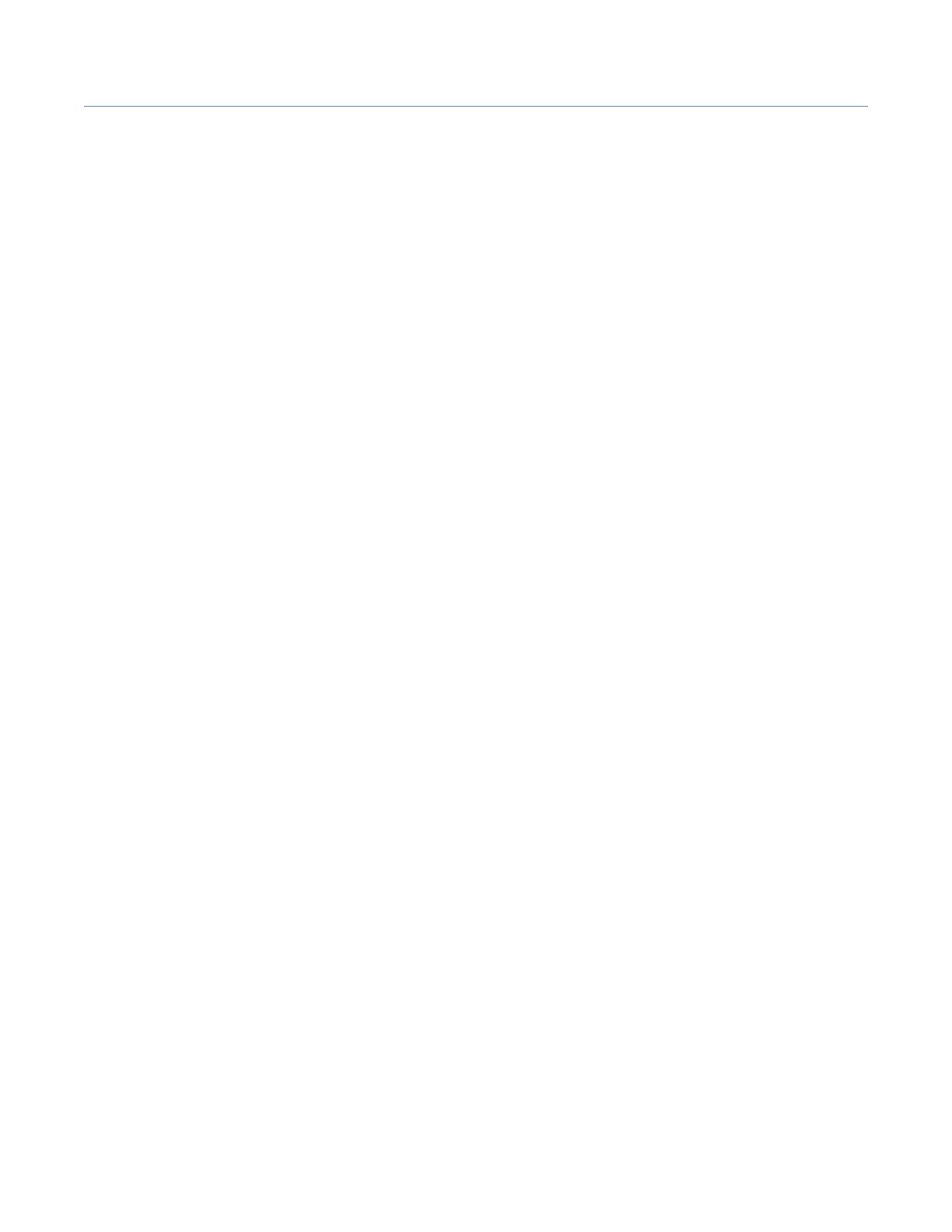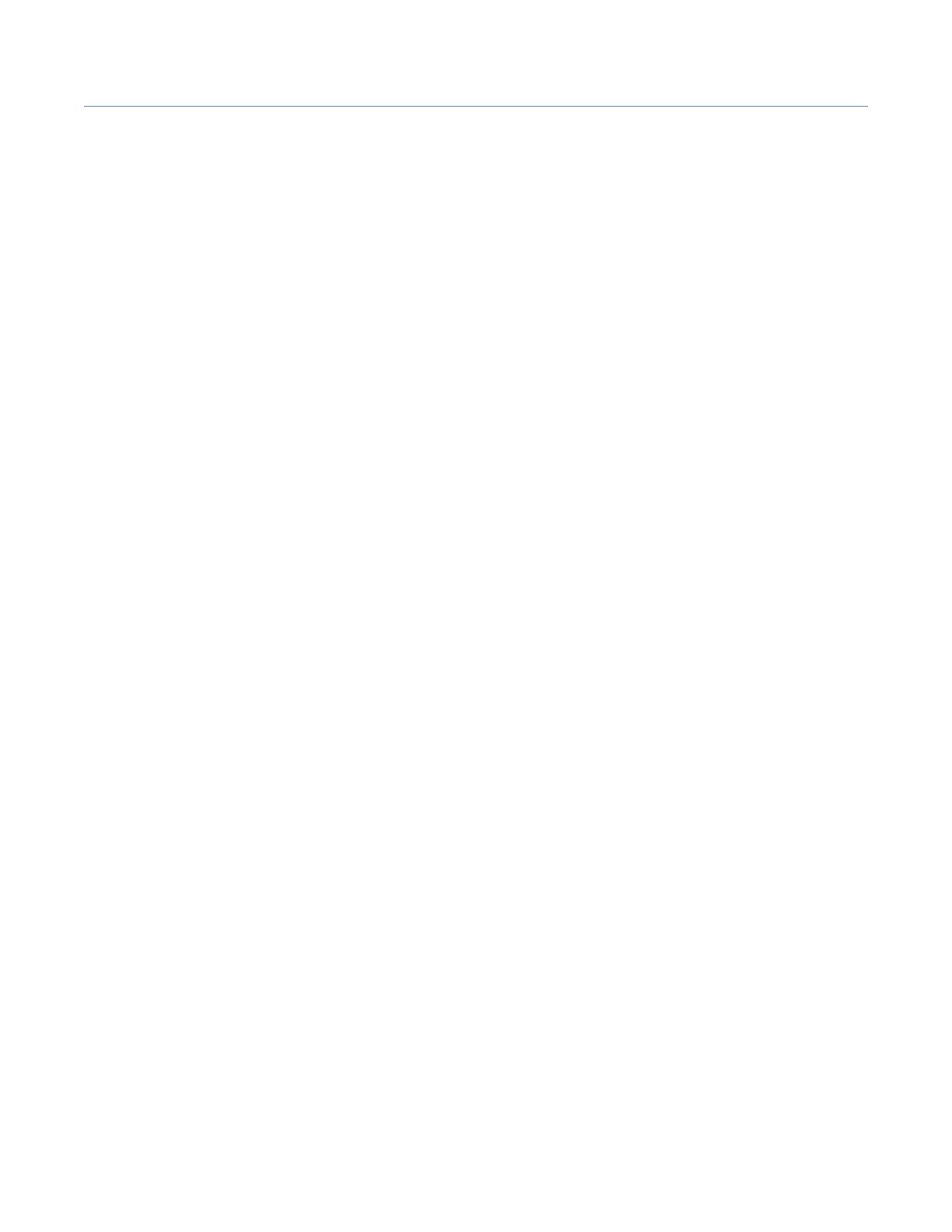
TABLE OF CONTENTS
REGULATORY AND SAFETY ...................................................................................III
FCC Certification and More: ........................................................................... iii
ESD Handling Instructions............................................................................. iii
Safety Notice .............................................................................................. iii
Hygiene, Health, and Safety .......................................................................... iii
Battery Disposal .......................................................................................... iii
Disclaimer .................................................................................................. iii
WHAT’S IN THE BOX ..............................................................................................1
TOOLS/EQUIPMENT/MATERIAL REQUIRED ...............................................................2
INSTALLATION OVERVIEW .....................................................................................3
Wiring connections (Not all connections are required) ........................................4
INSTALLATION ......................................................................................................6
Before you begin ..........................................................................................6
The Base Station and Connections ..................................................................6
Installing the System ....................................................................................6
Examples of RT7000 Mounting Locations .......................................................... 9
Wiring Diagram for connecting with the IB7000 (DM5 & SS7000 or SP10) .......... 10
INSTALLATION WIZARD OVERVIEW ...................................................................... 11
Stage 1: Welcome ...................................................................................... 11
Stage 2: Connect ........................................................................................ 11
Stage 3: Configure ...................................................................................... 12
COMPONENT NOTES ............................................................................................ 13
Cable Pulling .............................................................................................. 13
Remote Transceiver (RT7000) ....................................................................... 13
The Smart Battery Charger (AC70) ............................................................... 15
Headset (HS7000) ...................................................................................... 17
INSTALLING THE IB7000 ...................................................................................... 19
INSTALLING THE MICROPHONE AND SPEAKER ...................................................... 20
The DM5 Microphone ................................................................................... 20
The SS7000 Speaker (Standard, if not using the SP10) .................................... 21
The SP10 Speaker (Optional, if not using the SS7000) .................................... 22
INSTALLING THE TI7000 TELEPHONE INTERFACE (OPTIONAL) ................................ 23
AOT (AUTOMATED ORDER TAKING) ...................................................................... 25
NITRO ALERTS ................................................................................................... 26
HELP .................................................................................................................. 27
Troubleshooting .......................................................................................... 27
AOT Troubleshooting ................................................................................... 28
Additional Troubleshooting ........................................................................... 30
Firmware Updates ....................................................................................... 31
Glossary of terms ....................................................................................... 32
AOT Glossary of terms ................................................................................. 33
SPECIFICATIONS ................................................................................................. 34