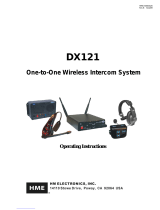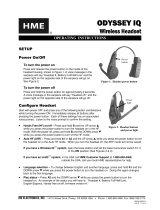Page is loading ...

HME# 400G623
Rev B 9/24/09
DX300ES
Wireless Headset System
Operating Instructions

Table of Contents
SECTION 1. INTRODUCTION..............................................................................................1
SECTION 2. EQUIPMENT IDENTIFICATION..................................................................2
STANDARD EQUIPMENT.....................................................................................................................................2
OPTIONAL EQUIPMENT ......................................................................................................................................3
EQUIPMENT FEATURES......................................................................................................................................4
Base Station ......................................................................................................................................................... 4
Beltpac .................................................................................................................................................................6
All-In-One Headset (optional) .............................................................................................................................6
SECTION 3. EQUIPMENT SETUP......................................................................................7
BATTERY CHARGER............................................................................................................................................7
BASE STATION......................................................................................................................................................8
Antenna and AC Power Connections................................................................................................................... 8
Optional Battery Operation of Base Station......................................................................................................... 9
Spectrum Friendly™ Interference Avoidance ...................................................................................................10
Multiple Base Stations ....................................................................................................................................... 11
Audio Connection ......................................................................................................................................... 11
Dual Channel Setting .................................................................................................................................... 11
Multiple Base Station Initialization ...................................................................................................................12
Primary/Secondary Base Station Setting....................................................................................................... 12
Base Station Microphone Gain Adjustment.......................................................................................................14
BELTPACS ............................................................................................................................................................ 15
Beltpac Registration........................................................................................................................................... 15
Beltpac or All-In-One Headset Adjustments .....................................................................................................16
Sidetone Adjustment (Beltpac only, not on all-in-one headset)....................................................................16
Microphone Gain Adjustment.......................................................................................................................16
OPTIONAL REMOTE ANTENNA INSTALLATION......................................................................................... 17
OPTIONAL AUXILIARY EQUIPMENT CONNECTION....................................................................................18
SECTION 4. EQUIPMENT OPERATION.........................................................................19
BASIC OPERATION............................................................................................................................................. 19
Base Station ....................................................................................................................................................... 19
Beltpac / All-In-One Headset............................................................................................................................. 20
Changing Batteries............................................................................................................................................. 21
Operating Mode Setup .......................................................................................................................................22
RADIO APPLICATIONS ......................................................................................................................................23
Emergency Services........................................................................................................................................... 23
Operating Scenario........................................................................................................................................23
Beltpac Configuration ................................................................................................................................... 23
Production Crew with Separate Radio Channel................................................................................................. 24
Operating Scenario........................................................................................................................................24
Beltpac Configuration ................................................................................................................................... 24
SECTION 5. TROUBLESHOOTING..................................................................................25
FREQUENTLY ASKED QUESTIONS................................................................................................................. 27
SECTION 6. TECHNICAL DATA......................................................................................28
EQUIPMENT SPECIFICATIONS.........................................................................................................................28
Base Station...................................................................................................................................................28
Beltpac ..........................................................................................................................................................29
All-In-One Headset ....................................................................................................................................... 29
BASE STATION BLOCK DIAGRAM..................................................................................................................30
SECTION 7. INDEX...............................................................................................................31

FCC NOTICE
This device complies with Part 15 of the FCC rules. Operation is subject to the following two conditions:
(1) This device may not cause harmful interference, and (2) This device must accept any interference received,
including interference that may cause undesired operation.
NOTE: This equipment has been tested and found to comply with the limits for a Class A digital device, pursuant to
Part 15 of the FCC rules. These limits are designed to provide reasonable protection against harmful interference when
the equipment is operated in a commercial environment. This equipment generates, uses and can radiate radio frequency
energy and, if not installed and used in accordance with the instruction manual, may cause harmful interference to radio
communication. Operation of this equipment in a residential area is likely to cause harmful interference, in which case
the user will be required to correct the interference at his own expense.
Changes or modifications not expressly approved by HM Electronics, Inc. could void the users authority to
operate this equipment.
Hereby, HM Electronics, Inc. declares that the DX300ES is in compliance with the essential requirements and other
relevant provisions of R&TTE Directive 1999/5/EC.
This product operates in the 2400 to 2483.5 MHz frequency range. The use of this frequency range is not yet harmonized
between all countries. Some countries may restrict the use of a portion of this band or impose other restriction relating to
power level or use. You should contact your Spectrum authority to determine possible restrictions.
WASTE ELECTRICAL AND ELECTRONIC EQUIPMENT (WEEE)
The European Union (EU) WEEE Directive (2002/96/EC) places an obligation on producers (manufacturers, distributors
and/or retailers) to take-back electronic products at the end of their useful life. The WEEE Directive covers most HME
products being sold into the EU as of August 13, 2005. Manufacturers, distributors and retailers are obliged to finance the
costs of recovery from municipal collection points, reuse, and recycling of specified percentages per the WEEE requirements.
Instructions for Disposal of WEEE by Users in the European Union
The symbol shown below is on the product or on its packaging which indicates that this product was put on the market after
August 13, 2005 and must not be disposed of with other waste. Instead, it is the user’s responsibility to dispose of the user’s
waste equipment by handing it over to a designated collection point for the recycling of WEEE. The separate collection and
recycling of waste equipment at the time of disposal will help to conserve natural resources and ensure that it is recycled in a
manner that protects human health and the environment. For more information about where you can drop off your waste
equipment for recycling, please contact your local authority, your household waste disposal service or the seller from whom
you purchased the product.
© 2009 HM Electronics, Inc.
The HME lo
g
o and
p
roduct names are re
g
istered trademarks o
f
HM Electronics, Inc. All ri
g
hts reserved.
HM Electronics, Inc. is not responsible for equipment malfunctions due to erroneous translation of its publications
from their original English version. Illustrations in this publication are approximate representations of the actual
equipment, and may not be exactly as the equipment appears.

1
SECTION 1. INTRODUCTION
The DX300ES is a digital wireless communication system that enables hands-
free two-way secure communication on two independent channels, or both
channels at the same time. It can be operated with AC or battery power.
Multiple base stations can be interconnected for expanded capabilities.
In addition to the standard communication among base station and beltpac
operators, the system can be configured to operate with almost any radio or
digital matrix (4-Wire) communication system.
This manual provides detailed setup and operating instructions for your
DX300ES system.
The following examples are of typical DX300ES applications.
Radio Communication Center
Theatre
Broadcasting

2
SECTION 2. EQUIPMENT IDENTIFICATION
STANDARD EQUIPMENT
Antennas
Battery sled
OR
Power adapter and cord
Base station
interconnect cable
Battery charger with power supply and cord
for beltpac and all-in-one headset batteries
Travel case
Headse
t
Base station
8-pin and 10-pin
spring clamp
connectors
All-in-one headset with battery
Beltpac with headset, pouch and battery

3
OPTIONAL EQUIPMENT
Headset with dual ear muffs
Model # HS15D
All-in-one headset with battery
Model # WH300
Headset extension cable, 6 ft (1.83 meter)
Foam earmuffs for all-in-one headset
Rechargeable battery for base station
Model # BAT850
Battery charger for use with rechargeable
base station batteries
Model # AC850
Remote antenna kit with
6 foot (1.83 meter) cable
and bracket
Remote antenna kit with
30 foot (9.14 meter) cable
and bracket
Adapter cable for headset with dynamic
microphone and XLR connector
Model # MD-XLR4F
MD-XLR4M
MD-XLR5F
Lightweight headset
Model # HS16

4
EQUIPMENT FEATURES
Base Station
Top Panel —
Right select
b
utton
Right talk
b
utton
Battery
compartment
latches
Antennas
Left
headset
volume
control
Power
b
utton
Right
headse
t
volume
control
Left select
b
utton
Left talk
button
Left talk
lights
Right talk
lights
Active Channel
lights
Clear/Band
button
Registration
button
Status
indicator
Reset
switch
(
recessed
)

5
Front Panel —
Left Side Panel —
Right Side Panel —
Rear Panel —
Cable “input”
from another
b
ase station
Microphone gain
adjustment for
left headset
Left headset
connector
Auxiliary audio
in/out volume
adjustments
(
r
ecessed)
Cable “output”
to another
b
ase station
Microphone gain
adjustment for
ri
g
ht headse
t
Right
headset
connecto
r
Primary/Secondary
base station
selection switch
Single/Dual
base station
selection switch
10-pin connector
for auxiliary
audio connection
input/output
Antenna
connectors
Power supply
connecto
r
8-
p
in connector for
equipment relay
controlled by
beltpac buttons

6
Beltpac
All-In-One Headset (optional)
O-channel
b
utton
X-channel
button
Volume
up button
Volume
down button
ALL
b
utton
Battery
release
latch
Battery
Power
b
utton
O-channel
button
Power/X-channel
light
Power/O-channel
light
X-channel
b
utton
ALL
b
utton
Headset
cable
connector
Volume
down button
Volume
u
p
button
Power
butto
n
Headband
slide-to-fi
t
Sanitary
muff
Power/Talk
li
g
h
t
Talk
li
g
h
t
Microphone
b
oo
m
Battery
Battery
release
latch

7
NOTE: Set up the battery charger and charge all beltpac and/or all-in-one headset batteries
while you are setting up the base station.
SECTION 3. EQUIPMENT SETUP
BATTERY CHARGER
1 Connect power supply to charger and electrical outlet
2 Charge all beltpac batteries
Charging time is approximately 3 hours
Status lights next to each charging port
Red light
Stays on steady while battery is charging
Green light
Goes on when battery is fully charged
Yellow light
Stays on steady when charging port is empty
Flashes if battery is too hot to charge
If on steady when battery is in charging port, charge
has failed – See instructions on side of charger
Power supply
Power supply cord
Storage ports for
charged batteries
Put up to 4 batteries
in charging ports

8
NOTE: A fully charged battery can be kept in the base station as a backup in case of AC
power interruption.
If AC power is unavailable, the base station can operate on battery power
(See page 9).
Left
headset
co
nn
ec
t
or
Right
headset
connecto
r
BASE STATION
Antenna and AC Power Connections
1 Screw both antennas onto the connectors
on the back of the base station.
Tighten at 90° angle.
2 Set up base station where no objects are
blocking the line-of-sight from base station to the beltpacs.
If base station can not be set up with no objects in line-of-sight between
it and the beltpacs, install the antennas away from the base station.
See page 17 for remote antenna installation.
3 Plug power adapter into base station and screw nut onto connector,
then plug power cord into power adapter and electrical outlet.
4 Press POWER button to turn power on.
5 Plug headsets into base station, inserting headset plugs all the way into
connectors.
90° angle
Antenna
connectors
Power
adapter
Power
cord

9
Battery sled
BAT850
Batter
y
AC850 Battery Charger
NOTE: Always plug base station into AC power when it is available.
Turn base station off when it is not being used, to conserve battery power.
Battery
compartment
cove
r
Battery
compartment
latches
NOTE: When base station battery power is low, everyone connected to or registered to that
base station will hear a tone in their headset, repeating every 8 seconds and both
headset select lights will blink.
Optional Battery Operation of Base Station
Typical base station battery life when used continuously is as follows:
Energizer Lithium 6 hours
BAT850 Rechargeable Battery 3 hours
Duracell Coppertop 1 hour
1 If you are using the battery sled, load 6 “AA” batteries into it.
2 Pull back on the battery compartment latches and lift the battery
compartment cover on the base station.
3 Insert the battery sled or rechargeable
BAT850 battery (optional) into the
battery compartment and close the cover.
4 If you are using the BAT850 battery, put it in the AC850
battery charger (optional) for recharging after each use.
Follow the instructions received with the charger.
Charging time is approximately 3 hours.

10
Spectrum Friendly™ Interference Avoidance
Interference such as popping sounds may occur when frequencies of a WiFi
system, a wireless DMX lighting system or another HME system is in use.
This interference may be avoided if these systems can be limited to one
portion of the 2.4GHz to 2.48GHz frequency band, and your base station is set
to operate in the opposite half of the band as follows:
1 Turn the base station power on.
The STATUS window will show “8” for a few seconds.
After the “8” disappears, the
STATUS window will be blank.
2 Press and hold the CLEAR/BAND button and, while you are still holding
the CLEAR/BAND button, press and hold the REGISTER button.
When the STATUS window shows L, H or A,
release both buttons.
3 Press the CLEAR/BAND button repeatedly to cycle through parts of the
frequency band ― L = Low end, H = High end and A = All
Stop at the desired setting and wait until “c” appears
on the STATUS display.
NOTE: Base stations are shipped in the “A” (default) position.
“c” will appear on the STATUS display if you are re-setting the frequency band.
If you change a base station’s existing frequency band setting, you will have to
re-register all beltpacs and/or all-in-one headsets that were registered to that
base station.

11
MODE switch
Right side of base station
Multiple Base Stations
Up to 20 crewmembers can communicate in the dual-channel mode, 5 per base
station, by interconnecting base stations as described below.
Audio Connection
Connect base stations with the provided interconnect cable, from the BASE
OUT connector on one to the BASE IN connector on the other.
Dual Channel Setting
On the right side of the base stations, set the MODE switch to the DUAL or
SNGL position.
Dual channel (DUAL) ― 3 beltpacs and/or all-in-one headsets can be used in
the hands-free mode.
Single channel (SNGL) ― When dual channel operation is not required,
4 beltpacs and/or all-in-one headsets can be used in the hands-free mode.
BASE OUT
connector
BASE IN
connector
Interconnect cable
Primary base station
Secondary base station

12
STATUS window
with double bar
Multiple Base Station Initialization
Multiple base stations must be “initialized” according to the following
instructions, so their frequencies will not cause interference.
After initializing each base station, register each beltpac that will be used
with that base station (See page 15).
Primary/Secondary Base Station Setting
Set the BASE switch on each base station as described below, and then
configure each base station through the initialization procedure that follows.
On the right side of each base station, set the BASE switch as follows:
1 Primary base station – Leave the BASE switch in the PRI position.
2 Secondary base stations – On each secondary base station, move the
BASE switch to the SEC position, and then press the base station
POWER switch twice to turn the power off and back on again to activate
the setting.
3 With the primary base station
powered on first, turn on the
secondary base station.
The STATUS window will show
“8” for a few seconds, and then
a double bar.
Right side of base station
BASE switch

13
4 Press the REGISTER button on the primary base station
The STATUS window will show a small “o.”
5 Press the REGISTER button on the secondary base station
to assign it a number (1, 2 or 3).
Wait until the base is initialized (approximately 10 seconds).
6 When initialization is complete, the STATUS window will
show one bar.
7 Press the REGISTER button on the primary base station
to clear the STATUS window, or just wait and the display
will automatically go blank after timing out.
8 Repeat steps 1 – 5 to initialize up to three secondary base stations.
RECOMMENDED: If only two base stations will be used, set the secondary base
station to #2.
HINT!
Mark each base station with its assigned number, and then, when registering
beltpacs and/or all-in-one headsets, mark them with the number of the base station
they are registered to, for later identification.
NOTE: When multiple HME base stations are to be used in the Spectrum Friendly™ mode,
the primary base station should always be set to the required band first.

14
Base station microphone gain adjustment
Insert small screwdriver
Base Station Microphone Gain Adjustment
The microphone gain adjustment allows you to adjust the level of your voice
as it is transmitted from the headsets plugged into the base station, to the
rest of the system.
Microphone gain must be adjusted for each base station headset.
1 Use a headset that is plugged into the right side of a base station, and
locate the MIC GAIN adjustment that is recessed in a hole on the right
side of the base station.
2 Insert a small screwdriver in the
hole and turn the adjustment
clockwise to increase or
counterclockwise to decrease
microphone gain.
3 Speak into the headset microphone and listen to your own voice level
(sidetone) in the headset as you adjust the microphone gain.
4 Use a headset that is plugged into the left side of a base station, and
locate the MIC GAIN adjustment on the left side of the base station, and
then repeat steps 2 and 3 for the left side headset.
5 Repeat steps 1 through 4 for each base station.
NOTE: Base station microphone gain is factory set at about one-third from minimum level.

15
NOTE: Registration of all-in-one headsets is the same as the beltpac registration described
below, except for step 2.
If you have more than one base station, you must register each beltpac and/or
all-in-one headset to the base station it will be used with.
REGISTER
button
STATUS window
BELTPACS
Beltpac Registration
1 Turn the base station power on, and beltpac power off.
2 Plug the headset into the beltpac and put
the headset on your head.
3 Press the REGISTER button on the base
station registration panel.
A lower case “o” will appear on the
STATUS window.
4 Press and hold the ALL button on the
beltpac while you press and release its
PWR (power) button.
After a brief delay, you should hear
“Registration complete” in the headset.
An ID number for this beltpac will appear
briefly on the STATUS window.
5 Repeat steps 1 through 4 for each beltpac.
ALL button
Power button
NOTE: If the registration is not successful, you will hear “Registration failed.”
If this happens, refer to TROUBLESHOOTING, on page 25.
NOTE: If you try to register more than 15 beltpacs to a base station:
An “F” (Full) will appear in the STATUS window and you will hear “Registration failed” in the
headset.
Clear all current registrations by pressing and holding the CLEAR/BAND button while you
press and release the RESET button with a pen point.
Continue holding the CLEAR/BAND button after you release the RESET button until the clear
code “c” (lower case) appears on the STATUS window.
Register all beltpacs, one at a time, including previously registered beltpacs.

16
Beltpac or All-In-One Headset Adjustments
Sidetone Adjustment (Beltpac only, not on all-in-one headset)
When you speak into the microphone, you can hear sidetone (your own voice)
in the beltpac headset.
Sidetone can be adjusted as follows:
1 Be sure the beltpac power is on.
2 While holding down the “O” button, press the volume-up ▲ or volume-down
▼ button as many times as needed to reach an acceptable level.
You do not hear beeps except for maximum or minimum double beep.
Maximum sidetone level is recommended.
Microphone Gain Adjustment
Some people speak louder or softer than average. The microphone gain
adjustment helps to compensate for extremes in speaking level of individuals
using beltpacs or all-in-one headsets.
1 Be sure the beltpac or all-in-one headset power is on.
2 While holding down the “X” button, press the volume-up ▲ or volume-
down ▼ button as many times as needed to reach an acceptable level.
You do not hear beeps except for maximum or minimum double beep.
Recommended microphone gain levels are:
Beltpacs – 12 clicks down from maximum
All-in-one headsets – 8 clicks down from maximum
NOTE: The microphone gain can be monitored through sidetone, or preferably by
someone else using a beltpac or all-in-one headset, or at the base station.
NOTE: You will hear “Maximum” if you try to go above maximum microphone gain.
You will hear repeating beeps if you try to go below minimum microphone gain.
Microphone gain and sidetone adjustments will be saved in memory and do not
need to be reset after the unit is turned off and on.

17
OPTIONAL REMOTE ANTENNA INSTALLATION
If it is not possible to avoid obstructions that may block signals between the
base station and the beltpacs and/or all-in-one headsets, it may be necessary
to locate the antennas away from the base station. Remote antenna kits with
either 6 foot (1.83 meter) or 30 foot (9.14 meter) cables can be used to mount
the antennas wherever necessary to alleviate this problem.
To order a remote antenna kit, see optional equipment on page 3.
Installation instructions are enclosed with the remote antenna kit.
/