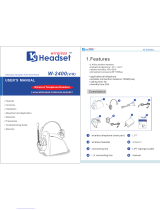Page is loading ...

Clear-Com
HME DX210
Dual-Channel Wireless Intercom
Operating Instructions
400G751 Rev: B 1/27/17


Clear-Com HME DX210 Operating Instructions
Copyright © 2017 Clear-Com, LLC, an HM Electronics, Inc. company.
All rights reserved.
Clear-Com, the Clear-Com logo and Clear-Com Concert are trademarks or registered trademarks of
HM Electronics, Inc.
The product described in this document is distributed under licenses restricting its use, copying,
distribution, and decompilation/reverse engineering. No part of this document may be reproduced in
any form by any means without prior written authorization of Clear-Com, an HME Company.
Clear-Com Offices are located in California, USA; Cambridge, UK; Montreal, Canada; and Beijing,
China. Addresses and contact information can be found on Clear-Com’s corporate website at
www.clearcom.com.
Clear-Com Contacts
Americas and Asia-Pacific Headquarters
California, United States
Tel: +1.510.337.6600
Email: CustomerServicesUS@clearcom.com
Europe, Middle East, and Africa Headquarters
Cambridge, United Kingdom
Tel: +44 1223 815000
Email: SalesSupportEMEA@clearcom.com
Canada Office
Quebec , Canada
Tel: +1 (450) 653-9669
China Office
Beijing Representative Office
Beijing, P.R.China
Tel: (008610)-8528-8748

Clear-Com HME DX210 Operating Instructions
FCC NOTICE
This device complies with Part 15 of the FCC rules. Operation is subject to the following two conditions
:(1) This device may not cause harmful interference, and (2) This device must accept any interference
received, including interference that may cause undesired operation.
NOTE: This equipment has been tested and found to comply with the limits for a Class A digital device,
pursuant to Part 15 of the FCC rules. These limits are designed to provide reasonable protection against
harmful interference when the equipment is operated in a commercial environment. This equipment
generates, uses and can radiate radio frequency energy and, if not installed and used in accordance with
the instruction manual, may cause harmful interference to radio communication. Operation of this
equipment in a residential area is likely to cause harmful interference, in which case the user will be
required to correct the interference at his own expense.
Changes or modifications not expressly approved by Clear-Com, LLC, an HM Electronics, Inc. company
could void the user’s authority to operate this equipment.
MANDATORY SAFETY INSTRUCTIONS
FOR INSTALLERS AND USERS
Use only manufacturer or dealer supplied antennas. The Federal Communications Commission has
adopted a safety standard for human exposure to RF (Radio frequency) energy, which is below the
OSHA (Occupational Safety and Health Act) limits.
The term “IC:” before the certification/registration number only signifies that the Industry Canada
technical specifications were met.
Base Station Antenna minimum safe distance: 7.9 inches (20 cm) at 100% duty cycle.
Base Station Antenna gain: This device has been designed to operate with an antenna having a
maximum gain of up to 7dBi.
Antenna mounting: The antenna(s) used for the base transmitter must be installed to provide a
separation distance of at least 7.9 inches (20 cm) from all persons and must not be co-located or
operating in conjunction with any other antenna or transmitter.
Antenna substitution: Do not substitute any antenna for the one supplied by the manufacturer. You
may be exposing person or persons to excess radio frequency radiation. You may contact your dealer or
the manufacturer for further instructions.
WARNING: Maintain a separation distance from the base station transmit antenna to a person(s) of at
least 7.9 inches (20 cm) at 100% duty cycle.
WARNING: Excessive sound pressure level from earphones or headphones can cause hearing loss.
You, as the qualified end-user of this radio device must control the exposure conditions of bystanders to
ensure the minimum separation distance (above) is maintained between the antenna and nearby persons
for satisfying exposure compliance. The operation of this transmitter must satisfy the requirements of
Occupational /Controlled Exposure Environment, for work-related use. Transmit only when person(s) are
at least the minimum distance from the properly installed, externally mounted antenna.
Clear-Com, LLC, an HM Electronics, Inc. company, is not responsible for equipment malfunctions due to
erroneous translation of its publications from their original English version. Illustrations in this publication are
approximate representations of the actual equipment, and may not be exactly as the equipment appears.

Clear-Com HME DX210 Operating Instructions
Hereby, Clear-Com, LLC, an HM Electronics, Inc, company, declares that the DX210 is in compliance with
the essential requirements and other relevant provisions of R&TTE Directive 1999/5/EC.
This product operates in the 2400 to 2483.5 MHz frequency range. The use of this frequency range is not
yet harmonized between all countries. Some countries may restrict the use of a portion of this band or
impose other restriction relating to power level or use. You should contact your Spectrum authority to
determine possible restrictions.
WASTE ELECTRICAL AND ELECTRONIC EQUIPMENT (WEEE)
The European Union (EU) WEEE Directive 2012/19/EU places an obligation on producers (manufacturers,
distributors and/or retailers) to take-back electronic products at the end of their useful life. The WEEE
Directive covers most Clear-Com products being sold into the EU as of August 13, 2005. Manufacturers,
distributors and retailers are obliged to finance the costs of recovery from municipal collection points,
reuse, and recycling of specified percentages per the WEEE requirements.
Instructions for Disposal of WEEE by Users in the European Union
The symbol shown below is on the product or on its packaging which indicates that this product was put on
the market after August 13, 2005 and must not be disposed of with other waste. Instead, it is the user’s
responsibility to dispose of the user’s waste equipment by handing it over to a designated collection point
for the recycling of WEEE. The separate collection and recycling of waste equipment at the time of disposal
will help to conserve natural resources and ensure that it is recycled in a manner that protects human
health and the environment. For more information about where you can drop off your waste equipment for
recycling, please contact your local authority, your household waste disposal service or the seller from
whom you purchased the product.
Korea: 해당 무선설비는 전파혼신 가능성이 있으므로 인명안전과 관련된 서비스는 할 수 없음
Singapore:
Taiwan:
注意!
依據低功率電波輻射性電機管理辦法第十二條經型式認證合格之低功率射頻電機,非經許可,
公司、商號或使用者均不得擅自變更頻率、加大功率或變更原設計之特性及功。
第十四條低功率射頻電機之使用不得影響飛航安全及干擾合法通信;經發現有干擾現象時,
應立即停用,並改善至無干擾時方得繼續使用。前項合法通信,指依電信規定作業之無線電信。
低功率射頻電機須忍受合法通信或工業、科學及醫療用電波輻射性電機設備之干擾。
Complies with
IDA Standards
DA10582

Clear-Com HME DX210 Operating Instructions
Contents
1 System Overview .......................................................................................................................... 1
1.1 System Components ............................................................................................................................ 1
1.2 Base Station Front Panel ..................................................................................................................... 2
1.3 Base Station Rear Panel ...................................................................................................................... 2
1.4 Beltpack – BP210................................................................................................................................. 3
1.5 All-In-One Headset – WH220 ............................................................................................................... 3
2 System Setup................................................................................................................................. 4
2.1 Battery Charging .................................................................................................................................. 4
2.1.1 Connect AC40 Power Supply .......................................................................................................... 4
2.1.2 Charge Batteries ............................................................................................................................. 4
2.1.3 Connect AC50 Power Supply .......................................................................................................... 6
2.1.4 Charge Batteries ............................................................................................................................. 6
2.2 Basic Base Station Setup ..................................................................................................................... 7
2.3 Beltpack and All-in-One Headset Setup and Registration .................................................................... 8
2.3.1 Set Up Beltpack and All-in-One Headset ........................................................................................ 8
2.3.2 Register Beltpacks and All-in-One Headsets .................................................................................. 9
2.3.3 Beltpacks and All-in-One Headset Settings ................................................................................... 10
2.4 Interfacing with 2-Wire or 4-Wire Intercoms ....................................................................................... 11
2.5 Interfacing with Auxiliary Audio Equipment ........................................................................................ 12
2.6 ISO Relay ........................................................................................................................................... 13
3 System Operation ....................................................................................................................... 14
3.1 Base Station Operation ...................................................................................................................... 14
3.1.1 Digital Radio Controls and Indicator Lights ................................................................................... 14
3.1.2 Local Headset Connector, Controls and Indicator Lights .............................................................. 14
3.2 Beltpack and All-in-One Headset Operation ...................................................................................... 15
3.2.1 Power On/Off................................................................................................................................. 15
3.2.2 ISO (Isolate) and IC1, IC2 (Intercom) ............................................................................................ 15
3.2.3 Operating Modes ........................................................................................................................... 15
3.2.4 Volume Up/Down .......................................................................................................................... 15
3.2.5 Adjusting Microphone Gain ........................................................................................................... 16
3.2.6 Adjusting BP210 Beltpack Side Tone ............................................................................................ 16
3.2.7 Using WH220 All-In-One Headset Lights-Off Mode ...................................................................... 16
3.2.8 Changing Batteries ........................................................................................................................ 16
4 Troubleshooting .......................................................................................................................... 17
5 Technical Data ............................................................................................................................. 18
5.1 BS210 Base Station Specifications .................................................................................................... 18
5.2 BP210 Beltpack Specifications .......................................................................................................... 19
5.3 WH220 All-In-One Headset Specifications ......................................................................................... 20
Indicator Light Functions ......................................................................................... 21
Multiple Base Station Daisy-Chaining .................................................................... 22
Jumper Settings ........................................................................................................ 23
Multiple Base Station Registration .......................................................................... 24
Interference Avoidance through Spectrum Friendly ............................................. 26
Adaptive Frequency Hopping .................................................................................. 28
Audio Routing Diagram ............................................................................................ 31
Appendix G: DX Series LED Aid .............................................................................. 32

1
Clear-Com HME DX210 Operating Instructions
1 System Overview
The Clear-Com
®
HME DX210 is a 2-channel Digital Wireless Intercom System that supports up to 15
beltpacks or all-in-one headsets per base station (any combination of Beltpacks or All-In-One
Headsets). Using the DX210 in the 2-channel mode, any 3 of the 15 beltpacks and all-in-one headsets
can transmit simultaneously. In the single-channel mode, any 4 Beltpacks or all-in-one headsets can
transmit simultaneously. This number can be increased by connecting up to 3 additional base stations.
The DX210 has 4-wire and auxiliary audio connections and supports both Clear-Com and RTS cabled
2-wire intercom systems.
The DX210 operates in the 2.4GHz band and has provisions for “Spectrum Friendly” co-existence
with other devices in the same band.
1.1 System Components
BS210 Base Station:
Antennas: 110/240 Switching Power Supply:
and/or
WH220
All-In-One Headset:
Headset:
BP210 Beltpack:
Beltpack Pouch:

2
Clear-Com HME DX210 Operating Instructions
1.2 Base Station Front Panel
DIGITAL RADIO CONTROLS
1. POWER switch
2. RESET button (recessed)
3. CLR/BND button
4. STATUS display
5. REG (registration) button
6. UNLATCH button
7. RECEIVE indicator lights
IC1 CONTROLS
8. IC1 2-W output level adjust
9. IC1 2-W input level adjust
10. IC1 2-W indicator light
11. IC1 AUTO NULL button (recessed)
12. IC1 2-W/4-W SELECT button
13. IC1 4-W indicator light
14. IC1 4-W input level adjust
15. IC1 4-W output level adjust
IC2 CONTROLS
16. IC2 2-W indicator light
17. IC2 2-W input level adjust
18. IC2 2-W output level adjust
19. IC2 2-W/4-W SELECT button
20. IC2 AUTO NULL button (recessed)
21. IC2 4-W output level adjust
22. IC2 4-W input level adjust
23. IC2 4-W indicator light
AUXILIARY CONTROLS
24. AUX IC1/IC2 INPUT ASSIGN indicators
25. AUX INPUT ASSIGN button
26. AUX INPUT level adjust
27. AUX IN indicator light
28. AUX INPUT/OUTPUT SELECT button
29. AUX OUT indicator light
30. AUX OUTPUT level adjust
HEADSET CONTROLS
31. HEADSET IC1, IC2 & ISO indicator lights
32. HEADSET IC1, IC2 & ISO SELECT button
33. HEADSET VOLUME knob
34. HEADSET TALK indicator light
35. HEADSET TALK On/Off button
36. HEADSET MIC LEVEL adjust
37. HEADSET cable connector
1.3 Base Station Rear Panel
38. ANT (R-TNC)
39. PRIMARY/SECONDARY Select Switch
40. IC1 4-W RJ-45 Connector
41. IC1 2-W XLR-3M Connector
42. IC1 2-W XLR-3F Connector
43. CLEAR-COM/RTS Select Switch
44. IC2 2-W XLR-3F Connector
45. IC2 2-W XLR-3M Connector
46. IC2 4-W RJ-45 Connector
47. SINGLE/DUAL Channel Select Switch
48. AUX IN Connector
49. AUX OUT Connector
50. Relay Connector
51. DC Power Connector
52. ANT (R-TNC)
53. Chassis Grounding Screw

3
Clear-Com HME DX210 Operating Instructions
1.4 Beltpack – BP210
1. Headset cable connector
2. Power/mode lights
3. IC2 (Intercom 2) button
4. ISO (Isolate) button
5. IC1 (Intercom 1) button
6. PWR (Power) button
7. Volume-up button
8. Volume-down button
9. Battery
10. Battery-release latch
1.5 All-In-One Headset – WH220
1. IC1 button
2. ISO (Isolate) button
3. Volume-up button
4. IC2 button
5. Volume-down button
6. Power/mode light
7. Microphone
8. Power button
9. Battery
10. Battery-release latch

4
Clear-Com HME DX210 Operating Instructions
2 System Setup
This chapter describes how to set up and configure the DX210.
Typical equipment connections to the rear panel of the base station
2.1 Battery Charging
Before installing the system, connect the AC power supply to the battery charger
and plug it into an electrical outlet. Charge all the batteries while the other
equipment is being installed. Charging time is about 2.5 hours.
2.1.1 Connect AC40 Power Supply
To connect the AC power supply to the battery charger:
● Connect the AC power supply cable connector to the power connection on the battery charger and
turn clockwise to lock in place.
● Connect the AC power cord connector to the AC power supply unit.
● Connect the AC power cord to an electrical outlet.
The red lights on the charger will come on briefly, and then the yellow lights will come on and stay on.
2.1.2 Charge Batteries
Up to four batteries can be charged in the battery charger at the same time. The battery status lights
next to each charging port are explained below. Up to six fully charged batteries can be stored in the
battery storage ports.
Battery Charger AC power supply Power cord
Power supply
cable connector
Power cord
connector
To electrical
outlet

5
Clear-Com HME DX210 Operating Instructions
● Insert a battery in each of four charging ports until it clicks in place.
● A yellow light next to each charging port stays on while the port is empty.
When a battery is in a charging port, a flashing yellow light next to it indicates CHARGE PENDING,
which means the battery is too hot. Adjust the room temperature or move the charger to a cooler area.
When a battery is in a charging port, a yellow light on steady next to it means CHARGE FAILED.
If this happens, follow the instructions on the side of battery charger.
● A red CHARGING light next to a battery port stays on while a battery in the port is charging.
● A green READY light next to a battery port goes on when a battery in the port is fully charged.
● Store fully charged batteries in storage ports.
NOTE: Batteries should not be left in charge ports after being fully charged. If a battery is left in a
charge port for more than three weeks, the yellow indicator may light up. In this case, it does not indicate
a faulty battery.

6
Clear-Com HME DX210 Operating Instructions
2.1.3 Connect AC50 Power Supply
To connect the AC power supply to the battery charger:
1. Connect the AC power supply cable connector to the power connection on the battery charger.
2. Connect the AC power cord to an electrical outlet.
The red lights on the charger will briefly display, and then the yellow lights will appear and remain on.
2.1.4 Charge Batteries
Up to four batteries can be charged in the battery charger at one time. The battery status lights next to
each charging port indicate the battery status. Up to four fully charged batteries can be stored in the
battery Storage ports. Insert a battery in each of four Charging ports until it clicks in place.
A yellow light next to a Charging port indicates that the port is EMPTY.
A red light next indicates that the battery port is CHARGING.
A green light indicates that the battery is READY.
A steady yellow light indicates that the CHARGE FAILED. If a charge fails, refer to the
instructions on the side of battery charger.
A flashing yellow light next indicates CHARGE PENDING, which means the inserted battery is
too hot. Adjust the room temperature or move the charger to a cooler area.
Store fully charged batteries in storage ports.
IMPORTANT: Batteries should not be left in charge ports after being fully charged. A battery left in a
charging port for more than three weeks may display the yellow indicator light, but it does not indicate a
faulty battery.

7
Clear-Com HME DX210 Operating Instructions
2.2 Basic Base Station Setup
This section describes setup and equipment connections for an individual base station.
● Connect the two enclosed antennas to the antenna connectors (#38 and #52) on the rear panel of
the base station, and turn the sleeves clockwise on the antenna connectors to tighten them securely
in place. Position the antennas at 90° angles from each other.
● Plug the connector at the end of the AC power supply cord into the +12-14VDC power connector
(#51) on the rear panel of the base station. Turn the locking nut on the cable connector clockwise to
secure it to the base station. Plug the female connector at one end of the AC power cord into the
power supply. Plug the other end of the AC power cord into an electrical outlet.
● Set switch #47 for the base station to operate in single or dual channel mode.
In single channel mode, all wireless users will be able to hear one other. Up to four users can talk
simultaneously.
In dual channel mode, there are two separate audio channels enabling two groups of users to
independently communicate with each other. Up to three users can talk
simultaneously.
NOTE: Any time the mode is changed, the unit must be reset using the reset
button or by power cycling for the change to take effect.
● If a local headset will be used, plug it into the HEADSET connector (#37) on the front panel of the
base station.
NOTE: The connector is keyed, so the headset cable plug cannot be inserted in the wrong direction.
● Press the POWER switch (#1) on the front panel to turn on the base station. A red light on the switch
should go on.
If you have more than one base station, refer to Appendix D, page 24 for multiple base station registration.
Base station rear panel
AC power cord
AC power supply
Base station front panel

8
Clear-Com HME DX210 Operating Instructions
2.3 Beltpack and All-in-One Headset Setup and Registration
The first time you operate the DX210 system, you must register each Beltpack and/or All-In-One
Headset for use with a specific base station. The base station will then recognize all powered on,
registered beltpacks and all-in-one headsets and will differentiate between them and other electronic
equipment operating on the same frequencies. If another is added or replaced later, the new one must
be registered and the old one remains in memory. A maximum of 15 beltpacks and all-in-one headsets
can be registered to a single base station at one time.
2.3.1 Set Up Beltpack and All-in-One Headset
NOTE: If multiple base stations will be used or if interference is present, such as Wi-Fi interference, refer
to Base Station Registration and Interference Avoidance in Appendix D and E on pages 24 through 26.
Before registration, set up all beltpacks and all-in-one headsets as follows:
Beltpacks
1. Insert a fully charged battery in
each Beltpack, with the metal
contacts on the end of the
battery inserted first.
Press it in until it snaps.
2. Place each Beltpack
in a pouch.
3. Plug its headset cable connector
into each Beltpack.
All-In-One Headsets
Insert a fully charged battery in each Headset. Press it in until it snaps.
1
2
3
Power button

9
Clear-Com HME DX210 Operating Instructions
2.3.2 Register Beltpacks and All-in-One Headsets
The beltpack or all-in-one headset must be within 6 feet (1.83 meters) of the base station to enable
registration.
1. Be sure each beltpack and all-in-one headset to be registered is turned off and the base
station power is on before you begin. Beltpacks and all-in-one headsets that are already registered
can be on or off.
2. Put the headset on your head.
3. Press the REG button on the front panel of the base station. The STATUS display will show a small
“o” for open.
4. NOTE: If you wait too long before proceeding to the next step, the base station will exit registration
mode, and you will have to repeat step 3.
5. Press and hold the ISO button on the beltpack or all-in-one headset while pressing and releasing the
PWR (power) button to turn the unit on, then release the ISO button. This will cause the beltpack or
all-in-one headset to enter the registration mode.
If registration is successfully completed:
● A voice message in the headset will say “Power on, Beltpack #, Version #, Begin registration,
Registration complete, …”
● After a delay of about 15 seconds, the STATUS display will show the ID number assigned to this
beltpack or all-in-one headset for about 10 seconds.
NOTE: ID numbers are assigned sequentially as 0 thru 9, A, b, C, d and E.
● The power light on the beltpack or all-in-one headset will remain on steady green.
If registration failed:
● A voice message in the headset will say “Power on, Beltpack #, Version #, Begin registration, …”
Both lights on the Beltpack will blink red, and there may be a delay of up to 90 seconds before you
hear “Registration failed”.
● Press the RESET button at the lower-left corner of the base station with a pen or similar pointed
object. When the STATUS display becomes blank, press the REG button and register the beltpack or
all-in-one headset again. If registration fails again, call your dealer for assistance.
REG button
STATUS display “o”
On Beltpacks, the two power lights at the corners near the IC1 and IC2 buttons will begin blinking
red, then blink green two or three times and turn off. Wait! There may be a short delay.
On All-In-One Headsets, the power/mode lights will blink. Wait! There may be a short delay.
Repeat Steps 2 to 4 above for each beltpack or all-in-one headset to be registered.

10
Clear-Com HME DX210 Operating Instructions
If you try to register more than 15 beltpacks and all-in-one headsets:
● An F will appear on the STATUS display on the base station and you will hear “Registration failed” in
the headset.
● Clear all current registrations by pressing the CLR/BND button and the RESET button
simultaneously. To press the RESET button, insert a pen or similar pointed object into the RESET
hole at the lower-left corner of the base station front panel. Continue holding the CLR/BND button after
you release the RESET button, until the clear code “c” (lower case) appears on the STATUS display.
● Register all active beltpacks and all-in-one headsets, one at a time. Previously registered beltpacks and
all-in-one headsets must be re-registered.
2.3.3 Beltpacks and All-in-One Headset Settings
If you want to set up a beltpack or all-in-one headset with any of the special settings shown below, press
and hold the specified button combinations during or after power up. These settings will remain in
memory when the beltpacks and all-in-one headsets are turned off and on again.
For Setting
Press & Hold while you Press & Release the Power button
ISO restrict on
IC1 button
ISO restrict off
IC1 and ISO buttons
Handsfree on selected button(s)
IC1 and/or IC2 and/or ISO and ▲ volume up buttons
Handsfree off selected button(s)
IC1 and/or IC2 and/or ISO and ▼ volume down buttons
Listen-Only mode on
▼ volume down button
Listen-Only mode off
▲ volume up button
WH220 only *
All-In-One Headset “lights-off” mode
IC2 button
* NOTE: All-In-One Headsets can be set up with its indicator lights off, to avoid distraction if users are in an area
visible to audience. This setting is not saved when you power off.
For Setting
With the power already on - - -
Increase mic gain (15 steps)
Press IC2 while you repeatedly press the ▲ volume up button
Decrease mic gain (15 steps)
Press IC2 while you repeatedly press the ▼ volume down button
BP210 only *
Increase sidetone level (5 steps)
Press IC1 while you repeatedly press the ▲ volume up button
BP210 only *
Decrease sidetone level (5 steps)
Press IC1 while you repeatedly press the ▼ volume down button
* NOTE: There is no sidetone adjustment function for All-In-One Headsets.
NOTE: If you are not connecting a wired intercom, go on to System Operation, section 3, page 14.
Power button

11
Clear-Com HME DX210 Operating Instructions
2.4 Interfacing with 2-Wire or 4-Wire Intercoms
2-Wire Intercom Interface:
The following 2-wire setup is for Channel 1 (IC1). If applicable, repeat for Channel 2 (IC2).
● If using a 2-wire intercom with the DX210, plug the appropriate male or female connector into the
base station 2-W connector at #41 or #42
● Depending on whether you are using a Clear-Com
®
or RTS
®
compatible 2-wire intercom system,
position the CLEAR-COM / RTS button (#43) as follows:
In position = RTS Mode Out position = Clear-Com Mode
● Press the IC1 SELECT button (#12) on the front panel of the base station. The 2-W light (#10) next to
the button should turn green.
NOTE: If no power is detected at the 2-W connector, the 2-W light will turn red and no audio will be
passed through. Plugging in a connection to a Clear-Com or RTS power supply will turn the light green
and operation will begin.
● Be sure there are no open microphones on the wired intercom. If users are wearing headsets, please
notify them of the impending audio sweep prior to auto nulling.
Press and hold the AUTO NULL button for two seconds. To press the AUTO NULL button, insert a
pen or similar pointed object into the AUTO NULL hole on the front panel of the base station. An audio
sweep will be heard for 25 seconds on the wired Beltpacks. (The 2-W light (#10) next to the button
should turn amber, then green.)
● Adjust the 2-W intercom receive and send levels with the IC1 2-W INPUT control (#9) and OUTPUT
control (#8).
NOTE: If you are not connecting other equipment, go on to System Operation, section 3, page 14.
4-Wire Intercom Interface:
The following 4-wire setup is for Channel 1 (IC1). Repeat for Channel 2 (IC2) if applicable.
● If using a 4-wire intercom with the DX210, plug it into the base station IC1 4-W connector (#40).
● Press the respective SELECT button until the IC1 4-W light (#13) next to the button turns on.
● Adjust the 4-wire intercom receive and send levels
with the IC1 4-W INPUT and OUTPUT (#14 & 15) controls.
RJ45 Connector Pins
Designation
Pins 1, 2, 7 and 8
N/C (reserved)
Pin 3
Intercom Out +
Pin 4
Intercom In +
Pin 5
Intercom In –
Pin 6
Intercom Out –
NOTE: Simultaneous 2-wire and 4-wire communication is possible.
Both groups of intercom users can communicate with the base station operator, but not with each other.
Base station rear panel

12
Clear-Com HME DX210 Operating Instructions
IC1 and IC2 Intercom Controls and Indicator Lights:
The IC1 portion of this area of the panel is for Intercom Channel 1, and the IC2 portion is for Intercom
Channel 2. Their operation is identical.
● The SELECT button is used to select 2-Wire or 4-Wire or both.
● The 2-W indicator light will come on red (muted) if wired intercom power is not detected at the
2-W connector on the rear panel of the base station. The 2-W indicator light will come on green if 2-
W equipment which supplies power is plugged into the 2-W connector on the rear panel of the base
station, or if the respective bypass jumper inside the unit has been set.
● The INPUT controls are used to adjust the audio levels going to beltpack, all-in-one headset or a
local headset coming in from 2-W and 4-W equipment connected to the base station.
● The OUTPUT controls are used to adjust the audio levels coming in from beltpacks and all-in-one
headsets or a local headset, as it goes out to 2-W and 4-W equipment connected to the base station.
● The AUTO NULL button is used to eliminate echo caused by mismatched line characteristics of an
external 2-W system. CAUTION: Before pressing the AUTO NULL button, be sure there are no
open microphones on the wired system. Use a pen or similar pointed object to press and hold the
AUTO NULL button for 2 seconds.
NOTE: If you are not connecting other equipment, go on to System Operation, section 3, page 14.
2.5 Interfacing with Auxiliary Audio Equipment
ISO Audio can be routed to the AUX OUT connector for page or stage announce.
● If using auxiliary audio equipment such as another intercom, a CD player, etc., connect its output
cable connector (male) to the AUX IN connector (#48), and/or its input cable connector (female) to
the AUX OUT connector (#49).
The cable connectors must be 3-pin
XLR type for balanced +20dBu Pin 1 = Ground
maximum audio input/output, with Pin 2 = Audio +
the following pin connections: Pin 3 = Audio –
48 49
Base station rear panel
Base station front panel

13
Clear-Com HME DX210 Operating Instructions
● If only AUX IN is used, press the AUX IN/OUT SELECT button
(#28) until the IN light (#27). Listen to the headset audio input
as you adjust the INPUT control (#26) below the light to the
desired level.
● If only AUX OUT is used, press the AUX IN/OUT SELECT
button (#28) until the OUT light (#29) comes on. Check the
audio level on the auxiliary equipment, and adjust the
OUTPUT control (#30) to the desired level.
● If the auxiliary equipment requires two-way communication, have someone listening at the auxiliary
unit. Press the AUX IN/OUT SELECT button (#28) until both the IN and OUT lights (#s 27 and 29) go
on. While speaking into your headset microphone, adjust the OUT control (#30) above the light to the
desired listening level at the auxiliary unit. Listen to the audio input in your headset as you adjust the
INPUT control (#26) below the light to the desired level.
Auxiliary Controls and Indicator Lights:
● The SELECT button on the right (#28) is used to select AUX IN (audio from auxiliary equipment
connected to the base station), AUX OUT (audio to the auxiliary equipment from the ISO channel of the
beltpack, all-in-one headset or local headset.
● The IN and OUT lights come on green to indicate the selection.
● The INPUT and OUTPUT controls adjust auxiliary inbound and outbound audio levels.
● The SELECT button on the left (#25) is used to select IC1 or IC2 or both as the destination for AUX
IN audio. The IC1 and/or IC2 INPUT ASSIGN lights come on green to indicate the selection as the
destination for AUX IN audio.
NOTE: If you are not connecting other equipment, go on to System Operation, section 3, page 14.
2.6 ISO Relay
During ISO communication, a relay closure is provided. This can be used for tasks such as keying a long
range radio or triggering an alert light. It can be activated from a beltpack, all-in-one headset or a local
headset.
The AUXILIARY SELECT button (#25) is used to select IC1 or IC2 or both as the
destination for AUX IN audio. The IC1 and/or IC2 INPUT ASSIGN lights (#24) come on
green to indicate the selection as the destination for AUX IN audio. If neither is selected,
AUX IN audio will not be routed to the beltpack or all-in-one headset. The AUX IN light must
be lit for the INPUT ASSIGN SELECT function to operate.
Base station front panel
Base station rear panel

14
Clear-Com HME DX210 Operating Instructions
3 System Operation
This chapter describes how to operate the Base Station, Beltpack or All-In-One Headset.
3.1 Base Station Operation
3.1.1 Digital Radio Controls and Indicator Lights
● The CLR/BND button, RESET button,
STATUS indicator and REG button are used
when registering beltpacks and all-in-one
headsets. Refer to Registration procedure,
page 9.
● The UNLATCH button is used by the base station operator to unlatch all beltpacks and all-in-one
headset transmitters.
● The RECEIVE IC1, IC2 (Intercoms) and ISO (Isolate) lights indicate whether reception from a
Beltpack or all-in-one headset is on IC1, IC2 or ISO.
3.1.2 Local Headset Connector, Controls and Indicator Lights
● The SEL (select) button is used to select
communication from the local headset to IC1, IC2,
IC1 & IC2 or ISO.
● The IC1, IC2, IC1 & IC2 or ISO indicator light will be lit
for the selection you made.
● IC1 and IC2 communication will be heard by wireless users on the respective channel, as well as
users wired into 2-W and 4-W connections.
● ISO is heard in both wireless channels, and AUX OUT if activated.
NOTE: When the ISO button is pressed, ISO RELAY (#50) is activated.
● The TALK button is used for communication from the local headset to the selected channel.
For open communication, press and release the TALK button quickly to “latch on”. To “latch off,”
press and release the button again quickly.
For momentary communication, press and hold the TALK button for more than one second. In this
mode, the selected channel will remain open only as long as you are pressing the TALK button. The
TALK light indicates that the TALK mode is active via the local headset.
● Use the VOLUME control to adjust the output to the local headset earpiece.
● Use the MIC LEVEL control to adjust the audio level from the local headset microphone.
Registration
AUX IN Assign and
AUX In/Out Controls
Audio Channel and
Auto-Null Controls
Local Headset
Connector & Controls
Power
Switch
/