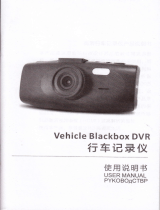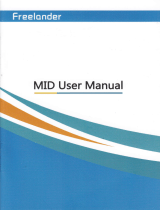Page is loading ...

Operation
Guide
Water Proof
Outdoor
Sports
HD1080P
Gamera

Main
Features
.
1080P HD vid@
@ording
.
Built-in 1.5" TFldisplay
screen, rcaLtime display
.
Prcfessional
ffiterprcof housing: lP68
under watgr 30 moters
.
WUe view
angle 1 50 degree
.
Tum on/otr
on the waterprcof €se directly by long
pre6s
DC button 3 s@nds
.
Mini size and
porhble
to take
.
Ropla@able and Echargeable lilhium
battery
.
1/2.5 CMOS sener, 5.0 Mega Pixels
.
Auto white balance and automatic exposure
.
F/3.0 and night shots
.
Supports 3x Digital zoom
.
Auto stand-by for
power
saving
.
Review, delete, fast foilard,
reveEe and skip
.
USB2.O
.
Built-in speakerand micrcphone
.
HDM|ouFut,AV-OUT
.
Supporb
Mi@
SO €rd up to 32G
.
Lowbatteryaled
.
Memorycapacityalert
.
LCD
powersaw

s
?
-
@
n
@
s??
f,?tt
oGl
0
r,a
F
r€
8{}0
sr
a
I
o@o
a3h
qe@
I
o
a
6
a
CN
l|t1
I
*
Packing
Accessories
'1.
Camera
x 1
3. Case
Mount
x
'l
5. Bike
Mount x 1(optional)
7. An"/ Cable x 1
11. Belts
x3
13. PowerAdapter
x 1
(optional)
'15.
Car
Charger
x 1(optional)
17. Micro SD Card
x 1
(optional)
1 9. Li-battery
x 1
2l.Surfboard
x
'l
(optional)
2. Waterproof Case x 1
4. Curved Adhesive Mountx2
6. HDMI Cable
x
'l(optional)
8. Screw Connector xl
12. USB Cable
x
'l
14. Charge Cable x 1
16. Pouch x 1
18.
Handline x
1
20. Manual x 1
22. Flat Adhesive Mount(optional)
Quick
Look
1. Record Button
3.
LED lndicator for Power/Charge
(red)
4. LED
indi€tor for Reiord/photo(Green)
5. DC button
7.
MIC
9. HDMI
interface
1 1. Speaker
13. Down Button
I 5. Up button
17. Menu Button
19. Lens
20. Self{imer/Auto REC indicator
(red)
21. Micro SD card slot
23. Builtin Microphone
2. Power on/off switch
6. USB Socket
8-
Battery slot
10.Right button
12.
palyback
Button
14. OK Button
16.Left
Button
18. TFT Screen
22. AV OUT socket
24. Screw thread interface
9.
Chest harness
mount x
'l(optional)
'10.
Headstrap Mount x 1(optional)
23.Remote Controller
x 1
(optional)
24.
Rollbar Mount x I
(optional)
Note:The
photos
may
vary from the actual objects

Quick
Start
This
Quick-start
Guide introduces
the basic operations and functions
of
HD
1080P
Video Camera.
Preparations
1.
lnstall the battery.
2. Charge
the battery
Connect
the
cameE
to
power
with adapter. The LED will be flashing red.
When the battery is fully
charged, the LED will be red.
TIPS:User
can charge the camera
with
either
USB cable or
power
Adapter.
The Camera
can work while recharging
wiih Power Adapter which
connecting With Adapter Cable
3. lnsert the
memory card.
4. Slide the
power
switch to
ON. The following symbols will be
shown on LCD:
5. Set Date and Time
+ Under the
preview
mode,
press
lrl to
go
to the main Menu.
+ Press
>.
+
Then
press
the button
-
to
select
"date
and time"
+ Press
<
ok
>
to
choose the
date ortime to
set, then
press
OK.
* Press
+
or
-
to set the
digits of the
date and time,
press
OK again
to
confirm the set.
+ Finally,
press
-to
select
the icon
[{
or
[Xt,
and
press
OK
to confim that
date and time
to be siamped
or not.
6.
Set the Parameters
+ Power
on lhe camera. Press
M, then
press <
or
>
to turn left or right,
press +
or
-
to
go
up and down,
press
OK to
set the menu
you
select, then
press
M again to exit the
setting.
+ REC modcs: video
mode
oraudio recording mode
1080P
(1920
x 1080)
@
30Fs
720P
(1280
x 720)
@
60hs
VWGA
(848
x 480)
@
60fps
aVGA
(320
x 2a0)
@
30frs
+ Photo
parameter:
single shot mode, Triple
shot mode, Self
shot mode
+ Photo resolution:
optional :3M/5M/8M
+ System
parameters:
I
Date and Time:
please
set the time before using.
The time will be
stamped at the
below right comer of the video
file while recording
if
choosing
[!].
I
Time
dbplay: Choose
lhe time stamp for LCD and
photo/video
.
Beep: tum on
[!]
/ off
IXI
the sound.
r
Loop record: when
it is in
"Loop
remrd"
mode, the videos will
be
saved separately
every 1 5 minutes.
I
LCD standby: Press
OK button, then
press
<
or
>
to set LCD Power
Save Time: 0, 2,
5 and 10 minutes later to
activate the function. Press
REC or DC
button to wake up it.
I
Auto
Standby: Set the
video came in auto standby
mode in O, 2,
5 or
10 minutes.
When video
camera is in the Auto
Standby mode,
press
the REC
or DC button
to wake up it.
I
Language: English,French,German
and more
r
Tv standard:
NTSC. PAL.
Choose ry OUT fomat,
lf changing the
El Record
E Battery capacity Status
E
pnoto
@ Micro SD card capacity Status
El ruuio E without iilicro SD card
lo:oo:00 Recording
Time
E with
Micro
sD card
1080P Video Resolution E Playback

.
format,
it needs to re-plug the AV extension
cble to make the change
efficient.
I
Frequency: 50H2, 60Hz;
select it according to the local frequencies
to
avoid
the flicker caused by
the mismatched frequency.
I
Format:
Press OK button, then
press <
or
>
to choose
[{]
or
[X].
It will delete all
files, including
protected
files.
!
Default: this operation
will resume to the default setting
Note:
When the camera
is on, long
press
DC button on waterproof case
for 3
seconds,
the camera
will tum off(standby).
Long
press
DC button on
waterproof
case for 3 seconds,
the camera will tum
on
(wake
up) again.
Under Loop
Record mode, the
video flles will be saved
separately
automatically
every 15
minutes. Otherwise,
the video files will be saved
separately
automatically every 30
minutes.
lf using
the
digital
zoom function
while recording, the
video file will be bigger.
It
will be saved separately
less than 15 or
30 minutes.
Video Recording
The Compression
Technique
-H.264
ensures
high
quality
videos.
1. Make sure
the memory
card is high speed,
then slide the
power
switch
to
ON. The
LED will lights red.
The video will be
shown on the LCD.
2. Under
the
preview
mode,
press
the button REC, the
video
camera
begins
recording,
the recording
time will appear
on the screen, the
recording LED
indicator
flicks
green
slowly and the
Self-timer/Auto REC indicator
flicks red
slowly.
When the video
camera is recording,
press
the button
+
or
-
to zoom in or
out
(only
under
720P mode).
Press REC again to stop the
re@rding.
Note:
Mirror: at
preview
mode, Press OK
button, then
press
<
or
>
to activate
the Mifior function-
Photo
Taking
Set the image
resolution:
press
the button
iil, then
Fess
lhe button
>
to select
the imn PHOTO, click the
icon
Resolution, and
then
press
OK to set the
image resolution.
lmage resolution:
2048x'l 536
(3M);
2560x
I
920
(5M);
3200x2400
(8M)
1. Self shot:
Press the button
M, then
press
the button
>
to select the icon PHOTO,
choose Self
shot. Press the button OK
to set the time
interual: 0 sec /ssec
/losec.
ln that time,
press
the button DC,
the camera will take
pictures
according
to the time interval
you
have
set.
2. Time lapse:
Press
the button M, then
press
the button
>
to select
icon PHOTO, choose
Time
lapse Mode,
press
the button OK
to set the time interval: 0 seci/2
sec
/3 sec /5 sec
/'10 sec/20 sec /30 sec
/60 sec, then
press
the button M to exit
from the
setting. Then if
you press
the button
DC, the camera will take
pictures
according to the time
interval
you
have set. Press the bufton
DC
again
will cancel or stop
photo
taking.
3.
Single
shot:
When
the video camera
is
power
on,
press
the DC button,
the camera will
take one
picture,
the indicator light
will flick one
time.
4. Triple shot:
Press the
button M, then
press
the button
>
to select the
icon PHOTO,
choose
Triple shot
Mode. Then if
you
press
the button
DC, the camera
will
take three
pictures
consecutively.
l
I
1
I

Audio
Recording
1. Press
the button
M, then
press
OK,
press
the
bufton
<
or
>
to
select REC,
press
OK to
confim it,
and then
press
the
button
M to eft.
2.
Press the button
REC, the
green
indicator
light flicks
slowly, the
recording
time
will be displayed
on the screen.
Display
videos
photos
Under the
preview
mode,
press
the
playback
button
to
go
to
the interface
of
playback.
.
Video
files: select
the menu Video
File,
press
OK to
preview
the recorded
video files
or audio files,
press
the bufton
-
to
go
to the
thumbnail
preview
of
files. When
viewing the
video flles
or audio riles,
press
the button
M,
you
can
delete or
protect
the files:
<Delete> <delete
all>
<protect>
The
functions of the
buttons when the
camera is
playing
video files:
1.
+:
increasevolume
2. -: reduce
volume
3.
<:
Fast Backward
(
X2 orX4)
4.
>:
FastFomard(X2o.X4)
5. Playback,
pause/play
6. OK,
starustop
.
Audio files:
press
the button
<
or
>,
select the audio
lile
you
want
to
play,
press
the button OK
to starustop
playing
the file. ln
this situation,
press
the
button
+
or
-
to increase
or redue the volume,
press
the 6utton PLAYBACK
to
pause
or
stop
playing
the file.
o
Photo files:
press
the
button
<
or
>,
select the
photo
files
you
want
to
display.
The functions
of the
buttons when the
camera is
displaying
photo
files:
1.
+:
zoom in
2.
-:
zoom out,
thumbnail
3.
<:
select left
pictures;
in
"ZOOM
lN"
mode, it mn
move up the
pictures
.
4.
>:
select
right
pictures;
in
'ZOOM lN" mode, it can move down the
pictures.
5.
Playback: exit
6,Press
M button to delete the
photos-
<Delete
One>' Press OK button
twice, then choose YES or NO.
<Delete
All>: lf
you
choose YES, all
of the unprotected
photos
/videos
will be deleted.
<Protect>:
lf the files are
protected,
the LOCK
icon will be
shown
on the
files. You can choose the function once again
to
unprotect
it. The
protected
,iles cannot be
deleted but
can be formatted.
<AutoPlay>:
The files will be
played
every
5 seconds.
<DPOF>:
The icon DPOF will be shown
on the liles if
you
chose this
function.
DPOF: Digital Prints
groups
Format
7. OK: at
'zoOM lN" mode,
press
the
button OK,
press
the buttons UP,
DOWN, LEFT
and RIGHT to move the
pictures
vertically and horizontally.
Play videos
or display
photos
on
TV
You can enjoy
HD videos on the ordinary
ry or
HD TV.
1. Connect
ry Out: under the
preview
mode, connecting
AV cable, the
pictures/video
will display on
the TV's screen.
2. Connect
HDMI OUT under the
preview
mode connecting
HDMI cable,
the
pictures/video
will display on the
screen of HD TV.
View the
videos and
photos
on the computer
A simple
but interesting
step, enioy it!
1. Connecting
the camera and computer
with USB cable,
you
can upload
the videos or
photos
to the computer, editing
them and sharing them
with
your
family and friends.
Tips:
*
Make sure the
video camera is
power
off before
you
plug
the USB cable.
*
When the
power
is OFF, inserting
a USB can
recharge the video camera.
*'
When
the
power
is ON, connecting
the camera to the computer,
you
can
copy the content
in the memory card.

Specification
5.0 M6oa CMOS SENSOR
(2fi2x1w
lS0deEEs
3M(2U8x 1536y5M(2560X
19mV8M{32mx24m)
Md@ Re$luton
1080P
(190x1m0)
720P
(1280x720)
WGA
(848x480)
QVGA
(320x240)
1080P/30hs
720Pl8ofps WVGfl6Otos
OVGA/3ofo[s
vid@ Fomal MOV
(H.2Al@@resion)
JPEG
Micro SDruMC
card
(
up b 32GB SDHC,hlgh sFed
)
Sto6ge @pacity
(2GB
micrc SD @d)
Photos::
3M(1900) 5ir(1160)8M(770)
Vid€or H2& 1080pi
about4o minubs
;
H.2il 720p:
about 60 minut€s
;
WVGA: abut I
35 mintu
dlgiElz@m
3x dighl zem(under
720p)
AV OUT
suppn NTSC/PAL analog vid6o ouhut
& HOMI ouQd, suppo[ analog
audio
oulDut
usB2.o(usB's FUCNTToNS)
Mimphon6 8ui[-in MlC. SFaks
pomr
dlssipation [email protected](MAX)
lihium
bafrery 1omffi
R@rding um6
2.5houre
(on6Mtery)
op€€ton Sysh WindM
XP SP2/Visb or Above/Mac OS
CPU >Pedum
4 1.5GHZ
RAM :1GB
mc
suprcfr
SEge bmp€Bture -20r-601)
rcfing temreElue
iot{oc
rcrkjng humidity
1 5-45%RH
Trouble
Shooting
T6uble Soldion
LCD and LED
does not lighl
Check lhe POWER
Swfrch
Make sure the
Porer
Switch ws slide lo ON
pcition.
Ch€ck he ffiry
l. Make sue the baftry is insblled @re6'tly.
2.
Mak6 sure
the
batbry Is
full
Margd bebre u6ing. To
dare6 il wih the
pMr
adapbr
LED light red,
LCD
d@6
not
displayMen
Chd he mim SD
I . lf the micrc SD @rd b damaged, lhe camera system will
2. Fomat th6 mi@ SD €d Wb Cad Roader on
mp&r Then cin$ll the
micro
SD card b
6e
@e6.
lI stll
rct
m*, dange it b high sp6d micrc SD
6dpl6@.
Cannot re@d or
bke
photos
Check the micrc SD
Fod micrc SD ed in the 6m6€
SFbm Ercr
ReaEn ho €mera
Hand
Shake or
the
light is not €nough
1.
When he light is nol 6nough, the system ffll adjust he
llght automati@lly. You sh@ld hold
the
emera
br
lorEs time.
2. Hold the 6mera
frmly while
@ding
br Eking
pholos.
Yo a€ suggdd to us6 Tripod.
L6ns is dirty clean th6 lens with sFcial
papen
The vldeo or
photo
md6 is nd set
proFdy
Y@ ac suggested b st the video at HO
I
080P mde and
8M ior
pholos.
Butons no
Sysiem Ercr Take od
the
baffery
th6n reinsbll lo
pow€r
on lh6 @mera

R6&qte
Go ntrolle|ShiiplilGuid€
Basic
Operation:
DC
button
"DC
button" for emera
"Record"
for video
"Stop'
for stop.And the red indicator shows the work
status.
(Note:
For
changing mode from Video
lo Camera,
"Stop"
button must be
pressed
firstly-)
Press any key to wake up the camera in the
standby mode.
Remote Disiance:
Max. 5 meters in all direction(in
open area)
Waterproof Level: 1P67, 1 m
under
water
Accessory:
Belt:
0*0*l
When the cam
does not response
to the remote
controller,
how
to do?
1,When
the camera is
off,
press
the
camera's
"recording" button, at
the
same time turn
on the camera.
2,After the mmera
is on(hearing
beep),release the "recording"
button.
3,Make lhe camera
and remote
controller face to face.
4,Then
press
both the controller's "recording"
and
"stop"
buftons for 3
seconds.
s,Press
"DC"
or "Record"
button on the remote
controller,
the camera
will
work.
i>
t
/