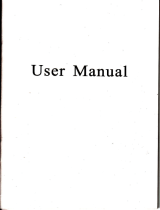Page is loading ...

Gontents

Tips: This manual
contains the
proper
use of
digital camera and the related
matters should be noted.
Please read
it
carefully before using
this device.Spending
2Omins
to
read
this manual will
save
your
more valuable
time.
l.lllustration
2
2.lnstall
the
battery and SD
card
2.1 lnstall the battery
(Dual
power
modes)
2.1.2Please
install the battery
onto
the
device according to rigth illustration.
2.1.3. fight battery
mver amording to ths
3.Ghange
Modes
Tum
the Mode Dial
to switch over modes,
including
Camera/Camcorder
Mode,Playback
Mode,Audio
Record
Mode, Music
Mode and
Setting Mode.
gatery
calhode
e
.I
o
Bet€ry
Anode
ilki:"::-":ff:x* ffi--*:
2.2.1 lnstall the
SD crd
into
the SD Card Slot
according to dght illustration
2.2.2 To remove
the SD
€rd,
.llllttt _ untd.d
please press
it inward '
lJ
Specialtips:WhenbuyingaSD@rd,
[,*-*,|
-Lua
you
had
better take this device
to
have
L
= =
. , I
a test.
2.3 Switch
on the device
2.3.1 Press Power
Buttonr@@to tum
on the device.
Battery
Status
IIIE
tEE
tE
Full Power Medium
Power Low Power
Music Mode
Shooting mode
Setting Mods
Audlo
Re@rd Mode
Playback Mode
1:Pow6i indicator
/ Powor button
2:MODE
dial
3:Strap
Buckle
4;Camem Button
S:Zoom key
6:Remote
sensor
4.Accessories
t.t
t
Sf
\e
Tripod
CD Driver
,ar)rb,"
lffir a
carry Bas
li*:$-
Li-ion
battery
uoilm
AV Cabte
Adapler
SD
@rd
orT
tg.aner.
Tet6photo tena
HDMI
Cable
orci,rl
(oplional)
(oPtional)
The a@essory
photc
above for rofur€n@
use onlv.
The acluala@ssories
may difierfom abov6
pholbs.
7:Name Plate
8:Lens Cap
9:lnterchangoable lens
'10:Microphone
1
1:The lens relsase
button
12:Red-eye
indicator
'1
3:Strap buckle
(lett)
'14:Flash
l5iExtemal camen
lmphddeG
16:VieMinder
'17:TFT
Screen
18:Tripod
holdor
19:MENU
20:The battory cover
21:Connoctor cover
22:The OK / flash switch
23:
Arrcwkeys
24:
CameEkey
(1)

U
x
I
.&
1
-
J
5.Menu
p
Video
E
Qss6lutisn
HD(1280.720)
g
The video
quality
of HD image
vGA(640-480)
ovcA(320.240)
&Rl'I",,o,""
2M15M/8M(lnterpolated)/1
2M
/lntemdrtad\/ l A[I/lntarnnlalad\
The size
of
photos.
S
stauiti=e,
off
{ts
To
prevent
of
hand
shake as the result
of
fuzzy image.
(HD
high-definition
mode efiective)
on&
$trtigtrt
Mooe
off
s
When
shooting
at
night,
use this mode to
on*
get
more
exposure
a
Flash
v
strobe
off
s
When
the light is not
enough,turn on this
mode: Ofi,Auot,Force.
This mode
also can
be set by LED
Control Button.
Auto {
Force
(
@Snap
Mode
Single
I
Click Shutter
Button to shoot single
photo
Self-Timer
Q
)lick
Shutter Button,
take
picture
after 10 seconds
an(
ielf-timer indietor
light twinkling.
Continuous
fi
Long
press
Shufter Button
to take continuous
photos.
ffi
Exposure
G2.0
to
+2.0
EV) the higher
the
NO.is
,
the brighter the
image will be.
Display
switch
On / off
Right-click
to open
or close the display
ffi
Fticr"'.
60Hz
Adjust the frequency
of
light
at 50HZ
or 60HZ
according to the in-door light source.
50Hz
@Date
stamr
off
Leaving
shooting date or not.
On
frB',ilH."
Auto
l
Auto Adjusting.
Sunny
ff
Used under the
sunny condition
Cbudy
I
Used under the Cloudy condition.
Fluorescent
f
Used
under
the.Fluorescent
condition.
Tungsten
fl
Used under the Tungsten
condition.
flrrect
Normal
Select three Effect Modes
to
get
different
color effect.
Black
& White
El
Classic
E
GE
File lnfo
The instruction
of
name.date,sDeciflcations
and other info
fi
D"tet" one
Yes, No
Delete current file
(Be
serious)
I
o"t.t.rt
Yes,
No
Delete all files(Be
serious)

{u}
aeep
On lK
Nee.l the Bcen or not when nressino lhe
off
E
buttons.
So*ooo
otr
Not turn
off automatically.
l min
Turn off automatically after
'l
min not using the device.
3
mins
Turn ofi automatically
after 3 mins not using the device.
5 mins
Turn off automatically after 5
mins not
using
the device.
fr
nv uoo"
uenu
#
Select which interface to work as
Earphone
'($
To work as Earphone
lnterface automatically
Avout
fi
To
work
as AV OUT
lnterface automatically
[wsyste,
NTSC Choose NTSC or PAL
accordingly, when the
system
is wrong
,the
image is black and
white.
PAL
Susa
uooe
PC
Cam
Connect the device to PC with USB cable
to work as PC CAlv
Disk
Connect the devive to PC with USB cable
to work as Disk
f,tt-anguage
Set
the language accordingly
I
t"on
OnE
Acmrding to usage seftings
icon is showing
otrm
$
cloct<
Set according to local date and time
(5)
ffi
ro'.'"t
No
Note:
After formatting
,all
the information
can
Yos
not b6 rscovered.
msffi,
No
Rsstore factory default settings
6.Digital
Gamcorder
Mode
No.of Stored
Files
-----------i
-
- -
Zoorn IN/OUT lndicator
I
,-----------.
Focus Mode

!
Recording
-'e,;;,76'Digital
Zoom
-
I
pigital
Cam'corder
-.,iii/,i\:
Digital Zoom
*
O
Shutter
Button
Mode
I ,,,
^
,..
lD
Stop
Recording
Q
+
09 PressButton ok
O
-
OO Press Button ok
O
-
09 Press Button ok
O
-
OO
Press Button ok
I
MENU
I
Video Resolution
Still Resolution
Stabilizer
Night Mode
to select the items
to select the
items
to select
the items
to select the items
to select
the items
to select the
items
to
select
the items
to select the items
to select the items
to silect
the items
to
select
the items
og-l-;r"Js1|5;
-*o
-
ogpressButton ok
--*
O
-
OO
press
Button
ok
---
O
-
OO Press Button ok
O
-
OO Press Button
ok
Date
Stamp
O
-
OO
press
Button ok
Balance
-
O
-
09
press
Button ok
Effect
O
-
09
press
Button ok
After setting, the system
will
save seftings
automatically
.
T.Playback
Mode
No.of Stored Files
'-
-
"'-
- -
'"
" "'-'File Format
Serial No.of Currentfile---"'--""',
i
'1.When
current
file is a JPG
Photo
g
Enter next
file
-
O
Enter
previous
file
t_
i1,1o6"-rtvi',
frXofrXl#d
out-
OgOO
l\4flva?.the
Fhoto's
I
MENU
'''"i'"
;-
File lnfo.
QQPress
ButtonOto
selectArchival
information
lt
-t^
helete
One
-O
O
press
Button
(N)
to select whether
to delete
e\,
-l
L
Oebte
ltt
O OPress
Button
O
to select
whether to delete
(7)
(8)

2.When
current
file
is a
MP4 video
O
Enter
next file
-
Q
Enter
previous
file
Mode+/ii,//i,
:lncrease
and
decrease
the volume
I
MENU
r r_
File lnfo.
press
Buttone
to
select Archival
information
lt
O O
-
l*
Delete
One
-
press
Button(D
to
select whether
to
delete
L
D"t"t"lll
press
Buttono
to
select whether
to delete
S.Music Mode
No.of Stored
Files
-
- -- - -- -
"'-l
Serial
No.ofCurrentlile.-
- -- - -- -r
:
....--.MsmoryMode
MusicMode----
002/003
Music Name
Music Name
...
BatterySiatue
After setting,
the system
will
save
settings
automatically
.
O Next music
O
Previous
I
Music Mode
-..-_
0
play
-
r,ii'/,i,
:
lncrease
and decreasrPlay
-
r;i76
:
lncrease
and decrease
the
volume
002/003
Muaic Nam€
Muslc Nama
Pau*
3.When
current
file
is
an audio
one
O
Enter
next
file
-
Q
Enter
previous
file
Mode-
r,ii/i,
:
lncrease
and
decrease
the
volume
I
MENU
I f
File lnfo.
Press
Button(D
to
select Archival
information
Ob
-f
D.bte
one
-
Press
Button(D
to select
whether
to delete
L
D"bt.Att
press
Button0)
to
select whether
to
delete
Afier
setting,
the
system
will
save settings
automatically
.
(10)

9.Audio
Record
Mode
Time
----____----_,
Voice
'
[I
Record
-*
O
pause
recording
-
eContinue
recording
I
El
stop
Recording
After
the
selection.
By rotary
switch
mode
{O.Setting
Mode
ltl.PC Gam and Disk
Functlon
1.When choosing
the
PC Cam Mode, connect
the device
to PC
with USB Cable.
2.When
choosing the
Disk Mode, connect
the device
to
PC with USB Cable.
After setting, back
automatically
to the Setting
Mode
Note: mount
the CD-ROM
drive before
you
can use
this feature
Setting Mode
I
I
-pC
Cam-
press
Button OK
to select the rtems
Voice
------
f
oo:oo:os
S
Leave
ffil
Record
:--'----Memory
Mode
"'-'Battery
Status
Beep
-
O
-
ee
prese
Button OK
Auto Off
-
O
-
!e
presa
Buflon OK
AVMode
-
O
r
eO
press
Button OK
to
selBct th€ items
to select
the ltems
to
s€lect
ths itEms
to s€lect the
items
to select the
items
to select the items
to select the
items
to select
the items
to select the items
(12)

'l
2.Audio-visual
Function
12.1.Set the device
to Earphone Mode to listen to
music
1.Set the device as below:
(Setting
Mode-AV Mode-Menu)
2.lnsert the earphone
to the Earphone lnterface
3.Play the
music files
12.3
HD
output
lunction
HDlrll
Cable
AV
Cable
The camora connected io the TV using lhe
HD data cable. Can
play
high-definition television
(TV
HDMI HD inputs only support
this leatur6), the absence o, lhis feature TV
only AV data cabl6 to connecl the
play
the movie.
{3.lnstall
the
software
and
driver
l.Place
the
included
CD
into CD-ROM
player.
2.lnstall the camera
driver.
14. How
to use
Wide
Angle
Lens.
14.1.The
usage
of
Wide
Angle
Lens
(optional)
l.Press
the lens
release
button,align
the interface
ring of
the
wide-angle
lens
with
that of
the camera,
turn the
lens clockwise
to
the right
position'
14.2.The
purpose
of WideAngle
Lens
Wide
Angle
Lens
is mainly
applicable
to expand
th6 horizon,
expand
the
small
horizon
to be
taken.
14.t.The
usage
ofTelephoto
Lens
(optional)
l.Press
the
lens
release
button
first,
rotate
the
tube anticlockwise;
2.Align
the
interface
ring of
the Telephoto
Lens
with
that of
the
carera,
and the
marker
of
lens installation
with
the
lens
release
button.
3,Turn
the
lens
clockwise
to
the right
position;
here do
not
press
the
lens
release
button'
4.Release
the lens
as
Point
1.
1 5:3.2
The
purpose
of
Telephoto
Lens:
Telephoto
Lens
is
mainly
applicable
to long'distance
shooting'
such as:
watching
major
games,
concerts,
traveling
and
long-distance
animal
observation,
etc.
Note:
When
using
Telephoto
Lens,
please
use
the
tripod
and
self-timer
function
to ensure
the
quality
of
shooting
and
viewing.
(14)
12.2"4V Out
1.Set the device
as below:
(Setting
Mode-AV
Mode-Menu).
2.Connect device
to TV with AV Cable.
3.Set
the device to Playback Mode
to
play
the video.(See chart
below)
(13)

Asked
Questions
Frequently
Asked
Questions
Solutions
The
device
can't
be turned
on.
The
batter
power
is used
up or low.
Please charge
the batteryThe
device is dead
due to iregular
procedure.
Please
take out the
baftery and then install
it again
to
turn
on the device for
a tryThe
Power Buttori
doesn't work.
please
turn
to
professional
maintenance
man
for help.
The
device turns
off
automatically.
The
battery
power
is low. Please
charge
the baftery.The
auto-offtime
set is too
short.
Please set
a longer
auto-off time.Continuously pressing
power
Button again
and again will
cause certain
problems.
Please donl
press
power
Button
continuously.
The stored
files
can't
be found.
ln this mse,
the disk
should be
named as
lnternal memory
or Disk.
The stoEge
of files fails
during transmission.
No sound
>lease
check if the
AV Mode
is set as
below.(Setting
Mode-AV Mode-
Earphone
or
vlenu
).Please
check
ifthe
earphone is
well ionnected
to the device.pleaae
check if
ho volume
is 0.Please
check if the
earphone is broken.
please
change other
)arphone
for
a try.
Bad noise
occr.irs.
Please
check ifthe
earphone
is broken.
Please change
other earphone
for a
:ryPlease
check if
the mnnection
belween
earphone
and the device is
clear
or
not.
)lease
check if the
file is
damaged
or not. Please
try to
play
other files
for test.
The
pictures
are
not
clear.
t may
be.caused
by shaking
when shooting.
Please
hold the device more
steadily
or
Js6 the_tripod
when
shooting.Please
check the Focuing
Button.lt is
proposed
to
uie
he
Self-timer
or Remote
Control function
when
using the Telephoto
Leirs.
The LCD screen
of the
device
is too dark.
Outside light
is
too dark
It
may
be oaused
by molsture.
Ploase
ksep ths devlc€ dry.
The battery
power
is easily
used up.
Thd
battory
power
wlll be usgd
up much
qulckly
due to froquent use
of Camcordsr
Mode and
Piayback Mode.Afrer
rop€atedly oharglng
and dlscharging,
ths battery
life
will be short6nod and
ths capaclty
wlll
be
rsduced.
lt ls noedod to be rsplacsd.Too
high or too low temperature
wlll affoot
tho sorvlco
llfo of tho
Li-ion
battery
The file transmission
between
the device and a PC fails.
Pleaee check lf the USB Cable
l! connectsd
rightly.Pleass check ifthe USB
interfaca of computgt works
normally.
The
stored files can't
be
played.
Tho fllo formet can't be rupportod
by
the device.
Please changs the
fomat by using
the ofierod translormetlon oofiffara.The
fils is damaged.
Please transmit or copy
sam6
flle
ageln
to the devloa.The
flle
ls
damaged.
Please tEnsmit or copy
same file
agaln to tho dovlco.
TheAV
Cable is unavailable
or sound
of vidss or audio
files fails to occur
on
TV
after
connecting the
devi@ to a
TV
set
fho
AV C6ble mlght be
connect6d
wrongly.
Please
pay
attention to every
relevant
nrt. Tha
yellow
llne
le the vldeo ons'
Ths red
line and white
line
are the
audio ones
{6.Speciflcation
(15)
(16)
Item
Specification
Parametor
Sensor
cMos
s.OMeqa
CMOS Sensor
Lens
Camera lens
F3.2, f=7.45mm
Zoom
Camera
4X Digital Zoom

I-
I
I
E
a
E
o
c
o
J
6
o
o
I
!
o
.x
L
o
I
U
N
+
J
U
N
c
o
o
f
tr
o
o
F
!
-e
o
c
o
o
.9.
o
.x
I
o
N
o
@
o
o
o
o
-9
o
o
fi
E
o
E
E
I
.9
t
o
o
o
G
o
o
U
o
?
=
!i
E
Y
o
U
I
=
o
o
!
c
U
?
6
!
s
o
d
o
s
@
E
o
o
I
=
N
!
o
s
o
o
=
=
e
=
N
o
!
o
a
q,
o
o
{t
E
o
o
I
o
I
r
a
L
c
g
-q
o
o
.9
6
o
N
E
N
@
N
o
o
l
E
o
o
o
o
o
.9
!
o
o
o
a
.9.
o
o
o
I
.e
o
o
J
c
x
a
F
z
o
o
t
.9
!
o
o
a
o
o
u
E
E
u?
e
o
o
o
4
E
o
o
G
5
ts
i
o
E
;
r
x
,
o
!
;
c)
E
E
E
x
e
o
o
o
o
o
-
=
o
o
o
.9
d
E
o
o
!
e
o
E
o
I
c
o
E
o
o
U
o
U)
l
o
6
!
o
E
t
s
q
U
z
g
=
e
E
I
F
J
c
.9
o
!
o
,
!
I
L
o
o
o
t
J
o
o
I
E
o
o
U
o
o
c
s
o
o
E
3
c
o
o
o
o
o
J
o
o
r
J
5
m
o
E
o
L
o
E
o
o
d
o
o
o
t
a
c
o
6
o
x
;
o
E
e
!
;
c
o
c
r
.g
E
o
E
=
.g
o
o
b
o
E
o
c
L
o
c
o
a
r
f
o
e
=
q
I
o
o
E
+
o
o
o
a
o
=
o
I
o
l
o
o
t
E
o
o
I
o
E
5
.9
o
=
/