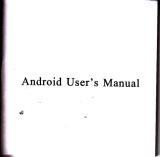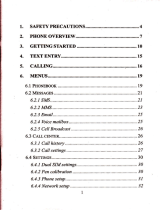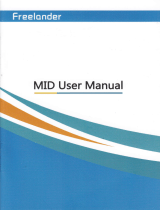Page is loading ...

1. Open
p.ckagE
chock
What's
itr
the bor
Fir$t,
do*
clek
whether tlrere
is my
visible dmage
to
the
pack8ge
appwance
The
protective mst€ri8l
u€d
fo the
prckage
ofthe
skyp@m
cm
swtain
mGt sccidental
clsshs
duif,g
th€ traNportation.
Tha,
plem
open
the
bG ild
g€t
rid of the
plastic
protective
oating
Chek
whedler
there
is
my
visible
damage
to the
Slcypffim
8pptrmce.
Finally.
Check
fie
product
Accessories.
t's in the
Box
Wha
€&,
w
2.
Ths
front
panol
and
terr
Pansl
The
key function
specilicarim
in the
frmt
panel
md the
interfe
speifiqtion
in the
s
pmel
re
described
in details
in
the
manual.
Pte8e
oh6k
the
pmduct
model
in the bottom
plEte
tr
in dte
rw
psel film xefirlly
whe*hc
it
is amrdmt
with
$e
model
You
ordercd'
The
tabel in the
bottm
plat€
tr
in the
real
psel is very impdtut
fq afta-sate
wie'
plw
protect it cmfully.
Pleffi
Fovide
the
product model
md sial
number
in tlrc
label
befqe
yo
mtact
u afta'sds
2.1
Ths front
and
roar
Panel
koy funcllon
Atrtoma
-
2.2 Tho
rear
plnel
Scren
Microphome
@Network
interface
OlryIFI
et
ioterfae
@
lamiag
code
indiBtor
@
Leming
button
@Powu
sitc.h
@Powu
interfrce
@usr
i"trrace
@3C
mart erd
interfae
@Micrc
SD c$d
interfe
@tarphue
irterfae
3.2 hstall
th€
Antanna
c=;€
r-
t'*
\- ....,
*
3.4
Connecd
Netvirork
Cabls(Wred
Model)
ffi
3C C.rd
Skypmm
Antcnna
3C C{d
Adaptq
Us
Manual
3. Cmnectloita
lntorn
t
3.1 lnsefr th€
3c cafd
r,H*
3.3 Po\,vor
the Skyp€cam
-c
rtr
>>>Neturot*
s€tup
det
lE:
Sd
netwsk
prueters,
you
catr
olick
lmaio
mau]>
[networt]
to mts
ihe
netwtrk setup
interfae'
Notice:
For
{Main
Manuall
details
refer to
page 5.
(lPI
Set systm
lP address'
ys
m sutom&ti€8lly
ot
mmuslly
st the
IP
address'
TLogh utomatiolly
set rhe
IP
8ddffis, system
will automatiellyaocesstolPbyDHCP;
Thrug!
m;udly
s€t the
ip art&ess,
yo'
m
mmually
sa
tlre lP address(system
will utomatiolly
a"t"#o"
rt
"
netwct sgrnot
of IP
address,
yu
oily
neod
mmually
set
the last one
of
lP
address.
)
I
lnLmu
Ac@rding
to
eess
way to
netwott
to chmse
wired u
WIFI
comectiotr to
intemet'
Equipp€d
with
wire, systm
will @Mel
iotmet
throgh
tie
wired
netwtrh Usitrg
WIFI'
systm
will sffih
WIFI
8nd
set the
connction
amdinglS
the @me(,tod
intomet
nsm€ will
be shown
after sressfirl
rces,
md
\{IFI omection
ioq witl be shmn
in standby
itrterfae'
d
$5.8,
I*PCS
,g{ rrPcs
_*, i
F:"i
I*PCS
.
r:i]
rrpcs
I
';'i:;'t:
I*PCS
"j:"
J
I
I
I
o
2.3
Tlto
tro.ti
butioo
oP.raton
fulrcton
Nom
Buttm
nlmt
Mrrk
Fuair
I
l{ombar
butor
0-9
* Inpm
Sc
nrmbu
key duing usa
input sate
2
-r.E
*1.
* Sho*
pre
to dsasc
dre volmc
during
vidco
call or
playirg
state
+
Short
pr6s
to d€leie
text duing
cdit state
4 Long
prcss to rmrd/stop
rcwrling
duing
manul
remrd
modc
3
ctd
3hlft
ddmrt
_ta
f Shorr
pess
to
inor€a$€ the
volume during
vidoo
ell
or
playing
statc
+ Short
prcs
i0 suitch
input
mcthod
dwing
edil
statc
* Long
prss to do dcfcnse./uncel
opdation
4
Dhlrpovla.e
\1
* Short
pr*s
!o
dial
vidco mll duing
standby
state
* Long
press to entar
real'time
prwiew during
standby
mode
5
H.nI upGx[
,|ti
i
Hang
up call
duing
vido ell
* Back
to abovo
lwel
mau ud
sit curent
ttate
fi
_f
v
* Rmove
thc cursm
by
up md
dow buttms
sfien
fie
min mcnu
or submmu
is
PoPPcd
4 Add
s deorease
number
duing
cdit state
*
Chage
thesettrng
indremaru
*
PIay last or
next video
file
by up and
dovm buttom
during
the
playback
state
*
Move the cursm
by
left and
righ burom
whm
the
main
menu or submenu
is
popped
$
Play
in drc
multi-low or
multi'fast
vidco
during
thc
playba*
ststc
7
llrln
m.nu
,codtkm
kly
OK
* Confrm
*
Enter mrin
mau
WIFI
setup

A ldn
monu
PrBs
button,-gr_
itr 6is meou.
s,ffiB*f
M
if
Srm&yde
Tm
q
the
Sb?ao
Eld
@ta
tu&y
de,
6e systa
sao6y
is shm
m
below:
Login
interfac
lco0a
mornlng
undsr
3Endby
466:
S
usaaootio,i*
MiaSD&iEM
t tution
d€tsli[
ico!
@t
rc*-aa*i,o*o
WIll@ffitidhon
I@6ad@Pr
Sds$srel
6Midim
sW@Btuf
MN
6, Remoto
tmnllor
Yoneedcmetlyonnecttothenetworkbeforeremotemonittr.Fornetworksetup,plmrese
4.5
(Mainmenul
>
[netwod(setuPl
Remoto
monitot
botwo€n
two
dgvicsa
The
iotem€t
Ebnomal
onoectio
iml
of sandby
interfre
witl disappeu
after
nomal
rcess
tr Ure
l"tcm"t,
md
the
systm
is online
sttt€
Exmple:
ftten
uring
device
A
to make
rcmota
monitor
to devic
B(the
3C
ID
is l00l),
yo reed set
mote
muitor
pa$woid ffi
devi@
B(see
lMain
moul
>
[generatl
).And
sa
deiw
A m follows:
press
"1001#"
and
dial
it'
the dialog
box
wiu
be
popped
up
to
mird
yo
of
entaing
acess
pusword'
press
onffm
buiton affer
6td
psswod, then
devi@
A
ro
mske
rmote
moitd
to dcvice
B'
U3ing
cell
phom
or tablet
computet
to
mlko
romote
monitor
to tho
Skypecam
Dirl
rmolg
LAN [ctvork:
If two
devicc
io sme
LAN,yo
cm
make vidm
calls
after dirl
the
tmt
nuitu*
oirt
"
Ip
uaaress.
Exmpter
the
IP addffis
of
d€vi@
A
u
devie
B in
LAN
is: 192
168.1
10
ed
192.168.1.1l,
dwice
A m
dial
"
11" to mate
vidm
catl
with devico
B'
U3lng
moHle
devlces
luch
a3
Gsll
Plrono
ol 6bl6t
Gomputor
to
mtko
vldoo
calls
wlth
tte
doYlce
B@t
up the application
after
nomally
insalling
Sricctv02
o
Skyp€m
client softw-are
to cell
pt*
u
taita
omputtr
eto, click
on
th; disl
sren
md
etrter
the 3C ID
I
requir€d'
click
vido
'etl
buttm
to mafe
,ido oll
with
the
Skyp*m;
If
the
vidrc
ell
feiled'
plem
chsk
whether
the
n€*wqt
of
nobile
devi@
is
f,omal
Iostall
th€
Slrypem
App
Software(sicctv02)
iii
s*"rt
m*"
*tf,
t*"Br"ode
we"',Plere
sen
QR
code
to
g€t
the
APP(sricctv02)for
ming
our Skyptm,
then
dowload
md
install
it-
a):
Ss;Phon€
withqd
the
"Barod€
sme/':For
Andrcid
systm:
Ptme
strch "8ri6cw02"itr
y*,
g*gl" ,**f,
*ginc
Find
st
the
APP'sricctv0z"'
tha
download
md
install
it
Fq iOS
system:
*.ctr is:ip:hore,
ipad.
pla*
search.'siccM?'in
th€
App store,
thm dowqlmd
ed install
il.
Bmt
up tie
applietim
alto
normally
installing
Skypean
client
sftwile
to
ell
phone
s
ruOf"t
"o.p*",
etc,'click
on the
dial
smn
strd flts
thc
3C
lD r
requircd'
then
click
rmote
,i"ii-
u"*o" and
the
dialog
box
will
be
popped up ro
rfrind
yil
of otaing
access
psword,
;
;;
J;;;;
monitJ
to
this
skvpcam
8fter
mt{
corecl
digitrl.
pawtrds; lf
the mote
monitor
faitl
ptese
ch@k
whethd
the
network
of
mobito
d*ie
is nomal
*
+
slep:r
CIck!id@
CrU Bunotr
SteP4 :Cotrtlect
Succeed
StePs
of the
Cideo
call
For
details
please
refer
to the
Skypecam
User
Manual
,@
th€
sys&m
main
menu
ig
shom
m
below
Yq
€n op68te
8nd
set
$ch
function
Main mmu
interfac
5.1 fain
menu
navlg.ton
Italn monu
Func'ilon
Orrvifl
G@eBl
Set
the basio
Pa60ets
of the
sYet8m
SFtem
EEG
*d
*.ta.
system
and
show
related
idomatiod
Play
Sffih
md
plsy
vidm
fils
Network
Set
th€
hasio
pomstG of
the
netwotk
Alam Set
tho
basio
par&met€B of the
alam
Rsord
Sa different
roord
mods
l:Nerv
Uscr
If)
Re
gister and
[,ogln
:
HffiHH
2:Steps
of the
Remote
Monitor:
For
Example:
Slgpecam
3C ID
No.10052
E.I
Step3:ltrp$Passlvotd
Sr.Pl:C@cmE
Step5:Comect
Steps
of
the
Remote
Monitor
7. Vid6o
cdl
Vldoo
cdl
b.twesn
two
devlcor
Did
Nmong
WAN
n€tYork:
After Skypsm
@rnecling
!o
intemet
nmelly'
tbe
imn of
sandby
Oioid
oit**t
*urtim
will disappeu'
the
Skypmm
is online
state'
tlrcn
yn
en
make
vido
calls
afr€t
disl
the
3C
ID
ofthe
other devie'
Android
A}Jl
Doslord
ios,A.PP
Dof,nlotil
Stof Ctrck
ruote
lDbli!or
B[nt!r
JN
Slepl lspu
Sllpe.o
rc ID |io.
S(+-r:Coo.lBg

t,*
Internet
.'t
.
*
€+!=:*-
I r
]..-i :
.,,,.'
l : :
-l
,=,'=il:iti-.{isLs.i,
Network
Phone Camera
-Skypecam
User
Manual
Fi,,::;*j,*lt$,ffi€.r,i.Sl=:a:-=jt..:.::::.,:.::ii*i=i+'iE:E+"8iffi
ffiffi
iOS APP Download
AndroidApp
Download

Read atrd uoderstand
thoroughly this sfety awaretrss & itrstruction before nsing and keep it
for future
reference,the device is called Skypecam
in this lext
Safety
Precaution:
Do
not
place
heavy object on
the
Skyp@m.
Do not let my solid or
liquid fall into or infiltrate the Skyp€cm.
Do not disGsemble,
repair or replace the
parts
ofthe Skypecam by
yomelf.
Using
environment:
Please
place
md ue the Skypffm betwen
0C md 40 C.Avoid direct smlight or stay away
from heat.
Do not
install the Skypecm in damp enviroment.
Do not expose
the Skypecam
in smoky or dusty environment.
Do not drcp
the
Skypecam
md avoid sfongly collision.
Please inswe
the SLfpecm level installation
in a stable workplace md
prevent
the Sklpecam
to be
dropped
Please install in well-ventilated
place.
Do not block the
vents.
The Sk
?ecm
only cm
be used within the mge of nted
input
md
output.

},
Ntudk Phore Camda tIs* Md
Gontents
Llh&ffiiw....
.................3
I Product
Introduction
1.1 Product
Overview
The Skypecam
series is
a type of
exellent intelligent
home
prcduct
specially
designed
for
digital field.
It introdu@s
mMded LINIX
op@ting
syst@ which
is more
stable.
It introduces
the technology
of standad
H.264 mp vidm
@mpresim fomat
ad
GTllA audio comlnession
fomat
which insue
the high-qutity
imge, low-bit
mte ad
single-frame
playing.
It introduces
Cloudliuk
P2P network
traNmission technolos/
which
ehieves
shong network
data tmsmission
ability
md remote
control ability. It
inkodrces wireless
leming
codes technology
and wireless
detector
to construct
a strong alim
systm.
1.2 Main functions
Video
call
It
cm realize the
video call not only
betwem two Skypecm,
but also
mong smart
phone,
tablet
computer md
Skyp€cm.
Record
function
After
inserting
U disk or Micro
SD to Sk,,pecam,
it cm realire
simultaneous storage
md
recording
of
audio md video,
md different recording
mode
such as mmual recording,
alm
recording,
timing recording
cm be selected.
You
cm seach
video files intelligent
on the device
md
playback
video on the
screen directly.
Remote
monitor
It ca
achieve rcmote
monitor by
using mobile APP to
dial 3C number.
Wireless
alarm
It if,troduces
wfueless leming
code ad wireless
detector to
consaucf
alm system, md
also
email alm fiuclion
is
supponed.
I

Netuark Phone
Cdnera User tuhtal
'-
i
I
2
Open-package inspection
and cable connection
2-l Open
Fckage
check
FB
pl@
check whether there
is any visible
damage to the
package
appearance.
The
Frcanive
material
used for the package
ofthe Skypecm
can sustain most accidental
clashes during
rlEl]e?offiIion.
Tho-
pleae
open the
box and
get
rid of the
plastic
protective
coating. Check whether there is
oy
r
isible damage to the
Skypecam appeaance.
2-2 The
front
panel
and rear
panel
The key
function specification in the flont pangl
and the interface specification in the rear pdel
ue described in details in the
manual.
Please check
carefully the
Foduct
model in the bottom
plate
or
in the rear panel
fi1m
whether
is accordmt with
the model
you
ordered.
The label in the
bottom
plate
or in the real
panel
is very importmt for
after-sa1es seruice,
please
prcrecr
it
cdefully.
Please
provide
the
product
model and serial number in
the
iabel before
you
contact
our
after-sales.
2.3
The frontand
rear
panel
key function
Piolot lamp:From
left to right are:
Alm)
-.----.-Camera
-- Screen
--.Pilot
lamp
--Key
area
-t-i_
IE
F" PS ft
tNetworr,
Defence,Recording,

Phohe
Caileru User MM
fi
*
B
I
ti
Ii
$
I
[,
I
l
t
I
h
The front
button
operation
function
httu
h
E*
Mark
Function
1
*nber b.ftn
0-9
+ Input
the
number
key dudng
user input
state
2
I
'r.*l
l
ffi
+ Short press
to
decrease
the
volme
duing
video call or
playing
state
+ Shofr prcss
to
delete text
duing
edit
state
+
Long press
to
rccord/stop
recording
duing manul
record
mode
3
Ctrl
shilu
defense
ffi
+ Short press
to increase
the
volume
dwing video
call or
playitrg
state
+
Short
press
to switch
input
method
during
edit state
+ Long prcss
to
do defense/cmcel
opeation
,1
Dial/previ6w
ffi
Short
press
to dial
video
call duing
stmdby
state
Long
prcss
to
enter real-time preview
duing stmdby
mode
+
+
5 Hang
up/Exil
ffi
+ Hang
up call
dudng video
call
* Back
to above
level
menu md
exit curent
shte
I
l
il
l5
I
I
Oirection
bufton
ffi
ffi
+ Remove
the cusor
by up
and dom
buftons
when the
main
menu
or submenu
is
popped
* Add
or decrease
number
during
edit
state
*
Chauge the
setting in
the menu
+ Play
last or
next video
file
by up
md dom
buftons
duins
the
Dlavback shte
ffi
trffi
* Move
the cursor
by leli
md right
buttons
when
the main
menu
oa submenu
is
popped
*
Play in
the multiJow
or multi-fast
video
dwing
the
playback
state
7
Main
menurconfim
key
ffi
Confim
Entet
main
menu
+
+
@
Network
interface
O
WIFI ant inteface
@
Leming
code indicator
@
Leming
button
@
Power
switch
@
Power interface
@
USB
interface
@
3C
smart cad interface
@Micrc
SD
card interface
@Earphone
interface

Cdnlera user
Matual
Phahe Cdmera
User llanu.
3
Basic
operation
3"1 Tum
q
?
:
:he po*
er supply
and tum
on the power
supply
switch
to
..ON,,,
the Skypecam
enters the
i.a--
S:egor
uine
the stable
input voltage
atrd power
input
ripple
with less
interl.erence
to make
*e
-ia
Sklpecam power
supply.
Suggest using
the
IIPS to
protect
the
power
supply under
allowable
conditions
3.2 Tum
off
Check and
confirm
the recording
is stopped
before tum
ojl the
Skypecam,
tum olf the power
supph
s*itch to
"OFF", or
pull
the rear pmel power
switch that
cm switch power.
Auto
resume
after
power
failure
If the
Sllpecam
is shut
dom abnormally,
it cm
automatically
backup
video md resume
previous
working
status
after
power
failue.
lf,sert
the lJ
disk or Micro
SD card
Please make
sure the
Slq,pecam
is not in recording
state
before insening
the U
disk or Micro
SD
card,
othewise inlbrmation
will loss
or storage equipment
will
be damaged.
Replace
the battery
Please
save the
setting infomation
and tm
off the power
supply switch
before replacing
the
lanen.
The Sklpecam
uses
button baftery
Please check
the system
time regularly,
ifthe time
is not
.oEect. you
need
replace the
battery.
Suggest replacing
the battery
every
year
ed using the
same
fr
baftery.
\.rte:
The sening
inlbrmation
must
be saved before
replacing
the battery
otherwise infomation
will
lose.
3.3
Standby
state
In
on
the
Skypecam
and
enter standby
state, the system
stmdby
is shom
as below:
lcons
meaning
under standby
state:
Picore
3.1 Login
interface

N.nrark J'h.t. O"iletu I \.r
rL,
4 Main
menu
q
-
lhe
\\.stcnr nrain ntenu
is shotvn
as below. You orn
opcrale aod sel each l'unction
Picture 4. I Main menu intcrface
4.'1 lvlain menu
navigation
Main menu
Funclion
Overview
Ceneral Set the basic
paramctcrs
ofthe system
Update and maintain
systcrn and show related infornlation
System
ofthe system
PIay
Search and
play
video liles
Nelwork Set the
basic
paramctcrs
ofthe letwork
Alarm Set the basic paramctcrs
ofthe alarm
l{ccord Sct dilllrcnl rgcord
tnodcs

Netuork Phaile Cdhera I)iet Milhunl
1.2
General setup
;et the basic
parameters
of the
system,
please
click
lmain
menu]>
[general]
io enter ihe
Jeneral
setup interface.
ITime
setup) Set rhe.].lcrn date and rime.
(Language
setup)
Setthe system
language.
(Video
formatl According to PAL
or
NTSC
used
in
different areas, set the video fomat of the
iystem.
(Access
passwordl
Set the
password
of
network remote
monitot the password only can
be
lumbers; You must set access
password
for the system in the first
time, otheNise the remote
nonitor cm not be used.
1.3 System
setup
Jpdate md maintain the
system,
please
click
fmain
menu]>
[system]
to enter the
general
setup
ntedace.
Picture 4.2
General serup
interface

\etu,otk
phore
Canera Liet
_\tonro.
Picture
4.3
System setup
interface
(
Restore
factory,
Restorc
system
to factory
setting.
(System
update)You
can update
md maintain
the
system wheD
there is
system
software need to
be
:sared.
There
ue two
ways: iocal
update and
cloud update.
Local
updatej
Copy the
update fiIe to
L disk
or Micro
SD
card, then insefi
U disk
or Micro
SD cad,
press
upclate
buttonffiand
then
.r",,5unon-dlo,rpdate
after
system detect
the update
file,the
system
u.i11 reboot
up alier llnish
:ldaring.
Could
update:
Under network
state, press
the
update
butonw,then
the
system will
r.L'maricall)
Jetect
uherher
rhere is
file nred to
be upJated.
prcs\
butLon
-L.
lhe
\)<tetn
u.ll
:uomatically
upload
and update
after detect the
new version
.The
system
will reboot
up after finish
:adarins.
[3C
IDI
The
3C ID
number
will be shom
here after
inseft 3C
smaft
card to the
device.
(VeEion
informationl
The current
system version
infomation
is
shown.
1.4
Play
Serch
and play
video
files, you
can
click
fmain
menu]>
[play]
to
enter the video
playback
:::3ai'ace-
1
Netuork
Phan. Cdnerd ll\i Ma,il,n
Pictu.e
,1.4
Mdeo .etrieval
IFast
retrieval)
Enter the video playback
interface, you
can
search system
video lile
ofthe day
afterpresssearchbuttonffi
directly.Ifthereisnovideo,itu,illshow..novideofilefound,,.
Picture
4.5 Video rerieval
[Accurate retrieval)
Move the
cusor to
adjust the
starting and
ending time,
the window
will
pop-up
the
video file
list
which conforms to
searching
condition
after press
search
button
W,
press
up-down
and left-right
butoDs
to move the
cursor
to select
the target
file, then press
button.-!L.to play.
\

Picture
4.6 Video
retrieval
(Playl
During play
state!
press
lcft-righl
buttons to
finish fast
forward
and rewind
operation
::J prcss
up-do{r
buttons
to stritch
different
video files.
press
the bufto[
n
ro
srop
playing_
l::i!
right
key
for single-frame
playing
during
stop playing
state.
press
button
*/a
or
#/A
can
::
-i:
rha volumc.
4.5
Network
setup
i::
:3Nork parameters,
you
can click
[main
menu]>
lnetwork]
to
enter the
network
setup interfAce.
Picture
4.7 Network
setup
l4
(lP)
SetsystemlPaddress,youcanautomaticallyormanuallysetthclpaddress.
Through
automatically
set the tP
address,
system will
automatic
access
to Ip
by DHCp;
Through
manually
set the
lP address,
you
can manually
set thc
lp address(system
will automatically
determine
the nctwork
segnlent of IP
address. you
only
need manually
sct the last
one of Tp
address.
)
(lnternet)Accordingtoaccess\\a)
toncn\orktochoose\\iredorWIFIconnectiontointemet.
Equipped
rvith u,irc,
sysrem *ill
connect inteme!
rhrough
rhe $ired
nenlork;
Using WIFI,
system
will search
wlFl
and set thc
conneclion
accordingll.
ihe connected
intemel
namc
rvill be
shown
after successl'ul
access,
and WIFI
connection icon
\ ill
be sho$ n in
standby
interface.
4.6 Alarm
setup
Set
alam
parameters,
you
can click
fmain
menu]>
[alam]
to
enter the
alzm setup inteface.
You need pre-stdt
thc
de1'ence
system belbre
using alarm
funcrion,
system enter
defence
state alier
long press
button
;[a
in 15 seconds,
defence indicator
will
consranr light.
Piclure 4.8
WIFI \etup

pictue
4.9
Alarm
setup
(Send
e-mait)
When
there
is alarm
or alann
linkage
ofcapturc
images, you
can send
specific
alam
informatioo
or capture
images
to given
e_mail
address.
E-Mail
Alarm
pictrre
4. I
0 Email
aiarm
(Motion
detectionl
Tltis
option
is turned
on
and when
the
syslem
detects the
mobile
signal
that
reached
a
preset
sensitivity
by
analyzing
the
video
image,
motion
detection
alarm
*,i11
be
booted.
Iscreen capturel
You
can choose
the quantity
ofsystem
automatic
screen
capture
when alam
appeds,
the
images
will
be saved
in U
disk or
Micro
SD card.
(
Buzer)
You
can
set the
alarm
duration
of system
spcaker
when
alam appeds.
N.ntork Phoke
Cdnen
tivr
Mh,nl
4.7 Recording
setup
Set dili'erent record
modes,
you
can ciick
[main
menu]>
[rccord]
to
enter the record
setup
interface.
You can
set three record modes:
manual,alamr
and timed.
The record
LED indicator
will
blink during
record
state.
(Manual)
Long press
record
button can manualil.control
the
opening
and ciosing.
Picture
4.11 Record
seup
(
I )
(Alarml
When motion
detcction or outside alam
figgers,
s-vstcm will autorarically
enter
record
statej Record timirg
illdicates that rccord
dumtion aftcr trisger
the
alanr.
Picturc
4.1 1 Record
setup
(2
)
(Timed)
You
cm set the record time,
system will
automatically
enter record
srate during this

\'hrork
Phonc
cdilt't'
tiset
ildnw;
ii.ilork
phane
(oilerd
ti\?r
tt ntuot
vou
can make
remote monilor to this Skypecam alier enter correct
digital
passrvords;
lf the remote
norlitcr firils, please
check whethcr
thc net$,ork
ofmobile device is normal.
1:New
User
ID
Registcr and Login :
HHH
Steps
of the Remote N'lonitor-: For Example:
Sk_vpecarl 3C
-EI
-*=E'ts'
r
ffi
L-t-l-J
ffi
ID No.10052
;
Strp'1:Coeehg
PictLre
4. l2 Itecord
setup
(
3
)
5 Remote
monitor
and
video
call
5.1
Remote
monitor
I
.u
need conectly
ct)nncct
to lhe net$,ork
belbre rcrnote
monitor
For network
setup,
pleasc
see
-
j
(Main
menu)
>
(network
setup)
Remote
monitor
between
two
devices
ii
mtemet
abnonnal
connectiolt icon
of standby
interlace will
disappear
af'ter nomral
acccss
: :-:
inremet,
and thc
system is
online state. Example:
*,hcn
using clevice
A to trake rernote
-
':r:rr
to
device B(the
3C ID is
1001),
you
nccd
set remote
monitor passrvord
lbr
device B(see
[
'.1::n
menu)
>
[general
I
).And
set device
A as tbllou,s: press "
l
001#,' and
dia]
it.
the dialoe hox
:r
popped
up to remind you
of entering
access password,
prcss
confirm
button al1er entcr
:::.
.i,rrd.
then device
A can make
Lemote nlonitor
to devicc
B.
Using
cell
phone
or tablet
computer
to make remote
monitor
to the
Skypecam
-::iall
the
Skypccam
App
Softr,are(sricctv02)
,:
Snlan Phone
with the"Barcode
scanner",Please
Scan
eR
code k)
gct
the
App(sricctvo2)lbr
-
-
-:
our
Skypecanr. then
download
and install it.
I
: Sman
Phone u,ithout
the
"Barcode
scanner":For
Android
system:
please
search
,.sficctvo2,.in
--:r..sle
search
ergine. Find
out the APP "sricctvo2",
then do\\,n1oad
and install
it.For iOS
s),stenr:
---
..:iPhone.
iPad. Piease
search"sricctvo2"in
the
App
Store, then donload
and irstall
it.
3..rr up the
application
al1er
nonnally installing
Skypecarr client
software
to cell
phonc
or
::_::
:lrnrputer
e!c, click
on the clial
screell and
cnter lhe 3C
lD as required,
then
click remote
-
-::.r:tullonandrhedialogboxwillbepoppcdupbrernindyouofenteringaccesspassrvord.
ll
Stepl:Input
PassNord
Step5 :Corurect Succeed
Steps of
the Remote Monitor
5.2
Video
call
Video call between
two devices
Dial among
WAN
network:
After Skypecau connecting to inLernet normally, the icon
of standby
abnonral nelwoik connection u,ill disappear, the
Skypecam
is
onlinc state,
ther you
can make
video
ra sallcrdi.rlrLc
1(
tDoI hcotlcrdorcc.
tlepl:blpu
5ll!trm
Srep.'
(
Lck Fuote
{a
m
\o lobnitor BLtnoir

-:
i:.-.:s.Erample:
rhelpaddressofdeviceAordeviceBinl,ANis:
192.16g.1.10
-.
,
"
-
,
. ::r::.-
A can dial
..l
l" ro make
video
call trith
device
B.
-
s rp mobile
deyices
such
as cell
phone
or tablet
computer
to make
video
calls with
r,e d€Yice
r
::
-:
ih.
applicarion
alier normally
installing
Sricctv02
or Skypecam
client
softwde to cell
:
_:
:::::,er
compuler
e1c! click
on the dial
screen
and enler thc
3C ID
as required,
click
video
-:
:-::::10
make rideo
call
with the
Sllpecam;
tfthe video
call fails, please
checkwhetherthe
-.:
::r l: nobile
derice
is normal.
6 Wireless learning code
6.1
Wireless
detector learn code to match the Skypecam
In order b trigger the
alarm.
all the \ ireless detectors nrust lcam
code to match the Skypecam.
The specific operation as lbllox s: I'irst
press
der ice learnins butbn, rvhen thc
rcd
lamp
of
tu,o-co1or
LED lights
up.
then trigger
the
uircless
detcctor
that need
to be nalched to transmit a signal, ifthc
red lamp o1_tutr-color LED flashes
\\hich
indicales learning is
succcss. atier the
leamlng
succeed,
Nhcn thc
u,ireles detector is tilggered
lh.n Ih.
red
Iairp
ofnro-color LED *ill be iighled up-
Analogously, the device can leam
-l
dif]erent-code
*
ireless detectors.
6.2
Remote
controller learn code to
match
the Skypecam
In order k) control the
device
nornrallr and make or cancel the detince.
all thc
rcmote
controLlcr
must leam
code to malch the Sk)pecanr.
lh.
specitlc operalion as tbllo\s: First cluickly
press
device learning
brtton
t*,icc. shen the hlue lamp ofnrccolor LED lights
up,
thcn prcss
any bfitons
of remote controller to tmnsnllr a signal. il
the
blue
lamp
of
n\
Lr-color LED llashes which indicates
lcamingissuccess,aftertheleamrngsucceed.shenpre;:anr huttonsofrcmotecontrollerthenthc
bluc
larnp
of
trvo-color
t-Et)
*ill be lighted up.
-\nalogoush.
the Skypecam can learn 4
dillerentrcode remote controllers.
7 FAQ and
N{aintenance
7.1 FAQ
Ifthe problcms
arc
not
listcd,
please contact local sen ice or call the HQ ser\ ice. R e wili try the
bcst
to
scn,c
you.
The Skypecam cannot boot up normally.
Possiblc rcasons
are as
tbllou,s:
1.The pouer
supply
is rvrong.
2.Str itch po\\.er
suppiy
linc is not in
good
connectio n-
3.Switch
power
supply
is damagecl.
-1.
I he
pro!ran
updati.g r.
urun;.
5.The liont
panel
is
damaged.
The Skypecam reboots automatically or stops working after boot up a few minutes
Possible reasons are ac f'ollorvs:
+
a
i:ep
I hpui SklTtrm
]C
DNO-
St+2:
Cllck \rids
Call Button
Step4:Connect
Succeed
Steps of the
Cideo
call
Stry3
:Cometns
21

Phone
Canqa Usel tuM
I-Thc iqrl rohage
is not stable
or too low
1Th
Imq
of
witch
power
supply is low.
f,f(ml vid@
signal is not
stable
43ad
h€t
Bdiator
ff too much
dust or bad
running circumstance
ofthe
Sklpecam.
5.Tbe harcwre
ofthe Skypecam
is damaged.
SIEtem
etr trot
detect USB or Micro
SD card
Prcible
remns
are
u
follows:
l.The USB
or Micro
SD ctrd line is trot in
good
comection
2.The
cad slot is
damaged
3.The
storage equipment
is dmaged
4.The
USB
pon
ofmain
board is damaged
I catr trot lind
the video liles in local
playback
mode.
Possible
reasons de
as follows:
l.The
storage
equipment is damaged.
2.The query
condition is wong.
3-The
video files to
look up ae covered.
4.The
recording
is not on.
The
local video is
trot clear.
Possible reasons
ae as follows:
l.The
image
quality
is too bad.
2.The
reading
progmm
is wong,
bit
rate
is low md
full screen mosaic
duing
playback
Nomally
the
problem
will be solved
after reboot up the
Sk
?ecam.
3.The
stomge equipment
is damaged.
4.The hard
disk is
damaged.
There
is no audio
signal itr the surveillance
window.
Possible reasons
ae as follows:

1.lt is ndatn active tone am.
2.It is not an active soud box.
3.The audio lines are damaged.
4.The hardwre ofthe Skypeem is damaged.
The time is wrutrg.
Possible
remns re u follow:
l.Sefting is
wng,
2.The battery is in bad ometion or
the voltage
is
tm
low.
3.The
oscillation
is
damaged"
Th€ motlo! detet b trot
wntr&
Possible reasons
ile s
follows:
l.The motiotr
det@t rea sttitrg
is not
q)reL
2.The
sensitivity
is tm low.
3 .Limited by
some
hddwe edition.
The image is trot cleaf or
there is tro img. i[ t.twork
pnviw
or
yids
lile
playback
stste.
Possible
reasons are as follows:
l.Network is not stabl€.
2.The
user machine is resource
limited.
3.The user
has
no sweilluce
pwiew.
Network contrection is not stablq
Possible rereons me as follows:
LNetwo* is not
stable.
2.IP address is
conflicted.
3.MAC address is conflicted.
4,The network cad ofthe computer or
the
computer
is
bad.

Netuork
Phore
Canera User MMbl
I2l-t:nare
Er
e 6e Sklpeam
in dry
enviroment
so that the
Sklpecam
can work
long-tem
and stably.
mc dmF
ds in
the
circuit boad
will cause
short-circuit
which
will interferes
the Sklpecam
rud
mirg
u damages
the
SkJpecam.
e* ta+ dE grouding
well
done to prcvent
the
video
or audio
signal intofered
and
the
Sl+F@
from
slic
or inductire
elecricity.
nec
koep lhe
Sklpecam
away from
the heat
resouce.
llce
ke+ the
Skfpecam
ventilated
for
better heat radiator.
It6e
clEk md maintain
the
system regularly.
Il3
mul
only for the
basic
operation,
please
refer to
the electronic
mmual
CD-ROM
for
aaiLd
opemtion.
Eryryrmt
updated
in real time,
therc is no
notice if upgraded.
lf;o have
doubt
or
dispute for
product
description,
all will
be subjected
to the
ultimate
-aFedon
of the
company.
Thc rmul
is for
the number
of
products
for reference,
the specific
operation
of each
product
is not
-
6haNive;
if you
have
any difficult problems, please
contact
the company
customer
service
Sk$ecam Protection
to Fix
Card
Thank
you
very much
for using
our
products
i
Factory Name:
Factory Add:
Sales Service Point:
ProductName
hofuctID
Product
Model
Pro&rct
Color
Purchase Date
Customer Name
CustomerPhone
3ustomer Add
Fault Phenomenon:
Processing Method:
Customer
Sign Datr
Maintenance
Man
sigr Datr

/