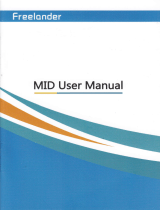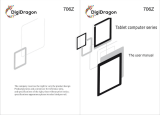Page is loading ...

MID
USER
MANUAL
h6

This handbook contains Impofrant security measures
and the @rect use of the
product
information, in order to avoid
accidents. Pls make sur6 to aeading
the manual carefully
before use
thedevice,
a
Pleasedon'l be in high t€hpersture.moisture
orverydust
place
a
Ploasodon'tbeinhightemperature,Especiallyinsummerdon'tpulthedevic€inthe
carwhenWindows clos6d.
a
Avoid fall orViolenl
collision oflh€ d6vic6. don't makelheTFTdispley
scr€en were
violentl16moiThiscouldcauseTFTdisplayscreenabnomalordamage.
a
Pleasechoose
the appropriatevolume.Us6 h6adphonesshoulds
not b6too big
volume, lfteel tinnilus,Lowerthe volume
or stop using il
a plsas6chargs
ln the following
condition,
A. The battery
power
ICONS shows have no
power
B.
Tho system
automatically shutoff,stadup afterpow€roff soon
C.
Operation butons no rc6ponse
O.
The machine
that the top rghl corner show red icons
a
When the dovice in lhe format or ongoing upload
and downloadfile,
please
do
n'l
suddenly disconned, This could cause application 6rror
a
Forthose who because ofdamage
lo
the
product,
repait
or othercauses ofeGsed
the memory Thecompanyshall not be liableforanyresponslbility,please
followthe
user manual torthe 6bndardized
operation
to use the
device.
a
Don'tdisassemblelheprodud,don'lusealcohol, Thinnerorbonzenetoscrubbing
products
a Don'tusethedevice oneof the
placeof prohibitto
use eleclronicequipmenl in
regional(suchas
the
plane)
a Pleasedon'tusing theTablel PCwhen
you
in driving orwalking
down the steet,
a USB
juslonlybeusedfordatatransmission
I he company 16ssryes lhs nghtto improv€
producl. producls
specilicalion and desi
gn
have
any change,
The information
is sub,ect to changeswithourpriornotice.
(This
tablet is no wateerool function)
lRemarkl
All
picturesin
lhis manual is
jusl
for
your
reference.
producls
speciiicati
on and design hav6 any change, The information is
subject
to
changes withoul
pri
1.
appearanc€
and bunon:
1.1 Touch
panel
Capaciiive
touch
panel:
tnThe
Op€ration,
to ctick,dragging
on thetouch panel
1.2 POWER
stadup: Long
Press
and hold
the
pow6r
buton, the
system will
enter the
main In
lerfa@
shutdown:
ln the main
m€nu intedac€,pr6ssthe
power
buton aboutS
secondto
shotdown.The
system can
hint'poweroff
"option,Ctike
" ok'.
you
can safely
shul down.
LockscreeniShofr
pressPowerbunonlolockscreenorunlockscr6€n.
Remark
L Wh6n
poweris€mpty
systemwitt
shutdown automaticaily
2.lllegal
turn offlhe
device,restad
wiil scan
and restore
the disk,
it may
take
longertihe
lo
enler inlo
syslem
1.3ESC
ShodPress
ESC buttonwitt
retum
the tasl intet'ace,
long
press
ESC bullon
wil return
themain int€dace
1.4
Menu
theTabl6tunder
normal
operating
conditions, shod
press
M buttonwil
Backtothe
l.5Volume
+,
Volume-
lhe
buttonson top
Volume
+,Votum€-achieve
changss in
the votume.
1.6
earphon6jack
3.5 mm
standard earphonejack
1.7Video
output interfac€
HDMI outputinterfacs
1.8TF
card
TF-CARDsolt
external
T-FLASH
card
1.9 MiniUSB
MiniUSB
jack:
you
can
us6 it to
connect th6 omputer
for data tanamission,
charging
and external
connection
USBflssh
drive
1.1 0 Reset
When the Tablet
under
th6 condition
ofthe crash,
use th6 smail
objocls to shod
press
RESET buton, Tabtet
witl forc6
to shutdown.
IRsmarkI:unlessunabletoshutdown,otheMisedon,tus€thereset,suggestyouto
shuldown by
normal, ifno
will easytodamagethe
machinesystem.
2. First
use
2.1 Bat6ry manag6m6nt
and charge
Before
first use,
pleaso
setthe
device,s battery
is fuily charged
JustneedtoconnocttheadaptororUSB
int6dac€, lhenyou
cancharge
The fLsl
Mo limes
charging
ptease
ksep
about 6 hourc, afler
that
youjusl
need 4

(Remarkl
:This tableiusing Built in lype
polymer
battery,Charge must be to choose
standardadaplo(lnput:AC110-240V50/60HzMax:
180MA..Outputl
DC5.0-5.5V/1.5-2.0A),this
device without supply DC charginq,USB interface can charge,
Choose USB interface to charger
Durlng the charging, the baltery
icon will scroll
When
finished charging,battery icon will become
green
and stop rolling
ln order lo
prolong
the service life ofthe machlne,suggest use out battery
power
before
charge ir
(RemarkI
:
1.
lfyo! longtimedon'ttousethisTablet,inordertoavoidpower
consumption caused damage,pls charge/play
ihe baliery once a monlh.
2, After
low
battery
shut down,connect DCadaptor,device will remind low
baitery,charqing,
need to wait some time
until the baitery is
enough
power
to enter into
3.
Device charging shouid be in standby status
ior
reach normal charqing time.
Because with device and screen consumption.
il may
cause
longerchargingtme.
3. Equipment operalion
inletrace
3.1 Main interface
describe
Aftersta(up
will enterthe
main interface
ln ihe main intedace,
you
can:
Management main
interface soitware
ICONS: long
press
the icons 3 second,
after I
he cons will biger, then
you
can drag
anywhere in ihe intet'ace.
2.2 Connection with PC
U Use USB cable lo connect device
to PC,device will
pop
up lhe USB connection
window,click Turn on USB storaqe to
connect to PC
lnto the load mode,
you
can copy, delete the file on lhe device and the file oo the memory
Delele icons: long
press
the icons
3 second, drag ihe icons
to the Recycle
Bin ico
n, once it become
red,Loosen
your
hand, after ihat
you
detete icon
You touch
the screen keep
a time,appear the
diatog box"Add
yo
Home screen,,as
shown

3 2sranrsbardescrihe
ln the
main intetrace, you
can touch ihe
icon to open the APPS
ln different
browse(fite,music,video,pictures)
you
shift and drag
the scroil bar,
so that the fist
llsi can up
or down to rotl.
4. Equipmentbasic
set
Sellins
:
Click setting ico*
E!
,
"**
setrins inteface
.
Thestatusbaraboveofthescreen
Top left display main intedace software,
T Flash
card, USB connection status and
Top right display the batlery,
batierycharge icons, cuilent time, set time, S
etiings Menu. ESC button.
3.3 Use touch
panel
Device equipped with a T "touch screen Fo
lowing
the maln touch screen area is
described, and describes
some of ihe tips for how to use the louch screen.
No matter whichinteilace
you
are on thescreen, can
go
backio
main
screen
through
pressing
the soft key
E
on the bottom
r
ght
corner ofthe main screen.
tAtteniion I
rhe main screen sofl key
E
funclions as the machine lact tevd
ln
dltrerenl applications,
by iapping the back
sofl
key
I
on
ihe
bottom right corner on the iouch screen,
you
can
return
to
its
inledace on ihe upfloor.
ln dilierent applicalions, by
tapping
lhe menu kefion the upper right
corner of touch screen, ihe screen will appear lhe operailon setting !nterface as follows,
(RemarkI
:ThemainscreensoftkevI runctionsaslnemacnine manuE

4.1
Silentmode,Volume,Notifcation
ringlone,Audibleseleclon,Screenlocksounds,
1
I
Manage
applical ons
Unknown
sources: Click
"Unknown
Sources
,
then
click "OK"
Manage
application: manager and
uninstall Application
(Remarkl
rwhenyou FirmwareUpgrade,plsclosetheUSBconnect
,."nr",
E'"uu'nn','Application'>"Manageapplication'Andlhelherewillbe

2. Click
you
wanl to uninstal
icons, will enier the folowinq
intedace
4.3 Pr vacy
4.4 Storage
Remove TF
card, view of the available slorage
space
4.5
(RemarkI
Select Language:
54 kind ofnat onal
lang!ages
are ava
lable

Rema*: tudmid
system €n supFfr Y kind of language, nM
manu inteda@
just
supod l4language.
Android keyboard:Android keyboard seting
Sound on Key-press
Show
suggestions: Display suggested words wh ile typing
Auio-complele:
Specebar and
punctuation
automati@lly
insefr highlighted wod
4.7 Date
& time seiting
Setdate,setlime,Selectlime zone and
seled date format
4.8 USB Mode Select
Choose USB wotr
panem
OTG HOST SUVE.
5.
Apps lnstall and manage
5.1 Appinslaller
This Tablet can
suppo(Android APP
in market by third
pa(y,
mostApps can install
in the
netwaork,
can copy to NAND FLASH
or SD card.
Click
Appinslaller icon. will appear
lnslall.manage-Exit
options.
lnslall:Click install
enterApk insiall inietrace
Separately
for lnternal Memory disk
and SD Card disk.
Seleck
the APK
you
would
like to install click
it to inslall,
go
back
to main menu
,will
display
the
installed app
you
just
selected.
Remark: some 3"
APP must install
propeily
by memory card
,downloaded
3"
patv
app
may not
install
propeily
on device.
Manage: click manage,
enter lhkd
pady
inledace
Click install icon. will enterAction intedace
6.
Problem solution
Device can'ttoopen
1. Checkihe battery
power
2. Connectadaplorfirsi,lhencheckagain
3. Afierchargingthencan'ttoopen.plscontacywiththesupplier
Afterstailugthescreen
orthe opening
picturehas
been
appear, the deviceappear
1.
Power is noi enough,
please
charge
Headsetcan't hearthe
voice
1.
Pls checklhevolumewhethersetio
0

2-
Check themusicfil6wheilherdamaged.Tryptayjngoth6rmusic,if
thefite
have
damag6d may
lead lo
serious noi6e
or hop sounds,
Can copy
fileor
palymusic
and
soon
2. check the
memory storage
spac6 is
slready full
3.
checllh6USBcableisgood
ornot
4. USBconnection
is disconnected
7. Bssicfunction
hadwere
configuration
CPU
processorsp6ed:1.0-l.5GHz
Memory:4GB-32G8
RAM:s12
Mg-lcB
TF card: 128M8-'l6cB
Displayscrsen:
CapacitivemultltouchTFTresistivetouch
Resolliion:800'480,
800*600,
1024'600, 1024"768
Battery and capacity:rechargoable
Built in type
polymer
battery
USB:USB
2.0
G-s6nsor
3D
Record: bull!inmicrophone
Operaiion
System:Android 4.0(CS)
Video:MKV(H.264HP).AVl.RM/BMVB.FLVMPEG-1/2
Music:MP3.WMA.APE.FLAC.MC.AC3.WAV
Pictures:JPEG.BMP.cIFPNG.TIF
/