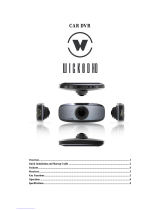Page is loading ...

Vehicle
Blackbox
DVR
4]+its*{y
{tffiiif,Bg+
USER
MANUAL
PYKOBOnCTBP

Overview
This is
a digital
HD
(high
definition)video
camera
recorder
with the
most advanced
technology;
this
device
is
a
common
HD video
camera
as well as a
professional
driving
recorder.
lt
can record
the high
resolution
image with
the
pixel
as high
as 1920X1080p
FULL
HD,the
advanced
Wide
Dynamic
technology,
and
take the
picture
of 3
mega
pixels.
Using TF card
as
the storage
device,
compact
size, low
power
consumption,
HD
camcorder
can record
more detailed
perfect
video
image.
Video
also can be
transferred by
HDMltransmission
wire
directly to the
high
quality
LED
TV
(HDMllfor
high resolution
displaying.
Enjoy
true high-def;nition
lift by using
this
product.
i
i
r
I
t
i
r
t
l

Structu
re
Key Functions
Power button ON/OFF
MENU button Optional
menu
MODE button Switch
operation mode and corresponding
menu
REC button Start/pause
UP key UP/zoom
DOWN key
DOWN/zoom
Featu re
Product features:
120 degree ultra
wide angle lens.
Advanced Wide Dynamic
technology
1920x1080P FULL
HD high
quality
resolution.
Advanced H.254
video compression technology.
3 mega
pixels
4X
digitalzoom,
ranges from 12cm to limitless
distance.
2.7
inch
high resolution
LCD, can watchlng
while shooting.
Support HDMI
high
quality
video
transmission.
3
resolution forms can be
changed for video recording.
30/60 frames
per
second
for
smooth
video flow.
1)
UsB
port
2)
Av
port
3)
GPs
port (optional)
4)
Power
button
5) MENU
button
o)
lens
7)
Speaker
8) TF stot
9)
uP key
ro)
oowN tev
11) MoDE
button
12) REC
button/OK
button
13)
HDMI
port
14)
Reset
button
10

F:
F
r
i
Equipped
with s!ecial auto suction
cup holder.
Conveniently
fix and use.
Built-in
GPS, record
traffic speed, driving
track.
(Optional)
G-sensor
to keep records
ofsensor data and real-time
display
on the
player.
Powerful
document
protection,
even in
the recording
process,
the
occurrence
of sudden
power
outages, machine damage,
etc., video files
willbe
intact.
Seamless
continuous recording, will not
miss any data.
Adopt
auto cigarette lighter
power
supply, to make
the video recording
while driving.
To start
the auto automatic off; to
start the video recording
function,
Automatic
circulating
video recording,
being able to
set the record time
for
each file.
Watch video
while make video
recording in driving.
Support
on-spot
play
back.
lmprove
time
& date display, no need
reset when re-start.
Set the video
recording time,
stop recording when
the setti
ng time is up.
To
charge through
USB.
Maximum
32GB
t2
Operation
Starting
to use
the car camcorder
Turning ON/OFF
Press
O
powerbuttononcetopoweron,bluelightindicatorison;
eress l$ againtopoweroft
blue
lightindicatorisoff.
Attention:
Low battery
is displayed
before shutting
down'
Changing
Batteries
There
3 ways of changing
the
battery,
Red light indicator
is on
while
charging;
fullcharge
time is
180 minutes.
Red light
indicator will
turn off
when fully charged
l.Using
the AC adaptor
to charge
battery
2.Using
USB to charge
battery
3.ln-car
battery charging
Placing
the Micro SD card
Place the
micro SD card
into the
memory card
slot according
to the
image
below;
press
it until
you
hear a
click sound.

Removing
Micro
SD
card:
press
it
once and
remove
it after
it
pops
up
G-Sensor
Function
Select
OfflHigh/Middle/Low,
When
ihe impact
dynamics
reached
the
value
your
setup,
this
video
will
de locked.
Basic
operation:
How
to
switch
between
video,
photos,
playback
modes
Press
MODE
to
switch
modes
How
to enter
setting
mode
Press
MENU
once,
press
MENU
key
again,
enter,,system
Setting,,
option,
a blue
background
will
be displayed.
Format:
Format
Micro
SD
card
(this
action
will
delete
have not
locking
data
stored
in the
Micro
SD
card)
Language
settinB:
L) English
2) Traditional
Chinese
3) Simplified
Chinese
4) Japanese
5) Russian
5) cerman,T)
French,S)
Spanish,g)
ltalian,lO)
Portuguese,
Reset
System settings:Cancel
/
pr
oceed
Frequency:50
Hz/50H2
l4
Date
setup:Set
Date/Time
How
to
record
video
and
enter
setup
Shooting
video
Press
OK
to start
recording,press
it
again
to
stop.
ln
recording
mode,
press
MODE
key to
activate
Day/Night
mode
Video
option
settings
Press
MENU
key,enter
video
option
setting
lmage
size:
108OHFD
1920x1080
1080p
1440x10BO7ZOp
L2SO(7ZO
Time
display:ON/OFF
Motion
detect:ON/OFF
Record
ing:O
N/O FF
Cycle
recording:
Offl3min/5min/10m
in
Auto power-off
: Off/1m
in/3
min
Press
button
voice:
Off/On
How
to
enter
photo
setting
option
Taking
photo
Press
OK key
to take
photo
I
I

['
I
{
I
,l
Photo shooting
setup option
Press MENU
key, Enter
photo
shooting setup
option
Shooting
way:
Single
/2sec
clocking
/5sec
clocking/10sec clocking
lmage resolution:
VGA 540x480 1.3M 1280x950 L2M
4O32x3O24
1OM 3548x273 5 8M 3264x2448 5M 2592xL9
44 3M 2048x1536 2 M H D
1920x1080
Manage Files
Press
MODE
key to enter File Management mode
There are 2 types offiles-Video
playback,
lmage
playback
Most recent file will be displayed on LCD.
For example: lfyour last action was
photo
shooting,
The
photo
will be displayed on
LCD.
Video and Photo
playback
Video
Playback
Press U P/DOWN
key to select the desired file for
playback
Press oK key
to start/stop the video
playback,
adjust
volume
by UP or
DOWN button
when
play
the
video
Press DOWN key
while
playback
to rewind
Press OK to stop video
playback
16
lmage
Playback
Press
UP/DOWN
key
to select
desired
file
for
playback
Playback
option
setting
While
playback
press
MENU keyto
playback
option
setting:
1. Delete:
Press
OK key
to select
action
Single/AlllSelect
delete
File
2.Protect
file:select
locking
or deblocking
the
file
3.Slide
play:
Select 2secl5sec/8sec
to
play
the
v!deo
Connect
to PC
Downloading
Videos
and lmages
After
USB
cable is
connected
to computer,LCD
display
appear
start
pictu
re,bule
indicator
will turn
on, then
will
the
display screen
will
be
blue
Computer
will
automatically
detect
the
Micro
SD card
drive
Attention:System
requirements:Windows
ZOOO
/Xp/Vistalindows
7,
MAC
OS
*10.3.6
or above
Browse
or manage
files
through
computer
Unplug
the
USB cable
turn the
device
off
Remarks:lf
device
crashes
during
usage,press
the RESET
button
and
restart

i
Accessories:
1) In-carchargingcable
2) tn-carholder
3)
USgcable
4) User
Manual
5) HDM|
cable
Specif
ication
LCD
Display
z.zlrps
(ro:g)
Lens
12O'A+High
Resolution
Wde
Angle
Lens
Language
selection
Video resolution
1O80HFD
192Ox1080
1080p
14,t0xlo8O72Op
t2g1x720
Video fotmat
MOV
.H,254
compressformat
lmage
resolutioo
VGA
640x480
1-3M
128Ox960
12M
403x3024
1OM
3G48x2736
8M
3 264x2448
5M 2592x1944
3M
2O48x1S36
2 M H D 192Ox1O8o
lmage
format
,PG
Memorv
card
Micro
SD
Microphone/Speake
Yes
Shootirg
way
Single/2sec
clocking/5sec
clocling/lOsec
clocking
TV
mode
PAL/NTSC
Frequency
soqzl6oHz
USB
Port
usB2.o
Power
input
5V 5OOMA
Batte.y
Rechargeable
Li-ion
1/7