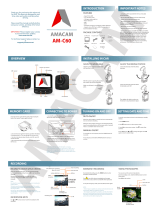Page is loading ...

CAR CAMCORDER
USER MANUAL
Please ensure that you read the complete user manual
carefully before using any part of the product.
- Keep this copy safe for future reference in case of
operational difficulties.
-
MODEL NO: T36

Safety Instructions
2
- The camera should be used for legal purpose only. Check
and follow the laws provided in your country regarding the
use of camera and other video recording devices.
- The Car Camera is NOT waterproof or dustproof, so don’t
use it outdoors, in adverse environments or during rain.
- In order to avoid any damage to the device, the risk of electric
shock to you or starting a fire, use original DC power supply.
- You are forbidden from doing any unauthorized disassembling
or dismantlement of this device, or replacement of its parts.
The device’s manufacturer will not take responsibility or pay
liabilities for any loss caused by such actions.
- To avoid explosions, damages or bodily injuries, never put this
device into an oven, microwave oven or direct fire.
- Owing to version changes, this user manual may vary a little
from our real product currently on the market. In such a case,
please take the standard to be the real product.
- By following the above safety instructions, we hope that it will
be enjoyable to own and use this product!

Installation
3
- Insert suction mount into the mount clip on the camera.
- Fix the camera on windshield where the vision is not blocked
(Place close to rear-view mirror is recommended)
- Connect the camera with power cord.Adjust the suction mount
And the camera direction to get the best view angle.
- Pls do not install the camera on airbag or any part block the
driving and vision

1.Insert a Formatted Micro SD card
2.Insert the Car adapter to the Camera Mini USB port
3.Plug the adapter into your car cigarette charger and
power the car engine
Quick Guide
4

Product structure
5
1.Mini USB port
2. Mount clip
3.Power Button
4. Record Button
5.HDMI Port
6. Menu Button
7. Page up Button
8.Page down Button
9. Mode Button
10. Microphone
11.Micro SD Slot
12.Reset
13. LED indicator
It is important to note that:
If there is anything missing in your product package and it is
not included in the above list of accessories, contact us as
soon as possible at: support@conbrov.com

Button Functions
Mode Button : Switch between video recording/photo taking
and play back mode.
Menu Button : Enter and exit the setting menu.
Page up Button :
1.choose functions in menu mode.
2.choose files in playback mode.
3.Fast forward in playing mode.
4.Turn on/off the screen in video recording mode.
Page down Button :
1.choose functions in menu mode.
2.choose files in playback mode.
3.Fast rewind in playing mode.
4.Turn on/off microphone in video recording mode.
Record Button :
1.Press to record in video recording mode.
2.Press to take photos in Photo taking mode.
3.Confirm function settings in menu mode.
4.Play or pause the video in playing mode.
Reset Button : Reboot the camera to default setting
Power Button : 1.Turn on/off the camera.
1.Short press to lock the current recording video
Important Notice:
* Automatically default as loop recording for this camera.
*Charge the camera at least 8 hours before first use to
prolong the battery life.
*Only 5V input can be used for charging the camera.
*Please use high quality Micro SD card that meets the SDHC
specifications and fits for recording devices. (8G-32G, Class
10 or higher)
*Format new micro sd card on the camera before use it.
6

1.Power on and off :
- Short press power button to power on the camera and
the red and green indicators will be ON..
2.Charging the camera :
- Connect the camera with the provided power cable adapter
3.Install and remove memory card :
- Insert Micro sd card properly and format it before use.
- Low quality memory cards may cause reading error.
- Make sure to stop recording before removing the memory card
to avoid card damage or video errors.
4. Taking Videos :
- Press Record button to start recording, “ ” icon blinks on
the topper screen, repress Record button again to stop recording.
5.Taking photos :
- Press Mode button to switch into Photo taking mode, and Press
Record button to take one photo.
6.Playback the videos and photos :
- Press Mode button to switch into playback mode, and Press
Page up or Page down to select the right file and then Press
Record button to choose the file and another press on Record
button to playback it.
7
Quick Guide

Menu Instruction
Video quality: Video resolution: 1920x1080 30p,1280x720P30
Date stamp: Add date and time stamp in the video
Record time: 1/2/3 minutes per file
Microphone : On / Off Setting
LCD auto screen off: off /1/3 Minutes.
Motion detection : On / off
G-Sensor : 2 / 4/ 8 G or OFF
Volume : Adjust the volume
Language: Choose Language
Light Frequency: 50Hz or 60Hz
AE bias: Adjust the exposure
Time setting: Set time and date.
Use Page Up and Page Down button to select, press Mode button
to enter next item, press Record button to confirm..
Format: Format Micro SD card
8

Product Parameters
Light sensor
Lens
CPU
LCD
Audio
External Memory
Gravity sensor
Manual Lock
Motion detect
WDR
White balance
Exposure
TV interface
Battery
Video format
Video resolution
Language
USB
Loop recording
Auto screen off
Manual screen off
Microphone mute
CMOS sensor, 1/3" light sensation area, low light
Fixed focus, F = 2.0, Full glass
Ambarella A7
3 inch 16:9 TFT LCD
Built-in high sensitivity microphone/speaker
standard micro SD card SDHC specification (up to 32G)
Sensitivity 2g/4g/8g/OFF
Emergency recording support
ON/OFF
Wide Dynamic Range setting
Auto
Smart AE/Auto ISO
HDMI
500mAh 3.7V rechargeable lithium battery
MP4
1920x1080P30,1280x720P30
Simplified Chinese, Traditional Chinese, English, Russian
Mini USB
default
OFF/1 min/3 min
ON/OFF
ON/OFF
9
/