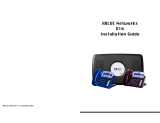Page is loading ...

QUICK U S E R G U I DE
Alcatel Omni Office/OXO Connect 8232
Issue 1
Whilst on a call, dial the 3rd party - once you start dialing the
number, your original caller us put on hold. Invite the 3rd party
into the conference, and I they are happy to join, scroll over to
the CONFERENCE icon and press OK.
To end the conference call for all parties, press the RED button.
If you get a wait tone when you dial an extension, you can select
the ‘CALLBACK?’ option in the screen to receive a call when they
are free. Then just select OK and press the RED button to set the
call back.
Press OK to access the menu, then scroll down to the FORWARD
icon . Press OK and select the type of forward that is re-
quired. To see all forwards that are available, scroll right.
FWD IMM= Immediate forward
FWD IMM VMU = Immediate forward to voicemail
FWD Cancel = Cancel forward
Dial 50 and then long press * when the call is answered to acti-
vate the tones. The voicemail will ask you to enter your personal
settings using the following voice guide:
‘Please enter a 6 digit personal password’.
Please note: The system will not let you use easily recognisable
passwords such as 123456, 000000 etc.
Once you have entered your new password, the system will re-
peat it and ask you to confirm it’s correct by pressing the # key.
The next prompt will be:
‘Please record your name now. Please speak after the tone and
press the # key to finish’.
Record the name for the mailbox (your name or the department
name) and press the # key. The voicemail will offer to replay the
message (1), re-record the message (*), or confirm the message
(~). Replace the receiver when you are finished.
Your voicemail message will be:
‘You have reached the mailbox of ********, please leave a message
after the tone’.
Basic Call Handling
Make an internal call: Dial extension number and press the
GREEN button to call.
Make an external call: Dial the number you require, remember-
ing to enter ’9’ first, and press the GREEN button to call.
Dial by name: Press the directory button (left hand side
under the screen), start entering the first 3 characters of the
name you are searching for, and your options will appear in the
screen. Select the person you want to call and press the GREEN
button when you are ready.
Receive a call: Press the GREEN button. The screen will show ‘In
Conversation’.
End a call: Press the RED button.
Hold a call: Press the GREEN button to place the caller on hold.
To resume the call, press the RED button followed by the GREEN
button.
Whilst on a call, dial the extension number you want to transfer
the call to. This will put the original caller on hold. When the 3rd
party picks up the phone, announce the transfer and press the
OK button to complete it.
If there is no answer from the 3rd party, select CANC ENQUIREY
in the display and you will return to the original caller.
If the 3rd party answers the call but can’t take the transfer, the
caller will automatically come back to you when they hang up.
When your phone rings, simply press the GREEN button.
Redial List: This holds a list of all your dialed numbers. Long
press the GREEN button to access the redial list. Scroll down to
the number you want, then press the GREEN button to call.
When on a call with Auto Attendant, long press and hold on the *
key to activate tones and allow you to select the option re-
quired. Touch tone will automatically disable once you hang up.
Transfer A Call
Retrieve A Call (if transfer is not successful)
Redial
3-Way Conference Call
Call Back
Forward
Set Up Voicemail
Touch Tone Dialling

Scroll across to the voicemail icon . Your screen will advise
you if there are any messages. If you have messages, press OK,
enter your password, and press OK again. Your screen will now
show you who the message is from. Press OK to listen to the mes-
sage.
You can also dial 51 to access your voicemail. First you will be
asked for your mailbox number, and then your password. Enter
these digits and follow the voice prompts.
Listening to Voicemails
The MENU is accessible from the welcome screen, by pressing the OK but-
ton. It provides access to all the functions available on your phone.
Directory/Contacts - Manage your personal directory and access
the company directory
Redial - Call back the last number dialled
Forward - Forward your calls to another number
Mailbox - Consult and send voice messages
Settings - Adjust contrast and lighting, activate and deactivate
sounds, etc.
Support Desk: 01392330033
supportdesk@swcomms.co.uk
Customer Service: 01392315315
customer.servi[email protected]
Handset Menu Overview
Notes
Additional guides are available at
www.swcomms.co.uk/resource-centre/user-
guides-and-manuals
/