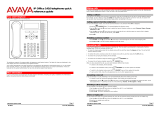Page is loading ...

Issue 06e - (03 February 2014)
9600 Series User Guide
IP Office 9.0

9600 Series User Guide Page 2
Issue 06e (03 February 2014)IP Office 9.0
© 2014 AVAYA All Rights Reserved.
Notice
While reasonable efforts have been made to ensure that the information in this document is complete and accurate at the time of printing,
Avaya assumes no liability for any errors. Avaya reserves the right to make changes and corrections to the information in this document
without the obligation to notify any person or organization of such changes.
For full support, please see the complete document, Avaya Support Notices for Hardware Documentation, document number 03–600759.
For full support, please see the complete document, Avaya Support Notices for Software Documentation, document number 03–600758.
To locate this document on our website, simply go to http://www.avaya.com/support and search for the document number in the search box.
Documentation disclaimer
“Documentation” means information published by Avaya in varying mediums which may include product information, operating instructions and
performance specifications that Avaya generally makes available to users of its products. Documentation does not include marketing
materials. Avaya shall not be responsible for any modifications, additions, or deletions to the original published version of documentation
unless such modifications, additions, or deletions were performed by Avaya. End User agrees to indemnify and hold harmless Avaya, Avaya's
agents, servants and employees against all claims, lawsuits, demands and judgments arising out of, or in connection with, subsequent
modifications, additions or deletions to this documentation, to the extent made by End User.
Link disclaimer
Avaya is not responsible for the contents or reliability of any linked websites referenced within this site or documentation provided by Avaya.
Avaya is not responsible for the accuracy of any information, statement or content provided on these sites and does not necessarily endorse
the products, services, or information described or offered within them. Avaya does not guarantee that these links will work all the time and has
no control over the availability of the linked pages.
Warranty
Avaya provides a limited warranty on its hardware and Software (“Product(s)”). Refer to your sales agreement to establish the terms of the
limited warranty. In addition, Avaya’s standard warranty language, as well as information regarding support for this Product while under
warranty is available to Avaya customers and other parties through the Avaya Support website: http://support.avaya.com. Please note that if
you acquired the Product(s) from an authorized Avaya Channel Partner outside of the United States and Canada, the warranty is provided to
you by said Avaya Channel Partner and not by Avaya. “Software” means computer programs in object code, provided by Avaya or an Avaya
Channel Partner, whether as stand-alone products or pre-installed on hardware products, and any upgrades, updates, bug fixes, or modified
versions.
Licenses
THE SOFTWARE LICENSE TERMS AVAILABLE ON THE AVAYA WEBSITE, HTTP://SUPPORT.AVAYA.COM/LICENSEINFO ARE
APPLICABLE TO ANYONE WHO DOWNLOADS, USES AND/OR INSTALLS AVAYA SOFTWARE, PURCHASED FROM AVAYA INC., ANY
AVAYA AFFILIATE, OR AN AUTHORIZED AVAYA CHANNEL PARTNER (AS APPLICABLE) UNDER A COMMERCIAL AGREEMENT WITH
AVAYA OR AN AUTHORIZED AVAYA CHANNEL PARTNER. UNLESS OTHERWISE AGREED TO BY AVAYA IN WRITING, AVAYA DOES
NOT EXTEND THIS LICENSE IF THE SOFTWARE WAS OBTAINED FROM ANYONE OTHER THAN AVAYA, AN AVAYA AFFILIATE OR
AN AVAYA AUTHORIZED AVAYA CHANNEL PARTNER; AVAYA RESERVES THE RIGHT TO TAKE LEGAL ACTION AGAINST YOU AND
ANYONE ELSE USING OR SELLING THE SOFTWARE WITHOUT A LICENSE. BY INSTALLING, DOWNLOADING OR USING THE
SOFTWARE, OR AUTHORIZING OTHERS TO DO SO, YOU, ON BEHALF OF YOURSELF AND THE ENTITY FOR WHOM YOU ARE
INSTALLING, DOWNLOADING OR USING THE SOFTWARE (HEREINAFTER REFERRED TO INTERCHANGEABLY AS “YOU” AND “END
USER”), AGREE TO THESE TERMS AND CONDITIONS AND CREATE A BINDING CONTRACT BETWEEN YOU AND AVAYA INC. OR
THE APPLICABLE AVAYA AFFILIATE (“AVAYA”).
Avaya grants you a license within the scope of the license types described below, with the exception of Heritage Nortel Software, for which the
scope of the license is detailed below. Where the order documentation does not expressly identify a license type, the applicable license will be
a Designated System License. The applicable number of licenses and units of capacity for which the license is granted will be one (1), unless a
different number of licenses or units of capacity is specified in the documentation or other materials available to you. “Designated Processor”
means a single stand-alone computing device. “Server” means a Designated Processor that hosts a software application to be accessed by
multiple users.
License type(s)
Designated System(s) License (DS). End User may install and use each copy of the Software only on a number of Designated Processors up
to the number indicated in the order. Avaya may require the Designated Processor(s) to be identified in the order by type, serial number,
feature key, location or other specific designation, or to be provided by End User to Avaya through electronic means established by Avaya
specifically for this purpose.
Concurrent User License (CU). End User may install and use the Software on multiple Designated Processors or one or more Servers, so long
as only the licensed number of Units are accessing and using the Software at any given time. A “Unit” means the unit on which Avaya, at its
sole discretion, bases the pricing of its licenses and can be, without limitation, an agent, port or user, an e-mail or voice mail account in the
name of a person or corporate function (e.g., webmaster or helpdesk), or a directory entry in the administrative database utilized by the
Software that permits one user to interface with the Software. Units may be linked to a specific, identified Server.
Database License (DL). End User may install and use each copy of the Software on one Server or on multiple Servers provided that each of
the Servers on which the Software is installed communicates with no more than a single instance of the same database.
CPU License (CP). End User may install and use each copy of the Software on a number of Servers up to the number indicated in the order
provided that the performance capacity of the Server(s) does not exceed the performance capacity specified for the Software. End User may
not reinstall or operate the Software on Server(s) with a larger performance capacity without Avaya’s prior consent and payment of an upgrade
fee.

9600 Series User Guide Page 3
Issue 06e (03 February 2014)IP Office 9.0
Named User License (NU). You may: (i) install and use the Software on a single Designated Processor or Server per authorized Named User
(defined below); or (ii) install and use the Software on a Server so long as only authorized Named Users access and use the Software. “Named
User”, means a user or device that has been expressly authorized by Avaya to access and use the Software. At Avaya’s sole discretion, a
“Named User” may be, without limitation, designated by name, corporate function (e.g., webmaster or helpdesk), an e-mail or voice mail
account in the name of a person or corporate function, or a directory entry in the administrative database utilized by the Software that permits
one user to interface with the Software.
Shrinkwrap License (SR). You may install and use the Software in accordance with the terms and conditions of the applicable license
agreements, such as “shrinkwrap” or “clickthrough” license accompanying or applicable to the Software (“Shrinkwrap License”).
Heritage Nortel Software
“Heritage Nortel Software” means the software that was acquired by Avaya as part of its purchase of the Nortel Enterprise Solutions Business
in December 2009. The Heritage Nortel Software currently available for license from Avaya is the software contained within the list of Heritage
Nortel Products located at http://support.avaya.com/LicenseInfo under the link “Heritage Nortel Products”. For Heritage Nortel Software, Avaya
grants Customer a license to use Heritage Nortel Software provided hereunder solely to the extent of the authorized activation or authorized
usage level, solely for the purpose specified in the Documentation, and solely as embedded in, for execution on, or (in the event the applicable
Documentation permits installation on non-Avaya equipment) for communication with Avaya equipment. Charges for Heritage Nortel Software
may be based on extent of activation or use authorized as specified in an order or invoice.
Copyright
Except where expressly stated otherwise, no use should be made of materials on this site, the Documentation, Software, or hardware provided
by Avaya. All content on this site, the documentation and the Product provided by Avaya including the selection, arrangement and design of
the content is owned either by Avaya or its licensors and is protected by copyright and other intellectual property laws including the sui generis
rights relating to the protection of databases. You may not modify, copy, reproduce, republish, upload, post, transmit or distribute in any way
any content, in whole or in part, including any code and software unless expressly authorized by Avaya. Unauthorized reproduction,
transmission, dissemination, storage, and or use without the express written consent of Avaya can be a criminal, as well as a civil offense
under the applicable law.
Virtualization
Each vAppliance will have its own ordering code. Note that each instance of a vAppliance must be separately ordered. If the end user
customer or Avaya channel partner would like to install two of the same type of vAppliances, then two vAppliances of that type must be
ordered.
Each Product has its own ordering code. Note that each instance of a Product must be separately licensed and ordered. “Instance” means one
unique copy of the Software. For example, if the end user customer or Avaya channel partner would like to install two instances of the same
type of Products, then two Products of that type must be ordered.
Third Party Components
“Third Party Components” mean certain software programs or portions thereof included in the Software that may contain software (including
open source software) distributed under third party agreements (“Third Party Components”), which contain terms regarding the rights to use
certain portions of the Software (“Third Party Terms”). Information regarding distributed Linux OS source code (for those Products that have
distributed Linux OS source code) and identifying the copyright holders of the Third Party Components and the Third Party Terms that apply is
available in the Documentation or on Avaya’s website at: http://support.avaya.com/Copyright. You agree to the Third Party Terms for any such
Third Party Components.
Note to Service Provider
The Product may use Third Party Components that have Third Party Terms that do not allow hosting and may need to be independently
licensed for such purpose.
Preventing Toll Fraud
“Toll Fraud” is the unauthorized use of your telecommunications system by an unauthorized party (for example, a person who is not a
corporate employee, agent, subcontractor, or is not working on your company's behalf). Be aware that there can be a risk of Toll Fraud
associated with your system and that, if Toll Fraud occurs, it can result in substantial additional charges for your telecommunications services.
Avaya Toll Fraud intervention
If you suspect that you are being victimized by Toll Fraud and you need technical assistance or support, call Technical Service Center Toll
Fraud Intervention Hotline at +1-800-643-2353 for the United States and Canada. For additional support telephone numbers, see the Avaya
Support website: http://support.avaya.com. Suspected security vulnerabilities with Avaya products should be reported to Avaya by sending
mail to: [email protected].
Trademarks
The trademarks, logos and service marks (“Marks”) displayed in this site, the Documentation and Product(s) provided by Avaya are the
registered or unregistered Marks of Avaya, its affiliates, or other third parties. Users are not permitted to use such Marks without prior written
consent from Avaya or such third party which may own the Mark. Nothing contained in this site, the Documentation and Product(s) should be
construed as granting, by implication, estoppel, or otherwise, any license or right in and to the Marks without the express written permission of
Avaya or the applicable third party.
Avaya is a registered trademark of Avaya Inc.
All non-Avaya trademarks are the property of their respective owners. Linux® is the registered trademark of Linus Torvalds in the U.S. and
other countries.

9600 Series User Guide Page 4
Issue 06e (03 February 2014)IP Office 9.0
Downloading Documentation
For the most current versions of Documentation, see the Avaya Support website: http://support.avaya.com.
Contact Avaya Support
See the Avaya Support website: http://support.avaya.com for product notices and articles, or to report a problem with your Avaya product. For
a list of support telephone numbers and contact addresses, go to the Avaya Support website: http://support.avaya.com, scroll to the bottom of
the page, and select Contact Avaya Support.

9600 Series User Guide Page 5
Issue 06e (03 February 2014)IP Office 9.0
Contents
Contents
Introduction1.
..................................................................... 111.1 Important Safety Information
..................................................................... 121.2 9608 Telephone
..................................................................... 131.3 9611 Telephone
..................................................................... 141.4 9620 Telephone
..................................................................... 151.5 9621 Telephone
..................................................................... 161.6 9630 Telephone
..................................................................... 171.7 9640 Telephone
..................................................................... 181.8 9641 Telephone
..................................................................... 191.9 9650 Telephone
..................................................................... 201.10 Button Modules
..................................................................... 211.11 Phone Keys
..................................................................... 221.12 Status Letters
..................................................................... 221.13 Touch Screen Operation
..................................................................... 221.14 The Phone Stand
Making Calls2.
..................................................................... 262.1 En-Bloc Dialing
..................................................................... 272.2 Call Soft Key Options
..................................................................... 282.3 Calling from the Contacts List
..................................................................... 282.4 Calling from the Call Log/History
..................................................................... 292.5 Redialling a Previous Number
..................................................................... 292.6 Making a Page Call
..................................................................... 292.7 Withholding Your Number
..................................................................... 302.8 Adjusting the Call Volume
..................................................................... 302.9 Muting a Call
..................................................................... 302.10 Ending Calls
Answering Calls3.
..................................................................... 333.1 Diverting a Call to Voicemail
..................................................................... 333.2 Ignoring an Incoming Call
..................................................................... 333.3 Answering a Page Call
..................................................................... 343.4 Using Call Pickup
Redialling4.
..................................................................... 364.1 Open Call Log Mode
..................................................................... 364.2 Last Dialed Mode
..................................................................... 364.3 Selecting Your Redial Mode
Holding and Parking Calls5.
..................................................................... 395.1 Holding Calls
............................................................................ 395.1.1 Holding a Call
............................................................................ 395.1.2 Taking a Call Off Hold
............................................................................ 405.1.3 Switching Between Calls
............................................................................ 405.1.4 Transferring a Held Call
..................................................................... 415.2 Parking Calls
............................................................................ 415.2.1 Parking Calls Using the Menu
............................................................................ 415.2.2 Unparking Calls (Status Menu)
Transferring Calls6.
..................................................................... 446.1 Transferring to Voicemail
..................................................................... 446.2 Transferring a Held Call
..................................................................... 456.3 Transferring a Call to Your Mobile
Account Codes7.
..................................................................... 487.1 Forced Account Code Entry
..................................................................... 487.2 Manual Account Code Entry
Conference Calls8.
..................................................................... 508.1 Starting a Conference
..................................................................... 508.2 Adding a Call to a Conference
..................................................................... 518.3 Viewing Conference Details
..................................................................... 518.4 Dropping/Muting Parties
..................................................................... 518.5 Holding a Conference Call
Headset/Handsfree Operation9.
..................................................................... 549.1 Headset Operation
............................................................................ 549.1.1 Headset Volume
............................................................................ 549.1.2 Default Handsfree Audio Path
..................................................................... 559.2 Handsfree Speaker Operation
............................................................................ 559.2.1 Speaker Volume
............................................................................ 559.2.2 Default Handsfree Audio Path
Contacts/Directory10.
..................................................................... 5810.1 Managing External Contacts
..................................................................... 5910.2 Viewing Contacts Details
..................................................................... 6010.3 Making a Call from the Directory
..................................................................... 6010.4 Using the Directory for Other Functions
..................................................................... 6110.5 Adding a New Contact
..................................................................... 6110.6 Adding a Contact from the Call Log/History
..................................................................... 6210.7 Editing a Contact
..................................................................... 6210.8 Deleting a Contact
Call History11.
..................................................................... 6511.1 Accessing the Call Log/History
..................................................................... 6511.2 Making a Call
..................................................................... 6611.3 Viewing Call Details
..................................................................... 6711.4 Deleting a Record
..................................................................... 6711.5 Deleting All Records
..................................................................... 6711.6 Adding a Record to Your Contacts
Voicemail12.
..................................................................... 7012.1 Message Waiting Indication
..................................................................... 7112.2 Visual Voice
..................................................................... 7112.3 Checking Messages
..................................................................... 7212.4 Sending a Message
..................................................................... 7212.5 Email Mode
..................................................................... 7312.6 Mailbox Greeting
..................................................................... 7412.7 Mailbox Name
..................................................................... 7412.8 Changing Your Voicemail Code
..................................................................... 7512.9 Switching Voicemail On/Off
..................................................................... 7512.10 Transferring to Voicemail
..................................................................... 7512.11 Sending a Call to Voicemail
Logging In/Out13.
..................................................................... 7913.1 Logging In
............................................................................ 7913.1.1 Logging In on a Phone Already in Use
............................................................................ 7913.1.2 Logging In on an Unregistered Phone
............................................................................ 7913.1.3 Logging In on a Not Logged In Phone
..................................................................... 8013.2 Logging Out
..................................................................... 8013.3 Locking the Phone
..................................................................... 8113.4 Auto Lock
..................................................................... 8113.5 Unlocking the Phone
..................................................................... 8113.6 Changing Your Security PIN

9600 Series User Guide Page 6
Issue 06e (03 February 2014)IP Office 9.0
Redirecting Calls14.
..................................................................... 8514.1 Follow Me
............................................................................ 8614.1.1 Follow Me To (Features Menu)
............................................................................ 8614.1.2 Follow Me (Status Menu)
............................................................................ 8614.1.3 Follow Me Here (Features Menu)
..................................................................... 8714.2 Forwarding Calls
............................................................................ 8914.2.1 Forward Unconditional (Status Menu)
............................................................................ 8914.2.2 Forward Unconditional (Features Menu)
............................................................................ 90
14.2.3 Forward On Busy/No Answer (Features
Menu)
............................................................................ 9014.2.4 Forward On No Answer (Status Menu)
............................................................................ 9114.2.5 Forward On Busy (Status Menu)
..................................................................... 9214.3 Do Not Disturb
............................................................................ 9314.3.1 DND On/Off (Features Menu)
............................................................................ 9314.3.2 DND Off (Status Menu)
............................................................................ 9314.3.3 Do Not Disturb Exceptions
..................................................................... 9414.4 Twinning
............................................................................ 9414.4.1 Mobile Twinning Control
............................................................................ 9514.4.2 Transferring a Call to Your Mobile
............................................................................ 9514.4.3 Reclaiming a Twinned Call
............................................................................ 9514.4.4 Switching Twinning Off
Groups15.
..................................................................... 9915.1 Group Membership
............................................................................ 9915.1.1 Group Membership On/Off (Status Menu)
............................................................................ 9915.1.2 Group Membership On/Off (Features Menu)
..................................................................... 10015.2 Group Service Status and Fallback
............................................................................ 101
15.2.1 Changing the Group Service Status
(Features Menu)
............................................................................ 101
15.2.2 Changing the Group Service Status (Status
Menu)
............................................................................ 10215.2.3 Changing the Group Fallback
Button Features16.
..................................................................... 10516.1 Editing Your Programmable Buttons
..................................................................... 10516.2 Abbreviated Dial
..................................................................... 10516.3 Absence Text
..................................................................... 10516.4 Account Code
..................................................................... 10516.5 Call Forward All
..................................................................... 10516.6 Call Park
..................................................................... 10616.7 Call Park to Other
..................................................................... 10616.8 Call Pickup
..................................................................... 10616.9 Call Pickup Any
..................................................................... 10616.10 Conf Meet Me
..................................................................... 10616.11 Drop Call
..................................................................... 10616.12 Flash Hook
..................................................................... 10616.13 Group BLF
..................................................................... 10616.14 Internal Auto Answer
..................................................................... 10616.15 Paging
..................................................................... 10616.16 Park and Page
..................................................................... 10616.17 Ringer Off
..................................................................... 10616.18 Self Administer
..................................................................... 10616.19 Send All Calls
..................................................................... 10716.20 Suppress Digits
..................................................................... 10716.21 Twinning
..................................................................... 10716.22 User BLF
Home Screen17.
..................................................................... 11117.1 Editing Your Home Screen
..................................................................... 11217.2 Abbreviated Dial
..................................................................... 11217.3 Absence Text
..................................................................... 11217.4 Auto Intercom
..................................................................... 11217.5 Call Forward All
..................................................................... 11217.6 Call Pickup
..................................................................... 11217.7 Call Pickup Any
..................................................................... 11217.8 Page
..................................................................... 11217.9 Self Administer
..................................................................... 11217.10 Send All Calls
Phone Settings18.
..................................................................... 11518.1 Mobile Twinning
..................................................................... 11518.2 Withhold Number
..................................................................... 11518.3 Redial Mode
..................................................................... 11618.4 En-Bloc Dialing
..................................................................... 11718.5 Auto Lock
..................................................................... 11718.6 Ringer Controls
............................................................................ 11718.6.1 Disabling the Ringer
............................................................................ 11818.6.2 Visual Alerting
............................................................................ 11818.6.3 Coverage Ring
............................................................................ 11818.6.4 Ring Sound
............................................................................ 11918.6.5 Ringer Volume
............................................................................ 11918.6.6 Internal Auto Answer
..................................................................... 11918.7 Display Controls
............................................................................ 12018.7.1 Display Brightness
............................................................................ 12018.7.2 Display Contrast
............................................................................ 12118.7.3 Last Call Duration Display
............................................................................ 12118.7.4 Home Screen Display
............................................................................ 12118.7.5 Call Timer Display
............................................................................ 12218.7.6 Display Language
............................................................................ 12218.7.7 Auto Display Waiting Call
............................................................................ 12318.7.8 Inactivity Timer (Auto Return)
............................................................................ 12318.7.9 Quick Touch Lines
..................................................................... 12518.8 Volume and Sound
............................................................................ 12518.8.1 Button Clicks
............................................................................ 12518.8.2 Error Tones
............................................................................ 12518.8.3 Ringer Volume
............................................................................ 12618.8.4 Handset Volume
............................................................................ 12618.8.5 Headset Volume
............................................................................ 12618.8.6 Speaker Volume
............................................................................ 12618.8.7 Automatic Gain Control
............................................................................ 12618.8.8 Default Handsfree Audio Path
..................................................................... 12718.9 Backup/Restore
............................................................................ 12718.9.1 Backup
............................................................................ 12718.9.2 Restore
..................................................................... 12818.10 Viewing Information
Status Menu19.
..................................................................... 13019.1 Do Not Disturb
..................................................................... 13019.2 Follow Me To
..................................................................... 13119.3 Follow Me Here
..................................................................... 13119.4 Forward On Busy
..................................................................... 13219.5 Forward On No Answer
..................................................................... 13219.6 Forward Unconditional
..................................................................... 13219.7 Forwarded Here
..................................................................... 13319.8 Group Membership
..................................................................... 13319.9 Group Service Status
..................................................................... 13319.10 Mobile Twinning
..................................................................... 13419.11 Parked Calls

9600 Series User Guide Page 7
Issue 06e (03 February 2014)IP Office 9.0
Contents
..................................................................... 13419.12 System Alarms
Short Codes20.
System Administration21.
..................................................................... 14021.1 Checking the System Information
..................................................................... 14021.2 Setting the Date
..................................................................... 14121.3 Checking the Time Server Status
..................................................................... 14221.4 Setting the Time
..................................................................... 14221.5 Setting the Time Offset
..................................................................... 14321.6 Shutting Down the System
..................................................................... 14421.7 Managing Memory Cards
..................................................................... 14521.8 Reporting System Alarms
..................................................................... 14621.9 Debug Mode
Menus22.
..................................................................... 14822.1 Features Menu
..................................................................... 14922.2 Status Menu
..................................................................... 15022.3 A Menu
..................................................................... 15022.4 Menu Access Control
Glossary23.
..................................................................... 15423.1 Abbreviated Ring
..................................................................... 15423.2 Appearance Button
..................................................................... 15423.3 Attention Ring
..................................................................... 15423.4 Auto Hold
..................................................................... 15423.5 Bridged Appearance Button
..................................................................... 15423.6 Call Appearance Button
..................................................................... 15423.7 Call Coverage Button
..................................................................... 15423.8 Coverage Ring
..................................................................... 15423.9 Do Not Disturb
..................................................................... 15523.10 Do Not Disturb Exceptions
..................................................................... 15523.11 Follow Me
..................................................................... 15523.12 Follow Me Here
..................................................................... 15523.13 Follow Me To
..................................................................... 15523.14 Forward on Busy
..................................................................... 15523.15 Forward on No Answer
..................................................................... 15523.16 Forward Unconditional
..................................................................... 15623.17 Group
..................................................................... 15623.18 Idle Line Preference
..................................................................... 15623.19 Internal Twinning
..................................................................... 15623.20 Line Appearance Button
..................................................................... 15623.21 Logged Out
..................................................................... 15623.22 Missed Call
..................................................................... 15623.23 Missed Group Call
..................................................................... 15623.24 Login Code
..................................................................... 15723.25 Mobile Twinning
..................................................................... 15723.26 Park Call
..................................................................... 15723.27 Park Slot Number
..................................................................... 15723.28 Ringing Line Preference
..................................................................... 15723.29 Short Codes
..................................................................... 15723.30 Small Community Network
..................................................................... 15723.31 System Administrator
..................................................................... 15723.32 System Phone User
..................................................................... 15723.33 Twinning
...............................................................................159Index


9600 Series User Guide Page 9
Issue 06e (03 February 2014)IP Office 9.0
Introduction
Chapter 1.


9600 Series User Guide Page 11
Issue 06e (03 February 2014)IP Office 9.0
Introduction:
1. Introduction
This guide is for 9600 Series telephones supported an Avaya IP Office telephone system running in IP Office Essential
Edition, Preferred Edition, Advanced Edition or Server Edition mode..
· 9600 Series Phones
These IP phones are supported by IP Office and other Avaya telephone systems. Running H.323 firmware, the
supported phones are:
Phone
Programmable
Buttons
Colour
Screen
Touch
Screen
Gigabit*
Headset
Speaker
Phone
Button
Module
Support
9608
24
No
No
No
Yes
Yes
BM12 x 3
SBM24 x 3
9611G
24
No
No
Yes
Yes
Yes
BM12 x 3
SBM24 x 3
9620L
24
No
No
No
Yes
Yes
–
9620C
24
Yes
No
No
Yes
Yes
–
9621G
24
Yes
Yes
Yes
Yes
Yes
–
9630G
24
No
No
Yes
Yes
Yes
SBM24 x 3
9640
24
Yes
No
No
Yes
Yes
SBM24 x 3
9640G
24
Yes
No
Yes
Yes
Yes
SBM24 x 3
9641G
24
Yes
Yes
Yes
Yes
Yes
BM12 x 3 /
SBM24 x 3
9650
24
No
No
No
Yes
Yes
SBM24 x 3
9650C
24
Yes
No
No
Yes
Yes
SBM24 x 3
· Gigabit Support
This column indicates that the phone natively supports Gigabit Ethernet. Other phones can support Gigabit through
the use of a suitable Gigabit adapter.
· Unsupported Features
The 9600 Series phones are supported on a number of Avaya telephone systems and support different features
depending on the telephone system. This guide covers only the features supported on an Avaya IP Office
telephone system.
1.1 Important Safety Information
! Warning: This handset may pick up small metal objects such as metal pins or staples.
· During a power surge, EFT (Electronically Fast Transients), or ESD (Electrostatic Discharge), calls may be dropped.
After a power surge, EFT or ESD, it is normal for the phone to restart.
· Using a cell phone, mobile phone, GSM phone or two-way radio in close proximity to an Avaya telephone might
cause interference.
· The phone should not be connected directly to the outdoor telecommunication network.
12
13
14
14
15
16
17
17
18
19
19

9600 Series User Guide Page 12
Issue 06e (03 February 2014)IP Office 9.0
1.2 9608 Telephone
The IP Office supports the 9608 telephone.
This phone supports 24 programmable call appearance/feature buttons. The labels for these buttons are visible on the
main display and can be controlled by the adjacent buttons.
Functions can be assigned to the phone's feature buttons by your system administrator or by yourself using self-
administration. Note how you cannot replace features assigned to buttons by your system administrator but you can
replace other features. Note also that there are features that the system administrator can assign that are not available
for you to assign. This guide includes only the features that are available for you to assign if required.

9600 Series User Guide Page 13
Issue 06e (03 February 2014)IP Office 9.0
Introduction: 9608 Telephone
1.3 9611 Telephone
The IP Office supports the 9611G telephone.
This phone supports 24 programmable call appearance/feature buttons. The labels for these buttons are visible on the
main display and can be controlled by the adjacent buttons.
Functions can be assigned to the phone's feature buttons by your system administrator or by yourself using self-
administration. Note how you cannot replace features assigned to buttons by your system administrator but you can
replace other features. Note also that there are features that the system administrator can assign that are not available
for you to assign. This guide includes only the features that are available for you to assign if required.

9600 Series User Guide Page 14
Issue 06e (03 February 2014)IP Office 9.0
1.4 9620 Telephone
The IP Office supports the 9620L and 9620C versions of the 9620 telephone.
This phone supports 12 programmable call appearance/feature buttons. The labels for 3 of these buttons are visible on
the main display and can be controlled by the adjacent buttons to the right. You can use the up and down arrow
keys to scroll the display. You can also use the left and right arrow keys to move through the button features in
pages of 3.
Functions can be assigned to the phone's feature buttons by your system administrator or by yourself using self-
administration. Note how you cannot replace features assigned to buttons by your system administrator but you can
replace other features. Note also that there are features that the system administrator can assign that are not available
for you to assign. This guide includes only the features that are available for you to assign if required.

9600 Series User Guide Page 15
Issue 06e (03 February 2014)IP Office 9.0
Introduction: 9620 Telephone
1.5 9621 Telephone
The IP Office supports the 9621 telephone.
This phone supports 24 programmable call appearance/feature buttons. The labels for 6 of these buttons are visible on
the main display and can be controlled by the adjacent buttons to the right. You can use the up and down arrow
keys to scroll the display. You can also use the left and right arrow keys to move through the button features in
pages of 6.
Functions can be assigned to the phone's feature buttons by your system administrator or by yourself using self-
administration. Note how you cannot replace features assigned to buttons by your system administrator but you can
replace other features. Note also that there are features that the system administrator can assign that are not available
for you to assign. This guide includes only the features that are available for you to assign if required.

9600 Series User Guide Page 16
Issue 06e (03 February 2014)IP Office 9.0
1.6 9630 Telephone
The IP Office supports the 9630G version of the 9630 telephone.
This phone supports 24 programmable call appearance/feature buttons. The labels for 6 of these buttons are visible on
the main display and can be controlled by the adjacent buttons to the right. You can use the up and down arrow
keys to scroll the display. You can also use the left and right arrow keys to move through the button features in
pages of 6.
Functions can be assigned to the phone's feature buttons by your system administrator or by yourself using self-
administration. Note how you cannot replace features assigned to buttons by your system administrator but you can
replace other features. Note also that there are features that the system administrator can assign that are not available
for you to assign. This guide includes only the features that are available for you to assign if required.

9600 Series User Guide Page 17
Issue 06e (03 February 2014)IP Office 9.0
Introduction: 9630 Telephone
1.7 9640 Telephone
The IP Office supports the 9640 and 9640G versions of the 9640 telephone.
This phone supports 24 programmable call appearance/feature buttons. The labels for 6 of these buttons are visible on
the main display and can be controlled by the adjacent buttons to the right. You can use the up and down arrow
keys to scroll the display. You can also use the left and right arrow keys to move through the button features in
pages of 6.
Functions can be assigned to the phone's feature buttons by your system administrator or by yourself using self-
administration. Note how you cannot replace features assigned to buttons by your system administrator but you can
replace other features. Note also that there are features that the system administrator can assign that are not available
for you to assign. This guide includes only the features that are available for you to assign if required.

9600 Series User Guide Page 18
Issue 06e (03 February 2014)IP Office 9.0
1.8 9641 Telephone
The IP Office supports the 9641 telephone.
This phone supports 24 programmable call appearance/feature buttons. The labels for these are displayed in the
scrollable main display along with icons for the status of the buttons.
In addition, some features can be accessed using the fixed buttons displayed at the bottom of the screen. Through the
phone's own menus you can select whether to display one row of four, two rows of two, or no fixed buttons at the
bottom of the display.
Functions can be assigned to the phone's feature buttons by your system administrator or by yourself using self-
administration. Note how you cannot replace features assigned to buttons by your system administrator but you can
replace other features. Note also that there are features that the system administrator can assign that are not available
for you to assign. This guide includes only the features that are available for you to assign if required.

9600 Series User Guide Page 19
Issue 06e (03 February 2014)IP Office 9.0
Introduction: 9641 Telephone
1.9 9650 Telephone
The IP Office supports the 9650 and 9650C versions of the 9650 telephone.
This phone supports 24 programmable call appearance/feature buttons. The labels for 3 of these buttons are visible on
the main display and can be controlled by the adjacent buttons to the right. You can use the up and down arrow
keys to scroll the display. You can also use the left and right arrow keys to move through the button features in
pages of three.
In addition, the features for 16 of the 24 buttons (buttons 04 to 11 and 12 to 19) can be accessed as using the auxiliary
feature buttons below the display. They are shown in two pages of eight with the SHIFT key next to the display used to
switch between which page is being displayed at any time.
Functions can be assigned to the phone's feature buttons by your system administrator or by yourself using self-
administration. Note how you cannot replace features assigned to buttons by your system administrator but you can
replace other features. Note also that there are features that the system administrator can assign that are not available
for you to assign. This guide includes only the features that are available for you to assign if required.

9600 Series User Guide Page 20
Issue 06e (03 February 2014)IP Office 9.0
1.10 Button Modules
The addition of a button module allows the phone to support additional programmable buttons.
· Do not connect or disconnect a button module yourself. Your system administrator will arrange this if necessary.
Failure to connect and restart the equipment in the correct order may cause the phone and or the button module
to function incorrectly.
9608 and 9641 Phones
These phones support BM12 button modules. Each button module provides the phone with an additional 24 buttons (2
pages of 12) which can be used as appearance buttons and or feature buttons . For IP Office Release 9.0, these
phone can also support SBM24 modules instead (see below) but not a mix of different module types.
Up to three button modules can be attached to each phone. However the number of button modules supported by the
telephone system may be limited by the total number of button modules attached to other phones on the telephone
system.
9630, 9640, and 9650 Phones
All variants of these phones support SBM24 button modules. Each button module provides the phone with an additional
24 buttons which can be used as appearance buttons and or feature buttons .
Up to three button modules can be attached to each phone. However the number of button modules supported by the
telephone system may be limited by the total number of button modules attached to other phones on the telephone
system.
9620 Phones and 9621 Phones
These phones do not support any additional button modules.
154 104
154 104
/