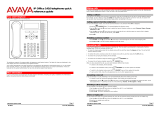Page is loading ...

IP Office
9600 Series Phone User Guide
Release 11.1
Issue 2
April 2020

Contents
Chapter 1: Introduction............................................................................................................ 9
Important Safety Information.................................................................................................... 9
9608 Telephone.................................................................................................................... 10
9611 Telephone..................................................................................................................... 11
9620 Telephone.................................................................................................................... 12
9621 Telephone.................................................................................................................... 14
9630 Telephone.................................................................................................................... 15
9640 Telephone.................................................................................................................... 16
9641 Telephone.................................................................................................................... 17
9650 Telephone.................................................................................................................... 18
Button Modules..................................................................................................................... 19
Phone Keys.......................................................................................................................... 19
Call Soft Keys....................................................................................................................... 21
Appearance Buttons.............................................................................................................. 22
Call Appearance Buttons................................................................................................. 23
Bridged Appearance Buttons............................................................................................ 24
Call Coverage Buttons..................................................................................................... 24
Line Appearance Buttons................................................................................................. 25
Programmable Feature Buttons.............................................................................................. 25
Status Display....................................................................................................................... 25
Status Icons.................................................................................................................... 26
Status Letters.................................................................................................................. 26
Touch Screen Operation........................................................................................................ 27
The Phone Stand.................................................................................................................. 27
Chapter 2: Making Calls......................................................................................................... 28
Making a Call........................................................................................................................ 28
Making Additional Calls.......................................................................................................... 29
Calling from Your Contacts..................................................................................................... 29
Calling from the Call Log........................................................................................................ 30
Redialling a Previous Number................................................................................................ 31
Redialling in List Mode..................................................................................................... 31
Redialling in Last Number Mode....................................................................................... 31
Making a Page Call............................................................................................................... 32
Busy Indication...................................................................................................................... 32
En-Bloc Dialing..................................................................................................................... 33
Dialing a Number in En-Bloc Mode................................................................................... 33
Enabling/Disabling En-Bloc Dialing................................................................................... 33
Withholding Your Number...................................................................................................... 34
Adjusting the Call Volume...................................................................................................... 34
Muting a Call......................................................................................................................... 35
April 2020 9600 Series Phone User Guide 2
Comments on this document? [email protected]

Ending Calls......................................................................................................................... 35
Chapter 3: Answering Calls................................................................................................... 36
Answering a New Call............................................................................................................ 36
Answering Another Call......................................................................................................... 37
Diverting a Call to Voicemail................................................................................................... 38
Silence (Ignore) an Alerting Call............................................................................................. 38
Dropping an Incoming Call..................................................................................................... 38
Page Calls............................................................................................................................ 39
Displaying Other Calls........................................................................................................... 39
Using Call Pickup.................................................................................................................. 40
Short Codes.......................................................................................................................... 40
Chapter 4: Redialling.............................................................................................................. 42
Redialling in List Mode........................................................................................................... 42
Redialling a Previous Number................................................................................................ 43
Selecting Your Redial Mode................................................................................................... 43
Chapter 5: Redirecting Calls.................................................................................................. 44
Chapter 6: Follow Me.............................................................................................................. 46
Follow Me To (Features Menu)............................................................................................... 46
Follow Me (Status Menu)....................................................................................................... 47
Follow Me Here (Features Menu)............................................................................................ 47
Follow Me Here (Status Menu)............................................................................................... 48
Follow Me Short Codes.......................................................................................................... 48
Chapter 7: Forwarding Calls.................................................................................................. 50
Forward Unconditional (Status Menu)..................................................................................... 51
Forward Unconditional (Features Menu).................................................................................. 52
Forward on Busy/No Answer (Features Menu)......................................................................... 52
Forward on No Answer (Status Menu)..................................................................................... 53
Forward on Busy (Status Menu)............................................................................................. 54
Call Forwarding Short Codes.................................................................................................. 54
Chapter 8: Do Not Disturb...................................................................................................... 56
DND On/Off (Features Menu)................................................................................................. 56
DND Off (Status Menu).......................................................................................................... 57
Do Not Disturb Exceptions..................................................................................................... 57
Do Not Disturb Short Codes................................................................................................... 58
Chapter 9: Twinning................................................................................................................ 59
Switching Mobile Twinning On................................................................................................ 60
Changing Your Twinning Number............................................................................................ 60
Transferring a Call to Your Mobile........................................................................................... 61
Reclaiming a Twinned Call..................................................................................................... 61
Switching Mobile Twinning Off................................................................................................ 61
Switching Fallback Twinning On............................................................................................. 62
Switching Fallback Twinning Off............................................................................................. 62
Contents
April 2020 9600 Series Phone User Guide 3
Comments on this document? [email protected]

Chapter 10: Holding Calls...................................................................................................... 64
Holding Conference Calls....................................................................................................... 64
Holding a Call....................................................................................................................... 65
Taking a Call Off Hold............................................................................................................ 65
Switching Between Calls........................................................................................................ 65
Transferring a Held Call......................................................................................................... 66
Chapter 11: Parking Calls....................................................................................................... 68
Parking Short Codes.............................................................................................................. 68
Parking Calls (Features Menu)............................................................................................... 69
Unparking Calls Using the Status Menu.................................................................................. 69
Park & Page......................................................................................................................... 70
Chapter 12: Transferring Calls............................................................................................... 72
Transferring a Call to Voicemail.............................................................................................. 73
Transferring a Held Call......................................................................................................... 73
Transferring a Call to Your Mobile........................................................................................... 74
Chapter 13: Account Codes................................................................................................... 75
Forced Account Codes.......................................................................................................... 75
Manual Account Code Entry................................................................................................... 76
Chapter 14: Conferencing...................................................................................................... 77
Starting a Conference............................................................................................................ 77
Turning a Normal Call Into a Conference................................................................................. 78
Adding Another Party Using Hold............................................................................................ 78
Adding Another Party Without Using Hold............................................................................... 79
Viewing Conference Details................................................................................................... 79
Dropping/Muting Parties......................................................................................................... 80
Holding a Conference Call..................................................................................................... 80
Exiting a Conference............................................................................................................. 80
Context Sensitive Conferencing.............................................................................................. 81
Conference Short Codes........................................................................................................ 82
Chapter 15: Headset Operation............................................................................................. 84
Using a Heaset..................................................................................................................... 84
Headset Caller Volume.......................................................................................................... 85
Automatic Gain Control.......................................................................................................... 85
Default Handsfree Audio Path................................................................................................ 85
Using Bluetooth Headsets...................................................................................................... 86
Enabling Bluetooth Support.............................................................................................. 86
Pairing a Bluetooth Headset............................................................................................. 87
Selecting a Paired Headset.............................................................................................. 87
Headset Alert Sounds............................................................................................................ 88
Chapter 16: Handsfree Speaker Operation........................................................................... 89
Using Handsfree................................................................................................................... 89
Speaker Volume.................................................................................................................... 90
Contents
April 2020 9600 Series Phone User Guide 4
Comments on this document? [email protected]

Default Audio Path................................................................................................................ 90
Automatic Gain Control.......................................................................................................... 91
Chapter 17: Contacts.............................................................................................................. 92
How the Directory Search Works............................................................................................ 93
Managing External Contacts.................................................................................................. 95
Viewing Contacts................................................................................................................... 95
Making a Call from the Directory............................................................................................. 96
Using the Directory for Other Functions................................................................................... 97
Adding a New Contact........................................................................................................... 97
Adding a Contact from Your Call Log....................................................................................... 98
Editing a Contact................................................................................................................... 99
Deleting a Contact................................................................................................................. 99
Chapter 18: Using the Call Log............................................................................................ 101
Missed Calls....................................................................................................................... 101
Missed Group Calls............................................................................................................. 102
Accessing Your Call Log...................................................................................................... 102
Making a Call from Your Call Log.......................................................................................... 103
Viewing Call Details............................................................................................................. 103
Deleting a Call from Your Call Log........................................................................................ 104
Deleting the Whole Call Log................................................................................................. 105
Adding a Call Log Call to Your Contacts................................................................................ 105
Chapter 19: Voicemail........................................................................................................... 107
Message Waiting Indication.................................................................................................. 107
Accessing the Visual Voice Menus........................................................................................ 108
Checking Messages Using Visual Voice................................................................................ 108
Leaving a Message............................................................................................................. 109
Using Voicemail Email.......................................................................................................... 110
Recording Your Mailbox Greeting.......................................................................................... 110
Record Your Name............................................................................................................... 111
Changing Your Voicemail Code............................................................................................. 112
Switching Voicemail On/Off.................................................................................................. 112
Transferring a Call to Voicemail............................................................................................ 113
Sending an Incoming Call to Your Mailbox............................................................................. 113
Voicemail Short Codes......................................................................................................... 113
Chapter 20: Logging In/Out.................................................................................................. 115
Logging In........................................................................................................................... 116
Logging In on Another User’s Phone............................................................................... 116
Logging In on a “Not Logged In” Phone........................................................................... 117
Logging In on an Unregistered Phone............................................................................. 117
Logging Out........................................................................................................................ 118
Changing Your Security PIN................................................................................................. 118
Locking Your Phone............................................................................................................. 119
Unlocking Your Phone.......................................................................................................... 119
Contents
April 2020 9600 Series Phone User Guide 5
Comments on this document? [email protected]

Auto Lock........................................................................................................................... 120
Short Codes........................................................................................................................ 121
Chapter 21: Groups.............................................................................................................. 122
Group Membership.............................................................................................................. 122
Switching Your Group Membership On/Off (Status Menu)................................................. 123
Switching Your Group Membership On/Off (Features Menu)............................................. 123
Group Service Status and Fallback....................................................................................... 124
Changing a Group’s Service Status (Features Menu)....................................................... 124
Changing a Group’s Service Status (Status Menu)........................................................... 125
Changing a Group’s Fallback Destination........................................................................ 126
Short Codes.................................................................................................................. 127
Chapter 22: Programmable Feature Buttons..................................................................... 128
Editing Your Programmable Buttons...................................................................................... 128
Programmable Button Features............................................................................................ 129
Abbreviated Dial Button................................................................................................. 130
Absence Text Button...................................................................................................... 130
Account Code Button..................................................................................................... 130
Auto Answer Button....................................................................................................... 131
Call Forward All Button.................................................................................................. 131
Call Park Button............................................................................................................ 131
Call Park to Other Button............................................................................................... 132
Call Pickup Button......................................................................................................... 132
Call Pickup Any Button.................................................................................................. 132
Conf Meet Me Button..................................................................................................... 132
Drop Button.................................................................................................................. 132
Flash Hook Button......................................................................................................... 133
Group Button................................................................................................................ 133
Page Button.................................................................................................................. 133
Park and Page Button.................................................................................................... 133
Ringer Off Button........................................................................................................... 133
Self-Administer Button................................................................................................... 134
Send All Calls Button..................................................................................................... 134
Suppress Digits Button.................................................................................................. 134
Twinning Button............................................................................................................ 134
User Button................................................................................................................... 135
Chapter 23: Ringer Controls................................................................................................ 136
Disabling the Ringer............................................................................................................ 136
Visual Alerting..................................................................................................................... 136
Coverage Ring.................................................................................................................... 137
Ringer Volume.................................................................................................................... 137
Internal Auto-Answer........................................................................................................... 138
Chapter 24: Display Controls............................................................................................... 139
Display Brightness............................................................................................................... 139
Contents
April 2020 9600 Series Phone User Guide 6
Comments on this document? [email protected]

Display Contrast.................................................................................................................. 140
Last Call Duration Display.................................................................................................... 140
Call Timer Display............................................................................................................... 141
Display Language................................................................................................................ 141
Auto Display Waiting Call..................................................................................................... 142
Inactivity Timer (Auto-Return)............................................................................................... 142
Quick Touch Lines............................................................................................................... 143
Setting the Number of Quick Touch Lines........................................................................ 143
Configuring Quick Touch Line Buttons............................................................................. 144
Chapter 25: Volume and Sound........................................................................................... 146
Button Clicks....................................................................................................................... 146
Error Tones......................................................................................................................... 147
Ringer Volume.................................................................................................................... 147
Handset Volume.................................................................................................................. 147
Headset Volume.................................................................................................................. 148
Speaker Volume.................................................................................................................. 148
Automatic Gain Control........................................................................................................ 148
Default Handsfree Audio Path.............................................................................................. 149
Chapter 26: The Status Menu.............................................................................................. 150
Do Not Disturb.................................................................................................................... 150
Follow Me To....................................................................................................................... 151
Follow Me Here................................................................................................................... 151
Forward on Busy................................................................................................................. 151
Forward on No Answer........................................................................................................ 152
Forward Unconditional......................................................................................................... 153
Forwarded Here.................................................................................................................. 153
Group Membership.............................................................................................................. 154
Group Status....................................................................................................................... 154
Switch Mobile Twinning Off.................................................................................................. 155
Parked Calls....................................................................................................................... 155
System Alarms.................................................................................................................... 156
Chapter 27: Short Codes...................................................................................................... 157
Chapter 28: System Administration.................................................................................... 160
Checking the System Information......................................................................................... 160
Checking the Time Server Status.......................................................................................... 161
Setting the Date.................................................................................................................. 161
Setting the Time.................................................................................................................. 162
Setting the Time Offset........................................................................................................ 163
Restarting the System......................................................................................................... 163
Managing the Memory Cards............................................................................................... 164
Reporting System Alarms..................................................................................................... 166
Chapter 29: Menus................................................................................................................ 167
Status Menu....................................................................................................................... 167
Contents
April 2020 9600 Series Phone User Guide 7
Comments on this document? [email protected]

Features Menu.................................................................................................................... 167
A Menu............................................................................................................................... 168
Menu Access Control........................................................................................................... 169
Chapter 30: Entering Text Characters................................................................................. 171
Entering Characters for a Directory Search............................................................................ 171
Entering Additional and Accented Characters........................................................................ 171
Entering Characters for Other Functions............................................................................... 172
Contents
April 2020 9600 Series Phone User Guide 8
Comments on this document? [email protected]

Chapter 1: Introduction
This guide covers using 9600 Series telephones.
These phones are supported on a number of Avaya telephone systems and support different
features depending on the telephone system. This guide covers only the features supported on an
IP Office telephone system.
1. On phones which support button modules, the number of buttons supported is increased by
the addition of modules.
Related links
Important Safety Information on page 9
9608 Telephone on page 10
9611 Telephone on page 11
9620 Telephone on page 12
9621 Telephone on page 14
9630 Telephone on page 15
9640 Telephone on page 16
9641 Telephone on page 17
9650 Telephone on page 18
Button Modules on page 19
Phone Keys on page 19
Call Soft Keys on page 21
Appearance Buttons on page 22
Programmable Feature Buttons on page 25
Status Display on page 25
Touch Screen Operation on page 27
The Phone Stand on page 27
Important Safety Information
Warning:
• This handset may pick up small metal objects such as metal pins or staples.
April 2020 9600 Series Phone User Guide 9
Comments on this document? [email protected]

• During a power surge, EFT (Electronically Fast Transients), or ESD (Electrostatic
Discharge), calls may be dropped. After a power surge, EFT or ESD, it is normal for the
phone to restart.
• Using a cell phone, mobile phone, GSM phone or two-way radio in close proximity to an
Avaya telephone might cause interference.
• The phone should not be connected directly to the outdoor telecommunication network.
Related links
Introduction on page 9
9608 Telephone
The system supports the 9608 and 9608G telephones. The latter support Gigabit Ethernet.
Introduction
April 2020 9600 Series Phone User Guide 10
Comments on this document? [email protected]

This phone supports 24 programmable call appearance/feature buttons. The labels for these
buttons are visible on the main display and can be controlled by the adjacent buttons.
Those programmable button not assigned as appearance buttons can be used for a range of other
features. The features can be programmed by you or your system administrator. Note however
that you may not be able to change the feature buttons set by your system administrator. Note
also that there are features that the system administrator can assign that are not available for you
to assign. This guide includes only the features that are available for you to assign if required.
The use of the button lamps depends on the feature associated with the button. Buttons
programmed with a feature that is not supported by the phone display as Invalid.
Related links
Introduction on page 9
9611 Telephone
The system supports the 9611G telephone.
9611 Telephone
April 2020 9600 Series Phone User Guide 11
Comments on this document? [email protected]

This phone supports 24 programmable call appearance/feature buttons. The labels for these
buttons are visible on the main display and can be controlled by the adjacent buttons.
Those programmable button not assigned as appearance buttons can be used for a range of other
features. The features can be programmed by you or your system administrator. Note however
that you may not be able to change the feature buttons set by your system administrator. Note
also that there are features that the system administrator can assign that are not available for you
to assign. This guide includes only the features that are available for you to assign if required.
The use of the button lamps depends on the feature associated with the button. Buttons
programmed with a feature that is not supported by the phone display as Invalid.
Related links
Introduction on page 9
9620 Telephone
The system supports the 9620L and 9620C versions of the 9620 telephone.
Introduction
April 2020 9600 Series Phone User Guide 12
Comments on this document? [email protected]

This phone supports 12 programmable call appearance/feature buttons. The labels for 3 of these
buttons are visible on the main display and can be controlled by the adjacent buttons to the right.
You can use the up and down cursor keys to scroll the display. You can also use the left and right
cursor keys to move through the button features in pages of 3.
Those programmable button not assigned as appearance buttons can be used for a range of other
features. The features can be programmed by you or your system administrator. Note however
that you may not be able to change the feature buttons set by your system administrator. Note
also that there are features that the system administrator can assign that are not available for you
to assign. This guide includes only the features that are available for you to assign if required.
The use of the button lamps depends on the feature associated with the button. Buttons
programmed with a feature that is not supported by the phone display as Invalid.
Related links
Introduction on page 9
9620 Telephone
April 2020 9600 Series Phone User Guide 13
Comments on this document? [email protected]

9621 Telephone
The system supports the 9621 telephone.
This phone supports 24 programmable call appearance/feature buttons. The labels for these are
displayed in the scrollable main display along with icons for the status of the buttons.
In addition, some features can be accessed using the fixed buttons displayed at the bottom of the
screen. Through the phone's own menus you can select whether to display one row, two rows, or
no fixed buttons at the bottom of the display.
Those programmable button not assigned as appearance buttons can be used for a range of other
features. The features can be programmed by you or your system administrator. Note however
that you may not be able to change the feature buttons set by your system administrator. Note
also that there are features that the system administrator can assign that are not available for you
to assign. This guide includes only the features that are available for you to assign if required.
The use of the button lamps depends on the feature associated with the button. Buttons
programmed with a feature that is not supported by the phone display as Invalid.
Related links
Introduction on page 9
Introduction
April 2020 9600 Series Phone User Guide 14
Comments on this document? [email protected]

9630 Telephone
The system supports the 9630G version of the 9630 telephone.
This phone supports 24 programmable call appearance/feature buttons. The labels for 6 of these
buttons are visible on the main display and can be controlled by the adjacent buttons to the right.
You can use the up and down cursor keys to scroll the display. You can also use the left and right
cursor keys to move through the button features in pages of 6.
Those programmable button not assigned as appearance buttons can be used for a range of other
features. The features can be programmed by you or your system administrator. Note however
that you may not be able to change the feature buttons set by your system administrator. Note
also that there are features that the system administrator can assign that are not available for you
to assign. This guide includes only the features that are available for you to assign if required.
The use of the button lamps depends on the feature associated with the button. Buttons
programmed with a feature that is not supported by the phone display as Invalid.
Related links
Introduction on page 9
9630 Telephone
April 2020 9600 Series Phone User Guide 15
Comments on this document? [email protected]

9640 Telephone
The system supports the 9640 and 9640G versions of the 9640 telephone.
This phone supports 24 programmable call appearance/feature buttons. The labels for 6 of these
buttons are visible on the main display and can be controlled by the adjacent buttons to the right.
You can use the up and down cursor keys to scroll the display. You can also use the left and right
cursor keys to move through the button features in pages of 6.
Those programmable button not assigned as appearance buttons can be used for a range of other
features. The features can be programmed by you or your system administrator. Note however
that you may not be able to change the feature buttons set by your system administrator. Note
also that there are features that the system administrator can assign that are not available for you
to assign. This guide includes only the features that are available for you to assign if required.
The use of the button lamps depends on the feature associated with the button. Buttons
programmed with a feature that is not supported by the phone display as Invalid.
Related links
Introduction on page 9
Introduction
April 2020 9600 Series Phone User Guide 16
Comments on this document? [email protected]

9641 Telephone
The system supports the 9641G and 9641GS telephones.
This phone supports 24 programmable call appearance/feature buttons. The labels for these are
displayed in the scrollable main display along with icons for the status of the buttons.
In addition, some features can be accessed using the fixed buttons displayed at the bottom of the
screen. Through the phone's own menus you can select whether to display one row, two rows, or
no fixed buttons at the bottom of the display.
Those programmable button not assigned as appearance buttons can be used for a range of other
features. The features can be programmed by you or your system administrator. Note however
that you may not be able to change the feature buttons set by your system administrator. Note
also that there are features that the system administrator can assign that are not available for you
to assign. This guide includes only the features that are available for you to assign if required.
The use of the button lamps depends on the feature associated with the button. Buttons
programmed with a feature that is not supported by the phone display as Invalid.
Related links
Introduction on page 9
9641 Telephone
April 2020 9600 Series Phone User Guide 17
Comments on this document? [email protected]

9650 Telephone
The system supports the 9650 and 9650C versions of the 9650 telephone.
This phone supports 24 programmable call appearance/feature buttons. The labels for 3 of these
buttons are visible on the main display and can be controlled by the adjacent buttons to the right.
You can use the up and down cursor keys to scroll the display. You can also use the left and right
cursor keys to move through the button features in pages of three.
In addition, the features for 16 of the 24 buttons (buttons 04 to 11 and 12 to 19) can be accessed
as using the auxiliary feature buttons below the display. They are shown in two pages of eight with
the SHIFT key next to the display used to switch between which page is being displayed at any
time.
Those programmable button not assigned as appearance buttons can be used for a range of other
features. The features can be programmed by you or your system administrator. Note however
that you may not be able to change the feature buttons set by your system administrator. Note
also that there are features that the system administrator can assign that are not available for you
to assign. This guide includes only the features that are available for you to assign if required.
The use of the button lamps depends on the feature associated with the button. Buttons
programmed with a feature that is not supported by the phone display as Invalid.
Introduction
April 2020 9600 Series Phone User Guide 18
Comments on this document? [email protected]

Related links
Introduction on page 9
Button Modules
The addition of button modules allows the phone to support additional programmable buttons.
• Do not connect or disconnect a button module yourself. Your system administrator will
arrange this if necessary. Failure to connect and restart the equipment in the correct order
may cause the phone and or the button module to function incorrectly.
9608, 9611 and 9641 Phones
These phones support BM12 button modules. Each button module provides the phone with an
additional 24 buttons (2 pages of 12) which can be used as appearance buttons and or feature
buttons. These phone can also support SBM24 modules instead but not a mix of different module
types.
Up to three button modules can be attached to each phone. However, the number of button
modules supported by the telephone system may be limited by the total number of button modules
attached to other phones on the telephone system.
When used with additional equipment the phone power switch should be moved to the H position.
Note that this make the phone a Class 3 device regardless of the actual power use.
9630, 9640 and 9650 Phones
All variants of these phones support SBM24 button modules. Each button module provides the
phone with an additional 24 buttons which can be used as appearance buttons and or feature
buttons.
Up to three button modules can be attached to each phone. However the number of button
modules supported by the telephone system may be limited by the total number of button modules
attached to other phones on the telephone system.
Related links
Introduction on page 9
Phone Keys
The following keys may be found on the phone (the keys can vary depending on the particular
model of phone):
Button Modules
April 2020 9600 Series Phone User Guide 19
Comments on this document? [email protected]

Key Name Description
or
Appearance
or
Feature
These keys have two roles:
• Appearance Buttons – These buttons are used to make and receive
calls. Each button represents a separate call. For example, the currently
connected call to which you are talking, a held call and a new incoming
call that is waiting to be answered. See Appearance Buttons on page 22.
• Feature Buttons – Any other keys can be used for programmable feature
buttons. The label next to the button indicates its function. You can
reprogram some buttons, see Programmable Feature Buttons on
page 128. On touch screen phones, these buttons are replaced by their
text labels on the screen.
Soft Keys The keys below the display have variable functions. When the key is active,
its function is indicated by the text label that appears above it. See Call Soft
Keys on page 21.
On touch screen phones the labels on the screen can be pressed.
Cursor Keys This dial acts as a set of cursor key:
• You can use the up and down cursor keys to scroll through lists.
• You can also use the left and right cursor keys to enter and exit different
levels of the menu. Menu option that accesses a sub-menu is indicated by
the ... dots (ellipsis) after its name or a > symbol.
• When changing settings, the left and right cursor keys can sometimes be
used to scroll through possible settings.
OK Button This button, in the center of the cursor keys has multiple functions:
• When the phone is idle, it can acts the same as going off-hook to dial.
• When on a call or in a menu, pressing it matches the function offered by
the left-most soft key below the screen.
MESSAGE This key is used to access your voicemail system. By default this uses a
series of menus on your phone's display. See Voicemail on page 107.
PHONE This key is used to exit any menu you are in and return to the phone's
normal button display. During a call it can also be used to toggle the options
displayed on the appearance menu.
MAIN MENU This key is used to access a menu for phone settings and information.
These are settings stored by the phone itself rather than the telephone
system.
CONTACTS This key is used to display the various directories (personal and shared) of
names and telephone numbers to which you have access. See Contacts on
page 92.
CALL LOG This key displays a record of your most recent calls (answered, missed, and
outgoing). The button is illuminated when you have new missed calls. See
Using the Call Log on page 101.
Table continues…
Introduction
April 2020 9600 Series Phone User Guide 20
Comments on this document? [email protected]
/