Page is loading ...

TABLE OF CONTENTS
USER INSTRUCTIONS SECTION
PART DESCRIPTION PAGE
1 ENHANCED DISPLAY PROGRAMMING
1.1 OVERVIEW........................................................................................... 1.1
1.2 LOCKING YOUR KEYSET................................................................... 1.4
1.3 CHANGING YOUR PASSCODE ......................................................... 1.5
1.4 CALL FORWARDING .......................................................................... 1.6
1.5 SETTING YOUR ANSWER MODE ..................................................... 1.8
1.6 PROGRAMMING YOUR STATION’S NAME ....................................... 1.9
1.7 PROGRAMMING PERSONAL SPEED DIAL LOCATIONS .............. 1.11
1.8 NAMING YOUR PERSONAL SPEED DIAL LOCATIONS ................ 1.12
1.9 ADDING EXTENDERS TO KEYS ..................................................... 1.13
1.10 CHECKING STATION STATUS ........................................................ 1.14
1.11 CHANGING YOUR TIME AND DATE DISPLAY ............................... 1.15
1.12 SETTING STATION ON/OFF OPTIONS .......................................... 1.16
1.13 SELECTING A RING TONE .............................................................. 1.19
1.14 ALARM REMINDER ........................................................................... 1.20
1.15 STATION VOLUME ............................................................................ 1.21
1.16 SETTING A PROGRAMMED MESSAGE .......................................... 1.23
1.17 ALARM REMINDER WITH MESSAGE ............................................. 1.24
1.18 CALLER ID DISPLAY ......................................................................... 1.25
2 ITP-5112L USER GUIDE
3 ITP-5121D USER GUIDE
4 ITP-5107S USER GUIDE
5 DS 5000 SERIES USER GUIDE
6 iDCS KEYSET USER GUIDE
7 STANDARD TELEPHONE USER GUIDE
8 SYSTEM ADMINISTRATION AND SPECIAL FEATURES GUIDE
OfficeServ 7100 USER INSTRUCTIONS
TECHNICAL MANUAL TABLE OF CONTENTS APRIL 2007
Home Page
Table of Contents
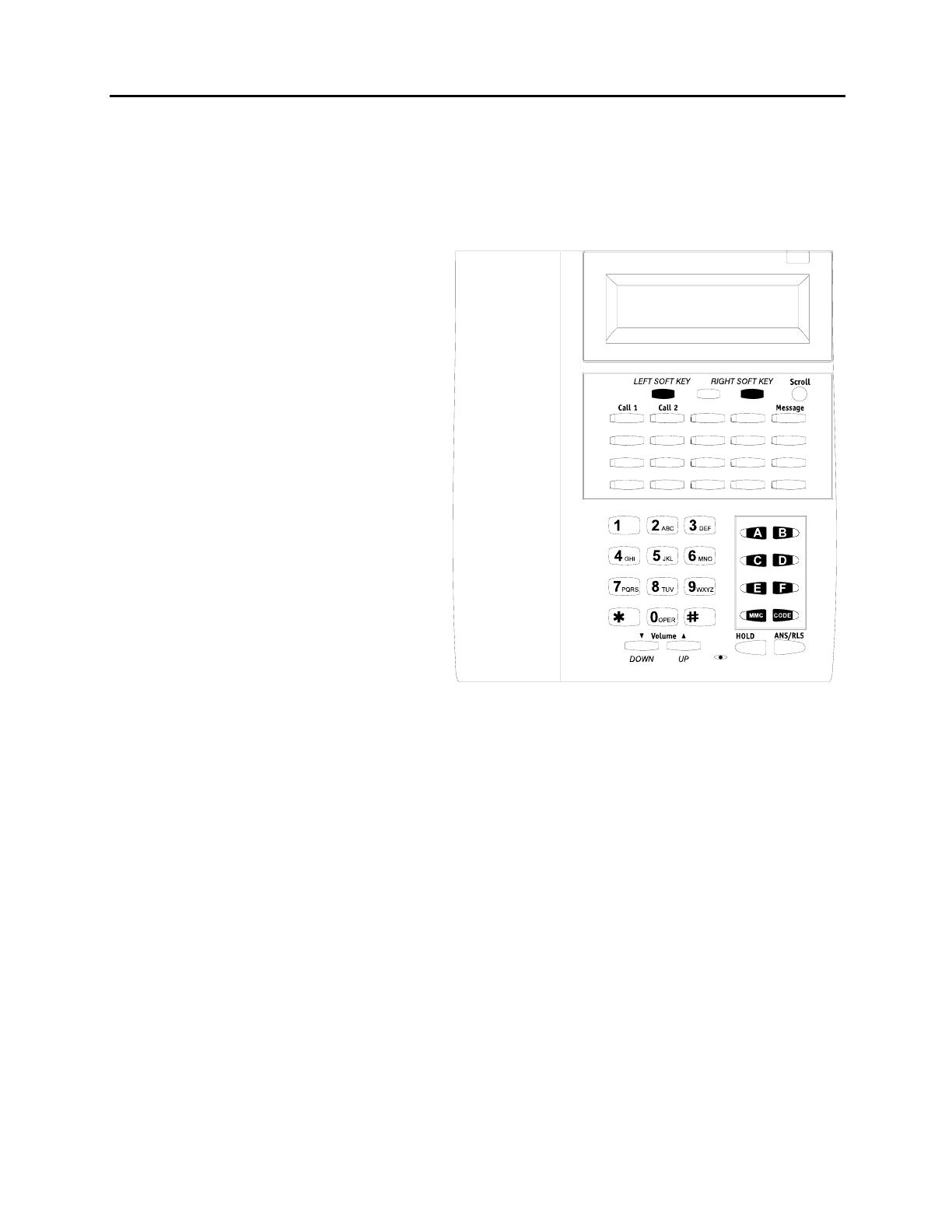
OfficeServ 7100 USER INSTRUCTIONS
TECHNICAL MANUAL PART 1 APRIL 2007
1.1
PART 1. ENHANCED DISPLAY PROGRAMMING
1.1 OVERVIEW
• iDCS KEYSETS
This diagram illustrates the keys on a
iDCS 28 BUTTON and a iDCS 18
BUTTON keyset that have special
functions during programming. When
required, these keys will be referred to
by the names described in the
diagram.
Home Page
Table of Contents
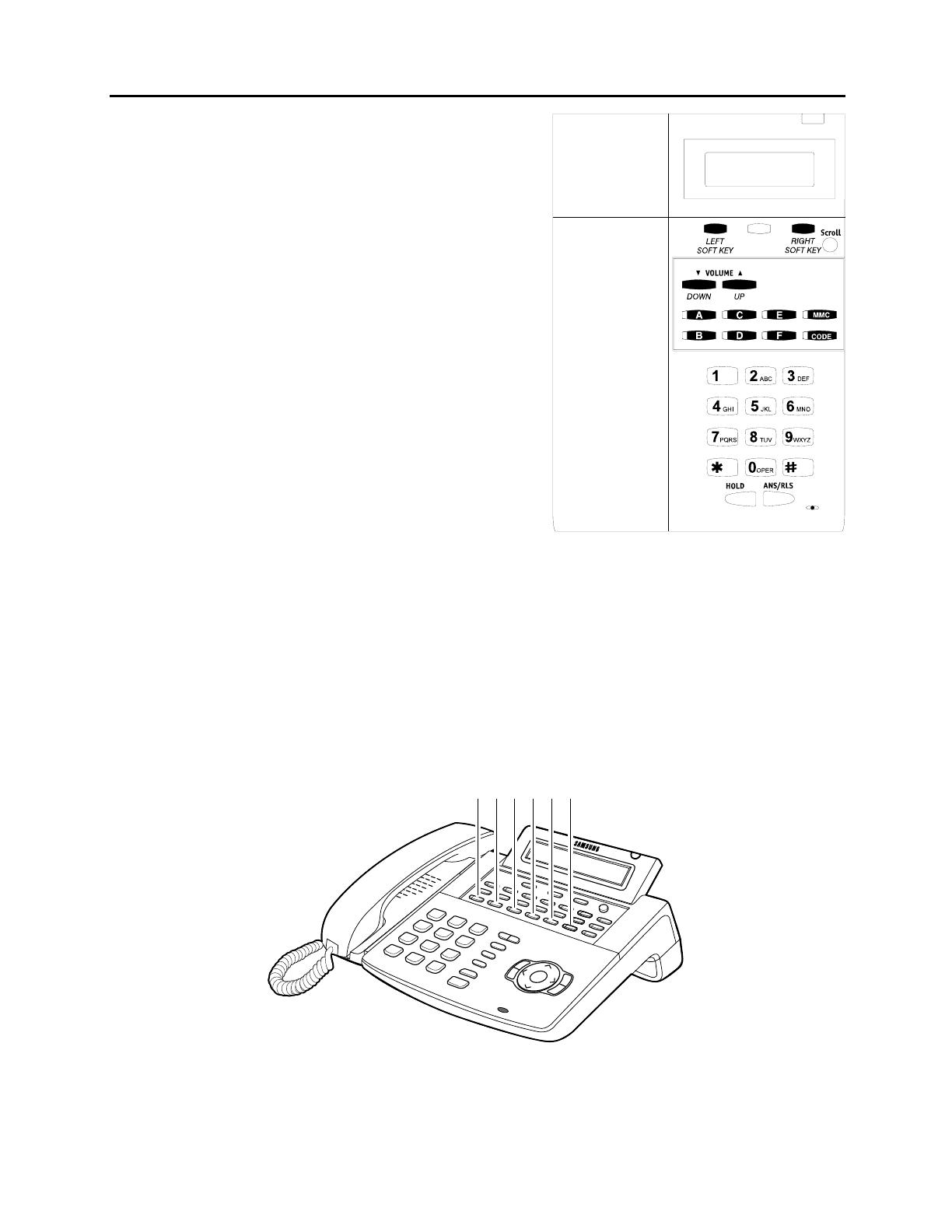
OfficeServ 7100 USER INSTRUCTIONS
TECHNICAL MANUAL PART 1 APRIL 2007
1.2
This diagram illustrates the keys on a iDCS 8
BUTTON keyset that have special functions
during programming. When required, these keys
will be referred to by the names described in the
diagram.
• ITP and DS 5000 Series Keysets
This diagram illustrates the keys on an ITP 5021-D keyset. The ITP and DS 5000
keysets have keys that have special functions during programming. When required,
these keys will be referred to by the names described in the diagram.
A B C D E F
Home Page
Table of Contents
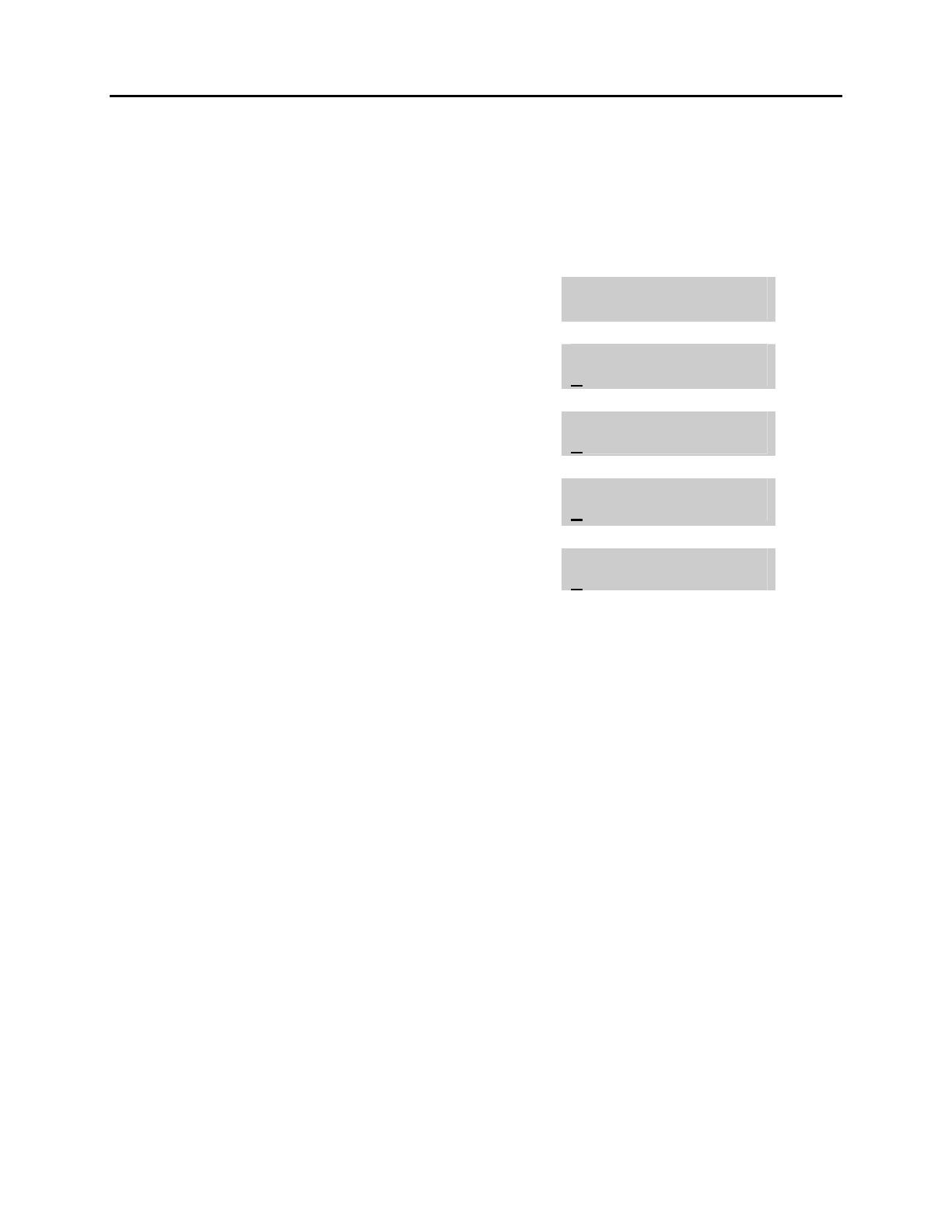
OfficeServ 7100 USER INSTRUCTIONS
TECHNICAL MANUAL PART 1 APRIL 2007
1.3
1.2 LOCKING YOUR KEYSET
You can lock your keyset to prevent other people from making or receiving calls while
you are away. You can unlock it when you return.
ACTION DISPLAY
1. Press the transfer key followed by 100
Display shows
[201] STN LOCK
PASSCODE:_
2. Enter your passocde
Default is 1234
[201] STN LOCK
UNLOCKED
3. Enter 1 for locking outgoing calls (Internal
calls will still be allowed).
[201] STN LOCK
LOCKED OUTGOING
OR
4. Enter 2 for locking all calls (Internal and
external calls will not be allowed).
[201] STN LOCK
LOCKED ALL CALLS
5. Enter 0 to unlock your phone.
[201] STN LOCK
UNLOCKED
6. Press the transfer key to save and exit
Home Page
Table of Contents
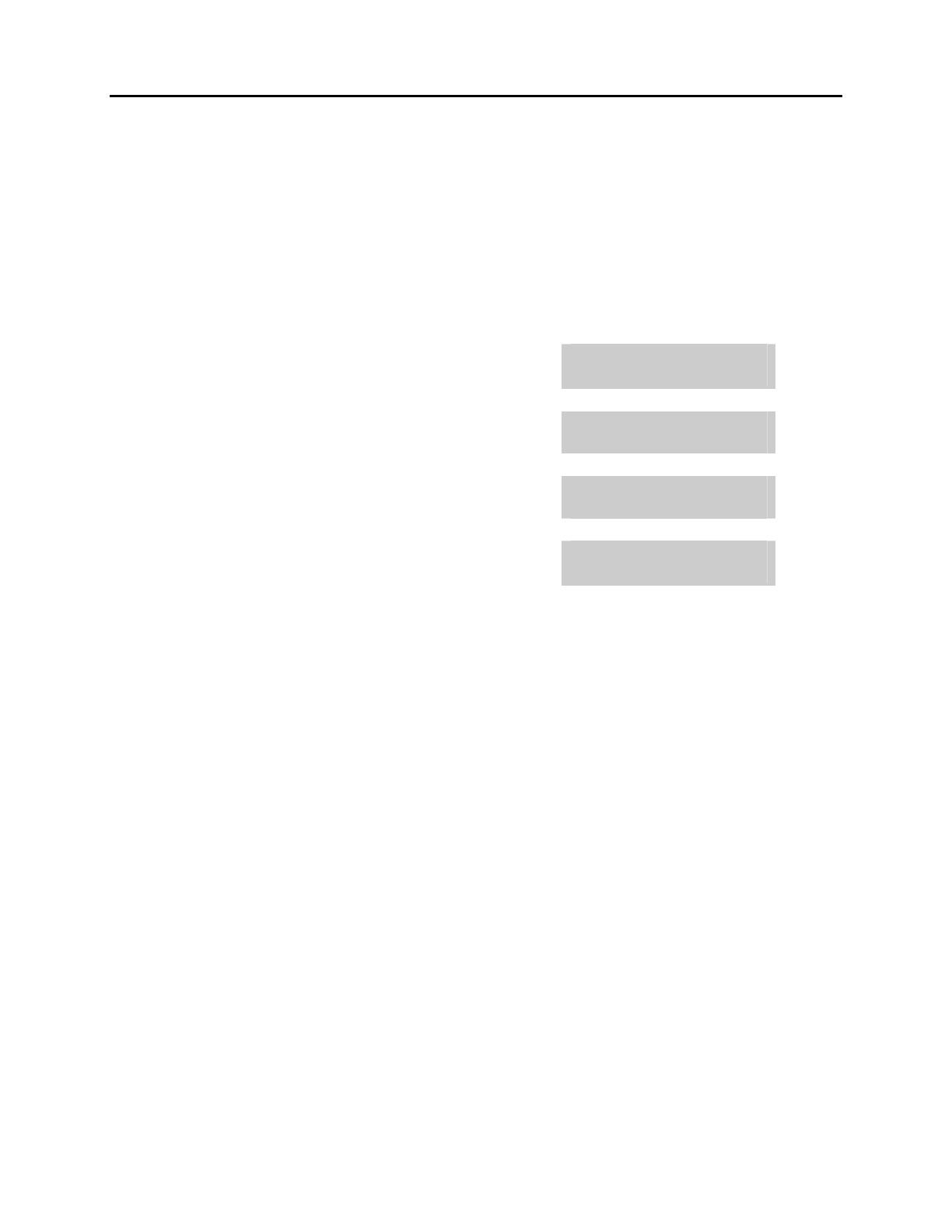
OfficeServ 7100 USER INSTRUCTIONS
TECHNICAL MANUAL PART 1 APRIL 2007
1.4
1.3 CHANGING YOUR PASSCODE
Each keyset user can set or change his/her individual passcode. This passcode is used
to lock or unlock keysets, for toll restriction override and to access the DISA feature.
NOTE: Default passcodes cannot be used for toll restriction override or for DISA
access.
ACTION DISPLAY
1. Press the transfer key followed by 101
Display shows
[201] PASSCODE
OLD CODE:_
2. Enter the existing passcode (default = 1234)
[201] PASSCODE
OLD CODE:****
3. Enter the new passcode
[201] PASSCODE
NEW CODE:_
4. Reenter the new passcode to verify the number
If reentered correctly, display shows
[201] PASSCODE
VERIFY :SUCCESS
5. Press the transfer key to save and exit
Home Page
Table of Contents

OfficeServ 7100 USER INSTRUCTIONS
TECHNICAL MANUAL PART 1 APRIL 2007
1.5
1.4 CALL FORWARDING
The OfficeServ 7100 allows the system administrator to program the call forward
destinations for other station users. This MMC also allows call forward to be set after
the destination has been entered.
The OfficeServ 7100 system allows four types of call forwarding: FORWARD ALL,
FORWARD NO ANSWER, FORWARD BUSY, and FORWARD DND. There is an
additional option, FORWARD BUSY/NO ANSWER, that allows both of these options to
be activated at the same time, provided that destinations have been entered for both.
The destinations for all these forwards can be either an internal number or an external
number.
0 = FORWARD CANCEL 3 = NO ANSWER
1 = ALL CALL 4 = BUSY/NO ANSWER
2 = BUSY 5 = FORWARD DND
0 = FORWARD CANCEL This option will cancel any call forwarding set in MMC
102. It will not remove the programmed destination and
will not override any preset forward settings in MMC 316.
1 = ALL CALL This option, when set, will forward all calls to the
programmed destination. If the programmed destination
is a station then that station can call the forwarded
station to put calls through.
2 = BUSY This option, when set, will forward calls to the
programmed destination when the forwarded keyset is
busy.
3 = NO ANSWER This option, when set, will forward calls to the
programmed destination if the forwarded station
does not answer a call before the forward no answer
timer in MMC 502
expires.
4 = BUSY/NO ANSWER This option will activate both the BUSY option and the
NO ANSWER option at the same time.
5 = FWD DND This option will forward all calls to the programmed
destination whenever the forwarded station goes into
DND.
ACTION DISPLAY
1. Press the transfer key followed by 102
Display shows
[201] FORWARD
0:FORWARD CANCEL
Home Page
Table of Contents
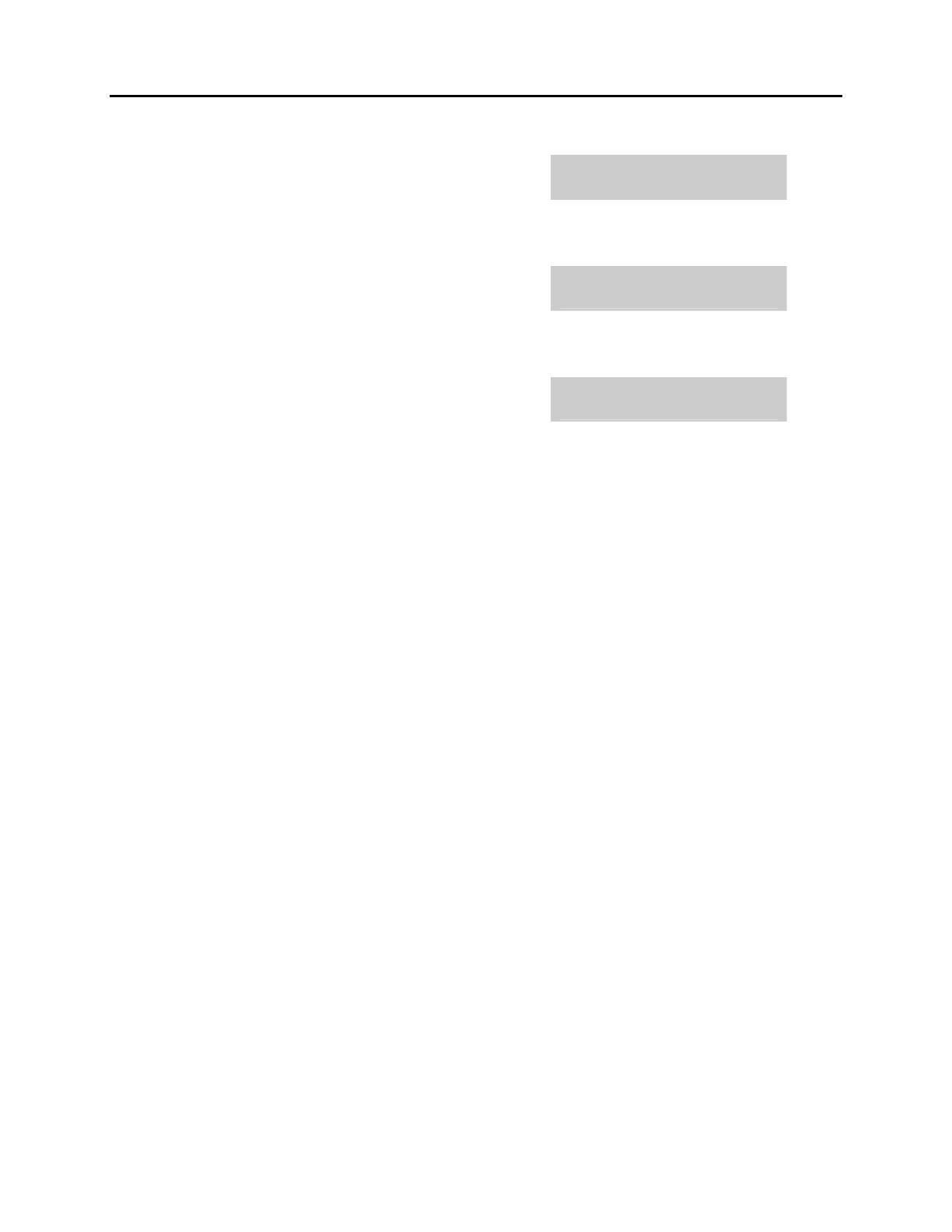
OfficeServ 7100 USER INSTRUCTIONS
TECHNICAL MANUAL PART 1 APRIL 2007
1.6
2. Dial 0 – 4 to select forward type
OR
[201] FORWARD
1:ALL CALL:NONE
Press UP or DOWN to select forward type
and press RIGHT soft key to move cursor
3. Dial destination number (e.g., 201)
OR
[201] FORWARD
1:ALL CALL:205
Press UP or DOWN to select destination
and press RIGHT soft key to move cursor
4. Dial 1 for YES, 0 for NO
OR
[201] FORWARD
CURENTLY SET :YES
Press UP or DOWN to select YES or NO
and press RIGHT soft key to return to step
2
5. Press the transfer key to store and exit
Home Page
Table of Contents
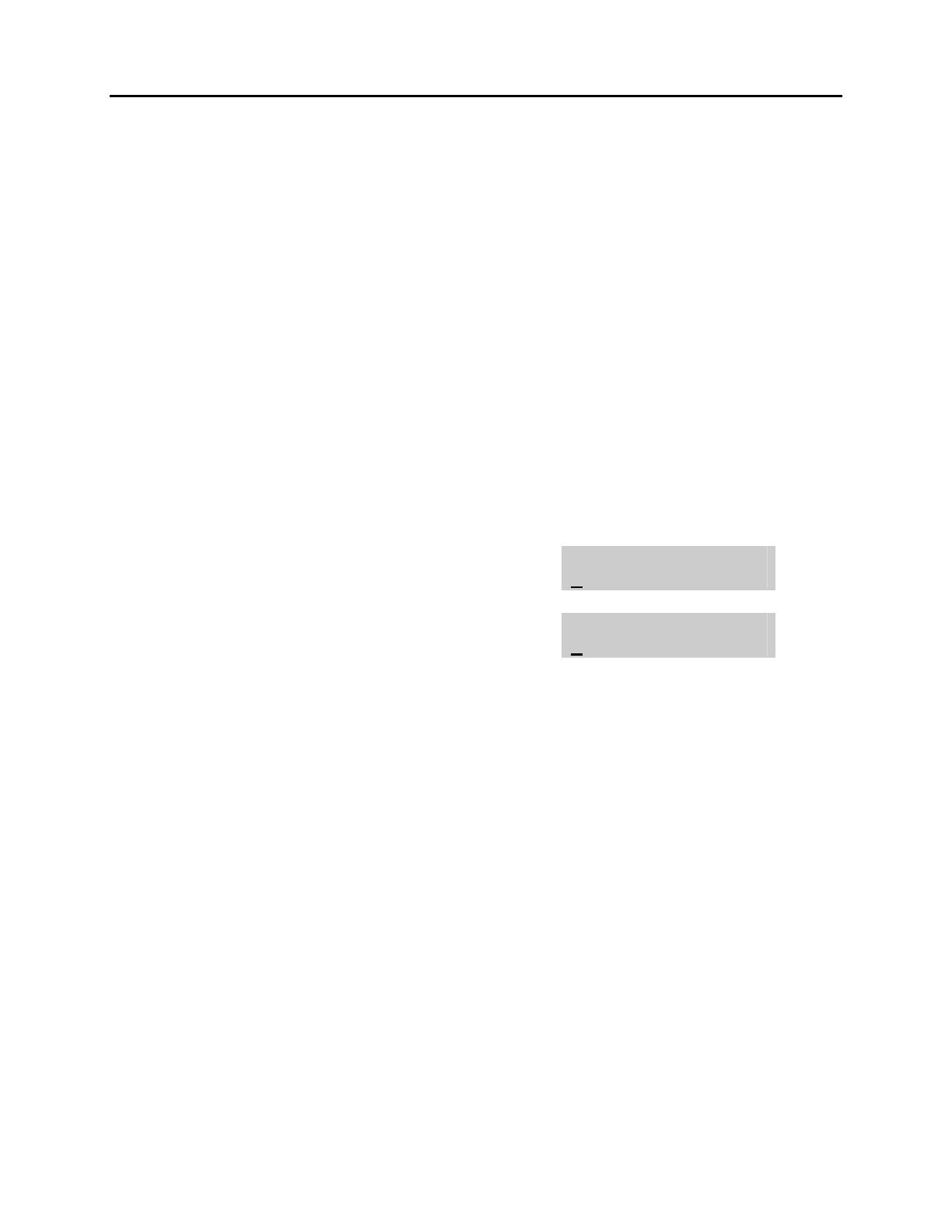
OfficeServ 7100 USER INSTRUCTIONS
TECHNICAL MANUAL PART 1 APRIL 2007
1.7
1.5 SETTING YOUR ANSWER MODE
Each keyset can have its answer mode for intercom calls set to one of the following
options:
RING—The station will ring in one of eight custom ring patterns. Calls are answered by
pressing the ANS/RLS key or lifting the handset.
AUTO—After giving a short attention tone, the station will automatically answer calls on
the speakerphone. When a C.O. line is transferred to a station in Auto Answer, the
screened portion of the call will be Auto Answer, but the keyset will ring when the
transfer is complete if the user has not pressed the ANS/RLS key or lifted the handset.
VOICE—The station will not ring. After a short attention tone, callers can make an
announcement. The called party must press the ANS/RLS key or lift the handset to
reply.
ACTION DISPLAY
1. Press the transfer key followed by 103
Display shows
[201] ANS MODE
RING MODE
2. Dial 0, 1 or 2 to change the ring mode, e.g., 2
OR
[201] ANS MODE
VOICE ANNOUNCE
Press UP or DOWN to select the ring mode
3. Press the transfer key to store and exit
Home Page
Table of Contents
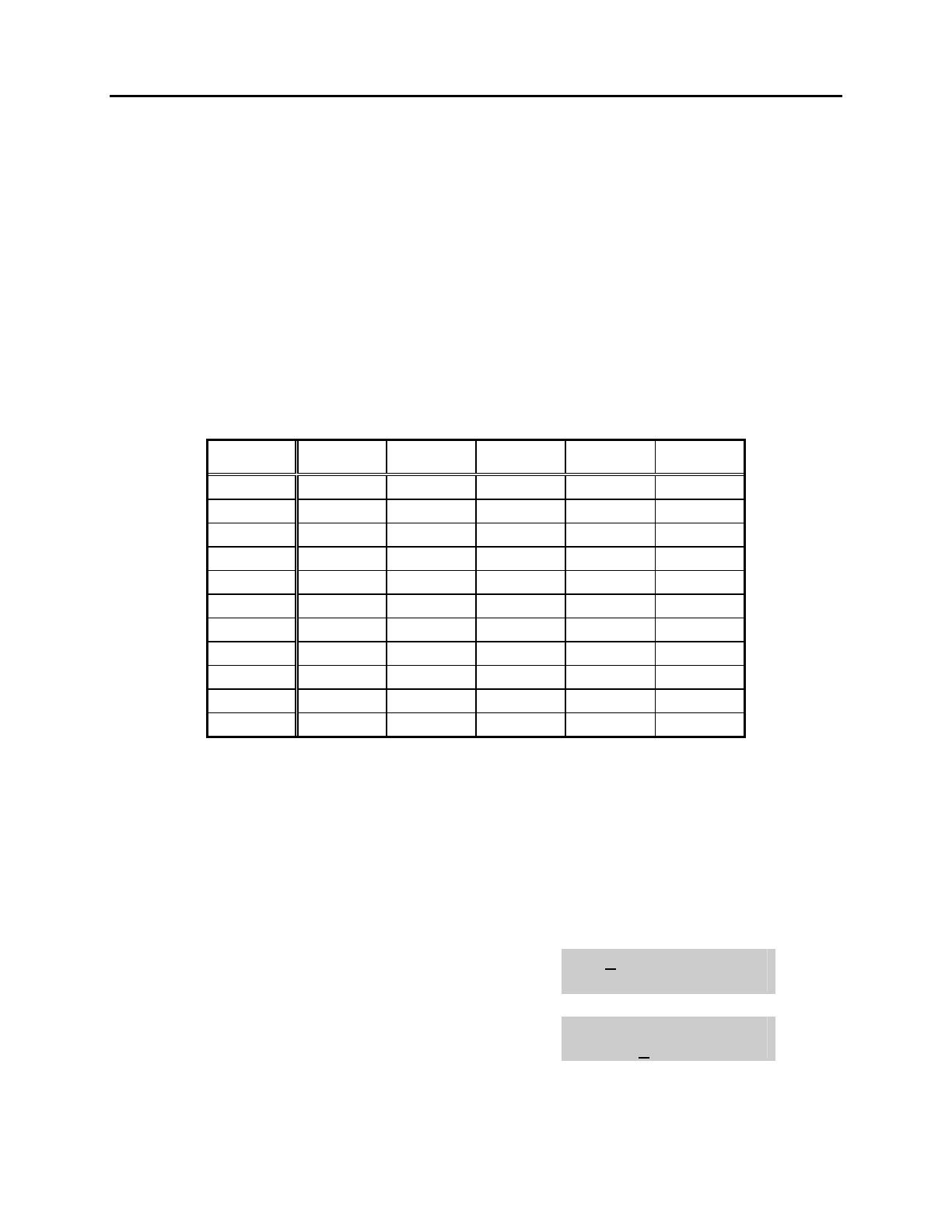
OfficeServ 7100 USER INSTRUCTIONS
TECHNICAL MANUAL PART 1 APRIL 2007
1.8
1.6 PROGRAMMING YOUR STATION’S NAME
Names are written using the keypad. Each key press selects a character. Pressing the
dial pad key moves the cursor to the next position. For example, if the directory name
is “SAM SMITH,” press the number “7” four times to get the letter “S.” Press the
number “2” once to get the letter “A.” Continue selecting characters from the table
below to complete your message. Pressing the bottom left programmable key will
change the letter from upper case to lower case. There are up to 11 characters that can
be used. NOTE: When the character you want appears on the same dial pad key as the
previous character, press the VOLUME UP or DOWN keys to move the cursor to the
right or to the left.
• iDCS KEYSETS and ITP KEYSETS
COUNT 1 2 3 4 5
DIAL 0 < > . ) 0
DIAL 1 space ? , ! 1
DIAL 2 A B C @ 2
DIAL 3 D E F # 3
DIAL 4 G H I $ 4
DIAL 5 J K L % 5
DIAL 6 M N O ^ 6
DIAL 7 P Q R S 7
DIAL 8 T U V
4
8
DIAL 9 W X Y Z 9
DIAL 4 : = [ ]
4
The # key can be used for the following special characters: #, space, &, !, :, ?, ., %,
$, -, <, >, /, =, [, ], @, ^, (, ), _, +, {, }, |, ;, \, " and ~.
1. When the character you want appears on the same dial pad key as the previous
character, press UP to move the cursor one space to the right.
2. Other symbols are available for DIAL #.
ACTION DISPLAY
1. Press the transfer key followed by 104
Display shows
[201] STN NAME
2. Enter the station name using the procedure
described above
[201] STN NAME
SAMSUNG
3. Press the transfer key to store and exit
Home Page
Table of Contents

OfficeServ 7100 USER INSTRUCTIONS
TECHNICAL MANUAL PART 1 APRIL 2007
1.9
1.7 PROGRAMMING PERSONAL SPEED DIAL
LOCATIONS
You can program frequently dialed telephone numbers in a personal speed dial list.
Each station user begins with ten numbers 00–09 and may be assigned up to fifty
numbers. See your system administrator to determine the amount assigned to your
station.
NOTE: Press button B for flash and button C for pause.
Display keyset users may want to hide some speed dial numbers so they will not show
in the display. Before entering a telephone number, press button E. All digits after this
will be hidden. Press button E again to begin displaying digits.
If your system uses rotary (or pulse) dialing C.O. lines, pressing button D before
entering a speed dial will cause all subsequent digits to be sent as DTMF tones until
the D button is pressed again.
ACTION DISPLAY
1. Press the transfer key followed by 105
Display shows
[201] SPEED DIAL
00:
If you have no speed dial bins,
the display will be as shown
[201] SPEED DIAL
SPDBLK NOT EXIST
2. Dial the location number (e.g., 05)
OR
[201] SPEED DIAL
05:_
Press UP or DOWN to select the location
Press the right soft key to move cursor
3. Enter the trunk access code (e.g., 9) followed
by the number to be dialed (e.g., 4264100)
[201] SPEED DIAL
05:9-4264100_
OR
Press the left soft key to return to step 2
4. Press the F button to access the next program
OR
Press the transfer key to save and exit
Home Page
Table of Contents

OfficeServ 7100 USER INSTRUCTIONS
TECHNICAL MANUAL PART 1 APRIL 2007
1.10
1.8 NAMING YOUR PERSONAL SPEED DIAL
LOCATIONS
This program allows a character name to be entered for each personal speed dial
location. This name enables the speed dial number to be located when using the
directory dial feature. The directory dial feature allows the display keyset user to select
a speed dial location by scanning its name. There are up to 11 characters that can be
used.
ACTION DISPLAY
1. Press the transfer key followed by 106
Display shows
[201] SPEED NAME
00:
2. Dial the speed dial location (e.g., 01)
OR
[201] SPEED NAME
01:_
Use UP or DOWN to scroll through the location
numbers and use the right soft key to move the
cursor
3. Enter the location name using the procedure
described in Programming Your Station’s Name
[201] SPEED NAME
01:SAMSUNG_
4. Press UP or DOWN to move to the next
location
OR
Press the F key to program speed dial numbers
5. Press the transfer key to store and exit
Home Page
Table of Contents
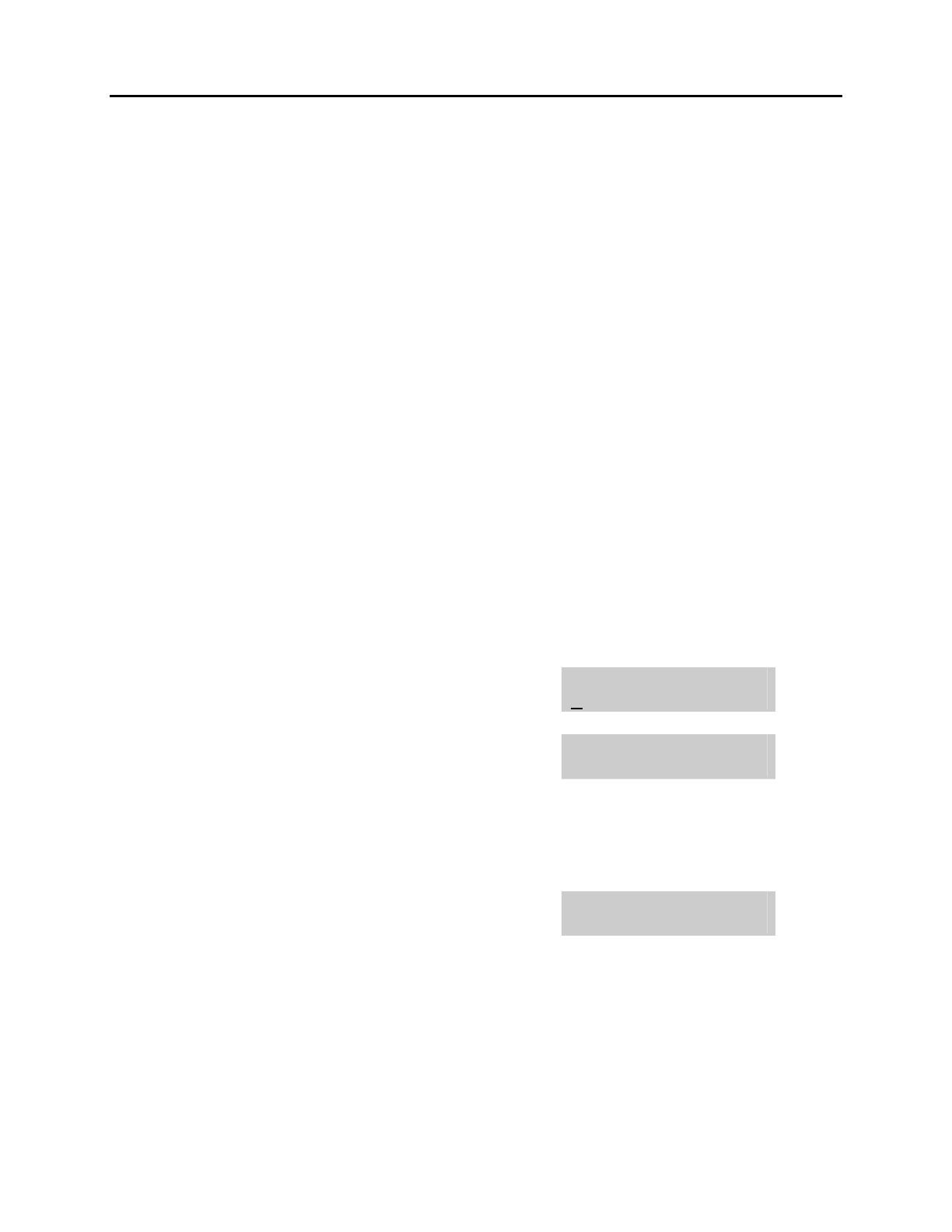
OfficeServ 7100 USER INSTRUCTIONS
TECHNICAL MANUAL PART 1 APRIL 2007
1.11
1.9 ADDING EXTENDERS TO KEYS
This program allows you to assign key extenders to make a general access feature key
more specific. The feature keys that can have extenders are listed below:
FEATURE KEY DESCRIPTION EXTENDER
BOSS Boss and Secretary 1–4
DP Direct Pickup Extension or station group number
DS Direct Station Select Any extension number
FWRD Call Forward 0–5
GPIK Group Pickup 01–20
IG In/Out of Group Any group number you are part of
MMPG Meet Me Page 0–9, 4
PAGE Page 0–9, 4
PARK Park (orbits) 0–9
RP Ring Plan 1–6 or HOLD for None
SPD Speed Dial 00–49, 500–999
PMSG Programmed Message 01–13
DIR Directory PERS (1), SYS (2) or STN (3)
VT Voice Mail Transfer Voice Mail Group (501–519)
SG Station Group Any group number (500–519)
ACTION DISPLAY
1. Press the transfer key followed by 107
Display shows the first station
[201] EXT (KTS)
01:CALL1 ¤
2. Enter the key number, e.g., 18
OR
[201] EXT (KTS)
18:DS ¤
Use UP and DOWN to scroll through the keys
Use the right soft key to move the cursor
OR
Press the key to be programmed
3. Dial the extender according to above table
Press the right soft key to return to step 2
[201] EXT (KTS)
18:DS ¤DS207
OR
Press the transfer key to store and exit
OR
Press the speaker key to store and advance to
the next program
Home Page
Table of Contents
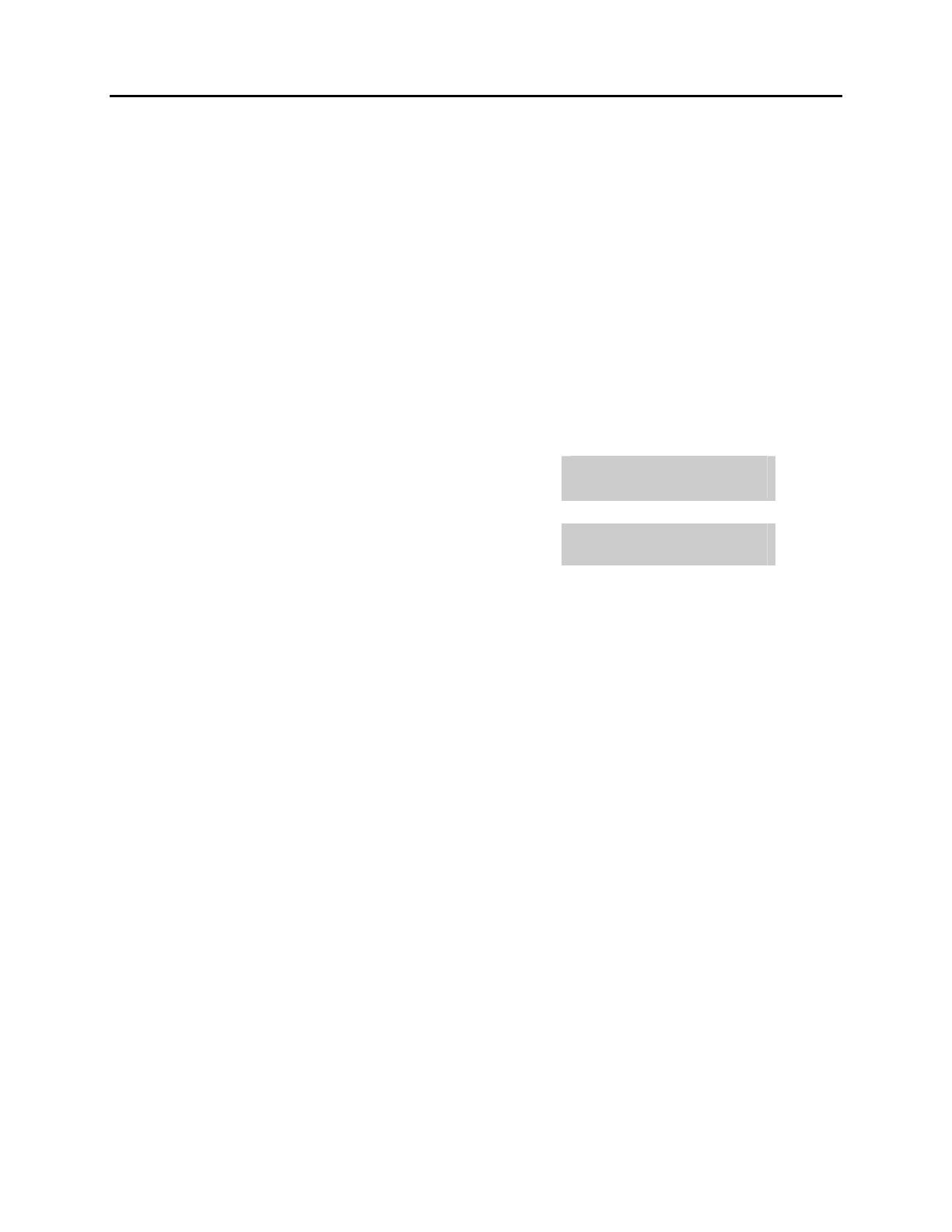
OfficeServ 7100 USER INSTRUCTIONS
TECHNICAL MANUAL PART 1 APRIL 2007
1.12
1.10 CHECKING STATION STATUS
This program displays the following attributes of a station port. This is a read only
feature.
0 PORT # Cabinet 2 Slot 3
1 PICKUP GROUP None, 01–20
2 SGR Station Group Number
3 BOSS-SECR None, 1–4
4 PAGE Page Zone (1–4)
5 COS NO COS (1–30) per Ring Plan (01–06)
6 TENANT GROUP 1
ACTION DISPLAY
1. Press the transfer key followed by 108
Display shows
[201] STN STATUS
PORT:C1-S02-P01
2. Press UP or DOWN to view the status items
[201] STN STATUS
TYPE:24B US SET
3. Press the transfer key to exit
Home Page
Table of Contents
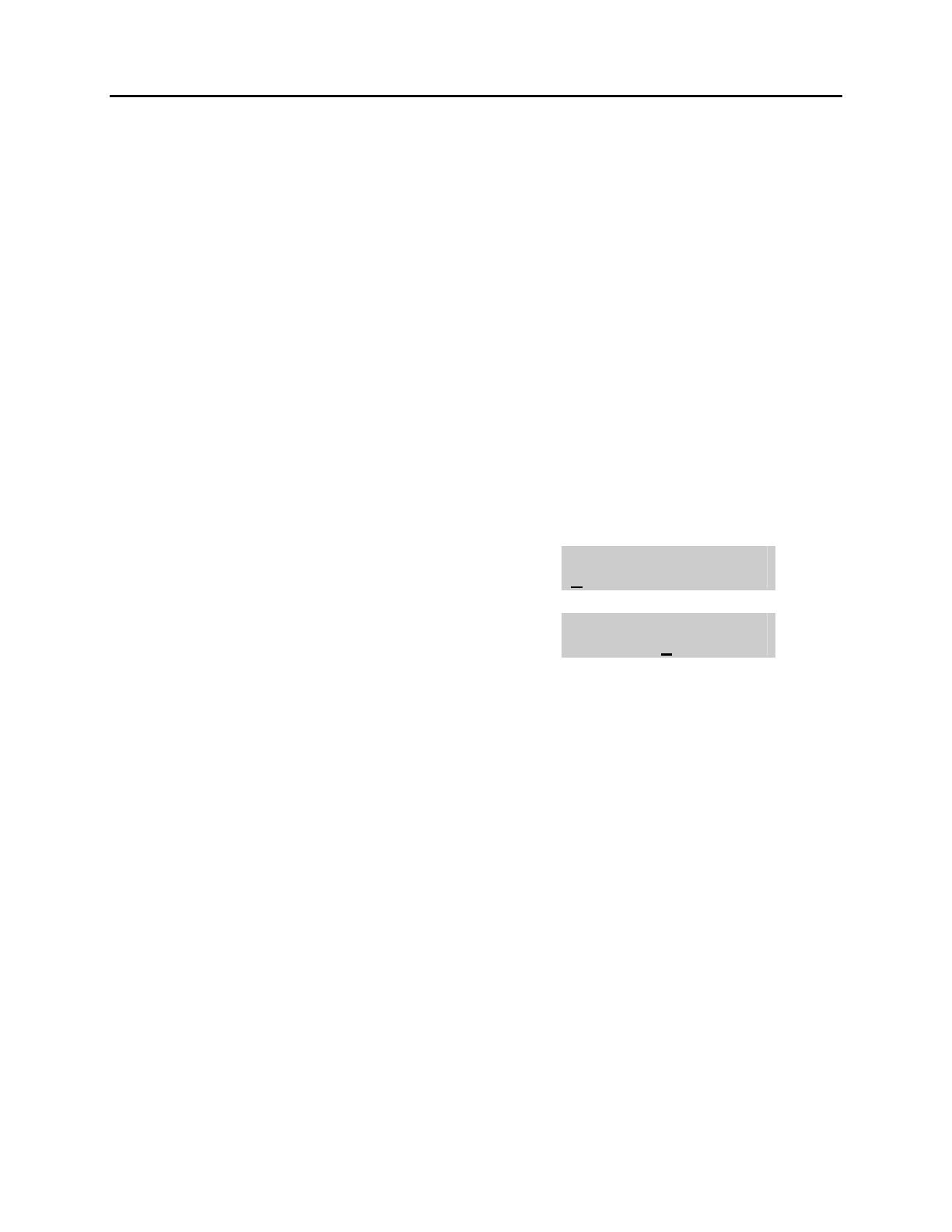
OfficeServ 7100 USER INSTRUCTIONS
TECHNICAL MANUAL PART 1 APRIL 2007
1.13
1.11 CHANGING YOUR TIME AND DATE DISPLAY
Display keysets will always have the date and time displayed when not in use. You can
select from the following display options:
0 COUNTRY Sets overall display format and has two options
0 = ORIENTAL MM/DD DAY HH:MM
1 = WESTERN DAY DD MM HH:MM
1 CLOCK Sets format of clock display and has two options
0 = 12 HOUR (Displays 1 P.M. as 01:00)
1 = 24 HOUR (Displays 1 P.M. as 13:00)
2 DISPLAY Sets format of DAY and MONTH display and has two options
0 = UPPER CASE (Displays Friday as FRI and March as MAR)
1 = LOWER CASE (Displays Friday as Fri and March as Mar)
ACTION DISPLAY
1. Press the transfer key followed by 109
Display shows
[201] DAY FORMAT
COUNTRY:WESTERN
2. Press UP or DOWN to select the display mode
Press the right soft key to move the cursor
[201] DAY FORMAT
COUNTRY:ORIENTAL
3. Press the right soft key to return to step 2
OR
Press the left soft key to return to step 3
4. Press the transfer key to store and exit
Home Page
Table of Contents

OfficeServ 7100 USER INSTRUCTIONS
TECHNICAL MANUAL PART 1 APRIL 2007
1.14
1.12 SETTING STATION ON/OFF OPTIONS
The OfficeServ 7100 allows the system administrator to set any of the keyset features
listed below.
FEATURES DESCRIPTION
00
AUTO HOLD
Automatically places an existing C.O. call
on hold if a CALL button, trunk key or trunk
route key is pressed during that call.
01 AUTO TIMER
Automatically starts the stopwatch timer
during a C.O. call.
02 HEADSET USE
When ON, this feature disables the
hookswitch allowing a headset user to
answer all calls by pressing the ANS/RLS
button.
03 HOT KEYPAD
When ON, this feature allows the user to
dial directory numbers without having to
first lift the handset or press the SPK button.
04 KEY TONE
Allows the user to hear a slight tone when
pressing buttons on keyset.
05 PAGE REJOIN
Allows the user to hear the latter part of
page announcements if keyset becomes
free during a page.
06 RING PREF.
When OFF, requires the user to press the
fast flashing button to answer a ringing call
after lifting the handset.
07 NOT FOR USA
This field is reserved and can not be used
for U.S. software.
08 AUTO CAMP-ON
Keyset users can allow intercom calls to
camp-on to other keysets without having to
press a CAMP-ON key.
09 NOT FOR USA
10 AME PASSCODE
If this option is set to YES, station users
who have AME set must enter their station
password to listen to messages being left.
11 DISP SPD NAME
If this option is set to ON the user will have
the name associated with the speed dial
number shown in the display after the
number has been dialed.
12 CID REVIEW ALL
If this setting is set to OFF the CID review
list will only store CID information for calls
that were not answered at the station and
reject the information for calls that were
answered.
Home Page
Table of Contents
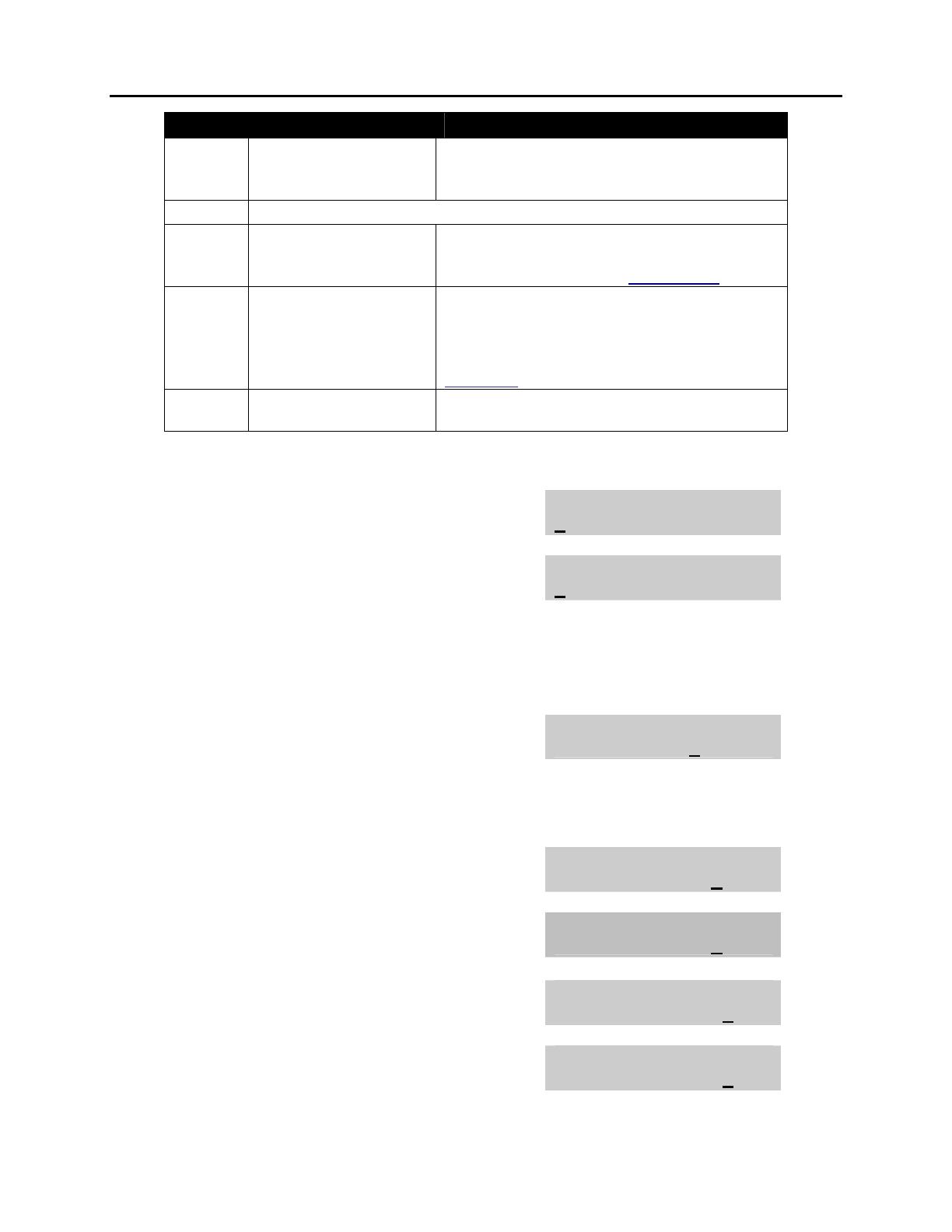
OfficeServ 7100 USER INSTRUCTIONS
TECHNICAL MANUAL PART 1 APRIL 2007
1.15
FEATURES DESCRIPTION
13 SECURE OHVA
When set to OFF an OHVA will be heard
through the keyset speaker rather than the
handset.
14 NOT FOR USA
15 AUTO ANS CO
This option determines whether CO calls
arriving at a station will be auto answered if
auto answer is selected in MMC 103.
16 ENBLOCK 2LED
For ITP phones with 2 Line Display
Set to ON will require user to press SEND
button to make a call, it works like a cell
phone. Enblock dialing must be enabled in
MMC 861
.
17 STN NO RING
When ON all incoming calls will not ring at
stations.
ACTION DISPLAY
1. Press the transfer key followed by 110
Display shows
[201] STN ON/OFF
AUTO HOLD :OFF
2. Dial the option number from above list
(e.g., 4)
[201] STN ON/OFF
HOT KEYPAD :OFF
Press UP or DOWN to select the option and
Press the right soft key to move the
cursor
3. Press UP or DOWN to select ON or OFF
Press the left or right soft key to return to
[201] STN ON/OFF
HOT KEYPAD :ON
step 2
OR
Dial 1 for ON or 0 for OFF
If option 00 from above list is dialed at
Step 2
[201] STN ON/OFF
AUTO HOLD :OFF
If option 01 from above list is dialed at
Step 2
[201] STN ON/OFF
AUTO TIMER :OFF
If option 02 from above list is dialed at
Step 2
[201] STN ON/OFF
HEADSET USE :ON
If option 03 from above list is dialed at
Step 2
[201] STN ON/OFF
HOT KEYPAD :ON
Home Page
Table of Contents
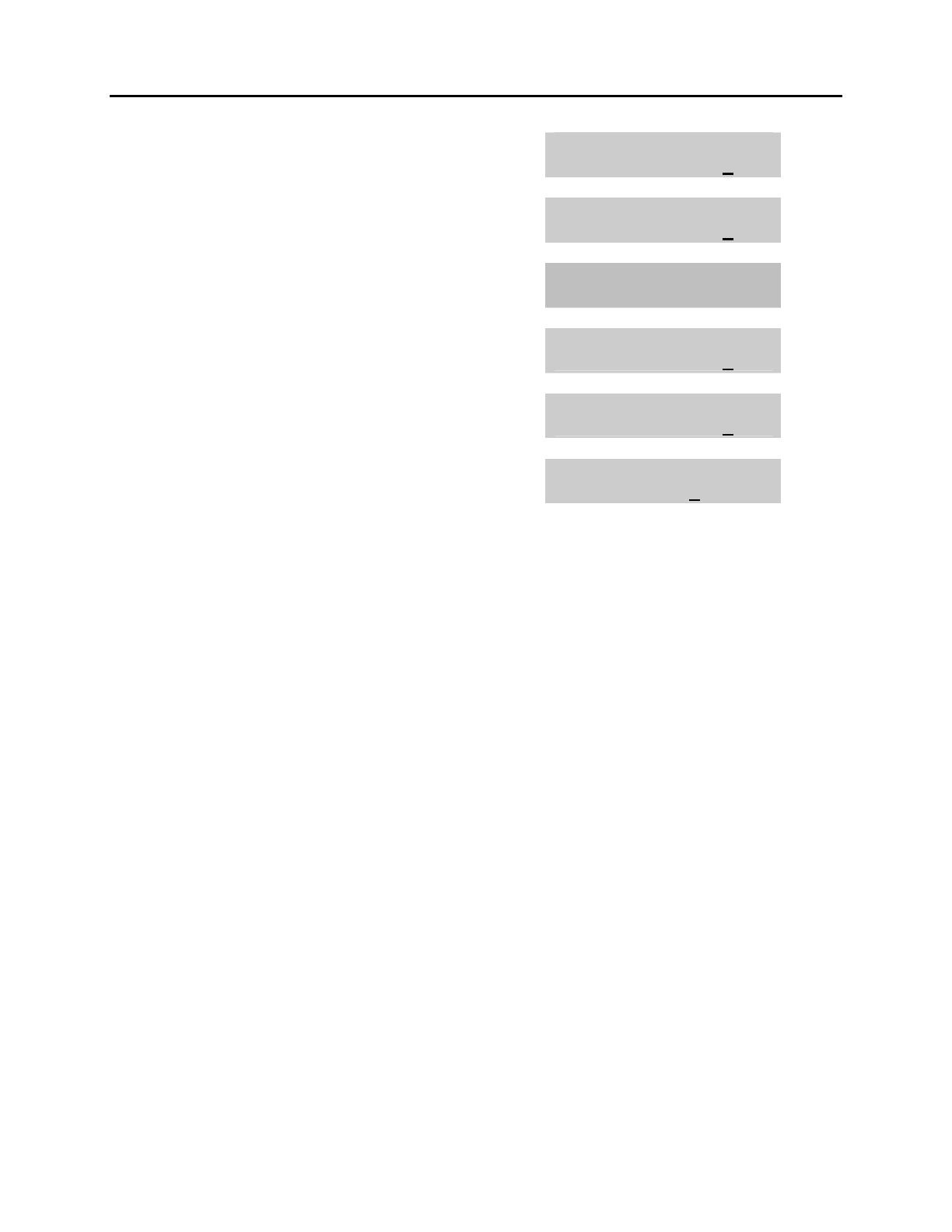
OfficeServ 7100 USER INSTRUCTIONS
TECHNICAL MANUAL PART 1 APRIL 2007
1.16
If option 04 from above list is dialed at
Step 2
[201] STN ON/OFF
KEY TONE :ON
If option 06 from above list is dialed at
Step 2
[201] STN ON/OFF
RING PREF :ON
If option 07 from above list is dialed at
Step 2
[201] STN ON/OFF
DISPLAY :TIME
If option 08 from above list is dialed at
Step 2
[201] STN ON/OFF
AUTO CAMPON :ON
If option 10 from above list is dialed at
Step 2
[201] STN ON/OFF
AME PASSCODE :ON
4. Press UP or DOWN to select ON or OFF
Press the left or right soft key to return to
[201] STN ON/OFF
HOT KEYPAD :ON
Step 2
5. Press transfer to store and exit
Home Page
Table of Contents
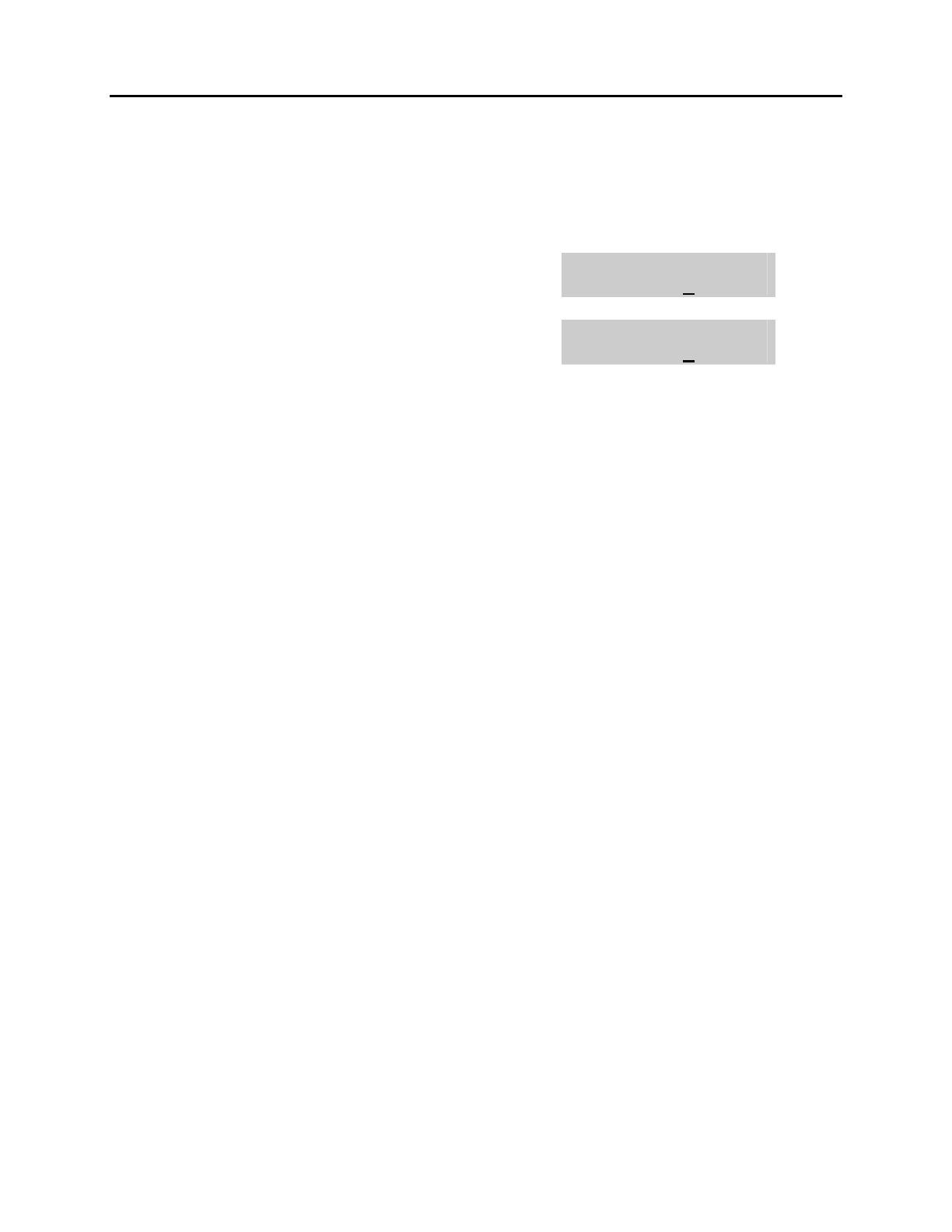
OfficeServ 7100 USER INSTRUCTIONS
TECHNICAL MANUAL PART 1 APRIL 2007
1.17
1.13 SELECTING A RING TONE
Each keyset user can select one of eight ring frequencies.
ACTION DISPLAY
1. Press the transfer key followed by 111
Display shows
[201] RING TONE
SELECTION 6
2. Dial 1–8 to select the ring tone
OR
[201] RING TONE
SELECTION 5
Press UP or DOWN to select the ring tone
Press the right soft key to move the cursor
3. Press the transfer key to store and exit
Home Page
Table of Contents

OfficeServ 7100 USER INSTRUCTIONS
TECHNICAL MANUAL PART 1 APRIL 2007
1.18
1.14 ALARM REMINDER
Station users can have three alarms programmed at their phones. Each alarm may be
one of the following three types:
0. NOTSET The alarm is not set.
1. TODAY ONLY The alarm will ring at the programmed time and be canceled
automatically.
2. DAILY The alarm will ring each day at this time.
ACTION DISPLAY
1. Press the transfer key followed by 112
Display shows
[201] ALM CLK(1)
HHMM: ¤NOTSET
2. Dial 1–3 to select the alarm (e.g., 2)
OR
[201] ALM CLK(2)
HHMM: ¤NOTSET
Press UP or DOWN to select alarm
Press the right soft key to move the cursor
OR
Press the left soft key to return to step 2
3. Enter alarm time in 24 hour format (e.g., 1300)
Display automatically advances to step 5
[201] ALM CLK (2)
HHMM:1300¤NOTSET
4. Enter alarm type (e.g., 2)
OR
[201] ALM CLK
HHMM:1300¤DAILY
Press UP or DOWN to select alarm type
Press the right soft key to move the cursor
and return to step 2
5. Press the transfer key to store and exit
Home Page
Table of Contents
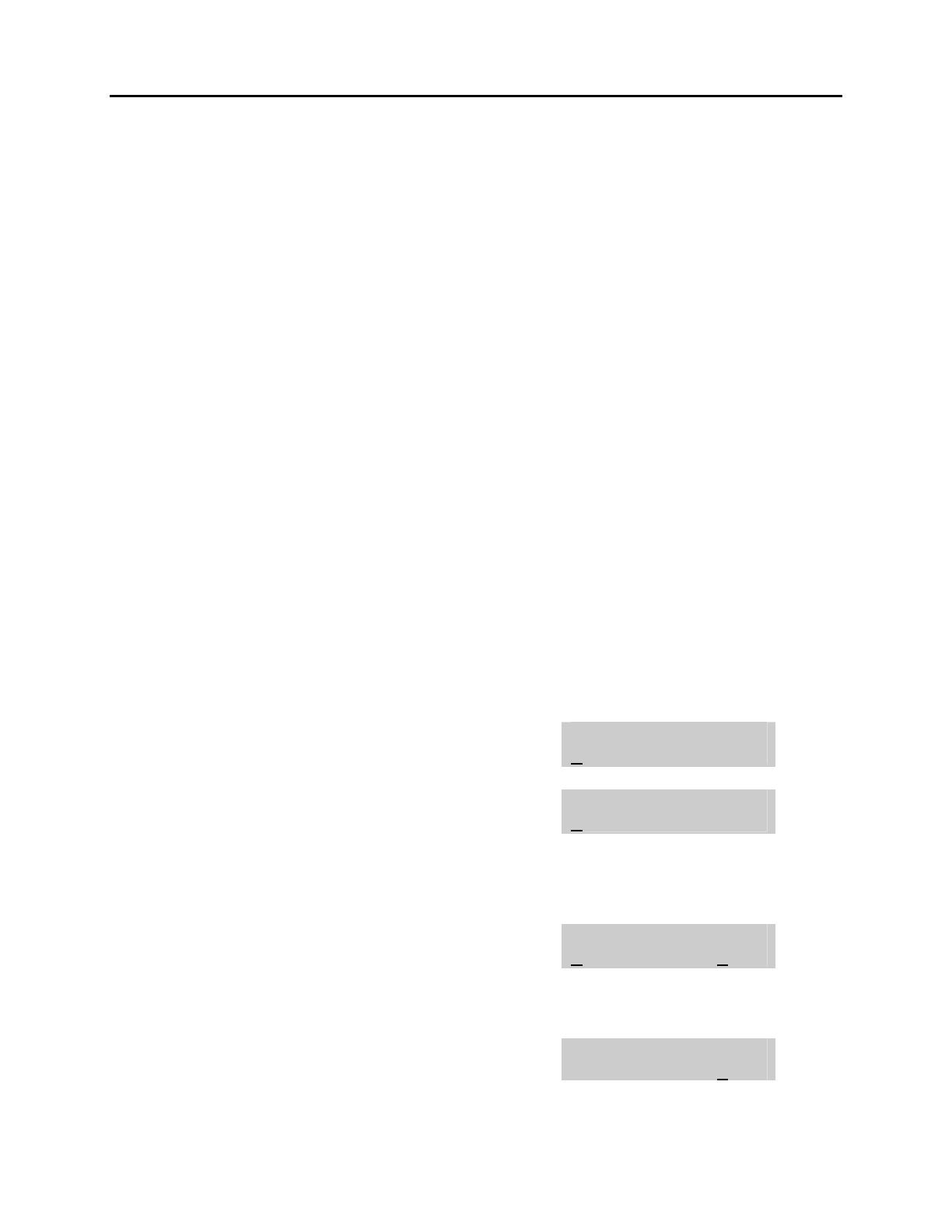
OfficeServ 7100 USER INSTRUCTIONS
TECHNICAL MANUAL PART 1 APRIL 2007
1.19
1.15 STATION VOLUME
This procedure allows users to view and set the level of the volume for your keyset.
0. RING VOLUME Set a level for your keyset ring volume. There are eight levels of
volume; level 1 is the lowest and level 8 is the highest.
1. OFF-RING VOL Set a level for your keyset off-hook ring volume. There are eight
levels of volume; level 1 is the lowest and level 8 is the highest.
2. HANDSET VOL Set a level for your keyset handset volume. There are eight
levels of volume; level 1 is the lowest and level 8 is the highest.
3. SPEAKER VOL Set a level for your keyset speaker volume. There are sixteen
levels of volume; level 1 is the lowest and level 16 is the highest.
4. BGM VOLUME Set a level for your keyset background music volume. There are
sixteen levels of volume; level 1 is the lowest and level 16 is the
highest.
5. PAGE VOLUME This is the volume you will hear internal page over the keyset
speaker when your keyset is idle and BGM is turned on. There
are 16 volume levels: level 1 is the lowest and level 16 the
highest.
ACTION DISPLAY
1. Press the transfer key followed by 114
Display shows
[201] STN VOLUME
RING VOLUME :OFF
2. Dial 1-8 to select the volume to change
OR
[201] STN VOLUME
OFF-RING VOL:OFF
Press UP or DOWN to select the volume to
change
Press the right soft key to move the cursor
3. Press UP or DOWN to select ON or OFF
Press the left or right soft key to return to step 2
[201] STN VOLUME
OFF-RING VOL:ON
OR
Dial 1 for ON or 0 for OFF
If option 0 from above list is dialed at step 2
[201] STN VOLUME
RING VOLUME :4
Home Page
Table of Contents
/
