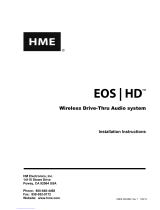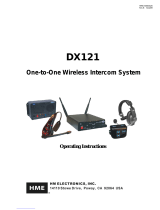Page is loading ...

HM ELECTRONICS, INC.
14110 Stowe Drive, Poway, CA 92064 USA • Phone: 1-800-848-4468 Fax: (858) 552-0172
HME# 400G574
Rev D 11/4/10
ODYSSEY IQ
ODYSSEY IQODYSSEY IQ
ODYSSEY IQ
Wireless Headset
Wireless Headset Wireless Headset
Wireless Headset
OPERATING INSTRUCTIONS
SETUP
Power On/Off
To turn the power on
Press and release the power button on the inside of the
headset housing, shown in Figure 1. A voice message in the
earpiece will say “Headset #, Battery Full/Half/Low” and the
power light on the opposite side of the earpiece will go on.
See Figure 2.
To turn the power off
Press and hold the power button for approximately 3 seconds.
A voice message in the earpiece will say “Headset off,” and the
power light on the opposite side of the earpiece will go off.
Configure Headset
Start with power OFF and press any of the following button combinations
while turning the power ON. Immediately release all buttons after
pressing the power button. Each of these settings has an associated
voice prompt. Listen to the voice prompt to confirm the setting.
•
••
• Hands Free (HF) on/off – Press and hold B and the UP arrow
while you press the power button to turn the headset on in the HF
mode. With the power off, press and hold B and the DOWN arrow
while you press the power button to turn off the HF mode.
•
••
• Auto HF (AHF) – Press and hold A1 or A2 and the UP arrow while you press the power button to turn
the headset on in the Auto HF mode. When you turn the headset off, the AHF mode will not be saved.
If you have a Wireless IQ
TM
system; open the base station and set the base transceiver switch K1-3
to the ON position (See Figures 3 & 4).
If you have an ionIQ
TM
system; in the USA call HME Customer Support at 1-800-848-4468,
outside the USA, call your local HME representative for help.
•
••
• Language selection – To change between English and another language, press and hold A1 and the
DOWN arrow while you press the power button to turn the headset on. Doing this again changes
back to the first language.
•
••
• Play status – Press A2 and the DOWN arrow while you press the power button to turn the
headset on. An example of the status you will hear is: “Headset #, Battery Full/Half/Low,
English/Espanol, Hands-free on/off, firmware version #.”
Power
button
Figure 1. Headset power button
Power
light
Figure 2. Headset buttons
and power light

2
Headset Registration
Each ODYSSEY IQ Headset must be registered for use with a specific base station. The base station thereby
recognizes all headsets registered to it when their power is on, and will be able to tell the difference between
them and other electronic equipment operating on similar frequencies. A maximum of 15 headsets can be
registered. If one is replaced, you must register the new one before you use it. When a headset is replaced, the
old one remains in memory. If the maximum number of 15 is exceeded, you must clear all current registrations
and re-register all active headsets. To clear all current registrations, open the base station and press the CLEAR
ALL REGISTRATION button and the RESET button at the same time. Refer to Figure 4. Continue holding the
CLEAR ALL REGISTRATION button after releasing the RESET button, until the clear code “c” (lower case)
appears on the Communicator ID display. Register all active ODYSSEY IQs the same way, one at a time.
NOTE: Headsets must be within 6 feet (1.83 meters) of the base station while being registered.
For Wireless IQ
™
Audio Systems, Register each Headset as follows:
•
••
• Be certain all headsets to be registered are turned off and the base station power is on. Other
headsets can be on or off.
•
••
• Open the base station and locate the items shown in Figure 4.
If no headsets are on, the status light will be blinking red. If any headsets are on, the status
light will be on steady green.
Press the START REGISTRATION button. The Communicator ID display will show a small
“o” for open, and the status light will be blinking green.
•
••
• Press and hold the B button while pressing and releasing the power button to turn the headset
on, and release the B button. This will cause the headset to enter the registration mode.
The status light in the base station will be blinking green and the Communicator ID display will
continue to show a small “o” for open.
The power light on the headset will be blinking red then will change to green.
When the registration is
successfully completed:
•
••
• The green status light in the base
station will be on steady and the
Communicator ID display will show
the ID number assigned to this headset.
ID numbers are assigned sequentially
as 0 thru 9, A, b, C, d and E.
•
••
• The power light on the headset will
remain on steady green.
If registration failed:
•
••
• A message in the headset will say “Beltpac #, Battery Low/Half/Full, Registration …” The power
light will blink red and after a delay of up to 1.5 minutes you will hear “Registration failed.”
•
••
• Note the condition of the STATUS light in the base station. Press the RESET button. The STATUS
light may blink and change colors. When the STATUS light returns to its previous condition, press
the START REGISTRATION button and repeat the registration procedure.
•
••
• If the registration fails again - In the USA call HME Customer Support at 1-800-848-4468.
Outside the USA, call your local HME representative for help.
Figure 4. Registration buttons and indicators in base station
Communicator ID display
K1 switch
RESET button
CLEAR ALL REGISTRATION button
START REGISTRATION button
Status light
Figure 3. Wireless IQ™ and ionIQ™ base stations
Wireless IQ™ base station ionIQ™ base station
If your base station looks like this If your base station looks like this
see
registration instructions
below see registration instructions on page 3

3
For ion IQ
™
Audio Systems, register each COMMUNICATOR
®
as follows:
•
••
• On the ion IQ base station STATUS display, press the Menu button.
•
••
• On the MAIN MENU display, press the Register button.
•
••
• The REGISTRATION display indicates the number of headsets already registered and how many more
can be registered.
If you would like to unregister some of your headsets, turn OFF all the headsets you want to
unregister and turn ON all the headsets you want to remain registered, and then press the Clear
Inactive button on the REGISTRATION display to unregister all the headsets that are not turned on,
and press the Clear Inactive button on the CLEAR INACTIVE REGISTRATIONS display.
If you would like to unregister all of your headsets, press the Clear All button on the REGISTRATION
display and then press the Clear All button on the CLEAR ALL REGISTRATIONS display.
CAUTION:
When clearing all headsets, the base station will shut down and re-start.
•
••
• To register headsets, press the Register Headset button on the REGISTRATION display.
•
••
• On the TO REGISTER HEADSETS display, follow the instructions in the box.
•
••
• To register only one headset, press the Register Single button.
To register more than one headset, press the Register Multi button.
When each registration is successfully completed:
•
••
• The ID number assigned to this Communicator will be shown.
ID numbers are assigned sequentially as 0 thru 9, A, b, C, d and E.
•
••
• The power light on the Communicator will remain on steady green.
•
••
• When you have finished registering Communicators, press the Back button to exit the registration mode.
You can repeat pressing the Back button until you return to the MAIN MENU or STATUS display.

4
OPERATION
Wearing the Headset
Attach the Headset Band to the Headset
Locate the white, elastic headset band enclosed with the ODYSSEY IQ. Stretch the large loop at one
end of the band over the headset earpiece as shown at #1 in Figure 5. Stretch the small hole in the
opposite end of the headset band over the “button” at the bottom of the battery holder on the other
end of the headset as shown at #2 in Figure 5.
Adjust the Headset to Your Head Size
You can adjust the head size of ODYSSEY IQ for best
fit. Adjustments are made by sliding the adjuster
behind the battery holder as show in Figure 6. The
adjuster slides on a track to fit almost any head size.
Put the Headset on
•
••
• The headset can be worn
with the microphone and
controls on either side of
your head.
•
••
• Put the headset on your
head, with the headset band
behind your neck as shown
in Figure 7.
•
••
• Hold the microphone boom
at its base and adjust it so
the microphone is near the
side of your mouth and you
can see its tip out of the
corner of your eye.
1
2
Headset band Battery holder
Headset earpiece
Figure 5. Headset band attachment
Figure 6. Headset size adjustment
Adjuster
Headset band
Hold microphone
boom here to adjust
microphone position.
Figure 7. Correct wearing of the headset

5
Talking to Customers
With your fingertip (not your fingernail), press and release either the A1 or the A2 button and speak into
the microphone. When you have finished talking to the customer, press the A1 or A2 button again. The
headset will automatically stop transmitting when the car drives away.
Talking to Other Crewmembers
Press and hold the B button and speak into the microphone. Release the button when you finish
speaking.
Changing Batteries
When a battery is becoming weak, a voice in the
earpiece will say “Change battery.” When this
happens, remove the battery from the headset by
carefully sliding the battery-release latch shown in
Figure 8. Pull up on the end of the battery near
the battery-release latch and lift the battery out.
NOTE: The ODYSSEY IQ headset will accept
only batteries with a red label. Other batteries will
not fit this unit.
Recharging Batteries
Place a battery in one of the four charging ports as shown in Figure 9. When the battery is charging, the
red CHARGING light next to it will be on. When a battery is fully charged, the green READY light next to
it will be on. Battery charging time is approximately 2 hours. When a battery is fully charged, it can be
stored in one of the six storage ports on the battery charger.
Battery
charging
Charged
battery in
storage port
Figure 8. Battery removal
Figure 9. Battery charger
Battery-release
latch

6
Routine Operation
SINGLE-LANE OPERATION
(one base station for one speaker post)
DUAL-LANE OPERATION
(two base stations for two speaker posts)
Hands-Free (HF) Mode: Hands-Free (HF) Mode:
• Alert tone (single beep) sounds in headset, then
customer at speaker post or menu board can be heard.
• Adjust customer’s voice level with up and down
arrows on headset if necessary.
• Press and release A1 or A2 button to speak and
listen to customer. You will see tip of microphone
boom light up when headset is transmitting.
• Press and release A1, A2 or B button to end
communication with customer. Light on tip of
microphone boom will go out.
• Press and release A1 or A2 button if you want to
speak to the customer again. You will see tip of
microphone boom light up.
• If customer drives away from speaker post or
menu board, headset automatically stops
transmitting, light on tip of microphone boom will
go out.
• Alert tone (single beep for Lane 1, double beep for Lane 2)
sounds in headset, then customer at speaker post or menu board
can be heard.
• Adjust customer’s voice level in headset if necessary.
• Press and release A1 button for Lane 1, A2 for Lane 2, to
speak and listen to customer. You will see tip of microphone
boom light up.
• Press and release A1, A2 (depending on lane) or B button to
end communication with customer. Light on tip of microphone
boom will go out.
• Press and release A1 button for Lane 1 or A2 for Lane 2, to
speak to the customer again. You will see tip of microphone
boom light up.
• To change lanes, press and release the opposite A button. A
voice in the headset will say “Lane 1” or “Lane 2.”
• If customer drives away from speaker post or menu board,
headset automatically stops transmitting. Light on tip of
microphone boom will go out.
Auto Hands-Free (AHF) Mode: Auto Hands-Free (AHF) Mode:
NOTE: Only one headset can be set for Auto Hands-Free at a time.
• Alert tone (single beep) sounds in headset, then
customer at speaker post or menu board can be heard.
• Adjust customer’s voice level with up and down
arrows on headset if necessary.
• Speak and listen to customer without pressing any
buttons. You will see tip of microphone boom is lit.
• Press and release A1, A2 or B button to end
communication with customer. Light on tip of
microphone boom will go out.
• Press and release A1 or A2 button if you want to
speak to the customer again. You will see tip of
microphone boom light up when headset is
transmitting.
• If customer drives away from speaker post or menu
board, headset automatically stops transmitting.
Light on tip of microphone boom will go out.
• Alert tone (single beep for Lane 1, double beep for Lane 2)
sounds in headset, then customer at speaker post or menu board
can be heard.
• Adjust customer’s voice level in headset if necessary.
• Speak and listen to customer without pressing any buttons.
You will see tip of microphone boom is lit.
• Press and release A1, A2 (depending on lane) or B button to
end communication with customer. Light on tip of microphone
boom will go out.
• Press and release A1 button for Lane 1 or A2 for Lane 2, to
speak to the customer again. You will see tip of microphone
boom light up.
• If customer drives away from speaker post or menu board,
headset automatically stops transmitting. Light on tip of
microphone boom will go out.
Push-To-Talk (PTT) Mode: Push-To-Talk (PTT) Mode:
• Alert tone (single beep) sounds in headset, then
customer at speaker post or menu board can be heard.
• Adjust customer’s voice level with up and down
arrows on headset if necessary.
• Press and hold A1 or A2 button to speak to
customer. You will see tip of microphone boom light
up when headset is transmitting.
• Alert tone (single beep for Lane 1, double beep for Lane 2)
sounds in headset, then customer at speaker post or menu board
can be heard.
• Adjust customer’s voice level in headset if necessary.
• Press and hold A1 button to speak to customer in Lane 1; A2
to speak to customer in Lane 2.
• To change lanes, press and release the opposite A button.
A voice in the headset will say “Lane 1” or “Lane 2.”
NOTE: Pressing A1, A2 or B and talking when someone else is talking will not stop them from being heard, but
you and the other person will be heard at the same time.
Transmit light on tip of
microphone boom
Figure 10. Headset operation controls
and indicator light

7
This device complies with Part 15 of the FCC Rules. Operation is subject to the following two conditions: (1) This device may
not cause harmful interference, and (2) This device must accept any interference received, including interference that may cause
undesired operation.
This equipment has been tested and found to comply with the limits for Class B Digital Device, pursuant to Part 15 of the FCC
Rules. These limits are designed to provide reasonable protection against harmful interference in a residential installation. This
equipment generates and can radiate radio frequency energy and, if not installed and used in accordance with the instructions,
may cause harmful interference to radio communications. However, there is no guarantee that interference will not occur in a
particular installation.
Any changes or modifications not expressly approved by HM Electronics, Inc. could void the user’s authority to operate the
equipment. To comply with FCC radiation exposure requirements, use of this device is limited to configurations tested and
approved by HM Electronics. Other accessories used with this device must not contain any metallic components.
This headset is a radio transmitter and receiver. When it is on, it receives and sends out RF energy. In August 1996, the U.S.
Federal Communications Commission (FCC) adopted RF exposure guidelines with safety levels for hand-held wireless devices.
These guidelines are consistent with the safety standards previously set by both U.S. and international standards bodies in the
following reports:
•
••
• ANSI C95.1 (American National Standards Institute, 1999)
•
••
• NCRP Report 86 (National Council on Radiation Protection and Measurements, 1986)
•
••
• ICNIRP (International Commission on Non-Ionizing Radiation Protection, 1996)
This headset complies with the standards set by these reports and the FCC guidelines.
The term “IC:” before the certification/registration number only signifies that the Industry Canada technical specifications were met.
Hereby, HM Electronics, Inc. declares that the ODYSSEY IQ is in compliance with the essential requirements and other relevant
provisions of R&TTE Directive 1999/5/EC.
This product operates in the 2400 to 2483.5 MHz frequency range. The use of this frequency range is not yet harmonized
between all countries. Some countries may restrict the use of a portion of this band or impose other restrictions relating to power
level or use. You should contact your Spectrum authority to determine possible restrictions.
Waste Electrical and Electronic Equipment (WEEE)
The European Union (EU) WEEE Directive (2002/96/EC) places an obligation on producers (manufacturers, distributors and/or
retailers) to take-back electronic products at the end of their useful life. The WEEE Directive covers most HME products being
sold into the EU as of August 13, 2005. Manufacturers, distributors and retailers are obliged to finance the costs of recovery
from municipal collection points, reuse, and recycling of specified percentages per the WEEE requirements.
Instructions for Disposal of WEEE by Users in the European Union
The symbol shown below is on the product or on its packaging which indicates that this product was put on the market after
August 13, 2005 and must not be disposed of with other waste. Instead, it is the user’s responsibility to dispose of the user’s
waste equipment by handing it over to a designated collection point for the recycling of WEEE. The separate collection and
recycling of waste equipment at the time of disposal will help to conserve natural resources and ensure that it is recycled in a
manner that protects human health and the environment. For more information about where you can drop off your waste
equipment for recycling, please contact your local authority, your household waste disposal service or the seller from whom you
purchased the product.
/