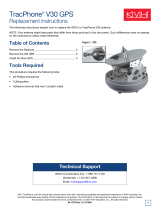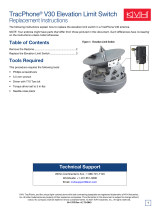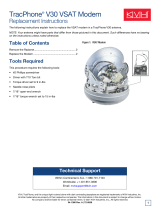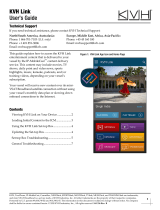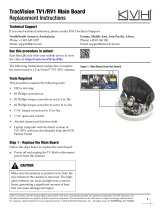3
d. Using cutting pliers, cut and remove the four
tie-wraps securing the wires behind the PCB
(see Figure 4). Also remove the protective
tape from the wires at tie-wrap locations #2,
3, and 4.
e. Remove the two #10-32 screws securing the
PCB module to the antenna frame (see
Figure 5).
f. Slide the PCB module straight up to detach it
from the two mounting posts on the frame.
g. Gently tilt back the PCB module, while
guiding the connecting wires through the
holes in the frame, to access the PCB (see
Figure 6).
h. Carefully disconnect the seven connectors
from the PCB (see Figure 6).
i. Remove the six #6-32 screws securing the
PCB to the PCB cover (see Figure 6). Remove
and save the defective PCB.
j. Attach the replacement PCB to the PCB cover
using six #6-32 screws (supplied in kit).
k. Reconnect the seven connectors in the
locations shown in Figure 6. (Note that
connector #4 has four wires attached, while
connector #5 has only two wires.)
l. While guiding the wires back through the
holes in the frame, position the PCB module
upright against the frame.
m. Engage the two slotted holes at the base of
the PCB module with the mounting posts on
the frame.
Figure 4: Tie-wraps Securing Wires Behind the PCB
PCB Module
#10-32 Screw (x2)
Figure 5: PCB Module Mounting Screws
Carefully guide the wires through the holes
in the frame to provide the slack necessary to
access the PCB. Do not tug on the wires, as
you might accidentally pull the wires from
their connectors.
IMPORTANT!
5
1
2 3
#6-32 Screw (x6)
4
6
7
Frame
PCB Cover
Slotted Hole (x2)
Figure 6: PCB Connectors and Mounting Screws
Make sure no wires get pinched between the
PCB cover and the frame.
IMPORTANT!