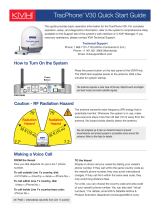Page is loading ...

KVH Industries, Inc.
User’s Guide
TracPhone® V3HTS

TracPhone V3-HTS User’s Guide
KVH Part # 54-1270 Rev. B
© 2018, KVH Industries, Inc., All rights reserved.
TracPhone V3-HTS
User’s Guide
This user’s guide provides all of the basic information you need to
operate, set up, troubleshoot, and maintain the TracPhone V3-HTS
system. For detailed installation information, please refer to the
TracPhone V3-HTS Installation Guide.
If you have any comments regarding this manual, please email them to
[email protected]. Your input is greatly appreciated!
Technical Support
Within the Continental U.S.A.:
Phone: 1 866 701-7103
Email: [email protected]
North/South America, Australia:
Phone: +1 401 851-3806
Email: [email protected]
Europe, Middle East, Asia, Africa:
Phone: +45 45 160 180
Email: [email protected]

Trademark Information
TracPhone, KVH, CommBox, and the unique light-colored dome with dark contrasting baseplate
(Reg. No. 2,864,752) are registered trademarks of KVH Industries, Inc.
mini-VSAT Broadband is a service mark of KVH Industries, Inc.
All other trademarks are the property of their respective owners.
Disclaimer
Every effort has been made to ensure the correctness and completeness of the material in this
document. No company shall be liable for errors contained herein. The information in this
document is subject to change without notice. No warranty of any kind is made with regard to
this material, including, but not limited to, the implied warranties of merchantability and fitness
for a particular purpose.

TracPhone V3-HTS User’s Guide
i
Table of Contents
1 Introduction
About this Manual..............................................................................3
Who Should Use this Manual....................................................3
Icons Used in this Manual ........................................................3
Typographical Conventions ......................................................3
Related Documentation............................................................4
Important Safety Information.............................................................5
RF Radiation Hazard Area ........................................................6
System Overview...............................................................................7
System Components ................................................................8
Satellite Communications..................................................................9
Seamless Satellite Switching.................................................11
2 Getting Started
Service Activation............................................................................15
Contacting the Satellite Airtime and Product
Activation Department............................................................15
Turning On the System ....................................................................16
System Startup................................................................................17
Accessing the Web Interface ...........................................................18
Understanding the Home Page ........................................................19
Accessing the mini-VSAT Manager at myKVH .................................20
Viewing the Help (User Documentation) ..........................................21
Clearing the Cache of Your Web Browser ..............................22

TracPhone V3-HTS User’s Guide
ii
3 Interface Preferences
Changing the Administrator Password ............................................25
Entering the Vessel Name................................................................26
Assigning Phone Line Names ..........................................................27
Adjusting the LCD Brightness ..........................................................28
4 No-Transmit Zones
No-Transmit Zones Overview...........................................................31
Status of No-Transmit Zones ...........................................................32
Establishing No-Transmit Zones......................................................33
Disabling No-Transmit Zones...........................................................35
Clearing No-Transmit Zones ............................................................36
5 Tracking Avoidance Zones
Tracking Avoidance Zones Overview ...............................................39
Setting Up Tracking Avoidance Zones .............................................40
Disabling Tracking Avoidance Zones ...............................................45
Clearing Tracking Avoidance Zones.................................................46
6 Voice Connections
Voice Service Overview....................................................................49
How the Voice Service Works.................................................49
Making a Ship-to-Shore Call............................................................50
Making a Shore-to-Ship Call............................................................52
Virtual Numbers ...............................................................................53
VoiceMail .........................................................................................54
Recording a VoiceMail Personal Greeting...............................54
Listening to Your VoiceMail Messages...................................54
Faxing ..............................................................................................56
Accessing Your Voice Account.........................................................57

TracPhone V3-HTS User’s Guide
iii
7 Network Configuration
Selecting a Network Configuration..................................................61
Standard Configuration....................................................................63
Static IP Configuration.....................................................................65
Access Control Configuration ..........................................................68
Wireless Settings.............................................................................70
Configuring Computers for DHCP.....................................................72
Windows 10 DHCP Settings....................................................72
Windows 8 DHCP Settings......................................................73
Windows 7 or Windows Vista DHCP Settings .........................74
Windows XP DHCP Settings ...................................................75
Mac OS X DHCP Settings........................................................77
LAN Settings ....................................................................................78
Cache Settings.................................................................................79
Setting Up Data Usage Alerts...........................................................80
CommBox Settings ..........................................................................81
Reset to Factory Configuration ........................................................82
8 Data Connections
Internet Access Overview ................................................................87
Connecting to the Internet......................................................88
Tips for Minimizing Data Usage.......................................................89
Preventing Automatic Updates...............................................90
Disabling Automatic File Backup and Synchronization..........90
Firewall Protection .................................................................91
Web Browser Settings............................................................91
Data-Intensive Applications ...................................................92
Mobile Websites.....................................................................92
Disabling Wi-Fi Access on Mobile Devices.............................92
Email Best Practices ..............................................................93

TracPhone V3-HTS User’s Guide
iv
CommBox Features..........................................................................94
Accessing the CommBox Web Interface.................................94
9 Troubleshooting
Initial Steps for Any Problem ...........................................................99
Troubleshooting a Voice Problem ..................................................101
Troubleshooting a Data Problem....................................................103
Error and Warning Messages.........................................................105
Status Information .........................................................................110
Status Information on the Web Interface..............................110
Status Information on the ICM Front Panel LCD ...................116
LED Indicators................................................................................120
System Logs ..................................................................................122
Operational Log ....................................................................122
Event Log..............................................................................124
Equipment ID Numbers ..................................................................125
Software Versions..........................................................................126
OneCare Customer Support ...........................................................127
Contacting KVH Technical Support.......................................128
10 Maintenance
Preventative Maintenance .............................................................131
Software Updates ..........................................................................133
Using the ICM to Update Software........................................134
Using Your Computer to Update Software............................135
Using an iPhone/iPod touch to Update Software..................136
Using a USB Flash Drive to Update Software .......................137
Corrective Maintenance.................................................................138
Hardware Restart...........................................................................139

TracPhone V3-HTS User’s Guide
v
A Wiring Diagram
Wiring Diagram..............................................................................143
B LCD Menus
LCD Menus Quick Reference Guide ...............................................147
CSpecifications
System Specifications ...................................................................151
D Glossary
Glossary.........................................................................................155
E Index
Index..............................................................................................169

TracPhone V3-HTS User’s Guide
1
Introduction
1. Introduction
This section provides important safety information you need to know
before using the system. It also provides a basic overview of the system
and satellite communications.
Contents
About this Manual.............................................................. 3
Important Safety Information ............................................ 5
System Overview............................................................... 7
Satellite Communications.................................................. 9

TracPhone V3-HTS User’s Guide
3
Introduction
About this Manual
This manual provides complete operation, configuration, and
troubleshooting information for the TracPhone V3-HTS system.
Who Should Use this Manual
The user should refer to this manual to learn how to operate the
system, configure all aspects of the system, and identify the cause of
any problem.
The installer should refer to this manual for information on setting up
the system for the user’s desired preferences.
The servicing technician should refer to this manual to help identify
the cause of a system problem.
Icons Used in this Manual
This manual uses the following icon:
Typographical Conventions
This manual uses the following typographical conventions:
Icon Description
This is a danger, warning, or caution notice. Be sure
to read these carefully to avoid injury!
Text Example Description
Press MENUS to view the
menu.
Name of ICM buttons
At the confirmation
message, click Save.
Element of a graphical user interface
SELECT SATELLITES Text as it appears on the ICM display
See “Using this Manual”
on page 3.
Cross-reference to another chapter in
the manual
Visit www.kvh.com/
mvbservice for details.
Cross-reference to a website

TracPhone V3-HTS User’s Guide
4
Introduction
Related Documentation
In addition to this User’s Guide, the following documents are
provided with your TracPhone system:
Document Description
Installation Guide Complete installation instructions
Quick Start Guide Handy quick reference guide with
basic operating instructions
Activation Checklist Details on activating the system for
mini-VSAT Broadband service
Installation Checklist Form that the installer must return to
validate the quality of the installation
Modem Commissioning
Checklist
Form that the installer must complete
before calling KVH Technical
Support to commission the modem.
Antenna Mounting
Template
Template that the installer uses to lay
out the antenna mounting holes
Warranty Statement Warranty terms and conditions
Kitpack Contents List List of every part supplied in the kit

TracPhone V3-HTS User’s Guide
5
Introduction
Important Safety Information
For your own safety, and for the safety of your passengers and/or
crew, be sure to read the following important notices.
WARNING
Risk of Electric Shock
Potentially lethal voltages are present within the ICM. To avoid
electric shock, do not open the chassis enclosure.
WARNING
Risk of Electric Shock
If any component of the TracPhone system becomes damaged and/
or no longer functions normally, disconnect it from vessel power,
secure it from unintended operation, and contact KVH Technical
Support (see “Contacting KVH Technical Support” on page 128).
All repairs or modifications must be performed by a trained, KVH-
certified technician.
WARNING
Risk of Explosion
Do not operate the ICM (or any other electrical device) in an
environment where flammable gases, vapors, or dusts are present.
WARNING
Risk of Electric Shock
Failure to ground the TracPhone system properly to ship’s ground
will cause an unsafe floating ground condition, risking potentially
lethal electric shock. Refer to the Installation Guide for details on
the proper grounding of the equipment.
CAUTION
RF Radiation Hazard
The antenna transmits up to 4 watts of radio frequency (RF) energy
that is potentially harmful. Whenever the system is powered on,
make sure everyone stays more than 32 feet (10 m) away from the
antenna. No hazard exists directly below the antenna.

TracPhone V3-HTS User’s Guide
6
Introduction
RF Radiation Hazard Area
Since a person above deck may not know which direction the antenna
is pointing, you should always observe the minimum safe distance to
prevent RF radiation exposure. Within the antenna’s elevation range,
the minimum safe distance is 32 feet (10 m). No hazard exists directly
below the antenna.
Figure 1-1 Minimum Safe Distance to Avoid Risk of RF Radiation Exposure
NOTE: You can set up no-transmit zones to inhibit transmissions within
areas frequented by passengers and/or crew. See “Establishing No-Transmit
Zones” on page 33 for details.
Radiation
Hazard
32
f
t
(
10
m)
7.7°
Radiation
Hazard
32 ft (10 m)
75°75°
7.7° Antenna

TracPhone V3-HTS User’s Guide
7
Introduction
System Overview
Your TracPhone V3-HTS is a complete mini-VSAT Broadband
communications system for mariners on the move, delivering a
seamless and consistent Internet experience. And it all comes with an
antenna that is smaller and lighter than traditional VSAT antennas.
The system consists of an antenna and Integrated CommBox Modem
(ICM) that connect to a land-based hub via a Ku-band satellite. The
hub, managed by a Network Operations Center (NOC), then provides
the link to the Internet and the terrestrial telephone network.
NOTE: A detailed wiring diagram is provided in “Wiring Diagram” on
page 141.
Figure 1-2 TracPhone V3-HTS mini-VSAT Broadband Network Diagram
Hub
TracPhone
Antenna
Satellite
mini-VSAT Broadband
Connection
Integrated CommBox
Modem (ICM)
VoIP ConnectionEthernet Connection
Internet Telephone
Network
Customer-Supplied
Analog Phone
Customer-Supplied
Computer(s)

TracPhone V3-HTS User’s Guide
8
Introduction
System Components
The TracPhone V3-HTS system includes the following components:
Antenna Unit
The antenna unit provides the satellite link to the land-based hub.
Using its integrated GPS, advanced reflector technology, and gyro
stabilization, the antenna automatically locates and tracks the correct
satellite, even while your vessel is on the move.
Figure 1-3 Antenna Unit
Integrated CommBox Modem (ICM)
The ICM is the transceiver and “brain” of the system. Its built-in
modem processes all incoming and outgoing data traffic. Its built-in
router and wireless access point (WAP) provide the connection to your
onboard local area network (LAN). And its easy-to-use web interface
and front panel LCD allow you to operate and configure all aspects of
the system.
Figure 1-4 ICM

TracPhone V3-HTS User’s Guide
9
Introduction
Satellite Communications
Communications satellites are located in fixed positions above the
Earth’s equator and relay data to/from the earth within the regions
that they serve. Therefore, to communicate via a given satellite, you
must be located within that satellite’s unique coverage area, also
known as its “footprint.”
To view the latest mini-VSAT Broadband satellite coverage map, visit
KVH’s website at www.kvh.com/minivsatmap. The map is an
amalgamation of all of the individual satellites’ coverage areas.
Figure 1-5 Example of a Satellite Footprint
Equator

TracPhone V3-HTS User’s Guide
10
Introduction
In addition, since satellites are located 22,300 miles (35,900 km) above
the equator, the TracPhone antenna must have a clear view of the sky
to transmit and receive signals. Anything that stands between the
antenna and the satellite can block signals, resulting in lost data.
Common causes of blockage include the following:
• Trees, buildings, and bridges
• Other vessels docked alongside your vessel
• Onboard masts, antennas, or other structures
• Inclement weather conditions
Figure 1-6 Example of Satellite Blockage
Blocked!

TracPhone V3-HTS User’s Guide
11
Introduction
Seamless Satellite Switching
The high-traffic regions of the global mini-VSAT Broadband coverage
area are covered by more than one satellite. The ICM’s built-in modem
maintains a list of all satellites in the network and, with input from the
Hub, selects the highest priority satellite that provides coverage at the
vessel’s current GPS location. If the antenna is unable to track the
chosen satellite for any reason (due to a blockage condition, for
example), the modem selects the next available satellite on the list and
the antenna automatically switches to that satellite.
In addition, whenever the vessel travels outside the boundary of the
current satellite’s coverage area, with input from the Hub, the modem
selects the highest priority satellite in the adjoining region and the
antenna automatically switches to that satellite to maintain the service
connection.
Figure 1-7 Example of Automatic Satellite Switching
mini-VSAT Broadband
Satellites
Antenna switches satellites
when vessel passes into
the next coverage area
NOTE: The coverage areas shown here are for illustration purposes only.
They do not represent boundaries of actual coverage areas.

TracPhone V3-HTS User’s Guide
13
Getting Started
2. Getting Started
This section provides you with the fundamental things you need to know
to start using the system. It explains how to activate the system for mini-
VSAT Broadband service, how to turn on the system for the first time,
and how to interpret the system’s startup screens. It also introduces the
TracPhone V3-HTS web interface and myKVH mini-VSAT Manager, and
details how to access the Help documentation.
Contents
Service Activation............................................................ 15
Turning On the System .................................................... 16
System Startup................................................................ 17
Accessing the Web Interface........................................... 18
Understanding the Home Page........................................ 19
Accessing the mini-VSAT Manager at myKVH................. 20
Viewing the Help (User Documentation).......................... 21

TracPhone V3-HTS User’s Guide
15
Getting Started
Service Activation
Before you can start using the TracPhone system, you need to activate
it for mini-VSAT Broadband service. To activate, fill out and submit
the appropriate form(s) available at www.kvh.com/mvbservice.
NOTE: You will need to enter the antenna and ICM serial numbers on the
form. You can find these numbers on the Support page of the TracPhone V3-
HTS web interface or in the System Info LCD menu on the ICM’s front panel.
See “Equipment ID Numbers” on page 125.
Fax or email the completed form(s) to KVH:
Fax: +1 401 851-3823
Email: [email protected]
Once KVH processes the form(s), activates your account, and registers
your product, you will receive an email with the details of your new
service, including your vessel’s phone number.
Contacting the Satellite Airtime and Product Activation Department
If you have any questions, or would like to make a change to your
account, please contact KVH’s Satellite Airtime & Product Activation
Department via email at [email protected] or by phone at:
Region Phone Number
Europe & Middle East +45 45 160 197
North & South America +1 401.847.3327
Asia +65 31584084
U.S. & Canada 866.399.8509 (toll-free)
/