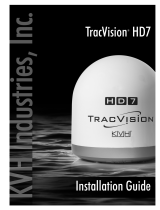Page is loading ...

KVH, TracVision, and the unique light-colored dome with dark contrasting baseplate are registered trademarks of KVH Industries, Inc.
All other trademarks are property of their respective companies. The information in this document is subject to change without notice.
No company shall be liable for errors contained herein. © 2015-2018 KVH Industries, Inc., All rights reserved. 54-0995 Rev. D| 72-0648
1
TracVision TV1/RV1 Main Board
Replacement Instructions
Technical Support
If you need technical assistance, please contact KVH Technical Support:
North/South America, Australasia:
Phone: +1 401 847-3327
Email: [email protected]
Europe, Middle East, Asia-Pacific, Africa:
Phone: +45 45 160 180
Email: [email protected]
See this procedure in action!
Scan this QR code with your mobile device to view
the video at https://youtu.be/aYJv4ycPf8s.
The following instructions explain how to replace
the main board in a TracVision
®
TV1/RV1 antenna.
Tools Required
This procedure requires the following tools:
•ESD wrist strap
• #2 Phillips screwdriver
• #2 Phillips torque screwdriver set to 5 in.-lbs
• #2 Phillips torque screwdriver set to 11 in.-lbs
• 7/16" torque wrench set to 15 in.-lbs
• 7/16" open-end wrench
• Alcohol cleaner and lint-free cloth
• Laptop computer with the latest version of
TV1/RV1 software downloaded from the KVH
Partner Portal
Step 1 - Replace the Main Board
Follow the steps below to replace the main board.
a. Power off and unplug the TV-Hub to disconnect
power from the antenna.
CAUTION
Make sure the antenna is pointed away from the
sun whenever the radome is removed. The high-
gloss reflector can focus sunlight into a narrow
beam, generating a significant amount of heat
that can cause damage and injury.
Figure 1: Main Board (Cover Not Shown)

2
b. Remove and discard the four #8-32 screws
securing the radome to the baseplate (see
Figure 2). Carefully lift the radome straight up
until clear of the antenna assembly and set it
aside in a safe place. Do not place the radome on
a hot steel surface– the heat may warp the
radome.
c. Put on an ESD wrist strap and connect it to the
nearest ground.
d. Disconnect the gyro cable and the two RF cables
from the main board (see Figure 3, connectors
1-3). To avoid stressing the RF cables, hold the
body of the connector while loosening the
connector nut.
e. Using a #2 Phillips screwdriver, remove and
discard the two M4 screws that hold the main
board cover in place (see locations 1 and 2 in
Figure 4). Then carefully lift and slide the cover
out of the front of the antenna frame to gain
access to the main board.
f. Carefully disconnect the remaining cables from
the main board, taking note of the exact location
and orientation of each (see Figure 3).
g. Remove and discard the five M3 screws that
secure the main board to the mounting posts
(see Figure 3).
h. Remove the main board.
Important!
The main board is static-sensitive. Be sure to take
the proper grounding precautions before handling.
Figure 2: Radome Screws
#8-32 Screw (x4)
Figure 3: Main Board Screws and Cable Connectors
4
3
5
2
1
Connector Label Key:
2 = LNB RF Connector
3 = R/J RF Connector
1 = Gyros, 8-pin
5 = AZ/EL Motor Cable, 10-pin
4 = Antenna ID Dongle, 6-pin
= M3 Screw (x5)
Figure 4: Main Board Cover M4 Screws

3
i. Remove any of the six thermal pads that may
still be attached to heat sink blocks on the
antenna frame (see Figure 5). Then clean the
heat sink blocks with alcohol and dry.
j. Remove six new thermal pads from the blue
plastic backing (supplied in kit) and gently press
them onto the back of the new main board
within the stenciled outlines (see Figure 6).
k. Note the antenna serial number, located on the
frame, as shown in Figure 5. You will need to
enter this 9-digit number later.
l. Position the new main board over the mounting
holes at the five locations shown in Figure 7.
Lower the main board down onto the mounting
holes and hold it in place firmly, while securing
it with five new M3 screws (supplied in kit) in an
alternating cross-corner pattern. Tighten the
screws to 11 in.-lbs of torque.
m. Reconnect the cables to the main board (see
Figure 7, connectors 4 and 5).
n. Carefully reinstall the main board cover and
secure it in place with two new M4 screws
(supplied in kit). Then tighten the screws to
11 in.-lbs of torque.
o. Reconnect the gyro cable and the two RF cables
to the main board (see Figure 7, connectors 1-3).
Hold the connector body while tightening the
connector nut. Tighten to 15 in.-lbs of torque.
p. Slowly rotate the antenna assembly through its
elevation range to ensure the main board cover
does not restrict the antenna’s movement.
q. Inspect the inside of the antenna to make sure
you have not left any debris or tools inside.
Important!
Do not lower the replacement main board into
place until it is aligned perfectly above the
mounting posts. Doing so might disturb and
damage the thermal pads, resulting in potential
failure of the board.
Important!
Make sure that no wires get pinched between the
main board cover and the frame, and that the cover
is benched against the back of the frame before it is
secured.
Figure 5: Heat Sink Blocks and Serial Number Location
Figure 6: Thermal Pad Stencils (Back of the Main Board)
Figure 7: Main Board Mounting Holes and Cable Connectors
4
3
5
2
1
Connector Label Key:
2 = LNB RF Connector
3 = R/J RF Connector
1 = Gyros, 8-pin
5 = AZ/EL Motor Cable, 10-pin
4 = Antenna ID Dongle, 6-pin
= Mounting Hole (x5)

4
r. Inspect the four clip-on nuts installed in the
baseplate (see Figure 8). If any are damaged or
missing, replace with one of the four new
clip-on nuts (supplied in kit).
s. Reinstall the radome onto the antenna, aligning
the radome labels forward and aft.
t. Secure the radome with four new #8-32 screws
(7/16" long) (supplied in the kit). Then tighten the
screws to 5 in.-lbs of torque.
u. Hide and protect the radome screws with the
plastic screw caps (supplied in kit).
v. Reconnect power to the TV-Hub.
Step 2 - Update the Software
Connect your computer to the TV-Hub and access
its web interface, then follow the instructions in the
TracVision TV1/RV1 Help to update the system
software to the latest version.
Step 3 - Register the LNB
If a standard circular LNB is installed in the
antenna, skip to step 4.
Otherwise, follow the steps below to register the
LNB with the new main board.
a. If your computer is disconnected from the
TV-Hub, reconnect now to access its web
interface. (Refer to the TracVision system’s
Quick Start Guide for details.)
b. At the Settings page of the web interface, choose
Advanced Settings and set Technician Mode to
On (see
Figure 9).
c. From the LNB Type drop-down menu, choose
your currently installed LNB (see
Figure 10).
Then click Select.
d. The TV-Hub will confirm that you want to
change the LNB type. Click OK to confirm the
change.
Figure 8: Clip-On Nut Location (x4)
Figure 9: Technician Mode
Figure 10: LNB Type Drop-Down Menu

5
Step 4 - Enter the Antenna Serial Number
and Calibrate the Gyros
Follow the steps below to enter the antenna serial
number through the web interface and calibrate the
gyros. Since the main board stores the bias values
for the antenna’s gyros, you need to calibrate the
gyros whenever you replace the main board.
a. If your computer is disconnected from the
TV-Hub, reconnect now to access its web
interface. (Refer to the TracVision system’s Quick
Start Guide for details.)
b. At the Support page of the web interface, select
Command Line.
c. At the command line, enter and send the
following commands:
• HALT
• DEBUGON
• EEUNLOCK
• =CALACCELOFFSET
d. After gyro calibration is complete, and the TV-
Hub returns a “PASS” message, enter and send
the following command:
• =CALNEWGYRO
NOTE: Gyro calibration can take up to fifteen
minutes. The command line will display
“INITIALIZING” during the process.
e. After gyro calibration is complete and the
TV-Hub returns a “PASS” message from both
gyros, enter and send the following command:
• ZAP
f. Reconnect to the TV-Hub web interface and run
the Setup Wizard to select satellites and
services.
Important!
Calibrate the gyros only while the vessel is
stationary in calm seas or the vehicle is parked.
• =SERNUM,<9-digit antenna serial number> (example: =SERNUM,140802543)
Figure 11: Command Line

6
Step 5 - Verify Normal Operation
Test the system for normal operation. If the problem
persists, contact KVH Technical Support.
The replacement procedure is complete!

7
/