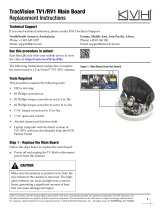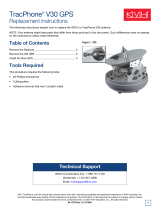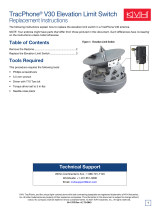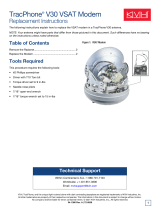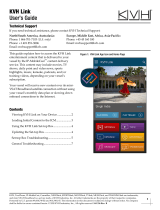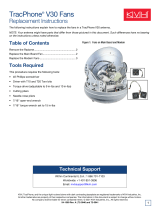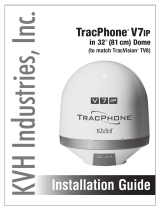KVH, TracPhone, and the unique light-colored dome with dark contrasting baseplate are registered trademarks of KVH Industries, Inc.
All other trademarks are property of their respective companies. The information in this document is subject to change without notice.
No company shall be liable for errors contained herein. © 2011-2018 KVH Industries, Inc., All rights reserved. 54-0755 Rev. B | 72-0486
1
The following instructions explain how to replace the PCB in a TracPhone V3/V3-IP/V3-HTS
antenna.
NOTE: Your antenna might have parts that differ from those pictured in this document. Such differences
have no bearing on the instructions unless noted otherwise.
Replacement Steps
Tools Required
This procedure requires the following tools:
Important - Please Read!
To perform the calibration step at the end of this procedure, the vessel must remain stationary in
calm seas.
Be sure to avoid causing sharp bends in cables when securing or routing cables in the following
procedure. Sharp bends or kinks in cables can degrade antenna performance. Also be sure to
trim the excess portion of any tie-wraps you install and collect all tie-wrap trimmings from the
antenna to avoid damage when the unit rotates.
Technical Support
If you need technical assistance, please contact KVH Technical Support:
1. Remove the Radome ............................. 2
2. Replace the Main Board........................ 2
3. Record the Serial Number.................... 4
4. Update the Software ..............................4
5. Configure the New Main Board...........5
• #2 Phillips screwdriver
•Cutting pliers
•ESD wrist strap
• 7/16" open-end wrench and
7/16" torque wrench set to 15 in.-lbs
Europe, Middle East, Africa, Asia-Pacific:
Phone: +45 45 160 180
Email: [email protected]
North/South America, Australasia:
Phone: 1 866 701-7103 (U.S. only) or +1 401 851-3806
Email: [email protected]
TracPhone
®
V3/V3IP/V3HTS PCB
Replacement Instructions

2
Step 1 - Remove the Radome
a. Disconnect all power from the TracPhone
system – turn off and unplug the ICM
(V3-IP/V3-HTS) or modem and control unit
(V3).
b. Remove the three #10-32 screws securing the
radome to the baseplate (see Figure 1). Set the
radome and screws aside in a safe place.
Step 2 - Replace the Main Board
a. Put on an ESD wrist strap and connect it to
any bare metal portion of the antenna frame.
b. Inside the antenna, disconnect the GPS cable
and power cable from the PCB (see Figure 2).
c. Using a 7/16" wrench, disconnect the two RF
cables from the PCB (see Figure 3). To avoid
stressing the cables, hold the top of the
connector while loosening.
CAUTION
For your own safety, be sure to disconnect
power from all wired components before
performing this procedure.
Important!
The main board is static-sensitive. Be sure to take
the proper grounding precautions before
handling.
#10-32 Screw (x3)
Figure 1: Radome Screws (V3-IP Shown)
Figure 2: GPS and Power Cable Connections to the PCB
PCB
RF Cables
“MRX” Label
Figure 3: RF Cable Connections to the PCB
GPS Cable
PCB
Power Cable

3
d. Using cutting pliers, cut and remove the four
tie-wraps securing the wires behind the PCB
(see Figure 4). Also remove the protective
tape from the wires at tie-wrap locations #2,
3, and 4.
e. Remove the two #10-32 screws securing the
PCB module to the antenna frame (see
Figure 5).
f. Slide the PCB module straight up to detach it
from the two mounting posts on the frame.
g. Gently tilt back the PCB module, while
guiding the connecting wires through the
holes in the frame, to access the PCB (see
Figure 6).
h. Carefully disconnect the seven connectors
from the PCB (see Figure 6).
i. Remove the six #6-32 screws securing the
PCB to the PCB cover (see Figure 6). Remove
and save the defective PCB.
j. Attach the replacement PCB to the PCB cover
using six #6-32 screws (supplied in kit).
k. Reconnect the seven connectors in the
locations shown in Figure 6. (Note that
connector #4 has four wires attached, while
connector #5 has only two wires.)
l. While guiding the wires back through the
holes in the frame, position the PCB module
upright against the frame.
m. Engage the two slotted holes at the base of
the PCB module with the mounting posts on
the frame.
2
1
PCB
3
4
Figure 4: Tie-wraps Securing Wires Behind the PCB
PCB Module
#10-32 Screw (x2)
Figure 5: PCB Module Mounting Screws
Carefully guide the wires through the holes
in the frame to provide the slack necessary to
access the PCB. Do not tug on the wires, as
you might accidentally pull the wires from
their connectors.
IMPORTANT!
5
1
2 3
#6-32 Screw (x6)
4
6
7
Frame
PCB Cover
Slotted Hole (x2)
Figure 6: PCB Connectors and Mounting Screws
Make sure no wires get pinched between the
PCB cover and the frame.
IMPORTANT!

4
n. Secure the PCB module to the frame using
two #10-32 screws (supplied in the kit) (see
Figure 5 on page 3).
o. Using the supplied protective tape and four
tie-wraps, secure the wires behind the PCB as
shown in Figure 4 on page 3.
p. Reconnect the RF cables to the PCB (see
Figure 3 on page 2). Be sure to connect the RF
cable labeled “MRX” to the connector on the
right. Hand-tighten, then tighten with a
7/16" torque wrench set to 15 in.-lbs.
q. Reconnect the GPS and power cables to the
PCB (see Figure 2 on page 2).
Step 3 - Record the Serial Number
a. Find the antenna serial number label on the
frame (see Figure 7). Write down this 9-digit
number for later use.
b. Inspect the inside of the antenna to make sure
you have not left any tools inside.
c. Reinstall the radome onto the antenna and
secure it with the six new #10-32 screws
(supplied in kit).
d. Reconnect power to the antenna.
Step 4 - Update the Software
V3-HTS & V3-IP: Follow the instructions in the
system’s Help menu or User’s Guide to update
the system software to the latest version.
V3
: Follow the instructions in the Tracphone V-
series Flash Wizard’s Help menu.
Figure 7: Antenna Serial Number

5
Step 5 - Configure the New Main Board
Follow the steps below to enter the antenna serial
number, set the LNB type, and calibrate the
accelerometers and gyros.
NOTE: These instructions assume you will be using
PuTTY to enter antenna commands. However, you
may use a different terminal emulator program, such
as HyperTerminal.
a. Turn on the ICM and wait five minutes for
system startup.
b. Connect your computer to the “User Ethernet
1” port on the rear panel of the ICM.
c. Start PuTTY and enter the ICM’s IP address
and port number (see Figure 8). Select Telnet
for “Connection type” then select Open to
start a Telnet session and open a command
line window.
NOTE: By default, the ICM uses a gateway of
192.168.5.1 and port 50001. You may change these
settings at the ICM’s web interface (see the
instructions in the Installation Guide, User’s Guide,
or Help).
Important!
Calibrate the gyros only while the vessel is
stationary in calm seas.
Figure 8: PuTTY Configuration Screen

6
d. At the command line, enter and send the
following commands to the antenna:
•HALT
• DEBUGON
• EEUNLOCK
• =SERNUM,<antenna serial number>
(example: =SERNUM,170201234)
NOTE: If you are replacing the main board in a
V3-HTS antenna, enter “LNBTYPE,2.” If you are
replacing the main board in a V3 or V3-IP antenna,
enter “LNBTYPE,1.”
• LNBTYPE,<LNB type 1 or 2>
(example: LNBTYPE,2)
• =CALACCELOFFSET
Verify that the calibrations for x, y, and z
accelerometers all pass.
e. Enter and send the following command:
• =CALNEWGYRO
Verify that the calibrations for azimuth (AZ),
elevation (EL), and skew gyros all pass.
f. Enter and send the following command:
•ZAP
g. The system will restart. Wait five minutes for
system startup. Then test the system for
normal operation. If the problem persists,
contact KVH Technical Support.
The replacement procedure is complete!
-
 1
1
-
 2
2
-
 3
3
-
 4
4
-
 5
5
-
 6
6
KVH Industries TracPhone V3 Operating instructions
- Type
- Operating instructions
- This manual is also suitable for
Ask a question and I''ll find the answer in the document
Finding information in a document is now easier with AI
Related papers
-
 KVH TracPhone V3/V3IP/V3HTS Operating instructions
KVH TracPhone V3/V3IP/V3HTS Operating instructions
-
KVH Industries TracPhone V7-IP Installation guide
-
KVH Industries TracPhone V7 Installation guide
-
KVH TracPhone V7-IP Operating instructions
-
KVH Industries TracPhone V7-IP User manual
-
KVH TracPhone V3/V3IP/V3HTS Operating instructions
-
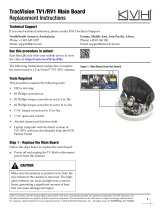 TracVision TV1/RV1 Main Board Operating instructions
TracVision TV1/RV1 Main Board Operating instructions
-
KVH TracPhone V3/V3IP/V3HTS Operating instructions
-
KVH Industries TracPhone V3IP Installation guide
-
KVH Industries TracPhone V3HTS Installation guide
Other documents
-
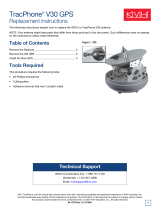 KVH TracPhone V30 Operating instructions
KVH TracPhone V30 Operating instructions
-
 KVH TracPhone V3-HTS User guide
KVH TracPhone V3-HTS User guide
-
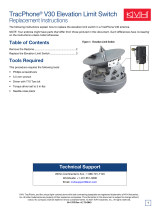 KVH TracPhone V30 Operating instructions
KVH TracPhone V30 Operating instructions
-
 KVH TracPhone V30 Operating instructions
KVH TracPhone V30 Operating instructions
-
 KVH TracPhone V7-HTS (ICM) User guide
KVH TracPhone V7-HTS (ICM) User guide
-
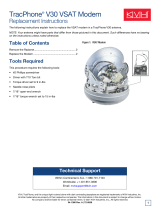 KVH TracPhone V30 Operating instructions
KVH TracPhone V30 Operating instructions
-
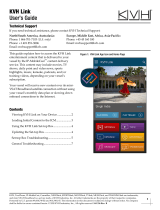 KVH Link User guide
KVH Link User guide
-
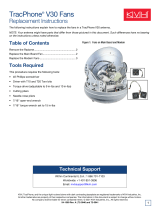 KVH TracPhone V30 Operating instructions
KVH TracPhone V30 Operating instructions
-
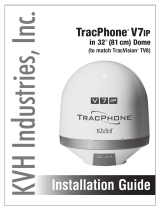 KVH TracPhone V7-IP in 32" (81 cm) Dome Installation guide
KVH TracPhone V7-IP in 32" (81 cm) Dome Installation guide
-
 KVH TracPhone V3-IP in 24" (60 cm) Dome Installation guide
KVH TracPhone V3-IP in 24" (60 cm) Dome Installation guide