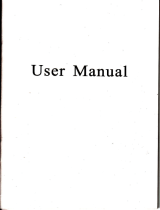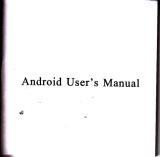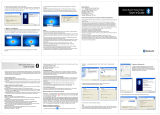Page is loading ...

ffi
Huetooth'"
Wireless
Bluetooth Keyboard
User's Guide
Thanks forpurchasing our BluetoothKeyboard, il'swith 66keys.
This creative and easy-to-use Bluetooth Keyboard will bring
you
a whole new wireless life experience
System Requirement
.iPad,
Mac OS, iPhone 4.
awindows
OS(Windows XP, Windows Vista, WinT).
Main
Features
aBluetoothVersion:
BluetoothV3.0, inBROADCOM20T30chipset
a
o6keys design.
wilh
combo multi-lunction
aSilicone
keypad
design, comfortable atrd ergonomic design
aBuilt-in
intelligent
power
manage software for
power
conservation
aBuilt-in
software
solutiotrs with Bluetooth human interface device and comply
with the standard
version ofthe Bluetooth SIG Bluetooth
3.0
oPower
by build-in Li ion rechargeable
battery
a
working range: 10m
Specifications:
Frequency
band: 2.4 - 2.4835GHz unlicetrsed ISM band
Receiving
sensilivity: -75bm
(standard)
-
Battery Volumn: 3 1omA
Working Current:<1.8mA
|
- Standby
current:<o.2mA
- Charging tine: 3-4 hours
- RF
output
power:
up to 4bm as maximum,
good
for
yourhealth
with lowestradiates
- operation distance: 0
-
10 m
- Dimension: 260*91*1 1mm
-Netweight:175g
I

Multimedia
Function
With iPad
trE5GE:TEEEEGEEEE
8trtrrurutrtrtrt]8trrutrtr
EtrtrtrtrtrE trtrtrtrtrE
Etrtrtrtrtr
trtrtrtrtrME
EEruME
EtrtrtrEEE
lq I
Lol
le
FN
l,l
lrl
tJ
-t
tJ
tr.1
Installation Guide
Connect
with iPad / iPhone4.0
l.Pushthepowerbutlon
to "ON", andpress
"PAIRING"button. Theblue lightis flashing,
now the keyboard
is in
pairing
mode.
2.
Onyour
iPad /iPhone4.0,select
"settings'
--"General".
3. Turn "Bluetooth" on,
it
wiil start
searching bluetooth devices.
4. Once
your
device finds the keyboard, select "Bluetooth
Keyboard" from the list
!l
+
Combo Multimedia Function
Home
Picture frame mode
Virtual keyboard
Play/Pause
Music Stop
Volume
down
Volume up
Mute
Lol
E l
Lwl
rlr
--l
Lel
f,rr. t
I
nl
fr--l
Ir]
til
L"l
T;-
Lul
f.l
Spotlight search
Screen light
down
Screen
light up
Page
Up
Page
Down
Home
End
l*iivs
&i
rde[ms d wJlBe
i$
peilre
Frau
: I
hll,ffid..C.k.B
5- Your device
will now
give you
a
passkey.
Enter this key onto the keyboard,
and
press
Enter to complete
the
pairing(also
on the keyboard)
Now
the keyboard is
connect with
your
iPad successfully

Connect
with computer
Before
you
cotrnectthe Bluetooth Keyboard,
please
make
sure there is bluetooth furction in
your
computer.
l.Turn the keyboardON, andprcss thepairing button. Theblue lightis flashing, now thekeyboard is in
pairing
mode
l
Double click
the
Bluetooth facility-
,
the maitrWindow
pops
up; select
Bluetooth
---Add
Setup Guild
window.
2. whetr the system
frnds
tbe Keyboard,
select it and click
Next.
3.
lnput the stochastic Match Code itr bluetooth
keyboard, aDd
press
Enter.
Sclect
a dcvir
nffide devices n6t be h Dis@verable
mode lor this compuia
to lind tlEm
Fd aslistilce h m*ro a remte devic. discovsable,Iels
b lhe remte
d*i@'sdeL|@dm
bE
@,F*
f--G;s*'d_-l
Show all devics
l-,E-*-lt--Ned,_-]
f-c*;l
Welcome to the Bluetooth Setup
Wizard
TB Wedd d
Hp
p
et up
your
Bludodh
envirffit.
Remote devies must be in Discwerable
mode lorlhis compute. to fihd lhem.
For assistarce
an making s
remole device dismvaaHe,
reler
h tb devi€'s documenlation.
[5ffi
l--G,"d
I
BhGroo$ PiiE
Pied deris a€hae a sd kry *ch
liE fq @nnd. Thb key n ulip
ld eilh
pai
d deiiE: I b 6€d
to vsly idedly ild to ercrFt *E datd that lhe
B
,
-,.---d!tic6
archry
PaidE wth dcvice
s4b Ke16od.
0n
s
Bldoott kq/bodd tr SE t *HiE
dd. d'd
F6s
tE
Eds kg.
Bluddh .dity clda
i!IeS{l9*',_
__,"__]

Bluetmth Paiinq
Pai€d deviEs exchange
d secret key
each time they connEt
This key is
oiaue
,or
each
pai
ol dflim: it is
used to veiily identity and to
ercrypt the
data that the
devices exchnqa
PdftE lith deYi.e
Smle Kqtodd.
0 n
yil
8l€tooth kelboad
tJr the ,o[owing
digits and
press
the
Enter key.
Bldoolh suiy clde
...m.
4.Now you
can use
yourkeyboatd
at
ease.
Tips:
Ifno signal received
after 10 mioutes,
the
keyboard will change
to tbe
power
safe model.
Ifyou want
to
make it into
use,just click the
"Enter"
key. After the
connectiin
bemeen
the keyboard
and dotrgle, if
youdragofftheDongleortumofftheComputer,thekeyboardwillshutdown,
clickrhe"Eotel'keyof
the keyboard will
wake it up-
B. Match
on Microsoft
built-in
software
1 Make
sure that the Bluetooth
Function
has been activated.
Double
click the BluetoothIcon
on
the
TaskBaror
iD the Control Panel,
open the
"Bluetooth
Management"
wiDdow,
click
"Add",
tick
off"
acility
is ready for
searching", click
"Next"
\
/
*l
J
Devices
Options
COMpjils Hardware
t-oa-_l f
c*r_l
Welcome
to the
Add Bluetooth
Device
Wizard
Bdile
proceedins,
rel4 to lhe
"Eluelooth"section olthe
deie documenlation.
T hen sel up
you.
device s.
hat
Fur
M*e it dsverSle
Ivkiblel
Gtutallft[qtioml)
-tutbMtmonthe
bollom olthe
device
tkelboae
ad
mice only)
E{i-derd]ir-;rrir
j-.6nii.if
i.;i},iqHtrun+
il
MonluBluetooth&vE6s
thatuou td

2. Wait till the keyboard is found, select keyboard and click
"Next".
3. SelectChooseapasskeyforme,clickNext.
4- Inputthe pass
key and
press
Enter in bluetooth keyboard,
clickNext, the
system will finish the
installation
of the new
facility automatically.
Vindow$
is exchansinq
passkeys.
'oihen
irshucted beloE, ertEr
lhe
passkej
usinslour Bluetooth
device.
For more
inlormaiion Bboul ente'inq
E
passkey,
seE lhe doeumentation
thEt cdme withrour
)
Plea.e
enter the
pas.key
on
yo$
BluEtooth d€yice
now,
Pa.skey:
03835462
lnslBlling Sluetooth
devicE...
NolerYo!
miqht neBd to
press
EI{TER alteriypirgthepasske, on
a BluEiosthkelboard
s
Select the Eluetooth device that
you
want to add.
I
I ::id
sHrMY
I X:g
rl:,,
i'ri;
{&wWffi
i/ lilou
don t lee tl"e dev.ce lh3l
lou
wBnt
ro
add. nake sLre lld il is
-
tLrrd on Tollow
r.e
sEriF
:n*ructilnr
that came wth
(rc
de"ce
f ;_-;--r
dnd
rhen
clich
seirch Aq;n
I
:ea
'naq'm
I
tEd
ltlea-
l fr*a
I
Oo
you
need a
pasikey
to add
your
device?
To anser lhis
queslion.reterio
rhe
"Eluetooth"
sectionol the
documentdiionthdl came with
yoil
device. lf lhe
d@umentaliofl
lpecilies a
passke!,
use thai one
t1f
h_E!",qe.n.Fns's.!,ej..l*ns
OUse
lhe
passke!
lound in the
documentdtioni
0 let
me choose my own
Fsskey:
e
qon'r
use n
passkey
fi
You should always use r
Ekq,
urles
yo$
device doeo nst suppot
me. \ds
'recommendusinsapaskellhntisBiolrldiqiislanq.Thelonlerthepasske]-the
more
seeu€ il willbe
f,a*ilffir":l L-.rsr,-l
8'

C. Match
on
M
Softwar€
1- Make
surethattheBluetoothfunction is active. Double
click the Bluetoothlcon,
openthe
Management window,
select Search for Bluetooth facilities
or click the Round
Ball in the middle of
2. Click the Bluetooth
Keyboard found,
click the right bufton for
Refresh Service.
3.
SelecttheBluetoothKeyboard agajn,
clicktheilghtbutton
forConnect-Bluetoothlnput
SeNice,
input the
stochastic
pass
key, the
system will auto install the
HID facility- After that
you
can use
your
Bluetooth Keyboard
at ease.
rr
4B*
[
316i6 Fr
biLn
tthLd.
F4!
p
1r:.16.8,r
..
A remote
device nepds
n Elueiooth Fasskey'o
c,edLe Pared
T-----;;:--l
Iplahonii'ip
lor lLture
connections. Flease
jse
the same
I
q(
I
ptssskey
ol th s deviLe
and on the remoie
device:
Ctsncel
Bemote
Defce:
SEnple
Kej'bDnrd
-
I
Address
20:42iAli[0:Dr]:Es
Hasske!: ,l!!l*&
Time Letl 2? s
FAQ:
Ifunable
to conoect the
Bluetooth
Keyboard to the
computer, or the
Keyboard work
unconventionally,
please
try the steps
below:
LBefore
you
use
your
Bluetooth
Keyboard,
please
make sure
you
have done the
Bluetooth Dongle
installationprocedure,
and the
Bluctooth facility
is tumed
on.
2.Make sure that the
Computer
is connected to rhe
Bluetooth Keyboard.
It rhey
are matched to each
otherbefore,thenundertheStandbyState.Jusiclickthe
"enier"keyofthekeyboard.
3.Make sure that the
keyboard
is within rhe effective
range---
I 0M.
4.Make sure that there's
no
change ofthe Bluetooth
facility.
Ifanything
changed,
please
kind rematch.
5.lfyour Bluetooth
lacility
is cotrnected to
other Bluetooth products, please
kindt
confirm that the
speed ofthe Bluetooth
faciliry
is enough.
6.Please kindly
check the
batreries. Ifthey
are short
ofpower, replace
them for new
ones.

Product:
Model:
Purchase Date:
Year
Month Dav
Client Name:
Contact Add
Conlact Tel:
@
1.Fill in the
card according to
the facts.
2.The
card must be
sealed with franchiser,s
cachet,
or it' s
inefficient.
3. G uara ntee
date: lf a ny fa ult fou nd
with i n 1
year,
ou r factory
repair
it freely.
4.The following
situations
are not within
guarantee
range:
(1
)Man-made
mistakes.
eg:the
disrepair of
shell or botton.
(2)Assemble
or disassemble
it by
oneself.
(3)Operate
it
beyond temperature,
humidity
ratings.
(4)Beyond
the
guarantee
date,
(5)Other
faults whidh
are not made
by our factory
5. lf need
guarantee,
please
contact the franch
iser whom
you
purchase
the Mouse
fromand confixm
il.
6.Please keep
the
guarantee properly.
We won'
t supply it
again if
you
lose it.
/