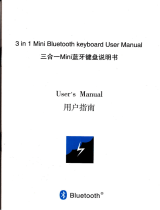Page is loading ...

BL-BKB76F Bluetooth Keyboard Manual
Packing Include:
1,A Bluetooth keyboard
2,A list of manual
3,USB charging cable
Product Features:
1, With Broadcom20730 as main control chip , with Bluetooth 3.0 interface .
2, Use industry-leading Bluetooth solution, WIDCOMM BTW Bluetooth software which is specified software by
Microsoft official.
3, Buit-in power management software, It can automatically show the available capacity in the Microsoft Windows
4, Silence design, It will not affect other people’s rest
5, Architecture design provides comfortable handing fell.
6, Work with PC and commerical mobile , It will be convenient to work .
7, Working temperaturer :-20℃-55 humidity:20%℃-50%
8.Built-in lithium battery, you do not need to frequently change battery
Specifications
1, Executive standard: Bluetooth V3.0
2,Working distance: 10 meters
3, Modulation system: FHSS 2.4G
4, Transmitting power: Class 2
5, Operating voltage: 3.7V
6, Work current: <3.0MA
7, Standby current: 2.0MA
8, Sleeping current: <60UA
9, Charging current:> 100MA
10, Standby time: 200days
11, Theory of working Time: 22 days
12, Uninterrupted working time: 90 hours
13, Charging time: 2.5-3.5 hours
14, Li-ion battery Capacity: Minimum 280MAH
15, Lithium battery life: 3 years
16, Lithium battery Specifications: 3.0 * 24 * 47MM
17, Key strength: 60± 40g
18, Key life: 500 million
19, Operating temperature: -20 - +60 ℃
20, Storage temperature: -30 - +70 ℃
Note: When you switch on the keyboard, the power light and Bluetooth light will be on in three seconds , at this
time the keyboard do not connnect with any device.,But the LED light will automatically be off if the keyboard

still do not connected to any device after the Led keep lighting for 5 seconds. The keyboard can connect when
you switch on after your first successfully use ,the power light will keep lighting ,but the bluetooth light will be
off after it successfully connect to device .
Install Bluetooth Keyboard
1, How to install bluetooth keyboard into IPAD
(1), As shown, Turn on the toggle switch ,power light and Bluetooth light will be on in 3 seconds , But after keep
lighting for 5 seconds , it will be off .At this time the keyboard is in working situation .
(2),Press the connect button ,the Bluetooth light will be flashing , Power light will be lighting ,so the keyboard is
in connecting situation .
(3) Click setting of the screen of the Ipad .Ipad will in setting area , then choose Bluetooth , open the
bluetooth ., Ipad is in searching bluetooth keyboard working situation .
(4): Enter the password and connect

Note There will not have any prompt , just click enter after your enter passwork in the Ipad screen ..It will be
connected successfully.
(5): Connect successfully , The keyboard is in working situation
Keyboard and iPad hotkeys specifies
Press this button can return home page.
Press this button can control IPAD screen brightness drop.
Press this button can control IPAD screen brightness increases.
IPAD locked in on this key, IPAD into the screen saver pictures interface.
When in use IPAD edit the document by this button to call up and hidden IPAD virtual keyboard.

IPAD in boot state, press this button can enter the IPAD search page.
When the IPAD in music broadcast, click this button can control music upgrade a.
IPAD in boot state, press this button can control the play/pause music.
When the IPAD in music broadcast, click this button can control music downwards a.
Press this button can be mute, click again, hold "cancel mute .
Press this button can to reduce the volume.
Press this button can to increase the volume.
Press this button can lock IPAD screen.
Charge
The power light keep flashing in your working ,the keyboard is short of power . It is time to charge the
keyboard .
Charging procedure as follows:
(1)、Use the IPAD charger/USB charger cable plug into outlet, put one end of the plug into keyboard
charging interface,as follows,
2)at this time will indicator , when the batteries will be destroyed after indicator. (theory charging time for 4.5
hours)
Storage

(1)、When you are finished using your keyboard or you will be required after the keyboard to carry , so don't
forget to set aside the keyboard to switch the source OFF, turn off the keyboard's power to extend battery life
(2)When you need a long time storage your keyboard, please don't forget to pack the battery power, about half
of the filling , then store your keyboard, so can make your keyboard lithium life longer.
FAQ:
1. If unable to connect the Bluetooth Keyboard to the computer, or the Keyboard work unconventionally, please
try the steps below:
(1),Before you install your Bluetooth Keyboard, please make sure you have done the Bluetooth Dongle
installation procedure, and the Bluetooth facility is turned on.
(2),Press and release the connect button on the bottom of Bluetooth Keyboard. The red led light will change into
a flashing mode.
(3),Make sure that the keyboard is within the effective range---10M.
(4),Make sure that there’s no change of the Bluetooth facility. If anything changed, please kindly rematch.
(5),If your Bluetooth facility is connected to other Bluetooth products, please kindly confirm that the speed of the
Bluetooth facility is enough.
(6),Please kindly check the batteries. If they are short of power, replace them for new ones.
(7),Please make sure that your Bluetooth Dongle is damaged or not .
Federal Communication Commission Interference Statement
This equipment has been tested and found to comply with the limits for a Class B digital device.
Pursuant to Part 15 of the FCC Rules. These limits are designed to provide reasonable
protection against harmful interference in a residential installation. This equipment generates
uses and can radiate radio frequency energy and, if no installed and used in accordance with the
instructions, may cause harmful interference to radio or television reception, which can be
determined by turning the equipment off and on, the user is encouraged to try to correct the
interference by one of the following measures:
●Reorient or relocate the receiving antenna
● Increase the separation between the equipment and receiver.
●Connect the equipment into an outlet on a circuit different from that to which the receiver is
connected
●Consult the dealer or an experienced radio/TV technician for help.
This device complies with Part 15 of the FCC Rules. Operation is subject to the following two
conditions (1) This device may not cause harmful interference, and (2) this device must accept
any interference received, including interference that may cause undesired operation.
FCC Caution: Any change or modifications no expressly approved by the party responsible for
compliance could void the user’s authority to operate this equipment.
IMPORTANT NOTE:
FCC Radiation Exposure Statement:
1. This equipment complies with FCC radiation exposure limits ser forth for an uncontrolled
environment. End users must follow the specific operating instructions for satisfying RF exposure
compliance.
2. This transmitter must not be co-located or operating in conjunction with any other antenna or
transmitter.
/