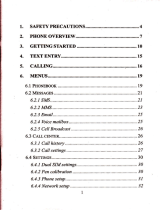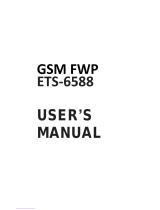1 The Basics
t.l
Overuiew
Thank
you
for
choosing the GSIr/GPRS
digitat mobile phone.
After reading
this
guide you
will
be able to fully
master the use
of
your
phone
and
appreciate
ail its
functions
and ease of
use.
Not only
does the smartphone
provide
you
with basic
€ll functions
such
as €ll
Register,
but also
with many
practical
functions and
seryices,
to
improve
the time
you
spend working
and
playing.
The color
screen mobile
phone
complies with the
GSM/GPRS technology
and has been
approved
by certilication authorities
both domestically
and abroad.
The availability
of some serui@s
and
features
dBcribed
in this
manual depends
on
the network
and
your
subscription. Therefore,
some menu items
may not
be available
in
your phone.
The
shortcuts to menus
and features may
also vary from
phone
to
phone.
Our company reseryes
the right to revise
this manual
@ntent without
prior
notice.
1.2
Safety
guide
r
f
your
mobile
phone
is lost
or stolen,
please
@ntact the
tele@mmuni€tions
authorities
or a sales agent immediately
to have
a
hold
on the
phone
and
the
SIM card. This will
prevent
economic loss
€usd by
unauthorized
calls made
from
your
mobile
phone.
r
When
you
contact the telecommuni€tions
authorities or a
sales agent,
they will
need
to know the lMEl number
of our mobile
phone (remove
battery to expose
number lo@ted
on the label on back ol
phone).
Please
@py this number
and
keep in
a safe
pla@
for future
use.
r
ln trder
to avoid the misuse of
your
mobile
phone
please
take the following
preventative
measures:
-
Set the PIN number
of
your
mobile
phone's
SIM
@rd and change
this
number immediately if it
be@mes knom to
a third
party.
-
Please keep
the
phone
out of sight when
leaving it in
a vehicle. lt is
best
to
€rry the
phone
with
you,
or lock it
in the trunk.
- Set call baring.
'1.3
Safetywarnings
and notices
Before using
your
mobile
phone,
read
and understand
the following
notices carefully
to ensure
you
will use it safely
and
properly.
1.3.1
General attention
r
Only the battery
and battery charger
specified by
our company
should be
used in
your phone.
Other
products
might result
in battery
leakage,
overheating,
fire or
explosion.
I
To avoid
your phone
malfunctioning,
or catching
fire,
please
do not violenfly
impact,
jolt
or throw
your phone.
Please do not
place
the
battery
mobile
phone,
or charger in a microwave
oven
or high-pressure
equipment- Otheryise
it
could lead to unexpected
a@idents such as damage
to the circuitry
ot liIehazatd.
Please do not
use
your phone
nea flammable or explosive
gases,
otheMise
it @uld €use malfunction of
your
phone
or
fire haard.
Please do
not
subject
your phone
to high temperatures, high humidity or dusty
places;
otheryise this may lead to the malfunction of
your
phone.
Keep
your
phone
out of
the
reach of small children. Your
phone
is not a toy.
Children could hurt themselves.
To avoid
your phone
falling and malfunctioning or being damaged,
please
do
not
pla@
it
on uneven or unstable surfaces.
1.3.2 Notices when using
your
phone
I
Turn of
your
mobile
phone
where the
phone
is not
allowed,
such as, on the
alrplane or in hospitals. Using the mobile
phone
in those
places
may impact
the normal operation of electronic devices and
medical instruments. Follow
relevant regulations when using
your
mobile
phone
in those
pla@s.
Your
mobile
phone
has
the auto turn{n
feature. Check
your
alarm clock seltings to
mnfirm
that
your
mobile
phone
will not be turned on automatically during
flisht.
Please do not use
your
mobile
phone
near the weak signal or high
precision
electronic
devices. RF interference might cause malfunctioning
of
such
electronic devi@s and other
problems.
Special
tips must be
paid
near the
following
equipment hearing
aids,
pace
makers and other
medi€l
electronic
devices, fire detectors, automatic doors and other
automatic control
installations. To find out the
effect
of mobile
phones
on a
pacemaker
or other
piffes
of electronic medical equipment
please
contact the manufactureB or
local sales agents of the equipment.
Please do not subject the LCD to impact or use the screen to strike
things, as
this
will damage
the
LCD
board and
muse leakage of the liquid crystal. There
is a risk of blindness if the liquid crystal substan@
gets
into the eyes.
lf
this
o@urs
rinse eyes immediately with clear water
(under
no circumstances
rub
your
eyes) and
go
immediately
to a
hospital for treatment.
Do not disassemble or modify
your
mobile
phone,
as it will
lead
to damage to
the
phone
such as battery leakage or
ckcuitry failure.
Under very rere circumstan@s using the mobile
phone
in certain model €rs
may negatively affect the internal electronic equipment. ln order to assure
your
safety under such circumsiances
please
do not use the mobile
phone.
Please do not use needles,
pen
tips, or other sharp objects on
the keypad
as