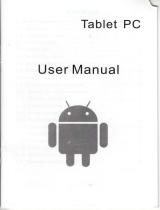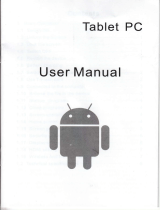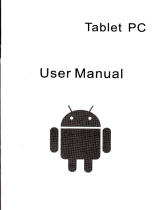Mobile Phone
User Manual

LEGAL
INFORMATION
Copyright O 2013 XXXXXX
(Please
replace the brand
name).
All rights Eerued.
No
part
of this
publication
may be
quoted,
reproduced,
translated or used in any form or by any means, electrcnic or
mechaniGl,
ineluding
photo@pying
and
microfilm,
without
the
prior
written
permission
of XXX
(Please
replae the brand
name)Corporation.
XXX
(Please
replace the brand name) Corporation reseryes the
right to make modifietions on
print
erroE or updale
specifietions in
this
guide
without
prior
notice.
VeBion No.:
Edition
Time:

lnterference
in Cars.
Explosive Environments..............................
Petrol Stations and Explosive
Atmospheres.....,......
Blasting Caps and Areas.............................................
General Safety....
Distraction............
Drivin9............
,......''...........-..-.--,.............,,,,..8
12
13
13
Keys
Explained........
14
14
14
'15
16
16
't7
17
...........,.,............'l
0
Starting up....
lnstalling the SIM/SD Card
and Battery............................
17
Removing
the Battery and SIM/SD
Card.................r........ 19
Charging the
Baftery ........................20
Switching
Your Phone On/Off...................................................20
Setting Up
Your Phone for the
First Time.
Switching
to SIeep
iMode.............................
Waking
Up Your Phone.................
Getting Around
Your Phone...............................
...............20
...............21
...............21
...............2',1
Eledical
Safety...-
Ac$ries
Faulty and Damaged
Products............
lnterference.
General Statement
on lnterface..........
Pacemakers..............

ifffige
Settings....
Enabling
USB tethering.......
Disabling
USB tethering......
Enabling
the Wi-Fi Hotspot.
Disabling
the Wi-Fi
Hotspot
Browsing
the 1nternet..............................................................32
Browsing
Options
Bluetooth.......
..........34
Making
the Most of
.....35
Language Settings....................
Disabling Data
Seruices....
Switching Network l\4odes.
,,,............'..''......-......''.'......31
...........',,,.............',,,,,.........31
............29
Connecting
to a Wi-Fi
Network............
Checking
the Wi-Fi
Network
Status.........
USB
tethering
&
portable
hotspot..............
..30
...31
,,31

Switching
Networks. .........................38
Setting
Access Point Names......................,........................39
Security Settings......
................................39
Protecting Your Phone with a Pattern...............................39
Protecting
Your
Phone
with
a
PIN
or Password 40
Disabling
Screen Unlock Security......................................40
Protecting Your SIM Card
with
a
P1N................................41
Managing Your Device Memory................................................42
Privacy: Reset to
Factory Settin9s........................................... 42
Appli€tions.............. .-..............................42
lnstalling an App1ication.......................................................42
Removing an
App1ication.....................................................43
Moving an App1ication..........................................................43
Managing Other Settin9s...........................................................44
Texlto-speech O-utput.........................................................44
Accessibility..............
.........................44
Other Applications......
For Your Safety

A
iwitdr
offwha
@r
,xpl6iE
matedals or
huids.
A
)nly use approved
r@s$ries.
^.
A
)on't Bly on
yourph@
for emeEency @mmunietions.
Distraction
Driving
Full attention must be
given
to driving at all times
in
order
to
redu@ the risk of an accident. Using a
phone
while driving
(even
with a hands free kit) €n cause
distraction and lead to an
accident. You must smply
with local laws and regulations
.
restricting the
use
of
wireless devices while driving.
Operating Machinery
Full attention must be
given
to
operating
the machinery in
order lo
reduce the risk of an accident.
Product Handling
General Statement
on Handling and Use
You alone
are responsible for how
you
us
your phone
and any
consequen@s
of ils use
You
must always switch ofiyour
phone
wherever the use of a
phone
is
prohibited.
Use
ofyour
phone
is subject to safety
measures designed
to
protect
users and their environment.
.
Always treat
your phone
and
its
a@ssories
with €re
and
keep it in a clean and dust-free
place.
Do nol expose
your phone
orits a@ssories to open flames
or lit tobacco
products.
Do not expose
your
phone
or
its aresories to liquid,
moisture or
high humidity.
Do not
drop,
throw or try to bend
your phone
or
its
a@essories.
Do not use haBh chemi€ls, cleaning
solvents, or aercsols lo
clean the deM@ or
its ac@ssories.
Do not
paint your phone
or
its a@ssories.
Do not attempt to disassemble
your phone
or its a@ssories,
only
authorized
peBonnel
can
do so.
Do not expose
your phone
or its ac@ssories
to extreme
tempeEtures,
minimum -
[5]
and
maximum
+
[50]
degrees
Celsius.
The
phone's
normal operating temperature
is
-20C
-
60C .ln
order
to ensure the nomal
phone
functions, do not use this
phone
outside the temperature
rangs.
Please check
local regulations foi disposal
of electronic
products.
Do not @rry
your
phone
in
your
back
pockel
as
it
could break
when
you
sit down.

Small Children
Do not leave
your phone
and its
a@sries within
lhe reach of
smatl childEn or allow them to
play
with it.
They
could hurt themselves or olhers,
or @uld a@identally
damage the
phone.
Your
phone
contains small
parts
with sharp edges
that may
€use
an
iniury
or may bemme detached
and create a choking
hazatd.
Demagnetization
To avoid
the
risk
of demagnetization,
do not allow electronic
devi@s or magnetic media
close to
your phone
for
a
long
time.
Electrostatic
Discharge
(ESD)
Do not touch the SIM mrd's metal connectoE.
Antenna
Do not
touch
the
antenna unnecessarily.
Normal
Use
Position
When
placing
or
receiving
a
phone
€ll, hold
your phone
to
your
ear, with the botiom towards
your
mouth.
Air Bags
Do not
place
a
phone
in lhe area over an air bag
or in the air bag
deployment
area.
Store the
phone
safely
beiore driving
your
vehicle.
Seizures/ Blackouts
The
phone
€n
prcdue
a bright orflashing light.
Repetitive
Motion lnjuries
To minimize
the risk of RSI when texting
or
playing
games
with
your phone:
.
Do notgripthe
phone
tmtightly.
.
Press the
buttons
lightly.
.
Use the special features which are designed
to minimize
ihe
times
of
pressing
buttons, such as Me$age
Templates
and
Predictive Text.
.
Take
lots of breaks to stretch and relax.
Emergency Calls
This
phone,
like
any wireless
phone,
opeEtes
using
radio
signals, which
cannot
guarantee
connection in all conditions.
Therefore,
you
must never rely
solely on any wireless
phone
for
emergency @mmunications.
Loud Noise
This
phone
is €pable of
producing
loud noises,
which may
damage
your
hearing. Turn
down lhe volume beforc
using
headphones, Bluetooth stereo headsets
or other audio devies.

Phone Heating
Your
phone
may beome wam during charging and during
normal use.
Electrical Safety
Accessories
Use only approved accessories.
Do not connect with inompatible
prcducts
or amsories.
Take care not to touch or allow
metal
objects,
such as coins
or
key rings, to contact or short{irdit
in
the
baftery
teminals.
Connection
to a Car
Seek
professional
advice when connecting
a
phone
interfae to
the vehicle electrical
system.
Faulty and
Damaged Products
Do not attempt
to disaPsemhle the
phone
or its ac@ssory.
Only
qualified
personnel
can seryice
or repair the
phone
or its
ac@ssory.
lf
your
phone
or its accessory
has been submerged in
water,
punclured,
or sub.iected to a severe
fall, do not use
it
until
you
have taken it
to
be checked
at an authorized seryice
centre.
lnterference
General Statement
on lnterface
Care
must be
taken
when using the
phone
in close
proximity
to
personal
medical
devices, such
as
pa@makers
and
hearing
aids.
Pacemakers
Pacemaker
manufacturers
recommend
that a minimum
separation
of'15 cm
be fiiaintained
between
a mobile
phone
and
a
pa@maker
to avoid
potential
interferene
with the
pacemaker.
To
achieve this,
use the
phone
on
the opposite
ear to
your
pa@maker
and do
not mry
it in a breast
pocket.
Hearing
Aids
People
with
hearing aids
or olher
cochlear
implants
may
experience
interfering
noises
when
using wireless
devi@s or
when
one is
nearby.
The level
of interference
will
depend
on the type
of hearing
devie
and the
distan@
from the
interference
source,
increasing
the
separation
between
them
may reduce
the interference.
You
may also
consull
your
hearing
aid manufacturer
to discuss
altematives.
Medical
Devices
Please
consult
your
doctor
and
the device
manufacturer
to
l3

determine if
operation of
your phone
may interfere
with
the
operation of
your
mediel device.
Hospitals
Switch off
your
wireless
device when requested
lo do
so in
hospitals,
cliniG or health
€re facilities. These
requests
are
designed
to
prevent possible
interferen@
with
sensitive medical
equipment.
Aircraft
Switch
offyqur wireless
device whenever
you
are instructed
to do
s by
airport or airline
staff.
Consult the
airline slatf about
the use ofwireless devices
on
board the aircraft. lf
your
devi@ offeE
a
'flight
mode', this
must
be enabled
prior
to boarding an
aircrafr.
lnterference
in Cars
Please
note that because
of
possible
inteference
to
electronic equipment, some vehicle
manufacturers forbid
the
use of mobile
phones
in their vehicles
unless a hands-free kit
with an extemal antenna
is included in the installation-
Explosive Environments
Petrol Stations and ExplosivJ
Atmospheres
ln lo€tions
with
potentially
explcive
atmospheres, obey
all
L4
posled
signs to tum
offwireless
devics such
as
your phode
or
olher radio
equipment.
Areas
with
potentially
explosive
atmcpheres
include fuelling
areas,
belil
decks on boats,
fuel or
chemi€l transfer
or storage
facilities,
areas where
lhe air contains
chemi€ls
or
particles,
such
as
grain,
dust, or metal
powdere.
Blasting
Caps and
Areas
Power off
your
mobile
phone
or wireless
device
when in
a
blasting area
or in areas
posted
power
of,
"twGway
Edios"
or
"electrcnic devi@s"
to avoid
interfering with
blasting
operations.

Getting
Started
Overview
Please insert the
phone
picture.
Starting
up
lnstalling
the SIM/SD Card and Battery
Switch offyour
phone
before installing
or replacing the
baitery, SlM,
or memory €rd.
1. Removethe backcover.
l
Hold to
switch audio
profiles,
or to tum on
or
off Airplane mode,
or to
power
off.
Press
to switch
your phone
to Sleep mode,
Press to wake
up
your phone.
Press
to
relurn
lo the Home
Screen from
applietion or
screen.
Hold to see
reently
used applimtions.
to
get
the options for the curent
screen.
to the
previous
screen.
or hold to tum the volume
up or down.

2. Hold the SIM ed
wilh the cut @mer
oriented as shown and
4. lnsert tho
battery by aligning the
gold
@ntacts
on the
slip
it into the €rd holder-
battery with tha
gold
@niacts in the battery mmpartment.
Gently
push
d!U!!!l!!q!qE9ryf4EL!!9!ELs
into
pla@.
Please insert the
phone
picture.
Please insert the
phone
picture.
3. lnserl the
memory @rd inlo the
erd slot with the
metal
@ntacls
facing dom until
it inserts to the
right
pcition.
Please
insert the
phone
picture.
Please inserl the
phone
picture.
5.
Press lhe
@ver
gently
back into
plae
until
you
hear a click.
Removing
the
Battery
and
SIM/SD
Card
1. Make sure that
your
mobile
phone
is off.
2. Remove the back @wr.
3. Liftthe battery up and out.
4. Slidethe SIM card out.

5. SlidetheSDcardout.
Charging
the
Battery
When
you
first
get your
new
phone you'll
need to charge
the
baftery.
1 . Connect
the adapter to
the charger
jack-
Ensure that the
adapter
is inserted with
the correct orientation.
Do not force
the @nnector
into
the chargeriack.
2. Connect
the charger to a standard
AC wEll
outlet.
3. Dis@nnect
the charger
when the battery
is fully charged.
Switching
Your
Phone On/Off
Make sure
the SIM card
is in
your
device
and the battery
is
charged.
.
Hold Power Key
to switch on
your phone.
r
To switch
it off, hold Power
Key to
get
the
phone
options.
Select
Power off, and
then tap OK.
Setting
Up
Your Phone for the
First
Time
When
you
firet
power
on
your phone
after
you
purchase
it or
reset
it to faclory
settings
(see
chapter
Sorting out
Your Phone
Settings
-
Pivacy: Reset to
Factory Seftings),
you
need to do
some
settings before
using it.
Tap Menu
Key in the slandby
mode, then select
System
settings
>
Language &
input
>
Language
to change the
language
you
want
to use, if needed.
Switching
to Sleep
Mode
To save
battery
power,
Sleep Mode.suspends
your
device to
a
lw+ommumplion
state while the display
is off.
Your device
also
goes
ioto
Sleep Mode
by itselfwhen the
display is
automati@lly turned
off after
a certain
period
of
time.
you
can
start
sleep mode by
the following method.
Press Power
Key to switch to
Sleep Mode.
Waking
Up
Your
Phone
1. Press Power
Key to activale
your
screen
display.
2. Tap the
il ircn, drag
to tne right.
NOTE:
lf
you
have set
an unlock
pattem,
PIN
or
password
for
your phone
(see
chaplet
Sorting out Your Phone
Settings
-
Secuflty
Sedirgs)
you'll
need
to draw the
pattern
or enter the
PIN/password to
unlock
your
screen.
Getting Around
Your Phone
Touch
Control
You
can use
finger
gestures
to control
your phone.
The
conlrols
on
your
touch-screen change
dynamically depending
on the
tasks
you're performing.
1
-
Tap
the buttons, icons,
or appli€tions to select
items
or to
2t

open
aPPli€tions.
2.
Flick the screen
to ssoll
up, down,
left or right.
3.
Point, d€g
and
drop to
move
particular
items acrcss
the
scren.
4. double-tap
the
sqeen to
zoom in/out
an image.
NOTE:
You can
view the
phone
sd@n
in
portrait
or lands@pe
orientation
simply
by holding
it uprjght or
tuming
it
on
its side. Not
all screens
are
viewable
in lands€pe.
Home
Screen
ln the
Home screen,
besides
the shortcut
imn is displayed,
you
€n also
set
your
own wallpaper,
add the
widgets
or application
shortcuts
you
need,
or remove
them as
you
like.
Extended Home Screen
The Home
Scr@n extends
beyond
the screen
width,
giving you
loads more
space
to add more
stuff. Simply
slide
your
finger to
the left or
right.
Choosing
Your W;llpape,
1. Press
Home Key
to retum
to the Home
Screen.
2. Tap
Menu
Key and select
Wallpaper.
3.
Tap Gallery,
Live
Wallpapers,
or WallpapeE
and
choose
the
image or animation
you
want
to use as the
wallpaper.
Some
crcpping
may be needed
for Gallery
images.
4. TapSetwallpap€r.
Addino ltems to
Your Home
Screen
'1.
Press
Home
Key
>
tap
I to
enter tne
Applr€llon PrQgram
lnterfae
2. ln the
list of applications,
touch
and hold
the icon until
the
main screen
appeare,
move
the application
icon
to the idle
position,
release
the
finger.
Removing
ltem
from
Your Home
Screen
'1.
Press Home
Key to
retum
to the Home
Screen.'
2.
Tap and
hold the
item
you
want
to delete until
the remove
icon appears
on
the top
of the screen.
3. DEg
the item
to the
remove
icon and
release
your
finger
when
the
item turns
red.
Status
and
Notification
lcons
Your
phone
will
tell
you
exactly
whats
going
on by showing
you
simple
icons.
Here's
what they
mean.
t
JSB
@nnected
,issed €ll.
I
\irplane
mode
I
iignal
strength
)attery
charge
I
{ew messaqe
,leeting
mode
I
[i-Fi network
I
\lam set
fr

I lsitent
mode
iignal searching
I
iluetooth
i@n
I
JSB
debugging
@nnected
I
)ata Conn
ofi
,lew
Wi-Fi
network detected
Using
the
Notification
Panel
Flick the
status
bar downwards
from
across
the top of
the
screen
to open
the
Notification
Panel'
where
you
can
see
your
calendar
events,
new Messaging,
and current
settings
-
such
as call
foruarding
or
€ll status.
From here
you
€n
also open
new
Messaging,
reminders,
etc.
Open
Recently-Used
APplications
1. Hold
Home
Key from
any
screen.
The
phone
will display
the
applications
you
used
re@ntly
2. Tap
the appliGtion
you
want
to open.
Phone
Galls
Making
Calls
There
are
many
ways to
make
a ell
with
your
phone.
And they're
all
easy
to do.
Callino from
the
Phone
1.
PressHomekey,tap
E
>.nnoneo,,up I
ontn"
Home
Screen.
2.
Enter the
phone
number
using the on-screen
keypad.
Tap
E
to oetete
rrong o€rts.
3.
Tap the dial
icon.
TlPs: To make internalional
calls. hold
! to enter the "+'.
Calling
from Your
contacts
1. Press
Home keyrtap
E,
PeoPte.
2. Slide
your
finger
to scroll
the contacts
list and tap the @ntact
name
you
want
to €ll, when
the contact
detaits appear,
click
on the
number, choose
the SIM
card to dial.
You @n search
for a contact
by tapping
E on the screen.
Calling
from
Your Call
Log
1
-
lf
you
have opened
the dialer,
touch the
call log tab to open
the call records,
respectively
touch
all, dialed,
received,
missed call
button
to display a
list of the
aoresponding
call
records.
2.
Tap dial icon
on the
right side of
the curent
record.
Calling
from a Text
Message
lf a text message
contains
a
phone
number that
you
want to call,
vou
can
make the call
while viewing
the text
message.
1. Press Home
key
,
,up
E
>
Messagtng.
2. Tap the
conversalion
and then
lind the
message that contains

the
phone
number
you
need.
3.
Tap the message,
the
phone
will
list the options.
Receiving
Galls
Answering
a Call
rap tire
E
icon, dmg
to rightlo answerthe
€ll.
Rejecting
a
Call
tap tne
E
i6n, dmg
to left
to ejecl the
call.
Muting
a Call
During
a ell,
you
can
mute
your
micrcphone
so that
the
pe6on
you
are
speaking
to @nnot
hear
you,
but
you
€n
still hear them.
Tao !
b
tr.
your
microphone
ofi.
To tum
your
mlcropnone
uacx on,
tap I
Turning
the
Speakerphone
On/Off
tap E
ouring
"
ell to
tum lhe
speakerptrone
on.
tap I
again
io turn
offthe speakerphone.
Ending
a
Call
,rp I
ro
rrnrsn a cail.
Contacts
You en add @nbc{s on
your phone
and synchrcnize them wih the
@ntacls in
your
Google amnt or oths ac@unb
that support
@ntact syncing.
To see
your
@nlacts,
Press Home key
>
tap E
>
people.
Greating a
Contact
1. rap E ftom lhe Contacts Screen.
2. Choose the storage
loetion to save
the contact.
3. Enter
the contact name,
phone
numbers, and other
information, and
then save it.
Searching
for a Contact
r. Tap ! on
tne uoneds scren.
2. lnput the mntact
name
you
want lo search
for.
The coniacts
matched will be listed.
Messaging
Your SMS
(text
message) and
MMS
(multimedia
messaging
seMe) are @mbrned
rnto one
menu ln ilor"
^"y
fr
,
Me8saging.

i
The
Message
Box
lnstead
of an
inbox and outbox,
your
phone
organizs
all
Messaging
you
senl and
received
into one box,
where
Messaging
exchanged
with the same
number
are
grouped
into
one
message
thread
in the Messaging
Screen.
You can
tap a
thread to
see the
conveGation
you
have
had with
someone.
Sending
an
Message
1.
Press Home
key
,
np E
,
Messagtng.
2. rap E
to creale
new
message.
3. Enter
the
recipient s
number or
name. As
you
type,
matching
contacts
will appear.
Tap a suggested
contacl
to add
as a
recipienl.
You can also
tap
to select
r(&tients
from the
mniacts.
4. Tap Type
text
message
and type
your
message.
.
Tap
Menu KeJ
to insert
quick
text or @ntact.
.
lfyou
are sending
an
MMS, tap
Menu
Key.to add
a
subject,
or tap
r
$
to attach
pictures,
videos,
audio' or
slideshow.
5.
Tap
l
tosendyourmessage.
NOTE:
Add an
attachment
to text
message
and
it will be
@nverted
into an
MMS automati€lly.
Likewise
if
you
remove
all
attachments
and
the subject
from
an MMS,
it'll automatically
become
a lext
message.
Message Settings
The
phone's
message settings
are
pre€nfigured
foryou to use
immediately.
To change
them, tap
Menu Key
>
Settings
from
the
Messaging
Screen.
NOTE: From
SMS settings
screen tap
Menu Key
>
Restore
default settings
to change
the
messa.ge settings
back to the
original.
Touch lnput
Settings
Choose
the
touch input
settings by
tapping
Menu Key
>
System
settings
>
Language
& input
from Home
Screen
ln the KEYBOARD
&
INPUT METHODS
section,
you
can
choose
the
settings
that
You
need.
Getting
Connected
to the
lnternet
Your
phone's
impressive
networking
capabilities
allow
you
to
aress
the lntemet
or
your
corporate
network
with ease-
You mn
use default
@nnection
settings
lo
connect to the
lnternet via
your
mobile
network,
or
Wi-Fi.
The
network connection
Gn be
enabled /disabled
manually.
Jusl
press
Home
key
>
tap
E
,
S"tting"
>
slM management
>
Data connection.
Adding
a
New Network
Connection
To
get
@nnected
via
your
mobile
network
you
need a data
plan

with
your
servi@
provider.
Also if
the
networks
seftings are
not
pre{onfigured
on
your phone, please
contact
your provider
to
get
the neessary
information.
You
can
view settings by
pressing
Home key
>
tap E
>
Settings
>
More
(WRELESS
& NETWORKS)
>
Mobile
networks
>
Access Point Names.
Turning On
Wi-Fi
Wi-Fi
provides
wireless lnternet a6ess over distances of up to
about 300
feet.
1. Press Home key
>
tap
E
>
settings.
2. Click
I
next to the Wi-Fi menu to turn it on, click I
you
@n turn off the Wi-Fifunction.
Gonnecting
to a
Wi-Fi Network
'1.
Press Home
key
>
tap E
>
settings
>
wi-Fi.
When the Wi-Fi is on, the Wi-Fi
access
points,
or
"hotspots",
that
your
phone
has detected are displayed wilh their
names and security
settings.
2.
Tap an amss
poinl
to @nnect
to it.
NOTE; lf security
fealures are implemented,
you'll
need to
enter a
password.
Checking
the Wi-Fi Network Status
You can check the Wi-Fi network by looking at the
I icon in
the
status bar.
USB
tethering
&
portable
hotspot
Share
your phone's
data connection via USB or as
a
portable
Wi-Fi hotspot.
Enabling USB tethering
TIPS: The PC accesses the lntemet via the
phone's
mobile
network. Therefore, set up the networks connection mrrectly
before
you
try to use the
phone
as a
modem.
Press Home Key
>
tap Menu Key
>
System settings
>
More
(WRELESS
& NETWORKS)
>
Tethering
&
portable
hotspot
and tick the USB tethering check box.
Disabling USB tethering
Press Home Key
>
tap
Menu Key
>
System settings
>
More
(WIRELESS
& NETWORKS)
>
Tethering &
portable
hotspot
and clear the USB tethering check
box.
You
can also
just
pull
out the USB cable.
Enabling the Wi-Fi Hotspot
You can use the
phone
as a
portable
WLAN router, to share
your
phone's
inlernet @nnection
with one or more PC or other

devices.
NOTE:
.
When
the
portable
Wi-Fi
hotspot
function
is enabled,
you
can't
use
your
phone's
appli€tions
lo access
the intemet
via
its
Wi-Fi
@nnection.
.
Yru
en configure
the
WlFi hotspot
as
follows:
1.
Pres
Home
Key
>
tap Menu
Key
>
System
settings
>
More
(WRELESS
& NETWORKS)
,
click
I
next
to the
Wi-Fi
hoEpot
to tum
it on.
2. Tap
Wi-Fi
hotspot
to set
up &
manage
portable
Wi-Fi
hotspot'
Now
you
mn
find
lhe
hotspot
on other
devices
and @nnect
to
it.
Disabling
the
Wi-Fi
HotsPot
Press
Home
Key
>
tap
Menu
Key
>
System
settings
>
More
(WRELESS &
NETWORKS
)>
T{ithering
&
portable
hotspot
and click
I
next
to the
Wi-Fi
hotspot
to turn
it off'
Browsing
the
lnternet
You can
use
your
phone
to
get
on
the
lntemet via a
network
or
Wi-Fi connection.
Press
Home
Key
>
t"P
E
,
Bro*""r.
There
are different
ways
to open
web
pages:
.
Tao the address
bar
lo enter
the website
you
want
to browse'
Then
tap I
on the
touch
keyboard.
.
Tap Menu Key
>
Bookmarks/History and select a
bookmark
or history to open.
Browsing Options
When
you
browse
the Web,
you
can also do the following:
.
Press Menu Key
>
Close and select
Quit
to exit.
.
Press Menu
Key
>
Bookmarks/History and select
a
bookmark
or history to open.
.
Press Menu Key
>
Settings to configure broreer
settings.
Using
Bookmarks
lf
you
know the
Web address,
you
can
manually add bookmarks.
To bookmark a
web
page,
open
it
and
tap Menu Key
>
Save to
bookmarks.
Give the bookmark a
name and save
it.
Editing a
Bookmark
'1.
Open a
Browser window.
2. Tap Menu Key
>
BookmarksrHistory.
3. Select
an item
you
want
to edit and
hold on it until lhe shortcul
menu
pops
up.
4. Select Edit bookmark.
5.
Edit the name or
lo€tion, and then
tap Ok to save it.

Deleting a
Bookmark
1. Open a Brcreer
window.
2. Tap
Menu Key
>
Bookmarts/History.
3. Select
an item
you
want to delete and
hold on it until the
shortcut
menu
pops
up.
4. Select
Delete bookmatt
and tap OK to
@nfirm.
Changing
Browser
Settings
Tap Menu
Key
>
Settings
from a broreer
window to change
brcwser
settings.
Bluetooth
Bluetooth is
a.sfiort-Enge wireless
communietion
technology.
Phons
or other
devies
with Bluet@th €pabilities
cn exchange
infmation
wi€lessly
within
a distane of about
1 0 mete6.
The
Bluetmth devi@s
must be
paired
before
the mmmunietion
is
oerfomed.
1. Pre$Home
Key>tp !settings.
2. Click-
I
next to the Bluetooth
menu
to turn it on,
when
Bluetooth is on,
the I
ion will appear
in the status
bar.
3.
Tap Bluetooth.
Your
phone
will show
all visible
Bluetooth
devices
in Enge.
4.
Tap thd devi@
you
want
to
pair
with and
operate a@rding
to
the message
prcmpi.
When both devics to be
paired
accept the @nnection, the
pairing
is @mpleted.
TIPS: Tap
your
devie
name to make
your phone
dismrerable if
other devi6 try to
pair
with
your phone.
Making the Most of
Multimedia
Taking Pictures
with Your Camera
Your
phone
has emeE function. Open
it by
pressing
Home Key
,tap
I
t
camem.
Tap
@
to take
a
picture.
To view
it,
just
tap the
picture
in the
right
@mer
of the screen.
Listening to
Your FM
Radio
With the FM Radio,
you
can search for mdio channels,
listen
to
them, and save them
on
your phone.
Note
that
the
quality
ofthe
mdio broadcast
depends on the coverage
of the radio station in
your
area.
The wired
headset works as an antenna,
so
always
onnect the headset
when using the
radio.
.
To tune
in,
plug your
headset
into
your phone.
Press Homs
key>tap E
>
FM Radio.
35

Playing
Your
Music
You @n
play
digital audio files frcm
your phone's
memory card
in
Music.
Before
playing
music,
you
need.to @py music files to
memoru @rd loetion.
'1.
Press
Home Key
>tap
E
>
music to open
the Musrc
Screen.
2. Click the Music
category label
>
music files to start
playing.
3. Adjust
the volume with
Volume Keys.
Opening
Your Gallery
Press Home
Key
>
t"p E
,
G"it"ry. You can use
Gallery to
view
pictures
and
play
videos. You can also
do some basic
editing of
your pictures
-
such as setting them
as wallpaper or
contact
photo,
and sharing
with friends.
Playing
Your Videos
Press Home
Key
>
tap E
>video
Player.
You can use Video
Player
to
play
videos on the
phone
and memory card.
Making Voice
Memos
sound Recorder
enables
you
to
re@rd
your
voie memos.
'1.
Press
Home Key
>
tap E
>
Sound Recorder.
2. up
llto
start re@rding.
3- Tap
@
tostoprecording.
4. Tap
!
to
play
bmk the voice
recording.
5. Save the voice re@rding
after stop, or
tap
Discard to
delete
the re@rding.
Sorting out Your Phone Settings
Setting
Date
and
Time
1. Press Home key
>
tap E
>
Settings
>
Dale
& time.
2. Tap Automatic Date & time and selecl Off if
you
want to set
the time and date by
yourself.
3. Set date, time and change the other options.
Display Settings
Press Home trey
>
tap E
t
settrngs
t
Drspray,
you
Gn adlust
lhe
display settings as
you
like:
.
Brightness: Adjust brightness oflhe screen.
.
Auto-rotate screen:
Rotate the sqeen display as
you
rotate
the
phone.
.
Sleep: Set the delay
for the screen to automatically turn
off.
.
Wallpaper: Set the wallpaper of the
phone
.
Theme: Set
the theme of the
phone.
Page is loading ...
Page is loading ...
Page is loading ...
Page is loading ...
/