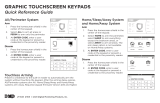Page is loading ...

INSTALLATION AND PROGRAMMING GUIDE
7800 Series
Graphic Touchscreen Keypad
System Armed
TO DAY
WEDNESDAY
82
98 77
CURRENT
HI LO
85 68
HI LO
98 77
Panic
Chime
Reset
Favorites
MON 5:35 PMMON 5:35 PM
ARMED


TABLE OF CONTENTS
About the Keypad ......................... 1
Keypad Features ............................ 2
Programmable Carousel Menu .......................3
Enter Characters ........................... 4
Install the Keypad ..........................6
Remove the Cover ...............................................6
Wire the Keypad...................................................7
Wire for Access Control ....................................9
Wire the Electronic Lock .................................11
Wire the 333 Suppressor ..................................11
Mount the Keypad ........................13
Program the Keypad ................... 15
Custom Card Format ....................21
Carousel Z-Wave Items ..................................... 27
Shortcut Items ......................................................28
Additional Programming ............ 29
Update the Keypad ........................................... 30
Test the Keypad ............................31
End User Training ........................ 32
Arm and Disarm the System ...........................32
Use Access Control ............................................34
Wiring Specifications..................36
Public Card Formats ................... 37
Accessories ...................................38
Readers and Credentials ............39
Compliance Specifications ........ 41
Certifications ................................43
FCC Information ..........................44
Industry Canada Information .....45


7800 Series Installation and Programming Guide 1
ABOUT THE KEYPAD
7800 Series Graphic Touchscreen Keypads oer flexible features and functionality. Each
keypad provides optional panic keys, an AC Power/Armed LED, an internal speaker, a
simple terminal connection to a 4-wire keypad bus, and optional backboxes for conduit or
wall-mount applications. Each model provides its own distinct functionality.
7873
Provides a built-in
proximity card reader
designed to read proximity
credentials.
Provides four fully-
programmable Class B,
Style A, supervised, power
limited protection zones
that can be programmed
for a variety of burglary
and access control
applications.
Provides a door strike relay
and allows Wiegand input
from external card readers.
7872
Provides a built-in
proximity card reader
designed to read DMP/HID
proximity credentials.
Provides four fully-
programmable Class B,
Style A, supervised, power
limited protection zones
that can be programmed
for a variety of burglary
and access control
applications.
7873H
Provides the same
functionality as the 7873
keypad.
Allows the keypad digits to
automatically randomize
on user code entry.
Features an integrated
privacy filter on the keypad
screen.

7800 Series Installation and Programming Guide 2
KEYPAD FEATURES
System Armed
TO DAY
WEDNESDAY
82
98 77
CURRENT
HI LO
85 68
HI LO
98 77
Panic
Chime
Reset
Favorites
MON 5:35 PMMON 5:35 PM
ARMED
Armed/Power
LEDs &
Proximity Reader
Dealer Logo
Carousel Menu
Local
Weather
Interactive
Arming/Disarming
Shield
Press the
Navigation Arrows
or touch and drag
the menu to scroll
Figure 1: Keypad Features

7800 Series Installation and Programming Guide 3
PROGRAMMABLE CAROUSEL MENU
The carousel menu allows the user to pick and choose what displays within the carousel
menu on the home screen. Press Options in the carousel menu. From here, adjust the
keypad screen brightness, keypad tone, and keypad volume. Press a box under Display
In Menu to select that option to display in the carousel menu. Press that box again to
deselect that option. See Figure2.
MODEL NUMBER 7800 V110 0961017
Display In Menu
Chime
Reset
Easy Exit
Check In
Brightness
Tone
Volume
Figure 2: Keypad Options

7800 Series Installation and Programming Guide 4
ENTER CHARACTERS
Number Pad
1. Choose a character from the table.
2. Identify the Number the character
correlates with and press that
number on the number pad.
3. Identify the Select Area for the
character and press that select area
on the keypad. Press that select area
again for the lowercase letter. See
Figure 3.
4. When the desired character displays
on the keypad, return to Step 1 to
enter another character or press CMD
if finished.
Standard Keyboard
• Press ABC to enter uppercase letters.
• Press abc to enter lowercase letters.
• Press !@# to enter special characters.
• Press 123 to enter numbers and to return to the number pad. See Figure 4.
NUMBER
SELECT AREA
1 2 3 4
1
A B C ( [ {
2
D E F ) ] }
3
G H I ! ^ ~
4
J K L ? “ |
5
M N O / \ `
6
P Q R & $
7
S T U @ %
8
V W X , =
9
Y Z Space : _ ;
0
- + . ‘ * < # >

7800 Series Installation and Programming Guide 5
Figure 4: Standard Keyboard
1 2 3 4
5 6 7 8
9 0
CMD
ABC DEF GHI JKL
MNO PQR STU VWX
YZ
ABC
!@#
123
q w e r t y u i
o p
a s d f g h j k l
z
x c v b n m CMD
Select Areas
1 2 3 4
5 6 7 8
9 0
CMD
ABC
!@#
ABC DEF GHI JKL
MNO PQR STU VWX
YZ
ENTER CODE:
Return
to Home
Screen
1 43
Figure 3: Number Pad
2
Uppercase/
Lowercase
Letters
Special
Characters
Number Pad

7800 Series Installation and Programming Guide 6
INSTALL THE KEYPAD
REMOVE THE COVER
The keypad housing is made up of two parts:
the cover, which contains the circuit board and
components, and the base.
To separate the keypad cover and from the base,
insert a slotted-tip screwdriver into one of the
slots on the bottom of the keypad and lift the
screwdriver upward. Repeat with the other slot.
Separate the cover from the base and set the cover
containing the keypad components aside. See
Figure 5.
1
Figure 5: Separate the
Keypad Housing
Cover
Base

7800 Series Installation and Programming Guide 7
WIRE THE KEYPAD
Each keypad model has specific wiring assignments. All zones are supervised and
suitable for fire applications. The maximum zone line impedance is 100 Ohms.
The ground fault is detected at 1420 Ohms or less. See Wiring Specifications for
additional wiring information.
Model 7872
Connect the supplied harness to the header on the keypad. Connect the 4-wires on
the opposite end of the harness to the panel terminals for keypad bus connection.
Connect the red wire to panel terminal 7, the white or yellow wire to panel terminal 8,
the green wire to panel terminal 9, and the black wire to panel terminal 10.
Models 7873/7873H
Connect the supplied harness to the header on the keypad. Connect the 4-wires on
the opposite end of the harness to the panel terminals for keypad bus connection.
Connect the red wire to panel terminal 7, connect the white or yellow wire to panel
terminal 8, connect green wire to panel terminal 9, and connect black wire to panel
terminal 10. Use a 5-wire harness for external card reader connection. Use 1k Ohm
EOL resistors DMP Model 311 on keypad zones 1-4. The following are optional 7873
zone input connections for access control:
• Zone 1: Brown White/White Brown
• Zone 2: Red White/White Red (Zone 2 Bypass)
• Zone 3: Orange White/White Orange (REX)
• Zone 4: Yellow White/White Yellow
2

7800 Series Installation and Programming Guide 8
Figure 6: Keypad Back Showing Wiring Assignments
1K EOL
1K EOL
1K EOL
1K EOL
White – Connect Reader Data 1
Orange – Door Strike Normally Open
Gray – Door Strike Common
Violet – Door Strike Normally Closed
Yellow/White
White/Yellow
Orange White
White/Orange
Red/White
White/Red
Brown/White
White/Brown
Black – Ground
Red – Keypad Power
– Zone 1
– Zone 2
– Zone 3
– Zone 4
Zones 1 to 4
7872 / 7873 Keypads
External Card
Reader
Green/White – Connect Reader Data 0
Black – Ground
Green – Receive Data
Yellow – Send Data
Red – Keypad Power
All Keypads
Red
Black
Green
Yellow
Surface and Backbox
Mounting Holes
Keypad Back

7800 Series Installation and Programming Guide 9
3
WIRE FOR ACCESS CONTROL
Internal Access Control Reader
7873/7873H keypads provide a built-in proximity card reader that is compatible with
most standard 125kHz proximity credentials. An external 13.56MHz proximity reader
can be connected and will be compatible with 13.56MHz proximity credentials. For a
list of publicly supported card formats, see Public Card Formats.
Note: Some proximity credentials are not compatible with DMP proximity
keypads. Thoroughly test the intended proximity credentials with the
application before installation. DMP does not guarantee compatibility with
credentials not purchased from DMP.
External Access Control Reader
To accept Wiegand data input from other external card readers, connect a 12VDC
external card reader to a 7873/7873H keypad. Connect the red and black power wires
from the card reader to the power wires from the panel. These connect in parallel
with the keypad power wires. Connect the Data 1 (reader) wire to the white wire on
the 5–wire keypad cable. Connect the Data 0 (reader) wire to the green/white wire on
the 5–wire keypad cable. See Figure 7.

7800 Series Installation and Programming Guide 10
Figure 7: Access Control Wiring
Green/White* - Connect Reader Data 0
White - Connect Reader Data 1
Orange - Door Strike Normally Open
Gray - Door Strike Common
Violet - Door Strike Normally Closed
Black – Ground
Green – Receive Data
Yellow – Send Data
Red – Keypad Power
– Yellow & White
Zone 4
– Orange & White
Zone 3
(REX)
– Red & White
Zone 2
– Brown & White
Zone 1
(7/0 Panic)
NC
C
NO
WHT
GRN
Z4 -
Z4 +
Z3 -
Z3 +
Z2 -
Z2 +
Z1 -
Z1 +
BLK
GRN
YEL
RED
External Card
Reader
To Panel Keypad Bus
1K EOL
s
s
1K EOL
s
s
1K EOL
s
s
1K EOL
s
s
*Only the green/white,
white, black, and red
wires connect to the
external card reader.

7800 Series Installation and Programming Guide 11
WIRE THE ELECTRONIC LOCK
7873/7873H keypads provide a Form C (SPDT) relay for controlling locks and other
electronically-controlled barriers. The Form C relay draws up to 15mA of current and
the contacts are rated for 1Amp at 30VDC maximum, resistive. The three terminals
marked NO C NC allow you to connect the device wiring to the relay for module
control. Use an additional power supply to power magnetic locks and door strikes.
See Figures 8a and 8b.
WIRE THE 333 SUPPRESSOR
Use the included 333 suppressor with the keypad to suppress any surges caused
by energizing a magnetic lock or door strike. Install the 333 across the keypad C
(common) and NO (normally open) or NC (normally closed) terminals.
If the device being controlled by the relay is connected to the NO and C terminals,
install the suppressor on the NO and C terminals. Conversely, if the device is
connected to the NC and C terminals, install the 333 Suppressor on NC and C
terminals. See Figures 8a and 8b.
4
5

7800 Series Installation and Programming Guide 12
NC
C
Z4 -
Model 333
Suppressor
Normally Closed
–+
Magnetic Door Lock
Power Supply
Z4 +
Z3 -
Z3 +
Z2 -
Z2 +
Z1 -
Z1 +
BLK
GRN
YEL
RED
NO
Figure 8a: Typical Magnetic Lock Wiring
NCC
Z4 -
Model 333
Suppressor
Normally Open
–+
Door Strike Relay
Power Supply
Z4 +
Z3 -
Z3 +
Z2 -
Z2 +
Z1 -
Z1 +
BLK
GRN
YEL
RED
NO
Figure 8b: Typical Door Strike Wiring

7800 Series Installation and Programming Guide 13
All DMP keypad housings are designed to install on any 4” square box, 3-gang switch box,
DMP 695 and 696 backbox, or directly on a flat surface.
1. Ensure all cables are routed through the keypad base cut outs before fully
mounting the base to the wall. See Figure 9.
2. Use #6 screws to secure the keypad base to the surface.
3. Place the keypad cover back onto the base and snap into place.
MOUNT THE KEYPAD

7800 Series Installation and Programming Guide 14
Figure 9: Mounting Hole Locations

7800 Series Installation and Programming Guide 15
PROGRAM THE KEYPAD
Refer to the appropriate panel programming guide as needed. Keep in mind that
operation for some programming options is restricted to the appropriate model. To access
the Keypad Options menu, press Options in the carousel menu. Press the Installer Options
or wrench icon and enter 3577 (INST) and press CMD.
Keypad Options
To program keypad options, press the select area under
KPD OPT. When finished programming, press STOP to save all
programming.
Current Keypad Address
Set the current keypad address from 01 to 08 for
XT30/XT50 or XR150 Series panels, or 01 to 16 for XR550
Series panels. The default address is set at 1. To change the
current address, press any select area to clear the keypad
display, enter the new address, and press CMD. It’s not
necessary to enter a leading zero for addresses 1 to 9.
KPD KPD
OPT DIAG STOP
CURRENT KEYPAD
ADDRESS: 1

7800 Series Installation and Programming Guide 16
Keypad Mode
Keypads with programmed zones must be supervised and
cannot share an address with other keypads. Unsupervised
keypads can operate together sharing the same address and
cannot be used when Device Fail Output has a programmed
value other than zero. To select a keypad mode, press the
select area for SUP or UNSUP. An asterisk appears next to the
selected option. Press again to de-select that option.
Default Keypad Message
Enter a custom message of up to sixteen characters to appear
at the top of the keypad display. Press any select area, enter a
new message, and press CMD. See Enter Characters.
Arm Panic Keys
Use this option to enable or disable the panic keys. Press the
icon name: PN (panic), EM (emergency), and FI (fire). Once
the panic option is enabled, an asterisk displays next to the
selected option(s).
KEYPAD MODE:
*SUP UNSUP
DEFAULT KPD MSG:
ARM PANIC KEYS:
*PN *EM *FI
/