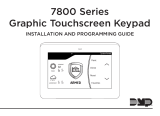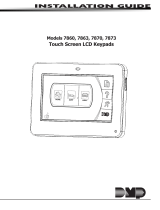Page is loading ...

INSTALLATION GUIDE
7800 Series
Graphic Touchscreen Keypad
TODAY
WEDNESDAY
82
98 77
HI LO
CURRENT
98 77
HI LO

© 2017 Digital Monitoring Products, Inc.
Information furnished by DMP is believed to be accurate and reliable.
This information is subject to change without notice.

1
Description
DMP Graphic Keypads oer flexible features and functionality in a stylish design. Each
keypad provides:
• AC Power/Armed LED
• Simple harness connection to 4–wire keypad bus
• Full color touchscreen display
• Micro SD card slot for customized logo
• Internal speaker
• Icon-driven operation
Model 7872
The Model 7872 keypad provides four fully programmable Class B, Style A, supervised,
power limited protection zones and a built–in proximity card reader designed to read
DMP/HID proximity credentials.
Model 7873
The Model 7873 keypad provides four fully programmable Class B, Style A, supervised,
power limited protection zones and a built–in proximity card reader designed to read
DMP/HID proximity credentials. The Model 7873 keypad also provides a door strike relay
and allows Wiegand input from external card readers.
7800 Series Graphic Touchscreen Keypad Installation Guide

2
Installing the Keypad
All DMP keypad housings are designed to easily install on any single–gang switch box or flat
surface. Figure 3 shows the keypad housing base mounting hole locations.
Wiring Specifications for Keypad Bus
When planning a keypad bus installation, keep in mind the following specifications:
1. DMP recommends using 18 or 22–gauge, unshielded wire for all keypad and
LX–Bus circuits. Do not use twisted pair or shielded wire for LX–Bus and keypad
bus data circuits. To maintain auxiliary power integrity when using 22–gauge wire
with a Model 7872 or 7873, do not exceed 225 feet. When using 18–gauge wire, do
not exceed 500 feet. Install an additional power supply to increase the wire length
or add devices.
2. Maximum distance for any one circuit (length of wire) is 2,500 feet regardless of
the wire gauge. This distance can be in the form of one long wire run or multiple
branches with all wiring totaling no more than 2,500 feet. As wire distance from
the panel increases, DC voltage on the wire decreases.
3. Maximum number of devices per 2,500 feet circuit is 40.
Note: Each panel allows a specific number of supervised keypads. Add additional
keypads in the unsupervised mode. Refer to the panel Installation Guide for the
specific number of supervised keypads allowed.
Installing the Keypad

3
4. Maximum voltage drop between the panel (or auxiliary power supply) and any
device is 2.0VDC. If the voltage at any device is less than the required level, add
an auxiliary power supply at the end of the circuit. When voltage is too low,
the devices cannot operate properly. Refer to the LX–Bus/Keypad Bus Wiring
Application Note (LT-2031) for more information. Also see the 710 Module
Installation Sheet (LT-0310).
Keypad Specifications
Model
Normal/
Standby
Current
Alarm Current
Four
Zones
Internal
Prox
Reader
Wiegand
Input
Internal
Door
Strike
Relay
7872
130mA + 1.6mA
per active zone
165mA + 2mA
per active zone
X X
7873
130mA + 1.6mA
per active zone
165mA + 2mA
per active zone
X X X X
Specifications
Operating Voltage 12VDC
Dimensions 5.8” W x 4.135” H x 0.6” D
Compatibility
All keypads are compatible with XR150/XR550 Series and XT30/XT50 Series panels.
Installing the Keypad

4
Accessories
Keypad Wiring Harness
300-7800-12ADPT 12-Wire Harness adapter
300-7800-5 5-Wire Harness
300-7800-12 12-Wire Harness
Proximity Credentials
1306P Prox Patch™
1306PW Prox Patch™ 26-Bit
1326 HID ProxCard II® Card
1386 HID ISOProx II® Card
1346 HID ProxKey II® Access Device
Proximity Readers for 7873 keypads
PP-6005B ProxPoint® Plus 30mA Standby 75mA Peak
MP-5365 MiniProx™ 20mA Standby 110mA Peak
PR-5455 ProxPro II® 25mA Standby 125mA Peak
TL-5395 Thinline™ II® 20mA Standby 115mA Peak
Keypad Mounting
695-7800 In Wall Mount Backbox
698-7800 Plastic Keypad Wall Cover
699-7800 Keypad Deskstand with Cord
Installing the Keypad

5
Remove the Cover
The keypad housing is made up of two parts: the cover, which
contains the circuit board and components, and the base. Use the
following steps and Figure 1 to separate the keypad cover and base:
1. Insert a flat screwdriver into one of the slots on the bottom of
the keypad and gently lift the screwdriver handle toward you
while pulling the halves apart. Repeat with the other slot.
2. Using your hands, gently separate the front from the base and
set the cover and components aside.
Harness Wiring
1. Firmly grasp the wires near the base and hold the outside
edges of the keypad housing. Line up the red and yellow
wires with the guides on the board to inset the connector
into the J5 keypad terminal. See Figure 2.
Note: Do not remove the keypad housing to install the wiring
harness.
2. Observe wire colors when connecting the red, yellow, green,
and black wires to the keypad bus:
• Connect red wire to Panel Terminal 7
• Connect yellow wire to Panel Terminal 8
• Connect green wire to Panel Terminal 9
• Connect black wire to Panel Terminal 10
Figure 2: Keypad Back Showing
Wiring Harness Assignments
Graphic
Keypad
Building Wall
Insert small
screwdriver and
lift to remove
cover.
Do not twist.
Figure 1:
Removing the Keypad Cover
J5
Y/W
R
Installing the Keypad

6
Zone Inputs (Standard)
1. Zone 1 – Brown White/White Brown
2. Zone 2 – Red White/White Red
3. Zone 3 – Orange White/White Orange
4. Zone 4 – Yellow White/White Yellow
Zone Inputs (Access Control – 7873)
1. Zone 1 – Brown White/White Brown
2. Zone 2 – Red White/White Red (Zone 2 Bypass)
3. Zone 3 – Orange White/White Orange (REX)
4. Zone 4 – Yellow White/White Yellow
Using the 7800 Keypad for Access Control (7873)
Card Readers
When a proximity credential is presented to an internal or external reader, a beep tone
is heard and the Power/Armed LED blinks. This provides both an audible and visual
acknowledgment of the credential read.
Internal Access Control Reader
The 7873 and 7872 keypads provide a built-in proximity card reader designed to read
DMP/HID 1300 Series proximity credentials.
Using the 7800 Keypad for Access Control

7
1K EOL
1K EOL
1K EOL
1K EOL
White – Connect Reader Data 1
Orange – Door Strike Normally Open
Gray – Door Strike Common
Violet – Door Strike Normally Closed
Yellow/White
White/Yellow
Orange White
White/Orange
Red/White
White/Red
Brown/White
White/Brown
Black – Ground
Red – Keypad Power
– Zone 1
– Zone 2
– Zone 3
– Zone 4
Zones 1 to 4
7872 / 7873 Keypads
External Card
Reader
Green/White – Connect Reader Data 0
Black – Ground
Green – Receive Data
Yellow – Send Data
Red – Keypad Power
All Keypads
Red
Black
Green
Yellow
Surface and Backbox
Mounting Holes
Keypad Back
Figure 3: 12 VDC Reader Wiring
Using the 7800 Keypad for Access Control

8
External Access Control Reader
To accept Wiegand data input from other external card readers, connect a 12VDC external
reader to the 7873 keypad. Connect the red and black power wires from the reader to
the power wires from the panel. These connect in parallel with the keypad power wires.
Connect the Reader (Data 1) wire to the white wire on the 5–wire keypad harness. Connect
the Reader (Data 0) wire to the green/white wire on the 5–wire keypad harness. See
Figure 3.
Magnetic Lock and Door Strike Wiring
The 7873 keypad provides one internal programmable
Form C single pole, double throw (SPDT) relay for
controlling door strikes or magnetic locks. Three wires
on the 5-wire harness, violet normally closed (N/C),
gray common (COM), and orange normally open
(N/O), allow you to connect devices to the relay. The
Form C relay draws up to 15mA of current and the
contacts are rated for 1 Amp at 30VDC maximum,
resistive.
Wiring the 333 Suppressor
One Model 333 Suppressor is included with
the 7873 keypad. If the device being controlled
by the relay is connected to the N/O and C
wires, install the suppressor on the N/O and
C wires. If the device is connected to the N/C
and C wires, install the 333 on N/C and C
wires. Refer to Figure 4a and 4b.
Using the 7800 Keypad for Access Control
1K EOL
1K EOL
1K EOL
1K EOL
Green/White –
Connect Reader
Data 0
White – Connect
Reader Data 1
Orange – N/O
Gray – Common
Violet – N/C
Yellow/White
White/Yellow
Orange White
White/Orange
Red/White
White/Red
Brown/White
White/Brown
Black – Ground
Green – Receive Data
Yellow – Send Data
Red – Keypad Power
– Zone 4
– Zone 3
– Zone 2
– Zone 1
All Keypads
Zones 1 to 4
7800 Series Keypads
Model 333 Supressor
Common
–+
Magnetic Door Lock
DMP 505-12
Power Supply
Normally
Open
Normally
Closed
Surface and Backbox
Mounting Holes
Keypad Back
Figure 4a: Magnetic Lock Wiring

9
Door Strike Relay Operation
As soon as the user code sent from the reader
is verified by the panel, the keypad door strike
relay activates for five seconds. During this
time, the access door connected to Zone 2
must be opened to start the programmed
entry/exit timer and zone Bypass (Soft-
Shunt™) if programmed and used.
Note: The five–second door strike is panel
programmable when the keypad is used on an
XR150/XR550 Series panel. Refer to the panel
Programming Guide (LT-1232) as needed.
Zone 2 Door Contact with Bypass (Soft-Shunt)
If the door being released by the 7873 keypad is protected, you can provide a
programmed bypass time by connecting its contact to Zone 2 (white/red pair) on
the keypad and enabling the Bypass feature. See Zone 2 Bypass on page 19 for more
information. Door contacts may be N/C or N/O.
1K EOL
1K EOL
1K EOL
1K EOL
Green/White –
Connect Reader
Data 0
White – Connect
Reader Data 1
Orange – N/O
Gray – Common
Violet – N/C
Yellow/White
White/Yellow
Orange White
White/Orange
Red/White
White/Red
Brown/White
White/Brown
Black – Ground
Green – Receive Data
Yellow – Send Data
Red – Keypad Power
– Zone 4
– Zone 3
– Zone 2
– Zone 1
All Keypads
Zones 1 to 4
7800 Series Keypads
Model 333 Supressor
Common
–+
DC Door Strike
DMP 505-12
Power Supply
Normally
Open
Normally
Closed
Surface and Backbox
Mounting Holes
Keypad Back
Figure 4b: Door Strike Wiring
Using the 7800 Keypad for Access Control

10
Zone 3 Request to Exit
You can also connect a N/O PIR (or other motion sensing device) or a mechanical switch
to Zone 3 (white/orange pair) on the 7873 keypad to provide Request to Exit capability.
See Activate Zone 3 REX on page 20. When Zone 3 shorts, the keypad relay activates
for between five and 250 seconds. This REX time is programmable with a default of five
seconds. See Zone 3 Rex Strike Time on page 20. During this time, the user can open the
protected door to start the programmed Bypass entry/exit timer. If the door is not opened
within five seconds, the relay restores to its locked state.
Note: A Zone 3 Request to Exit (REX) is inhibited for three seconds after the keypad reads
a card and a door strike occurs. This is to allow area entry and pass under a REX PIR.
Additional Power Supply
The maximum voltage drop between the panel and any device is 2.0VDC. If the voltage at
any device is less than the required level, add an auxiliary power supply at the end of the
circuit. When the voltage is too low, the devices cannot operate properly.
Keypad
Keypad Interface
7800 Series keypads have an integrated LCD touchscreen user interface. The display can
be set up to display a custom logo image on the main screen. See the Custom Dealer Logo
Section on page 26. The display can also be programmed to turn o (blank screen) during
periods when the keypad is not in use. See Backlighting Brightness on page 16.
Warning: Do not use any sharp objects to operate the touchscreen such as a pen or pencil.
Keypad Interface

11
Proximity Credentials Compatibility
The keypads allow users to present a proximity credential to the built-in proximity reader.
Users can also manually enter their user code into the keypad. The keypad verifies the
user code and its authority with the panel. Additionally, the 7873 keypad activates the on-
board Form C relay releasing a door strike or magnetic lock. To provide added flexibility,
7873 keypads allow connection of an external Wiegand output compatible reader.
AC Power/Armed LED Operation
The LED indicates the power and armed status of the panel. Depending on the operation,
the LED displays in red or blue as listed in the table below.
Color and Activity Operation
Blue Steady Panel Disarmed, AC Power OK, Battery OK
Blue Blinking Panel Disarmed, AC Power OK, Battery Fault
No Light Panel Disarmed, AC Power Fault, Battery OK
Red Steady Panel Armed, AC Power OK, Battery OK
Red/Blue Alternate Panel Armed, AC Power OK Battery Fault
Red Blinking Panel Armed, AC Power Fault, Battery OK
Internal Speaker Operation
All keypads emit standard tones for screen presses, entry delay, and system alerts. The
speaker also provides distinct burglary, fire, zone monitor, and prewarn cadences. The
keypads provide an alternate prewarn with alarm cadence that occurs when the status list
displays a zone alarm.
Keypad Interface

12
System Status List
Weather
Carousel Menu
Interactive Shield and System
Arming Status
Keypad Interface
TODAY
WEDNESDAY
82
98 77
HI LO
CURRENT
98 77
HI LO
Interactive Dealer Logo

13
Keypad Display Features
The keypad’s home screen features several interactive and informational areas. Below is a
brief description of each area.
Interactive Dealer Logo
Touch the custom interactive logo in the top left corner to access the dealer’s contact
information.
Interactive Shield and System Arming Status
Touching the interactive shield allows the system to be quickly armed and disarmed. It also
displays the system’s current arming status.
System Status List
This portion of the keypad displays the current system status list, which allows the end–
user to scroll though information such as date and time, weather, armed or ready status,
and other system–generated messages.
Weather
The weather area displays the current weather conditions based o of the panel’s weather
zip code (if programmed).
Carousel Menu
The carousel menu is a scrolling list of all available keypad options.
Keypad Interface

14
Select Areas
There are four select areas on the keypad display as seen
in Figure 5. These select areas are one of the features that
make the system so easy to operate. They allow you to make
selections by pressing the area over each key, icon, or other
selection to operate the keypad.
Warning: Do not use any sharp objects to operate the
touchscreen such as a pen or pencil.
Micro SD Card
7800 Series keypads provide a spring–loaded Micro SD card slot on the right edge of the
keypad housing. This is used to load a custom logo onto the main screen. Insert the Micro
SD card straight in, with the contacts facing the wall, pressing in until a click occurs from the
spring mechanism. To remove the Micro SD card, gently press in to allow the spring to eject
the card. Grasp the edges of the card with two fingers and remove. See Figure 6.
1
ABC
5
MNO
9
YZ
2
DEF
6
PQR
0
3
GHI
7
STU
4
JKL
8
VWX
CMD
Select Area 1 Select Area 2 Select Area 3 Select Area 4
Figure 5: Select Menu
Micro SD
Card Slot
ARMED
TODAY
WEDNESDAY
Panic
Chime
Check-in
Reset
MON 5:35 AM
82
CURRENT
HI LO
98 77
80
LO
74
HI
Figure 6: Micro SD Card Slot
Keypad Interface

15
Panic Icons
Optional panic functions allow users to send Police, Emergency, or Fire reports to the
central station. You must enable the panic function in Installer Options in order to use
the panic icons. Press the panic icon in the carousel menu to bring up the Panic Options
menu. This icon can be seen in Figure 7. Press the panic menu icon for 2 seconds until a
beep is heard. At the beep, the panel sends the following zone alarm reports to the central
station:
Panic - Zone 19 + Device Address
Emergency - non-medical - Zone 29 + Device Address
Fire - Zone 39 + Device Address
DISARMED
NOW
TUE
Panic
Chime
Check-in
Reset
MONITOR ON
PANIC OPTIONS
PRESS AND HOLD BUTTON TO SEND
FIRE
POLICE
EMERGENCY
Figure 7 and Figure 8: Graphic Keypad Panic Icons
Keypad Interface

16
Options (In the Carousel Menu)
Backlighting Brightness
Set the backlight illumination and AC Power/Armed LED brightness level. In the
touchscreen display below SET BRIGHTNESS, press the left < to lower and the right > to
raise the backlight brightness. If the brightness level is lowered, it reverts to maximum
intensity whenever the screen is pressed during normal operation. If the screen is not
pressed, and the speaker has not sounded for thirty seconds, the user–selected standby
brightness level restores.
Internal Speaker Tone
Set the keypad speaker tone for screen presses. At the SET TONE display, use the left < to
lower the tone and the right > to raise the tone.
Internal Volume Level
Set the keypad speaker volume level for screen presses, entry delay, and zone monitor
conditions. During alarm, entry delay, and trouble tone conditions, the volume is always at
maximum level. Use the left < to decrease the keypad volume and the right > to increase
the volume.
Model Number
The LCD displays the keypad model number, firmware
version, and date in the top right corner of the screen. The
user cannot change this information.
Figure 9: Options Screen
BRIGHTNESS
TONE
VOLUME
MODEL NUMBER 7800 V100 111912
INSTALLER
OPTIONS
Carousel Menu Options

17
Installer Options (In the Options Menu)
Keypad Options and Keypad Diagnostic menus allow installing and service technicians to
configure and test keypad operation.
Access the Installer Options Menu
Access the Options menu through the carousel menu. While in the Option display, press
the Installer Options icon and enter the code 3577 (INST) at the keypad and press CMD.
The Options menu allows you to set the keypad address, select Supervised or
Unsupervised mode, selectively enable the Panic keys, Bypass, Request-to-Exit, and set
entry card options.
Note: All programming options display on all keypad models. However, actual operation
for some programming options is restricted to the appropriate model.
Keypad Options (KPD OPT)
To program keypad options, press KPD OPT.
Keypad Address
Set the keypad address from 01 to 08 for XT30/XT50 or 01
to 16 for XR150/XR550 Series panels. The default address is
set at 01. To change the current address, press the address
display and enter the new address. It is not necessary to
enter a leading zero for addresses 01 to 09.
KPD KPD
OPT DIAG STOP
CURRENT KEYPAD
ADDRESS: 01
Installer Options

18
Keypad Mode
Configure the keypad for either supervised or unsupervised
operation. Keypads with zones connected to them must be
supervised and cannot share an address with other keypads.
Unsupervised keypads can operate together sharing the
same address. Zones cannot be used on unsupervised
keypads. To change the current setting, press the SUP or
UNSUP. An asterisk appears next to the selected option.
Note: Unsupervised addresses cannot be used when Device
Fail Output has a programmed value other than zero.
Default Keypad Message
Enter a custom message of up to sixteen characters to
appear on the keypad display top line whenever that line
is not used for any other purpose. Press any select area to
clear the current message and enter a new custom display.
Arm Panic Keys
Use this option to configure the panic icons. To enable
or disable a panic icon, press the icon name: PN (Panic),
EM (Emergency), and FI (Fire). Once the panic icon is
enabled, an asterisk displays next to the description and
the respective panic icons display for the user. Refer to the
Panic Options section on page 15.
KEYPAD MODE:
SUP * UNSUP
DEFAULT KPD MSG:
ARM PANIC KEYS:
*PN *EM *FI
Installer Options
/