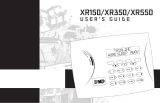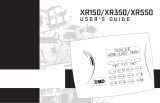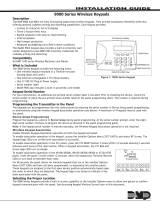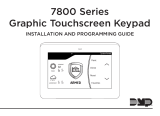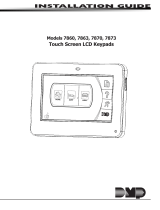Page is loading ...

LT-1345 21105 © 2021 Digital Monitoring Products, Inc.
GRAPHIC TOUCHSCREEN KEYPADS
Quick Reference Guide
All/Perimeter System
Arm
1. Press the homescreen shield in the
center of the keypad.
2. Select ALL to arm all areas or
PERIM to arm only the perimeter.
3. At ENTER CODE, enter a user
code at the keypad or present a
credential to the proximity reader.
Disarm
1. Press the homescreen shield in the
center of the keypad.
2. At ENTER CODE, enter a user
code at the keypad or present a
credential to the proximity reader.
Home/Sleep/Away System
and Home/Away System
Arm
1. Press the homescreen shield in the
center of the keypad.
2. Select HOME to arm the perimeter,
select SLEEP to arm everything
except the bedroom areas, or
select AWAY to arm all areas. The
arm sleep option is not available
on Home/Away systems.
3. At ENTER CODE, enter a user
code at the keypad or present a
credential to the proximity reader.
Disarm
1. Press the homescreen shield in the
center of the keypad.
2. At ENTER CODE, enter a user
code at the keypad or present a
credential to the proximity reader.
Touchless Arming
Present a credential to the built-in reader to automatically arm the
system without touching the keypad. After the arming delay expires,
All/Perimeter systems arm All. Home/Sleep/Away and Home/Away
systems arm Away. Requires keypad firmware Version 205 and higher.

LT-1345 21105 © 2021 Digital Monitoring Products, Inc.
GRAPHIC TOUCHSCREEN KEYPADS
Quick Reference Guide
Area System
Arm or Disarm
1. Press the homescreen shield in the
center of the keypad. Select ARM
or DISARM.
2. At ENTER CODE, enter a user
code at the keypad or present a
credential to the proximity reader.
3. To arm or disarm only selected
areas select NO at ALL? NO
YES. To arm or disarm all areas
authorized for your user code,
select YES.
4. When you select NO, the display
lists each authorized area for your
user code followed by NO YES.
• Select NO for each area you
do not want to arm or disarm.
• Select YES for each area you
want to arm or disarm.
Clean the Keypad
The Clean Keypad Screen option locks the screen for 40 seconds so
you can clean it without accidentally pressing buttons.
Use gentle pressure to clean the display, screen, keys, and housing.
Use only alcohol sprays or wipes that contain 70% isopropyl alcohol to
clean keypad surfaces.
Avoid spraying cleaner directly onto the keypad, oversaturating
cleaning cloths, or allowing cleaner to make contact with internal
electronic components, cables, or power sources.
1. In the Carousel Menu, tap Options.
2. Tap Clean Keypad Screen.
3. Use an alcohol wipe or spray a small amount of rubbing alcohol
onto a clean, dry microfiber cloth to gently wipe down all
keypad touch surfaces, removing any excess cleaner.
4. Wait 10 seconds, then completely dry all keypad surfaces.
5. If necessary, use a clean, dry microfiber cloth to gently remove
streaking.
After the countdown timer expires, the keypad returns to normal
operation. To exit the countdown early, press and hold the Shield
icon for 2 seconds.
/