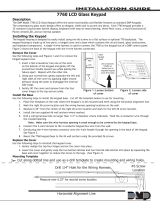Page is loading ...

InstallatIon GuIde
691 Keypad
Description
The Model 691 is a weatherproof outdoor keypad mounted
on an aluminum black powder coated box.
Installing the Keypad
The keypad housing is made up of two parts: the base, and
the keypad cover, which contains the circuit board and
keyboard components.
Preparing the base for installation:
1. Determine the placement of the wire harness opening
based on the mounting location.
2. Drill a hole typically 1/4” in diameter through the back
of the base for the wiring harness.
Harness Wiring
The 691 keypad is supplied with a 5-wire harness for panel
keypad bus and external sounder connection. Figure 4
shows wiring harness assignments. Observe wire colors when
connecting the red, yellow, green, and black wires to the
keypad bus. The violet wire can be used for an external
sounder. See External Sounder Operation.
Installation
1. Feed the panel keypad bus wiring through
the opening in the back of the base. Mount
the base in the desired location using the
mounting holes. Seal the wiring opening with
a weatherproof sealant. See Figure 2.
2. Connect the panel keypad bus wiring to the
keypad harness. Observe wire colors when
connecting and do not use shielded wire.
3. Plug the 5-wire harness connector onto the
keypad connection.
Note: The keypad LCD display contrast level
can be adjusted by inserting a screwdriver
into the contrast hole on the upper left
corner of the keypad PCB. See Figure 3.
Turn the screwdriver to the left to lower
the contrast and to the right to raise the
contrast.
4. Place the front cover onto the base and
line up the screw holes to the base. Secure
the cover to the base with the included six
tamper-proof screws using the tamper bit.
See Figure 2.
Panic Key Options
2-Button Panic Keys
All keypads offer Panic key function that allows users to send Panic, Emergency,
or Fire reports to the central station. Enable the Panic key function in the
keypad user menu. See Keypad Programming Instructions later in this document.
The user must press and hold the two Select keys for two seconds until a beep
from the keypad is heard. At the beep, the panel sends the following zone alarm
reports to the central station:
Panic (left two Select keys)
Emergency—non-medical (center two Select keys)
Fire (right two Select keys)
7/0 Panic Keys
The 691 keypad allows the user to initiate an Panic alarm by pressing the 7 and 0 (zero) keys simultaneously for one-half
(1/2) second. Enable the 7/0 Panic function in Installer Options.
See Keypad Programming Instructions later in this document.
LCD Display
Select Keys
Number Keys
Keypad Base
Keypad Cover
Tamper-proof screw
Figure 1: 691 Keypad
Mounting Hole
Mounting Hole
Screw Holes
for front cover
Gasket
Figure 2: Inside base view
Violet – Sounder
Black – Ground
Green – Receive Data
Yellow – Send Data
Red – Keypad Power
Figure 4: Wiring Harness
CONTRAST
Keypad Harness
Connection
Contrast Setting
Figure 3: Keypad PCB

Digital Monitoring Products 691 Installation Guide
2
Internal Speaker Operation
All keypads emit standard tones for key presses, entry delay, and system alerts. The speaker also provides distinct
burglary, re, zone monitor, and prewarn cadences. The keypads provide an alternate prewarn with alarm cadence that
occurs when the status list displays a zone alarm.
External Sounder Operation
The 691 provides a switched ground for an external sounder that turns on with the keypad on-board sounder. The sounder
activates when the keypad switches to ground. The sounder silences when the keypad restores. Power Limited, maximum
current of switched ground is 50mA @ 30 VDC.
1. Connect the negative side of an external sounder to the violet wire on the keypad wiring harness.
2. Connect the positive side of the sounder to the positive side of a power source rated at 30 VDC or less.
3. Ground the negative side of the power source to the black wire of the keypad bus.
End-User Options
All keypads provide three keypad adjustments the end-user can make through a User Options Menu. The user can also view
the keypad model number and address.
On all keypads press and hold the Back Arrow (<—) and CMD (COMMAND) keys for two seconds to access User Options. The
keypad display changes to SET BRIGHTNESS. Use the CMD key to display the next Option or press the Back Arrow to exit.
Set brightneSS
< >
Backlighting Brightness
Set the keypad LCD Display brightness level. Use the left Select key to lower the brightness
and the right Select key to raise the brightness. If the brightness level is lowered, it reverts
to maximum intensity whenever a key is pressed. If no keys are pressed, and the speaker
has not sounded for 30 seconds, the user-selected brightness level restores.
Set tOne
< >
Internal Speaker Tone
Set the keypad internal speaker tone. At the SET TONE display, use the left Select key to
lower the tone and the right Select key to raise the tone.
Set VOLUMe LeVeL
< >
Internal Volume Level
Set the keypad internal speaker volume for key presses and entry delay tone conditions.
During alarm and trouble conditions, the volume is always at maximum level. Use the left
Select key to decrease the volume and the right Select key to increase the volume.
MOdeL nUMber
691 V100 041811
Model Number
The LCD displays the keypad model number and rmware version and date. The user cannot
change this information.
Keypad addreSS
01
Keypad Address
The LCD displays the current keypad address. The user cannot change the keypad address.
Entering Alpha Characters
To enter an alpha character, press the key that has the desired letter written
below it. The keypad display shows the number on that key. To change the
number to a letter, press the top row Select key that corresponds to the letter
location under the key. For example, if you press key number 1, the letters for
that key are A, B, and C. Press the rst Select key for A, the second Select key
for B, the third Select key for C, and fourth Select key for special characters.
See Figure 5.
Entering Non-Alphanumeric Characters
Each key also has a special, non-alpha character. These characters are not
shown on the keypad. Enter a space by pressing 9 then the third Select key.
The following non-alpha characters are available: ( ) ! ? / & $ ‚ (space) ’ starting
with the left bracket on the 1 digit key to the blank space and apostrophe on the
9 digit key. Use the 0 digit key to enter - . * # (dash, period, asterisk, or number
sign). See Figure 6.
First Letter
Second Letter
Third Letter
Special Character
(CBA
Figure 5: Alpha Characters
ABC(
1
DEF)
2
GHI!
3
JKL?
4
MNO/
5
YZ_’
9
-.*#
0
CMD
PQR&
6
STU$
7
VWX,
8
Figure 6: Non-Alpha Characters

691 Installation Guide Digital Monitoring Products
3
Installer Options Menu
All keypads provide Keypad Option and Keypad Diagnostic menus to allow installing and service technicians to congure
and test keypad operation.
Accessing Installer Options
Access the Installer Options Menu through the User Options function. Hold down the Back Arrow and COMMAND keys for
two seconds to display SET BRIGHTNESS. Enter the code 3577 (INST) and press COMMAND. The display changes to KPD OPT
(keypad options), KPD DIAG (keypad diagnostics), and STOP.
The Keypad Options menu allows you to set options for keypad operation.
Note: All programming options display on all keypads, however, ONLY the programming options listed below are applicable
and operational. Press the command key to advance past any option that does not apply.
Programming Keypad Options
Kpd Kpd
Opt diag StOp
Keypad Options (KPD OPT)
To program keypad options, press the left Select key under KPD OPT.
CUrrent Keypad
addreSS: 01
Keypad Address
Set the keypad address from 01 to 08 with the XT30/XT50, or XR100 Series and 01 to 16 with
the XR500 Series. The factory default address is set at 01. To change the current address,
press any Select key and enter the new address. It is not necessary to enter a leading zero
for addresses 01 to 09.
Keypad MOde:
*SUp UnSUp
Keypad Mode
Congure the keypad for either Supervised or Unsupervised operation. Keypads with zones
connected to them must be supervised and cannot share addresses with other keypads.
Unsupervised keypads can operate with other unsupervised keypads sharing the same
address. Zones cannot be used on unsupervised keypads. To change the current setting,
press the Select key under SUP or UNSUP. An asterisk appears next to the selected option.
Note: Unsupervised addresses cannot be used when Device Fail Output has a programmed
value other than zero.
deFaULt Keypad
MSg:
Default Keypad Message
Enter a custom message of up to 16 characters to appear on the keypad display top line
whenever that line is not used for any other purpose. Press any Select key to clear the
current message and enter a new custom display.
arM paniC KeyS:
*pn *eM *Fi
Arm Panic Keys
Use this option to congure the top row Select keys as 2-button Panic keys. To enable
or disable a Panic, press the Select key under the appropriate display: PN (Panic), EM
(Emergency), and FI (Fire). Once the panic is enabled, an asterisk displays next to the
description. Refer to the Panic Key Options section earlier in this document.
7/0 paniC
enabLe: nO yeS
7/0 Panic
Select YES to congure the 7 and 0 keys as a 2-button Panic keys. To disable the option,
select NO. Default is NO. Refer to the Panic Key Options section earlier in this document.
Accessing Keypad Diagnostics
If necessary, refer to Access the Installer Menu earlier in this document.
Kpd Kpd
Opt diag StOp
Keypad Diagnostics (KPD DIAG)
The Keypad Diagnostic option allows you to check the display segments, keyboard
backlighting and test individual keys.
Press the Select key under KPD DIAG. The keypad lights all display segments. In
approximately one second the display backlighting changes to Green. The keypad alternates
between these two states for approximately two minutes. Press COMMAND at any time to
begin testing individual keys.
preSS Key tO
teSt
Test Individual Keys
The display changes to PRESS KEY TO TEST. This option tests each key on the keyboard to
ensure it is operating properly. Press and hold each key for about two seconds. The key
number being held appears in the display. Verify the correct number displays before testing
the next key.
Exiting the Installer Options
When done, press the COMMAND key once to return to the Installer Options screen. Press the Select key under STOP to exit
the Installer Options function.

800-641-4282
www.dmp.com 2500 North Partnership Boulevard
LT-1170 © 2011 Digital Monitoring Products, Inc.
11385
Additional Power Supply
If the current draw for all keypads exceeds the panel output, provide additional current by adding a Model 505-12 auxiliary
power supply. Connect all keypad black ground wires to the power supply negative terminal. Run a jumper wire from the
power supply negative terminal to the panel common ground terminal. Connect all keypad power (+12 VDC) wires to the
power supply positive terminal. Do NOT connect the power supply positive terminal to any panel terminal. Refer to the
505-12 Power Supply Installation Guide (LT-0453).
FCC Information
This device complies with Part 15 of the FCC Rules. Operation is subject to the following two conditions:
(1) This device may not cause harmful interference, and
(2) this device must accept any interference received, including interference that may cause undesired operation.
Changes or modications made by the user and not expressly approved by the party responsible for compliance could void
the user’s authority to operate the equipment.
NOTE: This equipment has been tested and found to comply with the limits for a Class B digital device, pursuant to
part 15 of the FCC Rules. These limits are designed to provide reasonable protection against harmful interference in a
residential installation. This equipment generates, uses and can radiate radio frequency energy and, if not installed and
used in accordance with the instructions, may cause harmful interference to radio communications. However, there is no
guarantee that interference will not occur in a particular installation. If this equipment does cause harmful interference to
radio or television reception, which can be determined by turning the equipment off and on, the user is encouraged to try
to correct the interference by one or more of the following measures:
- Reorient or relocate the receiving antenna.
- Increase the separation between the equipment and receiver.
- Connect the equipment into an outlet on a circuit different from that to which the receiver is connected.
- Consult the dealer or an experienced radio/TV technician for help.
Wiring Specications for Keypad Bus
When planning a keypad bus installation, keep in mind the following specications:
1. DMP recommends using 18 or 22-gauge unshielded wire for all keypad and LX-Bus circuits. Do Not use twisted pair
or shielded wire for LX-Bus and keypad bus data circuits. To maintain auxiliary power integrity when using 22-gauge
wire do not exceed 500 feet. When using 18-gauge wire do not exceed 1,000 feet. Install an additional power supply
to increase the wire length or add devices.
2. Maximum distance for any one circuit (length of wire) is 2,500 feet regardless of the wire gauge. This distance can
be in the form of one long wire run or multiple branches with all wiring totaling no more than 2,500 feet. As wire
distance from the panel increases, DC voltage on the wire decreases.
3. Maximum number of devices per 2,500 feet circuit is 40.
Note: Each panel allows a specic number of supervised keypads. Add additional keypads in the unsupervised mode.
Refer to the panel installation guide for the specic number of supervised keypads allowed.
4. Maximum voltage drop between the panel (or auxiliary power supply) and any device is 2.0 VDC. If the voltage at any
device is less than the required level, add an auxiliary power supply at the end of the circuit. When voltage is too
low, the devices cannot operate properly.
Refer to the LX-Bus/Keypad Bus Wiring Application Note (LT-2031) for more information. Also see the 710 Module
Installation Sheet (LT-0310).
Specications
Operating Voltage 12 VDC
Dimensions 5.76” W x 8.76” H x 2.75” D
Compatibility
All DMP panels
/