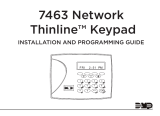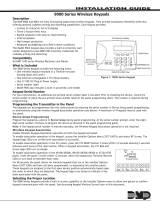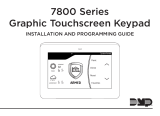Page is loading ...

INSTALLATION AND PROGRAMMING GUIDE
7830F
Fire Command Keypad
FIELD TEST

Additional Programming ................. 8
Access the User Menu ....................................... 8
User Menu .............................................................. 8
Backlighting Brightness ..............................8
Internal Speaker Tone ..................................8
Internal Volume Level ...................................8
Model Number ................................................8
Keypad Address .............................................8
Update the Keypad ............................................ 8
Test the Keypad ................................ 9
Keypad Diagnostics ........................................... 9
Test Individual Keys .......................................9
Stop .....................................................................9
Reference ......................................... 10
Keypad Bus Wiring Specifications ..............10
Ordering Information .......................................10
Keypads ........................................................... 10
Accessories .................................................... 10
Specifications ......................................................10
Certifications ................................... 10
Underwriters Laboratory (UL) Listed ........10
FCC Information .................................................. 11
Industry Canada Information .........................11
CONTENTS
Get Started ......................................... 1
What’s Included .....................................................1
What You’ll Need ..................................................1
Procedure .................................................................1
Install the Keypad ............................. 2
Remove the Cover ...............................................2
Run Wire ..................................................................2
Mount the Keypad ...............................................2
Wire the Keypad.................................................. 3
Use the Keypad ................................. 4
Keypad Layout ..................................................... 4
Enter Characters ................................................. 4
Standard Keyboard ....................................... 4
Carousel Menu ...................................................... 5
Status LED Indicator .......................................... 5
Program the Panel ............................ 6
Device Setup ......................................................... 6
Device Number ............................................... 6
Device Name ...................................................6
Device Type ......................................................6
Stop .....................................................................6
Program the Keypad ........................ 7
Keypad Options ....................................................7
Current Keypad Address ............................. 7
Keypad Mode .................................................. 7
Default Keypad Message ............................ 7
Dealer Logo ...................................................... 7
Dealer Info ........................................................ 7
Stop ..................................................................... 7
FIELD TEST

7830F Installation and Programming Guide | Digital Monitoring Products 1
GET STARTED
The 7830F Fire Command Keypad oers an easy to use touchscreen interface, a LED indicator, an internal speaker, a
simple terminal connection to a 4-wire keypad bus, and other features. Keypads can be mounted on a backbox or a flat
surface with appropriate fasteners.
What’s Included
▶One 7830F Fire Command Keypad
▶Four screws (#6 x 1”)
What You’ll Need
▶5/64” (2.0mm) drill bit
▶#2 Phillips screwdriver
Procedure
This guide walks you through the required steps needed to install a 7830F keypad. They are:
1. Install the keypad.
2. Program the panel.
3. Program the keypad.
4. Test the keypad.
FIELD TEST

7830F Installation and Programming Guide | Digital Monitoring Products 2
Mount the Keypad
All DMP keypad housings are designed to
install on any 4” square box, 3-gang switch
box, compatible backboxes, or directly on a flat
surface.
1. Route the keypad wires through the
cutouts in the base. See Figure 2.
2. Use the keypad base to mark the holes
for the screws on the mounting surface.
3. Set the base aside and drill the holes.
4. Use the included screws to secure the
keypad base to the surface. Do not
overtighten.
5. When all wire connections have been
completed, place the keypad cover back
onto the base and snap it into place.
INSTALL THE KEYPAD
1
Cover
Base
Tab
Remove the Cover
To see how to remove the cover, watch the
video How to Open a Touchscreen Keypad.
The keypad housing is made up of two parts:
The cover, which contains the circuit board with
components, and the base. When removing the
cover, refer to Figure 1.
To separate the keypad cover from the base,
insert the flat tip of a slotted screwdriver into
one of the slots on the bottom of the keypad,
then press in slightly to disengage the tab and
pry open. Repeat with the other slot. Remove
the cover from the base and set aside.
2 Run Wire
Run wire from the power source to the keypad mounting location. See the Keypad Bus Wiring Specifications
section on page 10 for maximum wire runs.
A
A
A
A
BB
C
C C
C
A
B
Mounting holes
Wiring cutouts
CCover latches
3
Figure 1: Removing the Cover
Figure 2: Mounting Hole Locations
FIELD TEST

7830F Installation and Programming Guide | Digital Monitoring Products 3
4
Wire the Keypad
To wire the keypad, make the connections shown in Figure 3.
Caution: Disconnect all power before wiring. Failure to do so may result in equipment damage or injury. Observe
polarity when making power connections.
1. Connect the harness to the keypad header.
2. Connect the red wire to panel terminal 7.
3. Connect the yellow wire to panel terminal 8.
4. Connect the green wire to panel terminal 9.
5. Connect the black wire to panel terminal 10.
Black - Ground
Green - Receive Data
To Panel
Keypad Bus
Keypad
Back
Yellow - Send Data
Red - Power
Figure 3: Keypad Wiring
WIRE COLOR PURPOSE
Black Ground from Panel*
Green Receive Data from Panel*
Yellow Send Data to Panel*
Red Power from Panel*
*Required connections
FIELD TEST

7830F Installation and Programming Guide | Digital Monitoring Products 4
USE THE KEYPAD
Keypad Layout
Enter Characters
To see how to enter characters, watch the video How to Type on a Keypad.
Standard Keyboard
▶Press ABC to enter uppercase letters.
▶Press abc to enter lowercase letters.
▶Press !@# to enter special characters.
▶Press 123 to enter numbers and to return to the number pad.
Figure 4: Keypad Layout
Armed/Power LEDs
Dealer Logo
Carousel Menu
Keypad Status
Press the
Navigation
Arrows or touch
and drag the
menu to scroll
microSD Card Slot
Figure 5: Number Pad Figure 6: Standard Keyboard
System Events
Lowercase/
Uppercase
Letters
Return to
Home Screen
Special
Characters
FIELD TEST

7830F Installation and Programming Guide | Digital Monitoring Products 5
Carousel Menu
The carousel menu options allow the user to quickly and easily perform functions on the 7830F Fire Command Keypad.
These options are operational at all times with a user code.
▶SILENCE - Press SILENCE to silence the main alarm bell and the Fire Bell Output. This does not stop an alarm
report from being sent to the Central Station and does not reset any alarmed devices.
▶RESET - Press RESET to perform a sensor reset. This resets devices such as smoke detectors that have latched in
alarm and clear the display of alarms.
▶DRILL - Press DRILL to display SURE? YES NO. Press YES to begin the fire drill, which sounds the main bell and
activates the Fire Bell Output. Press NO to return to the status list. Press SILENCE or enter a user code to silence
the alarm bells and end the fire drill.
▶EVENTS - Press EVENTS to display previous panel events. This will show when the panel has been in alarm or
silenced.
▶KEYPAD - Press KEYPAD to access the programmer menu. This menu allows you change the device information in
the panel.
▶OPTIONS - Press OPTIONS to access the keypad options menu. This menu allows you to change the brightness,
tone, and volume of the keypad.
▶TEST - Press TEST to perform a system test. This tests the alarm bells, communication to the Central Station, and
the backup battery.
▶USER CODES - Press USER CODES to access the user menu. This will allow you to add new users to the panel.
Status LED Indicator
The 7830F Fire Command Keypad provides three LED indicators states to display the system status.
LED Indicator System Status
No LED No alarms or troubles (default)
Solid red LED In alarm
Flashing red LED Silenced
FIELD TEST

7830F Installation and Programming Guide | Digital Monitoring Products 6
PROGRAM THE PANEL
Before continuing with programming and setup, you’ll program the keypad in the panel as a device.
To access the Programmer menu, reset the panel, press Keypad in the carousel menu, enter 6653 (PROG), then press
CMD.
After completing each of the following steps, press CMD to advance to the next option. Refer to the panel programming
guide as needed.
DEVICE SETUP
Advance to Device Setup, then press a select area to enter the setup menu.
Device Number
Set the keypad address.
Device Name
Enter the a name for the device.
Device Type
Select FI (Fire).
Stop
Press CMD until STOP displays. Press a top row select area to save programming.
DEVICE SETUP
DEVICE SETUP
DEVICE NO: -
DEVICE SETUP
*UNUSED*
DEVICE SETUP
DOOR KPD FI EXP
STOP
Panel Models Compatible Device Numbers
XF6-100 1 - 8
XF6-500 1 - 16
FIELD TEST

7830F Installation and Programming Guide | Digital Monitoring Products 7
PROGRAM THE KEYPAD
Refer to the appropriate panel programming guide as needed. To access the Keypad Options menu, press Options in the
carousel menu. Press the Installer Options wrench icon, enter 3577 (INST), then press CMD.
KEYPAD OPTIONS
To program keypad options, press the select area under KPD OPT.
Current Keypad Address
Set the current keypad address from 1 to 8 for XF6-100 Series panels or 1 to 16 for
XF6-500 Series panels. The default address is set at 01. To change the current address,
press any select area to clear the keypad display, enter the new address, and press CMD.
It’s not necessary to enter a leading zero for addresses 1 to 9.
Keypad Mode
Keypads with programmed zones must be supervised and cannot share an address with
other keypads. Unsupervised keypads can operate together sharing the same address
and cannot be used when Device Fail Output has a programmed value other than zero.
To select a keypad mode, press the select area for SUP or UNSUP. An asterisk appears
next to the selected option. Press again to deselect that option.
Default Keypad Message
Enter a custom message of up to 16 characters to appear at the top of the keypad
display. Press any select area, enter a new message, and press CMD.
Dealer Logo
Use this option to add a custom dealer logo to the main screen of the keypad. Prior to
selecting ADD, insert a microSD card containing the logo file into the slot on the right
side of the keypad. Select ADD to upload the file to the keypad.
Adding Logo Sure? The keypad will display ADDING LOGO SURE?. Select YES to
proceed. While the logo is being uploaded, the keypad displays ADDING LOGO.
ADDING LOGO COMPLETED displays to confirm a successful upload.
Dealer Info
Select ADD at the DEALER INFO prompt to include information about the dealer when
the logo is pressed. The keypad displays ADDING INFO SURE? to confirm the selection.
Press YES to proceed.
Adding Info Sure? While the information is being uploaded to the keypad, the keypad
displays ADDING INFO. ADDING INFO COMPLETED displays to confirm a successful
upload. Press and release the microSD card to eject.
Stop
Press CMD until you reach the end of the menu, then select STOP to save the new
settings.
KPD KPD
OPT DIAG STOP
CURRENT KEYPAD
ADDRESS: 01
KEYPAD MODE:
*SUP UNSUP
DEFAULT KPD MSG:
DEALER LOGO
ADD DELETE
ADDING LOGO
SURE? NO YES
DEALER INFO
ADD DELETE
ADDING INFO
SURE? NO YES
STOP
FIELD TEST

7830F Installation and Programming Guide | Digital Monitoring Products 8
ADDITIONAL PROGRAMMING
Access the User Menu
1. In the carousel menu, select Keypad.
2. Tap CMD to advance to MENU? NO YES. Tap YES.
3. Enter your user code, then tap CMD.
4. Tap CMD to advance through the menu items. To enter a menu, tap any select area.
User Menu
Backlighting Brightness
Set the keypad display brightness level. Use the left select area to lower the brightness and the right select area to raise
the brightness. If the brightness level is lowered, it reverts to maximum intensity whenever a key is pressed. If no keys are
pressed and the speaker has not sounded for 30 seconds, the user-selected brightness level restores.
Internal Speaker Tone
Set the keypad internal speaker tone. At the SET TONE display, use the left select area to lower the tone and the right
select area to raise the tone.
Internal Volume Level
Set the keypad internal speaker volume level for key presses and entry delay tone conditions. During alarm and trouble
conditions, the volume is always at maximum level. Use the left select area to decrease the keypad volume and the right
select area to increase the volume.
Model Number
The keypad displays the model number, version, and date of the keypad firmware. The user cannot change this
information.
Keypad Address
The keypad displays the current keypad address. While in User Options, the user cannot change the keypad address.
Press the Back Arrow key to exit the User Options function.
Update the Keypad
To see how to update a touchscreen keypad, watch the video Updating a Touchscreen Keypad.
1. Go to DMP.com/Software_Downloads.
2. Select the latest software update.
3. Click Download and enter Your Name, Your Company, and Email information.
4. After the .zip download is complete, unzip the files and save them all to the root directory of a FAT32 format
microSD card.
5. Insert the microSD card into the microSD card slot on the right side of the keypad.
6. Press Options in the carousel menu and press Installer Options or the wrench icon.
7. Enter 3577 (INST) at the keypad and select KPD OPT.
8. Press CMD until Restart Keypad displays.
9. Press Restart. Do not remove the microSD card or disrupt power.
10. When the keypad is finished restarting and returns to the home screen, remove the microSD card.
FIELD TEST

7830F Installation and Programming Guide | Digital Monitoring Products 9
TEST THE KEYPAD
Test the keypad to ensure keypad lighting, individual shortcut keys, and any programmed zones work properly. Access
the Keypad Diagnostics menu by pressing Options in the carousel menu. Press the Installer Options or wrench icon and
enter 3577 (INST) and press CMD.
Test Individual Keys
The display changes to PRESS KEY TO TEST. This option allows the user to test each
key on the keyboard to ensure that it is operating properly. Press each key and the key
number appears in the display. Verify the correct number displays before testing the
next key.
Stop
Press CMD until you reach the end of the menu, then select STOP to save the new
settings.
PRESS KEY TO
TEST
STOP
FIELD TEST

7830F Installation and Programming Guide | Digital Monitoring Products 10
REFERENCE
Keypad Bus Wiring Specifications
▶DMP recommends using 18or 22-gauge unshielded wire for all keypad and LX-Bus circuits. Do not use twisted
pair or shielded wire for LX-Bus and Keypad Bus data circuits. To maintain auxiliary power integrity when using
22-gauge wire, do not exceed 500 feet. When using 18-gauge wire, do not exceed 1,000 feet.
▶Maximum distance for any one bus circuit (length of wire) is 2,500ft regardless of the wire gauge. This distance
can be in the form of one long wire run or multiple branches with all wiring totaling no more than 2,500ft. As wire
distance from the panel increases, DC voltage on the wire decreases. Maximum number of LX-Bus devices per
2,500ft circuit is 40.
▶Maximum voltage drop between the panel (or auxiliary power supply) and any device is 2VDC. If the voltage at
any device is less than the required level, add an auxiliary power supply at the end of the circuit. When voltage is
too low, the devices cannot operate properly.
For additional information refer to the panel’s Installation Guide or the 710 Installation Sheet (LT-0310).
Ordering Information
Keypads
7830F-R Fire Command Keypad
Accessories
Wiring Harnesses
300-7830-4 Replacement 4-Wire Harness
Backboxes
695-7800-SFC-R Surface Mount Backbox (Red)
SPECIFICATIONS
Current Draw
Operating Voltage 12 VDC
Dimensions
Keypad 5.8” W x 4.135” H x 0.6” D
CERTIFICATIONS
▶FCC Part 15
Underwriters Laboratory (UL) Listed
ANSI/UL 864 Fire Protective Signaling
ULC-S559-04 Equipment for Fire Signal Receiving Centers and Systems
Note: Each panel allows a specific number of supervised keypads. Add additional keypads in the
unsupervised mode.
FIELD TEST

18205
Designed, engineered, and
manufactured in Springfield, MO
using U.S. and global components.
LT-2780 1.01 23293
INTRUSION • FIRE • ACCESS • NETWORKS
2500 North Partnership Boulevard
Springfield, Missouri 65803-8877
800.641.4282 | DMP.com
© 2023
FCC Information
This device complies with Part 15 of the FCC Rules. Operation is subject to the following two conditions:
1. This device may not cause harmful interference, and
2. This device must accept any interference received, including interference that may cause undesired operation.
Changes or modifications made by the user and not expressly approved by the party responsible for compliance could void the user’s authority to operate
the equipment.
Note: This equipment has been tested and found to comply with the limits for a Class B digital device, pursuant to part 15 of the FCC Rules. These
limits are designed to provide reasonable protection against harmful interference in a residential installation. This equipment generates, uses and can
radiate radio frequency energy and, if not installed and used in accordance with the instructions, may cause harmful interference to radio
communications. However, there is no guarantee that interference will not occur in a particular installation. If this equipment does cause harmful
interference to radio or television reception, which can be determined by turning the equipment o and on, the user is encouraged to try to correct
the interference by one or more of the following measures:
• Reorient or relocate the receiving antenna.
• Increase the separation between the equipment and receiver.
• Connect the equipment into an outlet on a circuit dierent from that to which the receiver is connected.
• Consult the dealer or an experienced radio/TV technician for help.
Industry Canada Information
This device complies with Industry Canada License-exempt RSS standard(s). Operation is subject to the following two conditions:
1. This device may not cause interference, and
2. This device must accept any interference, including interference that may cause undesired operation of the device.
Le présent appareil est conforme aux CNR d’Industrie Canada applicables aux appareils radio exempts de licence. L’exploitation est autorisée aux deux
conditions suivantes:
1. l’appareil ne doit pas produire de brouillage, et
2. l’utilisateur de l’appareil doit accepter tout brouillage radioélectrique subi, même si le brouillage est susceptible d’en compromettre le
fonctionnement.
FIELD TEST
/