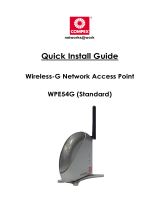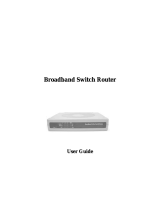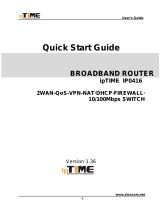Page is loading ...


i
Copyright 2002 Compex Systems Pte Ltd
All rights reserved.
This document contains information, which is protected by copyright. Reproduction, adaptation
or translation without prior permission is prohibited, except as allowed under the copyright
laws.
Trademark Information
Compex
, ReadyLINK
®
and MicroHub
®
are registered trademarks of Compex, Inc. Microsoft
Windows and the Windows logo are the trademarks of Microsoft Corp. NetWare is the
registered trademark of Novell Inc. All other brand and product names are trademarks or
registered trademarks of their respective owners.
Notice: Copyright © 2002 by Compex, Inc. All rights reserved. Reproduction, adaptation, or
translation without prior permission of Compex, Inc. is prohibited, except as allowed under the
copyright laws.
Manual Revision by Hin
Manual Number: U-0316-V1.1C Version 1.1, June 2002
Disclaimer
Compex, Inc. provides this guide without warranty of any kind, either expressed or implied,
including but not limited to the implied warranties of merchantability and fitness for a particular
purpose. Compex, Inc. may make improvements and/or changes to the product and/or
specifications of the product described in this guide, without prior notice. Compex, Inc will not
be liable for any technical inaccuracies or typographical errors found in this guide. Changes are
periodically made to the information contained herein and will be incorporated into later
versions of the guide. The information contained is subject to change without prior notice.
Your Feedback
We value your feedback. If you find any errors in this user’s manual, or if you have suggestions
on improving, we would like to hear from you. Please contact us at:
Telephone: (65) 6381-0139
Fax: (65) 6280-9947

ii
FCC Notice
This device has been tested and found to comply with the limits for a Class B digital device,
pursuant to Part 15 of the FCC Rules. These limits are designed to provide reasonable
protection against harmful interference in a residential installation. This device generates, uses
and can radiate radio frequency energy and, if not installed and used in accordance with the
instructions, may cause harmful interference to radio communications. However, there is no
guarantee that interference will not occur in a particular installation. If this device does cause
harmful interference to radio or television reception, the user is encouraged to try to correct the
interference by one or more of the following measures:
• Reorient or relocate the receiving antenna.
• Connect the computer into an outlet on a circuit different from that to which the receiver
is connected.
• Increase the separation between the computer and receiver.
• Consult the dealer or an experienced radio/TV technician for help.
Caution: Any changes or modifications not expressly approved by the grantee of this device
could void the user's authority to operate the equipment.
FCC Compliance Statement: This device complies with Part 15B of the FCC Rules.
Operation is subject to the following two conditions:
• This device may not cause harmful interference, and
• This device must accept any interference received, including interference that may cause
undesired operation.
Declaration of Conformity
Compex, Inc. declares the following:
Product Name: Broadband Internet Gateway Model No.: NetPassage 15B conforms to the
following Product Standards: Radiated Emission Standards: FCC: 47 CFR Part 15, Subpart B,
ANSI C63.4-1992; 47 CFR Part 15, Subpart C (Section 15.247), ANSI C63.4-1992. ;ETSI EN
300 328-2: July 2000;EN55022. Conducted Emission Standards: FCC Part 15 Class B;ETS 300
826: Nov. 1997.;EN55022 conducted emission Immunity Standards: EN 55024 (FOR CE) Low
Voltage Directive: EN 60 950:1992+A1: 1993+A2: 1993+A3; 1995+A4; 1996+A11: 1997
(FOR CE).Therefore, this product is in conformity with the following regional standards:
FCC Class B - following the provisions of FCC Part 15 directive;
CE Mark - following the provisions of the EC directive.
This Class B digital apparatus complies with Canadian ICES-003.
18
th
June 2002

iii
Technical Support Information
The warranty information and the registration form are found in the Quick Install Guide.
For technical support, you may contact COMPEX or its subsidiaries. For your convenience, you
may also seek technical assistance from the local distributor, or from the authorized
dealer/reseller that you have purchased this product from. For technical support by email, write
Refer to the table below for the nearest Technical Support Centers:
Technical Support Centers
Contact the technical support center that services your location.
U.S.A., Canada, Latin America and South America
* Write
Compex, Inc.
4051 E. La Palma, Unit A
Anaheim, CA 92807, USA
( Call
Fax
Tel:
Tel:
Fax:
BBS:
+1 (714) 630-7302 (8 a.m.-5 p.m. Pacific time)
+1 (800) 279-8891 ext.122 Technical Support
+1 (714) 630-6521
+1 (714) 630-2570 (24-hour access)
Europe
* Write
ReadyLINK Networktechnology GmbH
Albert Einstein Straβe 34 / M21
63322 Rödermark, Germany
( Call Tel:
Fax:
BBS:
+49 (0) 6074 - 98017 (8 a.m.-5 p.m. local time)
+49 (0) 6074 - 90668
+49 (0) 6074 - 93974 (24-hour access)
Asia, Australia, New Zealand, Middle East
and the rest of the World
* Write
Compex Systems Pte Ltd
135, Joo Seng Road #08-01, PM Industrial Building
Singapore 368363
( Call Tel:
Tel:
Fax:
BBS:
(65) 6286-1805 (8 a.m.-5 p.m. local time)
(65) 6286-2086 ext.199 Technical Support
(65) 6283-8337
(65) 6282-8854 (24-hour access)
Internet
access/
E-mail:
FTPsite:
ftp.compex.com.sg
Website:
http://www.cpx.com or http://www.compex.com.sg
Fax
Fax

iv
About this Document
The product described in this document, Compex NetPassage 15B is a licensed product of
Compex Systems Pte Ltd. This document contains instructions for installing, configuring and
using the NetPassage 15B. It also gives an overview of the key applications and the
networking concepts with respect to the product.
This documentation is for both Network Administrators and the end user with basic
understanding and knowledge in the networking structure and protocols.
A few assumptions had been made, such as the host computer has already been installed with
TCP/IP and already up & running and accessing the Internet. Procedures for Windows
95/98/ME/2000/XP operating systems are included in this document. However, for other
operating system, you may need to refer to your operating system’s documentation for
networking.
Please take note that this User’s Manual is written based on NetPassage 15B Firmware
Release 2.74 build 1000.
Conventions
This document uses special conventions to present the information clearly. Please take note of
the conventions used below.
NOTE
This section will consist of important features or instructions
CAUTION
This section concerns risk of injury, system damage or loss of data
WARNING
This section concerns risk of severe injury
References on Menu Command, Push Button, Radio Button, LED and Label appear in Bold.
For example, “Press the Save button”

Table of Contents
v
Copyright 2002 Compex Systems Pte Ltd i
Trademark Information i
Disclaimer i
Your Feedback i
FCC Notice ii
Declaration of Conformity ii
Technical Support Information iii
About this Document iv
Conventions iv
Chapter 1 Product Overview 1
1.1 Introduction 1
1.2 Key Features 1
1.3 Package Contents 3
1.4 Panel Views & Descriptions 4
1.4.1 Panel Views 4
1.4.2 Panel Description 5
1.5 Technical Data 6
1.5.1 NetPassage 15B Specifications 6
Chapter 2 Getting Started 7
2.1 Hardware Setup 7
2.1.1 Distributing Broadband Internet Access to Fast Ethernet Network 7
2.2 TCP/IP Configuration of the Computers 8
2.2.1 Configuring your Computer to Dynamically Obtain IP Address 8
2.2.2 Configuring your Computer with Static IP Address 10
2.3.1 Web-based Configuration Interface 14
2.3.2 TELNET Command Console 15
Chapter 3 Configuring NetPassage 15 17
3.1 Setting up your LAN 17
3.1.1 Configuring IP Addressing 17
3.1.2 Advanced Option for DHCP Server 18
3.2 Configuring NetPassage 15B with your Broadband Internet Account 20
3.2.1 Cable Internet with Dynamic IP Assignment 20
3.2.2 Cable Internet with Static IP Assignment 22
3.2.3 ADSL Internet using PPP over Ethernet (PPPoE) 23
3.2.4 Singapore SingTel Magix SuperSurf 25
3.2.5 Australia Big Pond Cable Internet 26
3.3 Network Address Translator (NAT) 26
3.3.1 Introduction to Virtual Servers 27
3.3.2 Defining Virtual Server based on Port Forwarding 29
3.3.3 Defining Virtual Server based on IP Forwarding 30
3.3.4 Defining De- Militarized Zone 31
3.4 Configuring Routing Protocol 32
3.4.1 Static Routing 33
3.4.2 Dynamic Routing 33
3.5 IP Packet Filtering 34
3.5.1 Time-based Access Management 34
3.5.2 Internet Application Filtering 35
3.6 Managing NetPassage 15B from the Internet 36
3.6.1 Activating Remote Router Management 36

Table of Contents
vi
3.7 Load Balancing & Fail-Over Redundancy with Parallel Broadband 37
3.7.1 Implementing Parallel Broadband 38
3.8 NetPassage 15B’s System Tools 39
3.8.1 Setting Router Identity 39
3.8.2 Synchronizing Router’s Clock with your Computer 39
3.8.3 Upgrading Router’s Firmware 40
3.8.4 Profile Saving, Restore & Reset to Defaults 41
3.8.5 Rebooting NetPassage 15B 41
3.8.6 Changing Administrative Password 42
Appendix A Console Commands 43
Appendix B ISP-Specific Notes 45
Appendix C Frequently Asked Questions 46

Chapter 1 Product Overview
1
Chapter 1 Product Overview
1.1 Introduction
Compex NetPassage 15B is a Broadband Internet Gateway supporting external
Cable/ADSL modem for broadband Internet sharing. It is integrated with a 4-port
10/100Mbps Fast Ethernet Switch and can seamlessly distribute Internet access to the
wired networks.
With the unique Parallel Broadband, NetPassage 15B delivers scalable Internet
bandwidth to your network, supporting Load Balancing and Fail-Over Redundancy with
multiple broadband channels.
In addition, Compex NetPassage 15B is also designed with advanced features such as
Virtual Server, Time-based Access Management, IP Packet Filtering and Remote
Management have been designed on NetPassage 15B. It is the perfect Internet solution
for your home and office.
1.2 Key Features
Compex NetPassage 15B, the Broadband Internet Gateway, is designed with the
following features:
Broadband Internet Sharing
Compex NetPassage 15B comes with a RJ45 Ethernet WAN port supporting external
Cable or ADSL modem, sharing a single Cable/ADSL Internet subscription with
multiple users.

Chapter 1 Product Overview
2
Integrated 4-port 10/100Mbps Switch
Integrated with a 4-port 10/100Mbps Fast Ethernet Switch, Compex NetPassage 15B
provides an immediate solution for four users on private LAN switching. With the auto-
crossover mechanism, Hubs or Switches can be cascaded to NetPassage 15B easily to
support more users.
Parallel Broadband
Parallel Broadband, uniquely found on NetPassage series broadband routers, delivers
scalable Internet bandwidth to your office network. Multiple units of Compex
NetPassage 15B may be installed in your network, enabling Load Balancing and Fail-
Over Redundancy with multiple broadband channels.
Built-In DHCP Server
Compex NetPassage 15B is integrated with a DHCP server, dynamically assigns IP
address, gateway information and DNS server address to your PCs in the wired and
wireless networks. Simply configure your PCs to dynamically obtain IP addresses.
Virtual Server
Compex NetPassage 15B supports Virtual Server that enables hosting of Internet servers
in your private network. Virtual Server based on Port Forwarding and IP Forwarding
may be defined on NetPassage 15B.
Time-based Access Management
With Time-based Access Management, the network administrators may define
administrative function on NetPassage 15B, restricting certain PCs to access to the
Internet during a pre-defined time.
IP Packet Filtering
The network administrators may also define functions on NetPassage 15B to filter
undesired Internet applications in the private network based on the TCP/UDP ports.
Web-based Configuration Interface
Compex NetPassage 15B is integrated with an embedded HTTP server, facilitating the
configuration process with a user-friendly web-based interface. Simply connect to
NetPassage 15B with a JAVA-enabled web browser and complete the configuration
process in just a few minutes.
Remote Management
Remote Management may be activated on NetPassage 15B, enabling the network
administrator to manage the Broadband Internet Gateway over the Internet with a HTTP
or TELNET session.

Chapter 1 Product Overview
3
1.3 Package Contents
Your NetPassage 15B retail package contains the following items:
- 1 x NetPassage 15B
- 1 x External Power Adapter (5V
DC
, 3A)
- 1 x Quick Install Guide with Warranty Registration Form
- 1 x Product CD (consist of User’s Manual, Firmware Recovery Tool & Utility)

Chapter 1 Product Overview
4
1.4 Panel Views & Descriptions
1.4.1 Panel Views
Power
WAN
Link
NetPassage 15-B
Link/Act
21
100Mb
3 4
Act
Conn
Diag
R
Figure 1.4.1-1 Top View
1234WAN
Figure 1.4.1-2 Side View
5V/3A DC
Figure 1.4.1-3 Side View
1 7 6
8
2
4
5
3
9
10

Chapter 1 Product Overview
5
1.4.2 Panel Description
Index Indicator Description
1 Power LED (Green) § LED lights up steadily indicate that the
power is applied to the router.
2 LAN 100Mb LED
(Green)
§ LED lights up steadily indicate that the
respective LAN connection is at
100Mbps.
§ LED lights off indicate that the
respective LAN connection is at
10Mbps.
3 WAN Activity LED (Green) § LED blinks indicate that the WAN
connection has activity.
4 Diag LED (Green) § Firmware diagnostic LED.
5 Conn LED (Green) § LED blinks when WAN disconnects or
not connected to the broadband service.
6 WAN Link LED (Green) § LED lights up steadily indicate that there
is a good cable connection to the WAN
port.
7 LAN Link/Act LED
(Green)
§ LED blinks indicate that the LAN
connection has activity.
§ LED lights up steadily indicate that there
is a good cable connection to the
respective LAN ports.
8 WAN Port § 10Base-T Port connects to cable modem
or xDSL modem.
9 Local LAN ports § Up to a maximum of 4 10Base-T/
100Base-TX Ethernet devices can be
directly connected to the router.
10 5 V/3A Power Connector § Accept 5V DC/3A input.

Chapter 1 Product Overview
6
1.5 Technical Data
1.5.1 NetPassage 15B Specifications
♦
Industry Standards
Complies with:
§ IEEE 802.3 10Base-T,
§ IEEE 802.3u 100Base-TX,
§ IEEE 802.3x Flow Control
§ CE Mark, FCC Class B, Gost, C-Tick, UL
♦
WAN Interface
§ One RJ45 Ethernet port (for external
Cable/ADSL modem)
♦
WAN Type
§ Static IP
§ Dynamic IP
§ PPP Over Ethernet (PPPoE)
§ RAS
♦
LAN Interface
§ Integrated 4-port 10/100Mbps Switch
♦
IP Addressing
All Classful/Classless Subnets
♦
Built-In DHCP Server
Yes
♦
DHCP Reservation
By MAC Address
♦
NAT Firewall
Yes
♦
Load Balancing
Parallel Broadband
♦
Fail-Over Redundancy
Parallel Broadband
♦
Virtual Server
Based on Port Forwarding & IP Forwarding
♦
Time-based Access Management
Yes
♦
IP Packet Filtering
§ By TCP Port
§ By Source IP
♦
IP Routing
Static & Dynamic Entry
♦
Routing Protocol
RIP1 & RIP2
♦
VPN Client Pass-Through
§ PPTP
§ IPSec
♦
Microsoft NetMeeting
Yes
♦
Configuration Interface
§ Web-based Configuration Interface
§ TELNET
♦
Remote Management
HTTP & TELNET Session
♦
Profile Backup & Restore
Yes
♦
Firmware Upgrade
Yes
♦
Environmental Requirement
Temperature
Humidity
Operating:
Storage:
Operating:
Storage:
0ºC to 40ºC
-20ºC to 70ºC
10% to 80% RH
5% to 90% RH
♦
Physical Dimensions
122mm x 119mm x 26mm (LxWxH)

Chapter 2 Getting Started
7
Chapter 2 Getting Started
Compex NetPassage 15B may be used in different application. It is integrated with an
embedded HTTP server providing a user-friendly web-based configuration interface to ensure
fast and easy configuration process for these applications. This chapter provides the information
on how to connect to the configuration interface, how to setup the hardware for configuration
and operation.
2.1 Hardware Setup
Compex NetPassage 15B may be installed in different applications. This section
summarizes the hardware setup for each application.
2.1.1 Distributing Broadband Internet Access to Fast Ethernet Network
In this hardware setup, 4 computers are connected to the integrated 4-port 10/100Mbps
Fast Ethernet Switch of NetPassage 15B. These computers are able to share a single
broadband Internet account as well as their resources. You may also cascade the
NetPassage 15B to another Hub or Switch to support more users. The Fast Ethernet ports
of NetPassage 15B are designed with auto-crossover mechanism that can be easily
connected to another Hub or Switch regardless of the orientation of the UTP cable
(straight or crossover).
Figure 2.1.1-1
NetPassage 15B
distributes broadband
Internet access to the Fast
Ethernet segment

Chapter 2 Getting Started
8
2.2 TCP/IP Configuration of the Computers
Compex NetPassage 15B is designed with a built-in DHCP server. You may manually
configure the TCP/IP settings of your computers, or simply configure them to
dynamically obtain IP address from the DHCP server. If you are not an expert user, you
are advised to configure your computers to dynamically obtain IP addresses from the
built-in DHCP server of NetPassage 15B.
Before proceeding, please take note of the following default settings of NetPassage 15B:
IP (LAN): 192.168.168.1
Subnet Mask: 255.255.255.0
DHCP Server: Enabled
2.2.1 Configuring your Computer to Dynamically Obtain IP Address
To configure your computers to dynamically obtain IP address, gateway and DNS
information from NetPassage 15B, perform the following actions:
For Microsoft Windows 95/98/ME
1. Open the Control Panel from the Start menu
2. Double-click on the Network icon, the network configuration window shall be
displayed, as shown in Figure 2.2.1-1.
Please ensure that the
TCP/IP protocol is installed
and bind to the network
adapter.
Figure 2.2.1-1
Network Configuration
Window
3. Double-click on the TCP/IP that is bound to your network adapter, the TCP/IP
configuration window shall be displayed, as shown in Figure 2.2.1-2.

Chapter 2 Getting Started
9
Press on the Obtain an IP
address automatically
radio button and press the
OK button.
Figure 2.2.1-2
Network Configuration
Window
4. Press the OK button again to close the network configuration window. The
Microsoft Windows will then prompt you to restart the computer. Press the OK
button to reboot.
When the Microsoft Windows restarts, NetPassage 15B will assign an IP address,
Subnet Mask and Gateway information to the computer.
For Microsoft Windows 2000/XP
1. Open the Control Panel from the Start menu
2. Double-click on the Network Connections icon.
3. Double-click on the network icon that you will be using to connect to NetPassage
15B for configuration, the network configuration window shall be displayed as
shown in Figure 2.2.1-3.
Please ensure that the correct
network adapter is selected.
Figure 2.2.1-3
Network Configuration
Window
4. Double-click on the TCP/IP connection, the TCP/IP configuration window shall be
displayed, as shown in Figure 2.2.1-4.

Chapter 2 Getting Started
10
Press on the Obtain an IP
address automatically radio
button and press the
OK
button.
Figure 2.2.1-4
Network Configuration
Window
5. Press the OK button again to close the network configuration window. The new
network configuration will be registered on your network card.
2.2.2 Configuring your Computer with Static IP Address
If you have chosen to configure your computer with Static IP address, please take note
of the following default settings on NetPassage 15B.
IP (LAN): 192.168.168.1
Netmask: 255.255.255.0
To log on to the Web-based Configuration Interface of NetPassage 15B and to surf the
Internet, you need to configure your computer with the following network settings:
IP: 192.168.168.X
Subnet Mask: 255.255.255.0
Gateway: 192.168.168.1
DNS Server: <IP address of DNS server>
X is any integer from 2 to 254, and you cannot configure more than one
computer with the same IP address.
<IP address of DNS server> is the IP address of a DNS server. This
information is usually provided by your broadband Internet service
provider.
NOTE
NetPassage 15B is pre-configured with a subnet of 192.168.168.0. If you
wish to configure your network with another subnet, you may do so after
logging on to the configuration interface of NetPassage 15B.
For Microsoft Windows 95/98/ME
1. Open the Control Panel from the Start menu

Chapter 2 Getting Started
11
2. Double-click on the Network icon, the network configuration window shall be
displayed, as shown in Figure 2.2.1-1.
3. Double-click on the TCP/IP that is bound to your network adapter, the TCP/IP
configuration window shall be displayed, as shown in Figure 2.2.2-1.
Type in the IP Address and
Subnet Mask of
192.168.168.X and
255.255.255.0 respectively.
Figure 2.2.2-1
Network Configuration
Window
4. Select Gateway from the menu and the gateway configuration page shall be
displayed, as shown in Figure 2.2.2-2.
Type in the New gateway
as 192.168.168.1 and press
the Add button.
Figure 2.2.2-2
Gateway Configuration
Window
5. Select DNS Configuration from the menu and the DNS configuration page shall
be displayed, as shown in Figure 2.2.2-3.

Chapter 2 Getting Started
12
Select the Enable DNS
button. Type in a preferred
name as the Host. Type in
the IP address of your DNS
server in the DNS Server
Search Order field and
press the Add button. Press
the OK button to close this
window.
Figure 2.2.2-3
DNS Configuration
Window
NOTE
You must not configure more than one computer with the same host
name. This creates conflict in the network.
NOTE
The IP address of your DNS Server should be provided by your ISP.
If you are still not sure about it, please contact your ISP.
6. Press the OK button again to close the network configuration window. The
Microsoft Windows will then prompt you to restart the computer. Press the OK
button to reboot.
For Microsoft Windows 2000/XP
1. Open the Control Panel from the Start menu
2. Double-click on the Network Connections icon.
3. Double-click on the network icon that you will be using to connect to NetPassage
15B for configuration, the network configuration window shall be displayed as
shown in Figure 2.2.2-4.
Please ensure that the correct
network adapter is selected.
Figure 2.2.2-4
Network Configuration
Window

Chapter 2 Getting Started
13
4. Double-click on the TCP/IP connection, the TCP/IP configuration window shall be
displayed, as shown in Figure 2.2.2-5.
Type in the IP Address and
Subnet Mask of
192.168.168.X and
255.255.255.0 espectively.
Type in the Default gateway
as 192.168.168.1. Type in
the IP address of your DNS
server in the Preferred DNS
Server field.
Figure 2.2.2-5
Network Configuration
Window
5. Press the OK button again to close the network configuration window. The new
network configuration will be registered on your network card.
2.3 Connecting to the Configuration Interface
Compex NetPassage 15B is integrated with an embedded HTTP Server to provide a
user-friendly web-based configuration interface. Alternatively, you may also connect to
the Command Console of NetPassage 15B via a TELNET session or a direct serial
connection.
This section assumes that the IP address of your NetPassage 15B has not been changed.
It is still the default IP of 192.168.168.1.
This section also assumes that the TCP/IP settings of your computer have been
configured properly. To make sure that the TCP/IP of your computer has been
configured properly, perform the following command at the DOS prompt:
C:\WINDOWS\PING 192.168.168.1
If you receive replies from the above command, it indicates that your computer has been
properly configured with TCP/IP.
/