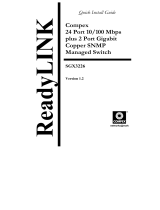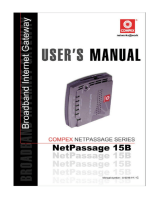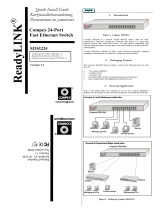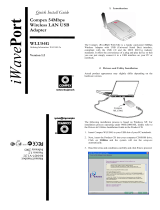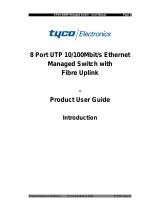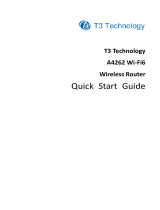Page is loading ...


i
© Copyright 2004 Compex Systems Pte Ltd
All Rights Reserved
This document contains information, which is protected by copyright. Reproduction, adaptation
or translation without prior permission is prohibited, except as allowed under the copyright
laws.
Trademark Information
Compex
®
, ReadyLINK
®
and MicroHub
®
are registered trademarks of Compex, Inc. Microsoft
Windows and the Windows logo are the trademarks of Microsoft Corp. NetWare is the
registered trademark of Novell Inc. All other brand and product names are trademarks or
registered trademarks of their respective owners.
Notice: Copyrights © 2004 by Compex, Inc. All rights reserved. Reproduction, adaptation, or
translation without prior permission of Compex, Inc. is prohibited, except as allowed under the
copyright laws.
Manual Revision by Ong
Manual Number: U-0334-V1.2C Version 1.2, July 2004
Disclaimer
Compex, Inc. provides this manual without warranty of any kind, either expressed or implied,
including but not limited to the implied warranties of merchantability and fitness for a particular
purpose. Compex, Inc. may make improvements and/or changes to the product and/or
specifications of the product described in this manual, without prior notice. Compex, Inc will
not be liable for any technical inaccuracies or typographical errors found in this guide. Changes
are periodically made to the information contained herein and will be incorporated into later
versions of the manual. The information contained is subject to change without prior notice.
Your Feedback
We value your feedback. If you find any errors in this user’s manual, or if you have suggestions
on improving, we would like to hear from you. Please contact us at:
Fax: (65) 62809947
Email: [email protected]

ii
FCC NOTICE
This device has been tested and found to comply with the limits for a Class A digital device,
pursuant to Part 15 of the FCC Rules. These limits are designed to provide reasonable
protection against harmful interference in a residential installation. This device generates, uses
and can radiate radio frequency energy and, if not installed and used in accordance with the
instructions, may cause harmful interference to radio communications. However, there is no
guarantee that interference will not occur in a particular installation. If this device does cause
harmful interference to radio or television reception, the user is encouraged to try to correct the
interference by one or more of the following measures:
• Reorient or relocate the receiving antenna.
• Connect the computer into an outlet on a circuit different from that to which the receiver is
connected.
• Increase the separation between the computer and receiver.
• Consult the dealer or an experienced radio/TV technician for help.
Caution: Any changes or modifications not expressly approved by the grantee of this device
could void the user's authority to operate the equipment.
FCC Compliance Statement: This device complies with Part 15 of the FCC Rules. Operation is
subject to the following two conditions:
1. This device may not cause harmful interference, and
2. This device must accept any interference received, including interference that may cause
undesired operation.
Declaration of Conformity
Compex, Inc. declares the following:
Product Name: Compex 24 Port 10/100Mbps plus 2 Port Gigabit Copper SNMP Managed
Switch
Model No: SGX3226 conforms to the following Product Standards:
This device complies with the Electromagnetic Compatibility Directive (89/336/EEC) issued by
the Commission of the European Community.
Electromagnetic Interference (Conduction and Radiation): EN 55022 (CISPR 22)
Electromagnetic Immunity: EN 55024 (IEC61000-4-2,3,4,5,6,8,11)
Power Line Harmonics: EN 61000-3-2 (IEC610000-3-2)
Power Line Flicker: EN 61000-3-3 (IEC610000-3-3)
Product Safety: EN 60950 (IEC60950)

iii
Therefore, this product is in conformity with the following regional standards: FCC Class A
following the provisions of FCC Part 15 directive; CE Mark following the provisions of the
EC directive.
This Class A digital apparatus complies with Canadian ICES-003.

iv
Technical Support Information
The warranty information and registration form are found in the Quick Install Guide.
For technical support, you may contact Compex or its subsidiaries. For your convenience, you
may also seek technical assistance from the local distributor, or from the authorized
dealer/reseller that you have purchased this product from. For technical support by email, write
Refer to the table below for the nearest Technical Support Centers:
Technical Support Centers
Contact the technical support center that services your location.
U.S.A., Canada, Latin America and South America
! Write
Compex, Inc.
4051 E. La Palma, Unit A
Anaheim, CA 92807, USA
" Call
Fax
Tel:
Tel:
Fax:
BBS:
+1 (714) 630-7302 (8 a.m.-5 p.m. Pacific time)
+1 (800) 279-8891 (Ext.122 Technical Support)
+1 (714) 630-6521
+1 (714) 630-2570 (24-hour access)
Europe
! Write
ReadyLINK Networktechnology Gmbh
Albert Einstein Straβe 34/M21
63322 Rödermark, Germany
Tel:
Fax:
BBS:
+49 (0) 6074 - 98017 (8 a.m.-5 p.m. local time)
+49 (0) 6074 - 90668
+49 (0) 6074 - 93974 (24-hour access)
" Call
Support Email:
Asia, Australia, New Zealand, Middle East
and the rest of the World
! Write
Compex Systems Pte Ltd
135, Joo Seng Road #08-01, PM Industrial Building
Singapore 368363
" Call
Tel:
Tel:
Fax:
BBS:
(65) 6286-1805 (8 a.m.-5 p.m. local time)
(65) 6286-2086 (Ext.199 Technical Support)
(65) 6283-8337
(65) 6282-8854 (24-hour access)
Internet
access/
E-mail:
FTPsite:
ftp.compex.com.sg
Website: http://www.cpx.com or http://www.compex.com.sg
Fax
Fax

v
About This Document
The product described in this document, Compex Web Management Switch Series, Compex
SGX3226 is a licensed product of Compex Systems Pte Ltd. This document contains
instructions for installing, configuring and using Compex SGX3226. It also gives an overview
of the key applications and the networking concepts with respect to the product.
This documentation is for both Network Administrators and the end user who possesses some
basic knowledge in the networking structure and protocols.
It makes a few assumptions that the host computer has already been installed with TCP/IP and
already up & running and accessing the Internet. Procedures for Windows 98/2000/XP
operating systems are included in this document. However, for other operating system, you may
need to refer to your operating system’s documentation for networking.
How to Use this Document
The document is written in such a way that you as a user will find it convenient to find specific
information pertaining to the product. It comprises of chapters that explain in details on the
installation and configuration of Compex SGX3226.
Firmware
This manual is written based on Firmware V1.80 Build 20040804.
Conventions
In this document, special conventions are used to help and present the information clearly. The
Compex 24 Port 10/100Mbps plus 2 Port Gigabit Copper SNMP Managed Switch SGX3226 is
often referred to as Compex SGX3226 in this document. Below is a list of conventions used
throughout.
NOTE
This section will consist of important features or instructions
CAUTION
This section concerns risk of injury, system damage or loss of data
WARNING
This section concerns risk of severe injury

vi
References on Menu Command, Push Button, Radio Button, LED and Label appear in Bold.
For example, “Click on the Ok button”

Table of Contents
vii
Copyrights © 2004 Compex Systems Pte Ltd ..................................................................................i
Trademark Information.....................................................................................................................i
Disclaimer ........................................................................................................................................i
Your Feedback..................................................................................................................................i
FCC NOTICE..................................................................................................................................ii
Declaration of Conformity...............................................................................................................ii
Technical Support Information.......................................................................................................iv
About This Document .....................................................................................................................v
How to Use this Document..............................................................................................................v
Firmware .........................................................................................................................................v
Conventions.....................................................................................................................................v
Chapter 1 Product Overview.................................................................................... 1
1.1 Introduction............................................................................................................................1
1.2 Features and Benefits .............................................................................................................1
1.3 Network Applications ............................................................................................................3
Chapter 2 Getting Started ........................................................................................ 6
2.1 Packaging Content .................................................................................................................6
2.2 Setup Considerations..............................................................................................................7
2.2.1 Software Requirements..............................................................................................7
Chapter 3 Hardware Installation............................................................................. 8
3.1 Physical Setup for Compex SGX3226 ...................................................................................8
3.1.1 Desktop Installation ...................................................................................................8
3.1.2 Rack-Mounted Installation.........................................................................................8
3.1.3 Expansion Module Installation ..................................................................................9
3.1.4 To remove Expansion Module...................................................................................9
3.2 Connecting Your modem to Compex SGX3226 ..................................................................10
3.3 Connecting Your Compex SGX3226 to your Network........................................................10
3.4 Performing Power On Self Test (P.O.S.T.) ..........................................................................10
Chapter 4 Software Installation ............................................................................. 11
4.1 Configuring your PC’s setting - TCP/IP Configuration .......................................................11
4.2 NPfind Utility Software .......................................................................................................12
4.3 Hyper Terminal Configuration.............................................................................................13
4.4 Accessing to web-based Interface ........................................................................................15
4.4.1 Login to Web Browser Interface..............................................................................15

Table of Contents
viii
Chapter 5 Web-based Interface Configuration for Compex SGX3226 .............. 19
5.1 Port Configuration................................................................................................................19
5.2 VLAN Configuration ...........................................................................................................21
5.3 Trunk Configuration.............................................................................................................22
5.4 DHCP Config.......................................................................................................................23
5.4.1 DHCP Active Leases ...............................................................................................25
5.4.2 DHCP Server Reservations......................................................................................25
5.5 WAN Config........................................................................................................................27
5.6 NAT Config .........................................................................................................................28
5.6.1 Static IP Setting (IP Forwarding).............................................................................29
5.6.2 Static Port Setting (Port Forwarding).......................................................................29
5.6.3 Filtering Setting .......................................................................................................31
Chapter 6 Configuring Your Wide Area Network ............................................... 34
6.1 Selecting the Right connection for your Broadband Internet Service...................................34
6.2 Setup on Compex SGX3226 for Broadband Internet Access...............................................35
6.3 Configuring Static IP Connection ........................................................................................36
6.4 Configuring Dynamic IP Connection...................................................................................36
6.4.1 How to configure Singapore Cable Vision (SCV) Service ......................................37
6.4.2 How to Configure @HOME Cable Service.............................................................37
6.5 Configuring PPP over Ethernet Session (PPPoE).................................................................38
6.5.1 How to Configure SingNet, PacNet &QALA DSL Broadband ...............................38
Chapter 7 Advanced Configuration for Compex SGX3226 ................................ 41
7.1 STP Config...........................................................................................................................41
7.1.1 STP Port...................................................................................................................41
7.1.2 STP Bridge ..............................................................................................................43
7.2 IGMP Config........................................................................................................................45
7.2.1 Definition on IGMP v1.0 and v2.0 ..........................................................................46
7.3 Stack Configuration .............................................................................................................47
7.3.1 Application on Stack Management..........................................................................49
7.4 SNMP Configuration............................................................................................................51
7.5 RMON Statistics ..................................................................................................................52
7.6 Port Security.........................................................................................................................53
7.6.1 To delete MAC Address/es......................................................................................53
7.7 MirrorPort Config ................................................................................................................54
7.7.1 Using Mirror Port to monitor Traffic.......................................................................54
7.8 Aging Control ......................................................................................................................55
7.9 Address Search.....................................................................................................................56
7.9.1 Host Search..............................................................................................................56
7.9.2 MAC Address Search ..............................................................................................57

Table of Contents
ix
Chapter 8 Using SYSTEM TOOLS Menu ............................................................ 58
8.1 Set System Clock .................................................................................................................58
8.2 Remote Management............................................................................................................59
8.3 System Configuration...........................................................................................................61
8.4 System Information..............................................................................................................62
8.5 Change Password .................................................................................................................62
8.5.1 Forget your password...............................................................................................63
8.6 Firmware Upgrade ...............................................................................................................64
8.7 Save or Reset Settings..........................................................................................................65
8.7.1 Save .........................................................................................................................65
8.7.2 Backup.....................................................................................................................65
8.7.3 Restore.....................................................................................................................66
8.7.4 Clear and Reset........................................................................................................67
8.8 Message Window.................................................................................................................68
8.9 Reboot Switch ......................................................................................................................68
8.10 Logout ..................................................................................................................................69
Chapter 9 Using HELP Menu ................................................................................ 70
9.1 Technical Support ................................................................................................................70
Chapter 10 Application on Virtual LAN................................................................. 71
10.1 Untagged and Tag Configuration using Web-based Interface..............................................71
Appendix I Panel Views and Descriptions............................................................... 74
Appendix II Technical Specifications........................................................................ 79

Chapter 1 Product Overview
1
Chapter 1 Product Overview
1.1 Introduction
Compex Managed Switch Series Compex SGX3226 is a 24-port 10/100Mbps Fast
Ethernet SNMP Managed Switch with Integrated Router, which comes with 2
expansion slots to support 1000 Base-T Gigabit Copper Modules for uplink
connection.
All 24 auto-sensing ports, which have the abilities to support full and half duplex
transmission, are on independent switching segment.
Compex SGX3226 is specially designed to support Broadband Internet sharing. Up to
4 ports may be connected to external Cable/ADSL modem, delivering combined
aggregated bandwidth to the Internet while providing fail-over redundant link.
In summary, Compex SGX3226 should perform whenever the demands, bandwidth,
reliability and security are required.
1.2 Features and Benefits
Compex SGX3226 is specially designed for building switched network system for
large enterprise and medium to small size workgroup. More enhanced features are
introduced to Compex SGX3226, making it a perfectly high-performance backbone
switch for today’s corporate network.
• Fast Ethernet Switching
Compex SGX3226 comes with 24 10/100Mbps Fast Ethernet auto-sensing ports
supporting full and half duplex transmission on its 12Gbps switching bus.
• SNMP Management Functions
Compex SGX3226 has been designed with SNMP management functions, which
has the capability to support 4 groups of RMONS: Ethernet Statistic, History,
Alarm and Event.
• Aggregated Router Capability
Compex SGX3226 also has the ability to support Broadband Internet sharing. Up
to 4 ports may be connected to external Cable/ADSL modems, delivering
combined aggregated bandwidth to the Internet while providing fail-over
redundant link.

Chapter 1 Product Overview
2
• Port Trunking
Up to 4 ports may be defined for Port Trunking, delivering up to 800Mbps
cascading bandwidth between two switches.
• VLAN support and tagging
Compex SGX3226 can support up to 32 port-based VLANs and static
configuration of 802.1Q VLAN tagging. It allows network administrator to
separate the network into a few segments by defining which port belong to which
VLAN segment. This can effectively control broadcast and multi-cast packet
flooding the network. This not only improvises the network performance, but
also provides security between workgroups.
• Optional Modules
Compex SGX3226 is designed with 2 expansion slots to support 3 types of
optional modules, 1000 Base-T Gigabit Fiber module, 1000 Base-SX Gigabit
Fiber module and 100 Base-FX Fast Ethernet Fiber module.
• Management Interface and capabilities
Compex SGX3226 allows you to manage the switch through common
management software. Web based management is also provided so that you do
not need to have expensive management software in order to manage your
Ethernet switch. You can use any popular Web browser software to browse the
HTTP server inside Compex SGX3226. From the Web page; you can do any
configuration and statistic inquiry on the switch. FreedomView Pro SNMP agent
is also bundle together in the package.
Through the management interface, you can also change the transmission mode
of all ports on Compex SGX3226 switch. This means that you can change the
operating mode of any port to 10 Base-T half duplex, 10 Base-T full duplex, 100
Base-TX half duplex, 100 Base-TX full duplex or N-way Auto-negotiation at
any time. It also means that you can change the transmission mode through the
Web browser interface, SNMP, console port or even Telnet interface.
• Redundant Power Supply
RPS is constructed to prevent Compex SGX3226 from power-down if the
primary power supply is malfunctioned.
• Spanning Tree Protocol
Provides redundant links while preventing network loops.

Chapter 1 Product Overview
3
1.3 Network Applications
Compex SGX3226 may be used in the backbone with ADSL broadband connection as
the access to the Internet. Virtual LAN may be defined on Compex SGX3226 to
logically segmenting your LAN into multiple broadcast domains with workgroup
classifications.
Figure 1.2 Compex SGX3226 in the backbone
User groups on Private
LAN Switching
SNMP Manager
SGX3226
High Bandwidth
Servers
Internet
Servers
SXP1226WM

Chapter 1 Product Overview
4

Chapter 1 Product Overview
5
Optional modules may be installed on Compex SGX3226 to support inter-building
connectivity using fiber optical cables.
Figure 1.3 Compex SGX3226 installed with optional fiber optic module
Building B
Building C
Building A
Gigabit Ethernet on
Fiber (1000 Base-SX) or
Fast Ethernet on Fiber
(100 Base-FX)

Chapter 2 Getting Started
6
Chapter 2 Getting Started
This chapter outlines the basic requirement for any installation and configuration of Compex
SGX3226.
2.1 Packaging Content
Thank you for purchasing the Compex Web Managed Switch SGX3226. You will
find the following items in the package:
Please note that the actual product appearance may slightly differ depending on the
hardware version.
1 x Compex SGX3226 unit
2 x brackets
6 x screws
1 x RS232 straight cable
1x Quick Install Guide with
warranty card
1 x CD-ROM
1 x Power Cord

Chapter 2 Getting Started
7
2.2 Setup Considerations
Prepare checklist before you start:
• Check your Local Area Network configurations. Check if the network has Static
IP addressing or dynamic IP assignment.
• Check whether any of the browsers (Netscape Navigator, Netscape
Communicator or Microsoft Internet Explorer) is installed in your PC.
2.2.1 Software Requirements
• Windows 95/98/98SE/2000/NT/ME/XP
• Any other TCP/IP-enabled systems like Mac OS and UNIX
• Hyper Terminal Program
• Web Browser, such as Microsoft Internet Explorer (4.0 and above) or
Netscape Navigator (4.0 and above)
• FreedomView Pro SNMP Manager Software
• Npfind utility software

Chapter 3 Hardware Installation
8
Chapter 3 Hardware Installation
This chapter gives an in-sight on the hardware installation aspect from installing the physical
cables to resetting the device.
3.1 Physical Setup for Compex SGX3226
Compex SGX3226 is ideally suitable for office environment usage, which can be
either installed on a flat surface (desktop) or mounted on a 19-inch rack. The
following steps illustrate how a proper installation has to be done.
3.1.1 Desktop Installation
1. Unpack Compex SGX3226.
2. Remove the backing strip from the 4 rubber feet and attach to the
underside of the switch chassis firmly.
3. Place it with a power outlet located nearby. Be sure to set the device
with sufficient space for heat ventilation.
4. The surface to place Compex SGX3226 should be clean, smooth, level
and sturdy.
5. Ensure there is enough space around the unit to allow attachment of
network cables.
6. Connect the power cord to the power socket on the rear panel of
Compex SGX3226.
3.1.2 Rack-Mounted Installation
1. Position one bracket to align with the holes on one side of Compex
SGX3226 and secure it with the smaller bracket screws (1/8-inch
diameter). Then attach the other bracket to another side of it.
2. After attaching both mounting brackets, position the device in the rack
by lining up the holes in the brackets with the appropriate holes on the
rack. Secure it to the rack using the rack-mounting screws (5/16 inches
diameters) with a screwdriver.

Chapter 3 Hardware Installation
9
3. Connect the power cord to the power socket on the rear panel of
Compex SGX3226.
NOTE
For proper ventilation, do allow about at least 4 inches of clearance on the
front and 4 inches on the back of the Switch. This is especially important for
enclosed rack installation.
3.1.3 Expansion Module Installation
A series of optional expansion modules are available for Compex SGX3226
to enhance the features. As Compex SGX3226 supports the hot plug
function, you may install or uninstall the modules without turning off the
switch.
1. Please note that Compex SGX3226 is shipped with the Gigabit
modules.
2. Insert the module carefully into the expansion module window and
push it along the module rail until it stops. Ensure that there is a secure
connection to the PCB Board of Compex SGX3226.
3. The Ready LED of the related port will lights up.
4. Tighten the screws on the module.
3.1.4 To remove Expansion Module
1. Disconnect any cable from the module.
2. Unscrew and pull out the module slowly from the expansion module
slot.
3. Slide the module completely out of the chassis and cover the window
with the cover plate, screwing back using the original screws.

Chapter 3 Hardware Installation
10
3.2 Connecting Your modem to Compex SGX3226
Connect one end of the modem cable to any port of Compex SGX3226. The other end
of the modem cable is to be connected to your own ADSL/Cable modem. (Set up the
modem for dial-up connection. You may need to refer to your respective modem’s
manual for installation.)
NOTE
Connect Compex SGX3226 using one modem first. Once you have established
an Internet connection, then add the additional modem as and when you
needed.
3.3 Connecting Your Compex SGX3226 to your Network
You may connect Compex SGX3226 via the RJ45 Ethernet port to an external
hub/switch to increase the number of users for Internet access. Using a straight
through UTP network cable, connect one end to Compex SGX3226 and the other to
the network hub/switch.
Once all physical connections are established, turn on the power to the modem,
Compex SGX3226, PC and the network switch.
The figure shows on Page 4 an example how Compex SGX3226 can be connected to
an existing switch to increase the Internet access for the LAN users from just one
dedicated Internet access to multiple accesses.
3.4 Performing Power On Self Test (P.O.S.T.)
Compex SGX3226 has the ability to perform P.O.S.T. automatically upon power up.
On successful power up, System Status LED on the front panel will lights up steadily
in RED, indicating that Compex SGX3226 is running its Self Diagnostic Test. Once
the LED turns green, Compex SGX3226 is then ready for operation.
NOTE
If the System Status LED does not light up in RED after powered up, you may
need to reset your Compex SGX3226 by powering OFF and ON again. If it
still fails, please contact your dealer for repair or replacement.
/