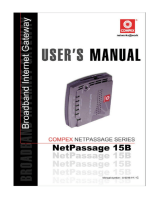Installing your Router Installing your Router Optimal Placement
Please set up your Wi-Fi 6 Router as per the below diagram. 1. Insert the Power Adapter into the Wi-Fi Router’s
Power Port and plug it into the power outlet.
2. Connect one end of the Ethernet cable to the LAN
1 port on the ONT and the other to the WAN port
of the Router.
3. Power up the Router and wait for the internet LED
to light up.
4. Connect your computer or mobile device to the Router
via Wi-Fi using the Username and Password printed on
the device label or use the ethernet cable to connect
your computer to the Router’s LAN port.
1. Router should be placed at a central location
within the office, and preferably unobstructed.
2. For optimal connection to eliminate Wi-Fi dead
spots, consider adding Singtel Wi-Fi 6 Mesh
Extender to the office network. Speak to a Singtel
representative to learn more.
LED
Power
White ON
Red ON
Red Flashing
Off
White/Red alt. Flashing
White Flashing
White ON
White Flashing
Red ON
Off
White ON
Off
White ON
Off
White Flashing
Router device is ready
System failure
Router is booting up
Power off
Firmware upgrade
Factory Reset
WAN connection is functioning OK
Obtaining IP address
Internet connection failure
No internet link
Ethernet connection established
No LAN connection on the port
Mesh Network Connection
No mesh connectivity
Mesh Pairing
Internet
LAN
Mesh
LED behaviour Device status
How to Configure
your Wi-Fi settings:
Troubleshooting Steps if you encounter
connectivity issues
LED Indicator
1. Turn off and turn on your Wi-Fi on your handphone
or device to reset the Wi-Fi connection.
2. If issue persists, reboot the router.
Scan here for
detailed instructions.
Fibre
Termination Point
Terminal (ONT)
Singtel TV Set-Top Box
Wi-Fi 6 Router
Router
Mesh
Extender
Mesh
Extender