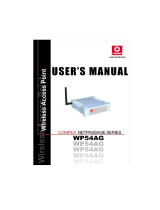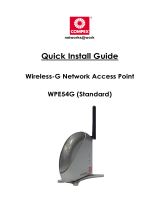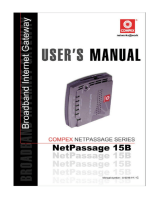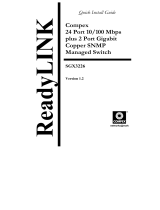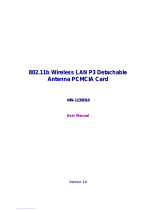Page is loading ...


i
Copyrights © 2002 Compex Systems Pte Ltd
All Rights Reserved
This document contains information, which is protected by copyright. Reproduction, adaptation
or translation without prior permission is prohibited, except as allowed under the copyright
laws.
Trademark Information
Compex
®
, ReadyLINK
®
and MicroHub
®
are registered trademarks of Compex, Inc. Microsoft
Windows and the Windows logo are the trademarks of Microsoft Corp. NetWare is the
registered trademark of Novell Inc. All other brand and product names are trademarks or
registered trademarks of their respective owners.
Notice: Copyrights © 2002 by Compex, Inc. All rights reserved. Reproduction, adaptation, or
translation without prior permission of Compex, Inc. is prohibited, except as allowed under the
copyright laws.
Manual Revision by Ong
Manual Number: U-0356-V1.1C Version 1.1, October 2002
Disclaimer
Compex, Inc. provides this manual without warranty of any kind, either expressed or implied,
including but not limited to the implied warranties of merchantability and fitness for a particular
purpose. Compex, Inc. may make improvements and/or changes to the product and/or
specifications of the product described in this manual, without prior notice. Compex, Inc will
not be liable for any technical inaccuracies or typographical errors found in this guide. Changes
are periodically made to the information contained herein and will be incorporated into later
versions of the manual. The information contained is subject to change without prior notice.
Your Feedback
We value your feedback. If you find any errors in this user’s manual, or if you have suggestions
on improving, we would like to hear from you. Please contact us at:
Telephone: (65) 63810139
Fax: (65) 62809947
Email: feedback@compex.com.sg

ii
FCC NOTICE
This device has been tested and found to comply with the limits for a Class B digital device,
pursuant to Part 15 of the FCC Rules. These limits are designed to provide reasonable
protection against harmful interference in a residential installation. This device generates, uses
and can radiate radio frequency energy and, if not installed and used in accordance with the
instructions, may cause harmful interference to radio communications. However, there is no
guarantee that interference will not occur in a particular installation. If this device does cause
harmful interference to radio or television reception, the user is encouraged to try to correct the
interference by one or more of the following measures:
• Reorient or relocate the receiving antenna.
• Connect the computer into an outlet on a circuit different from that to which the receiver is
connected.
• Increase the separation between the computer and receiver.
• Consult the dealer or an experienced radio/TV technician for help.
Caution: Exposure to Radio Frequency Radiation.
To comply with the FCC RF exposure compliance requirements, the following antenna
installation and device operating configurations must be satisfied:
1. For configurations using the integral antenna, the separation distance between the antenna(s)
and any person’s body (including hands, wrists, feet and ankles) must be at least 2.5cm (1
inch).
2. For configurations using an approved external antenna, the separation distance between the
antenna and any person’s body (including hands, wrists, feet and ankles) must be at least
20cm (8 inch).
The transmitter shall not be collocated with other transmitters or antennas.
Caution: Any changes or modifications not expressly approved by the grantee of this device
could void the user's authority to operate the equipment.
FCC Compliance Statement: This device complies with Part 15 of the FCC Rules. Operation
is subject to the following two conditions:
1. This device may not cause harmful interference, and
2. This device must accept any interference received, including interference that may cause
undesired operation.

iii
Declaration of Conformity
Compex, Inc. declares the following:
Product Name: Compex 11Mbps Wireless LAN Access Point
Model No.: WP11A+ conforms to the following Product Standards:
This device complies with the Electromagnetic Compatibility Directive (89/336/EEC) issued by
the Commission of the European Community.
Electromagnetic Interference (Conduction and Radiation)
: EN 55022 (CISPR 22)
Electromagnetic Immunity
: EN 55024 (IEC61000-4-2,3,4,5,6,8,11)
Power Line Harmonics
: EN 61000-3-2 (IEC610000-3-2)
Power Line Flicker
: EN 61000-3-3 (IEC610000-3-3)
Therefore, this product is in conformity with the following regional standards: FCC Class B
following the provisions of FCC Part 15 directive; CE Mark following the provisions of the
EC directive.
This Class B digital apparatus complies with Canadian ICES-003.
Declaration of Conformity
Compex, Inc. declares the following:
Product Name: Compex 11Mbps Wireless LAN Access Point
Model No.: WP11A+ conforms to the following Product Standards:
This device complies with the R&TTE Directive (1999/5/EC) issued by the Commission of the
European Community. Compliance with this directive implies conformity to the following
European Norms (in brackets are the equivalent international standards.)
Product Safety
: EN 60950 (IEC60950)
Technical requirements for radio equipment
: EN 300 328-1/2
General EMC requirements for radio equipment
: ETS 300 826 or ETSI EN 301 489-1/17
Therefore, this product is in conformity with the following regional standards: FCC Class B
following the provisions of FCC Part 15 directive; CE Mark following the provisions of the
EC directive.
This Class B digital apparatus complies with Canadian ICES-003.
31
st
October 2002

iv
Technical Support Information
The warranty information and registration form are found in the Quick Install Guide.
For technical support, you may contact Compex or its subsidiaries. For your convenience, you
may also seek technical assistance from the local distributor, or from the authorized
dealer/reseller that you have purchased this product from. For technical support by email, write
to support@compex.com.sg.
Refer to the table below for the nearest Technical Support Centers:
Technical Support Centers
Contact the technical support center that services your location.
U.S.A., Canada, Latin America and South America
Write
Compex, Inc.
4051 E. La Palma, Unit A
Anaheim, CA 92807, USA
Call
Fax
Tel:
Tel:
Fax:
BBS:
+1 (714) 630-7302 (8 a.m.-5 p.m. Pacific time)
+1 (800) 279-8891 (Ext.122 Technical Support)
+1 (714) 630-6521
+1 (714) 630-2570 (24-hour access)
Europe
Write
ReadyLINK Networktechnology Gmbh
Albert Einstein Straβe 34/M21
63322 Rödermark, Germany
Tel:
Fax:
BBS:
+49 (0) 6074 - 98017 (8 a.m.-5 p.m. local time)
+49 (0) 6074 - 90668
+49 (0) 6074 - 93974 (24-hour access)
Call
Support Email: readylink@compex.com.sg
Asia, Australia, New Zealand, Middle East
and the rest of the World
Write
Compex Systems Pte Ltd
135, Joo Seng Road #08-01, PM Industrial Building
Singapore 368363
Call Tel:
Tel:
Fax:
BBS:
(65) 6286-1805 (8 a.m.-5 p.m. local time)
(65) 6286-2086 (Ext.199 Technical Support)
(65) 6283-8337
(65) 6282-8854 (24-hour access)
Internet
access/
E-mail:
FTPsite:
ftp.compex.com.sg
Website:
http://www.cpx.com or http://www.compex.com.sg
Fax
Fax

v
About This Document
The product described in this document, Compex NetPassage Series, Compex WP11A+ is a
licensed product of Compex Systems Pte Ltd. This document contains instructions for
installing, configuring and using Compex WP11A+. It also gives an overview of the key
applications and the networking concepts with respect to the product.
This documentation is for both Network Administrators and end users who possess some basic
knowledge of networking structures and protocols.
This document makes the assumptions that a host computer is installed with TCP/IP and is
already up & running with Internet access. Procedures for Windows 98/2000/XP operating
systems are included in this document. However, for other operating systems, you may need to
refer to your operating system’s documentation for networking.
How to Use this Document
The document is written in such a way that you as a user will find it convenient to find specific
information pertaining to the product. It comprises of chapters that explain in details the
installation and configuration of Compex WP11A+.
Firmware
This manual is written based on Firmware version 2.86 Build 0919.
Conventions
In this document, special conventions are used to help and present the information clearly. The
Compex 11Mbps PCMCIA Wireless LAN Access Point is often referred to as Compex
WP11A+ in this document. Below is a list of conventions used throughout.
NOTE
This section will consist of important features or instructions
CAUTION
This section concerns risk of injury, system damage or loss of data
WARNING
This section concerns risk of severe injury
References on Menu Command, Push Button, Radio Button, LED and Label appear in Bold.
For example, “Click on the “Ok” button”

Table of Contents
Copyrights © 2002 Compex Systems Pte Ltd .................................................................. i
Trademark Information ................................................................................................... i
Disclaimer......................................................................................................................i
Your Feedback ............................................................................................................... i
FCC NOTICE................................................................................................................. ii
Declaration of Conformity............................................................................................... iii
Technical Support Information........................................................................................ iv
About This Document..................................................................................................... v
How to Use this Document ............................................................................................. v
Firmware........................................................................................................................v
Conventions.................................................................................................................... v
Chapter 1 Product Overview .............................................................. 1
1.1 Introduction ........................................................................................................... 1
1.2 Overview............................................................................................................... 1
1.3 Features and Benefits............................................................................................. 2
1.3.1 IEEE 802.11 Compliant ............................................................................. 2
1.3.2 11Mbps High Rate Communication............................................................ 2
1.3.3 Wire Equivalent Privacy (WEP) ................................................................. 2
1.3.4 Wireless/Ethernet Transparent Bridging..................................................... 2
1.3.5 Broadband Internet Sharing........................................................................ 2
1.3.6 LAN-to-LAN Bridging ............................................................................... 3
1.3.7 Upgradeable Firmware............................................................................... 3
1.3.8 Web-Based Interface.................................................................................. 3
1.4 Panel Views........................................................................................................... 3
1.5 Panel Description................................................................................................... 5
1.6 Technical Specifications ........................................................................................ 7
Chapter 2 Getting Started................................................................... 9
2.1 Package Content .................................................................................................... 9
2.2 Setup Considerations ............................................................................................. 9
2.2.1 Software requirements ............................................................................... 9
2.2.2 Hardware requirements.............................................................................. 9
Chapter 3 Hardware Installation........................................................ 10
Chapter 4 Software Configuration...................................................... 12
4.1 Login into Web-based Interface.............................................................................. 12
4.1.1 AP Bridge and AP Client Mode.................................................................. 15

Table of Contents
4.1.2 Gateway and Wireless Routing Client Mode .............................................. 15
Chapter 5 Configure Compex WP11A+ Using Web Interface ........... 17
5.1 Changing the IP Address of Compex WP11A+ ....................................................... 18
5.2 Configuring DHCP Server...................................................................................... 18
5.3 Setting up Wireless Per Group Pseudo LAN using AP Bridge Mode....................... 20
5.4 Setting up Wireless LAN-to-LAN Bridge Network using AP Client Mode.............. 28
Chapter 6 Setting up Wide Area Network using Gateway Mode....... 32
6.1 Selecting the Right connection for your Broadband Internet Service ....................... 32
6.2 Setup on Compex WP11A+ for Broadband Internet Access .................................... 33
6.3 Configure Compex WP11A+ using Web Interface .................................................. 35
6.3.1 Advanced configuration in Gateway Mode.................................................. 38
Chapter 7 Setting up WAN using Wireless Routing Client ................ 39
7.1 Setting up Compex WP11A+ as Wireless Routing Client ....................................... 39
7.2 Configuring Compex WP11A+ as Wireless Routing Client through Web Interface . 41
Chapter 8 Configuration on Various WAN Type............................... 44
8.1 Configuring Static IP Connection ........................................................................... 44
8.2 Configuring Dynamic IP Connection ...................................................................... 46
8.2.1 How to configure Singapore Cable Vision (SCV) Service........................... 46
8.2.2 How to Configure @HOME Cable Service................................................. 47
8.3 Configuring PPP over Ethernet Session (PPPoE).................................................... 48
8.3.1 How to Configure SingNet, PacNet andQALA DSL Broadband .................. 48
8.4 Configuring for SingTel Magix SuperSurf.............................................................. 50
8.5 Configuring for BigPond Australia (BPA) .............................................................. 51
8.6 Point to Point Tunneling Protocol (PPTP) .............................................................. 53
8.7 JTB BruNet e-Speed.............................................................................................. 55
Chapter 9 Configuring Network Address Translation ....................... 57
9.1 NAT and Virtual Server......................................................................................... 57
9.2 Defining Port-Forwarding Virtual Server ............................................................... 58
9.2.1 When to use Port–Forwarding Virtual Server ............................................. 58
9.3 Configuring Port–Forwarding virtual server with Compex WP11A+....................... 58
9.4 Configuring IP-Forwarding virtual server with Compex WP11A+........................... 60

Table of Contents
Chapter 10 Routing............................................................................. 62
10.1 Configuring Routing Protocol................................................................................. 62
10.2 Adding Static Routes ............................................................................................. 62
Chapter 11 Packet Filtering ................................................................ 64
11.1 Filtering................................................................................................................. 64
Chapter 12 Remote Management........................................................ 67
12.1 Remote Management ............................................................................................. 67
Chapter 13 Using SYSTEM TOOLS menu........................................ 68
13.1 System Identity...................................................................................................... 68
13.2 Set System Time.................................................................................................... 69
13.3 Firmware Upgrade................................................................................................. 70
13.4 Save or Reset Settings............................................................................................ 71
13.5 Reboot System....................................................................................................... 72
13.6 Change Password................................................................................................... 73
13.7 Logout ................................................................................................................... 74
13.8 Exit uConfig .......................................................................................................... 74
Chapter 14 Using HELP menu ........................................................... 76
14.1 Get Technical Help................................................................................................ 76
14.2 About System ........................................................................................................ 77
14.2.1 AP Bridge/AP Client Mode........................................................................ 77
14.2.2 Gateway Mode........................................................................................... 77
Chapter 15 Hardware Reset of Compex WP11A+ ............................. 78
Appendix I Login to Web-based Interface manually.......................... 79
AI-1 Configuration of Compex WP11A+ using Web-based Interface .............................. 79
Appendix II TCP/IP Configuration ..................................................... 81
AII-1 Adding TCP/IP network protocol for Windows 98/98SE/ME.................................. 81
AII-2 TCP/IP network protocol configuration for Windows XP/2000 ............................... 84

Table of Contents
Appendix III Configuration and Commands on Telnet Interface ......... 86
AIII-1 Telnet Interface Configuration.......................................................................... 86
AIII-2 Command Line Interface Commands List ......................................................... 87
AIII-3 How to recover Compex WP11A+ from failed firmware ................................... 88
AIII-4 If you have any problem to accessing to the Internet ......................................... 90

Chapter 1 Product Overview
1
Chapter 1 Product Overview
1.1 Introduction
A wireless network is a convenient way of setting up a network both at home and in the
office. The lack of a physical infrastructure, such as LAN cables, reduces the cost of
implementing a network environment.
As a home user, you can enjoy the freedom to roam around your house and still
maintain connection to your network. Surfing the web, sending e-mail or downloading a
program while in the garden, near your swimming pool or anywhere in your house, is
now a reality.
With the many benefits that a wireless network environment brings, many users are
contemplating of expanding their network environment with wireless devices.
1.2 Overview
Compex WP11A+ is an easy-to-use 11Mbps Wireless LAN Access Point configurable
for four operating modes, namely
• Access Point Bridge
• Access Point Client
• Gateway
• Wireless Routing Client
It supports up to 11Mbps wireless communication on 2.4GHz ISM band using DSSS
(Direct Sequence Spread Spectrum)

Chapter 1 Product Overview
2
1.3 Features and Benefits
Compex WP11A+ is designed to give you a complete solution of a wireless network by
establishing connection with a wireless client. The list below identifies some of the
features and benefits of Compex WP11A+.
1.3.1 IEEE 802.11 Compliant
Compex WP11A+ is fully compliant with IEEE 802.11 standard. It divides the
2.4GHz license-free ISM (Industrial, Scientific & Medical) band into 14 sub
channels, where the number of usable channels is subjected to local
regulations of the respective country/region.
1.3.2 11Mbps High Rate Communication
Compex WP11A+ supports IEEE 802.11b high rate communication of up to
11Mbps, and it is backward compatible with the older 2Mbps and 1Mbps
standard.
1.3.3 Wire Equivalent Privacy (WEP)
Compex WP11A+ uses a private encryption key to ensure data security. This
is commonly referred to as Wire Equivalent Privacy (WEP). Compex
WP11A+ supports 64-bit and 128-bit WEP selectable via its web-based
configuration interface.
1.3.4 Wireless/Ethernet Transparent Bridging
Compex WP11A+ can be used as a Wireless Access Point functioning as a
transparent Bridge between the Wireless and Ethernet segments. It shares
resources for Microsoft and Novell Networks by using TCP/IP & IPX
respectively as the protocol for communication.
1.3.5 Broadband Internet Sharing
Compex WP11A+ may be configured to Gateway Mode. This allows sharing
of your broadband Internet access with your wireless clients. In addition, it
supports advanced features such as Virtual servers, Time-based Access
Management, IP Packet Filtering & Remote Management.

Chapter 1 Product Overview
3
1.3.6 LAN-to-LAN Bridging
Compex WP11A+ may also be configured as an Extended Service Set (ESS)
Client, working in conjunction with another ESS Access Point (AP) to
function as a LAN-to-LAN Wireless Bridge.
1.3.7 Upgradeable Firmware
Compex WP11A+ is specially designed with a flash ROM that allows you to
update the Compex WP11A+ with the latest firmware release via a web-based
configuration interface.
1.3.8 Web-Based Interface
Compex WP11A+ is integrated with an embedded HTTP server facilitating a
multi-platform web-based configuration interface that requires only a JAVA-
enabled web browser.
1.4 Panel Views
Figure 1.4a Front view of Compex WP11A+
8
1 2 3 4 5 6 9
7

Chapter 1 Product Overview
4
Figure 1.4b Side view of Compex WP11A+ (Section #1)
Figure 1.4c Side view of Compex WP11A+ (Section #2)
Figure 1.4dConnection to indoor antenna
10
13 11 12
WA-HGA-5+
(sold separately)
Connecting WA-HGA-5+ to WP11A+ will
increase the wireless network covera
g
e.

Chapter 1 Product Overview
5
1.5 Panel Description
Indicator Description
1 Power LED Steady Green Light
Power is supplied to Compex WP11A+.
2 WLAN LED Steady Green Light
A link is connected.
Flashing Green Light
An activity is going on.
3
10M LED
Steady Green Light
LAN connecting at 10Mbps.
4 100M LED Steady Green Light
LAN connecting at 100Mbps.
5 COL LED Steady Green Light
Collision occurs at the network segment.
6 FDX LED Steady Green Light
Network is in Full Duplex Mode.
No Light
Network is in Half Duplex Mode.
7 WLAN Speed LED
Total 5 LEDs
Steady Green Light
More LEDs lighting up indicate a higher speed of
data transmission.
8 DIAG LED Steady Green Light
Compex WP11A+ is booting and loading firmware.
Flashing Green Ligh
t
Firmware is corrupted.
No Light
Firmware has been completely downloaded onto the
Compex WP11A+. The device is connected to the
network.

Chapter 1 Product Overview
6
Indicator Description
9 AP Mode LED Steady Green Light
The device is in AP Bridge Mode or AP Client Mode.
No Light
The device is in Gateway mode.
10 Wireless Interface Built-in 11Mbps Wireless LAN PCMCIA Card to
support wireless client.
11 5V DC/2.1A Accepts 5V DC/2.1A input.
12 RJ45 Ethernet Port 10Base-T or 100-Base-TX Port connects to cable
modem or xDSL modem.
13 Reset Button Compex WP11A+ will reboot the device, set to
default setting or switch between the selections of
work mode.
For more details please refer to “Hardware Reset of
Compex WP11A+” on Page 78.
CAUTION
Do not remove the wireless Interface Card from Compex WP11A+.

Chapter 1 Product Overview
7
1.6 Technical Specifications
Items Specifications
Industry Standards
• IEEE 802.3 10Base-T;
• IEEE 802.3u 100Base-TX;
• IEEE 802.11 DSSS;
• IEEE 802.11b High Rate;
• IEEE 802.1d LAN Bridging
Safety Certifications CE Mark, FCC Class B, Gost, C-Tick, UL
Radio Technology Direct Sequence Spread Spectrum (DSSS)
Frequency Band
• 2400 ~ 2483.5MHz (USA, Canada)
• 2400 ~ 2497MHz (Europe, Asia)
Data Rate
• CCK - 11Mbps, 5.5Mbps
• DQPSK - 2Mbps
• DBPSK - 1Mbps
Private Encryption 64-bit or 128-bit WEP (selectable)
Operating Mode AP Mode, AP Client Mode, Gateway Mode and
Wireless Routing Client (selectable)
AP Mode
WAN Interface
Supported Protocol
Wireless Pseudo VLAN
Function
RJ45 10/100Mbps port
IP, IPX, NetBEUI
Per Node & Per Group
Wireless to Ethernet Bridging
Client Mode
WAN Interface
Supported Protocol
Function
RJ45 10/100Mbps port
IP, IPX
Ethernet to Ethernet Wireless Bridging
Firmware Upgrade Yes
Antenna Diversity PCB Micro Strip Antenna
Roaming Unrestricted client roaming across multiple
access points

Chapter 1 Product Overview
8
Items Specifications
Media Access Method Carrier Sense Multiple Access with Collision
Avoidance (CSMA/CA)
Gateway Mode (Selectable)
Wired Interface
Wireless Pseudo VLAN
Private Subnet
Built-In DHCP Server
Virtual Server
Time-based Access Control
IP Packet Filtering
Router’s Clock
Configuration Interface
Remote Router Management
RJ45 10/100Mbps port
Per Node & Per Group
All Classful/Classless subnet
Yes (with DHCP reservation)
Port Forwarding and IP Forwarding
Yes
Yes
Yes
Web-based & TELNET Command Console
Via HTTP or TELNET session
Operating Channels 11 channels
Dimension (L x W x H) 122mm x 119mm x 22mm (L x W x H)
Environmental Requirement
Temperature
Humidity
Operating: 0°C to 40°C
Storage: -20°C to 70°C
Operating: 10%RH to 80%RH
Storage: 5%RH to 90%RH

Chapter 2 Getting Started
9
Chapter 2 Getting Started
This chapter outlines the basic requirements before you begin any installation and configuration
of Compex WP11A+.
2.1 Package Content
Thank you for purchasing Compex WP11A+. The package should contain the
following:
• Compex WP11A+ unit
• Compex WP11A+ switching Power Adapter
• Quick Install Guide with warranty registration
• CD User’s Manual with Utility Configuration Software
• Clip holder stand
2.2 Setup Considerations
The following are the setup considerations you need to take note of before connecting
the Compex WP11A+ to your network:
2.2.1 Software requirements
• Windows 95/98/98SE/ME/NT/2000/XP
• Web Browser – Microsoft IE V4.0 or higher, Netscape Communicator
V4.06 or higher
• 2 MB of hard disk space
• Check your LAN configurations and IP addresses. Confirm whether they
are Dynamic or Static IP addressing
2.2.2 Hardware requirements
• PCs attached with wireless devices
• Ethernet-ready PC with TCP/IP protocol installed & configured for
Internet access
• RJ-45 cable

Chapter 3 Hardware Installation
10
Chapter 3 Hardware Installation
Figure 3a Compex WP11A+ Connections
To begin setting up the Compex WP11A+, please follow the steps listed below:
1. Snap the Compex WP11A+ onto the clip holder stand as shown in Figure 3b.
Figure 3b Illustration on using Clip holder Stand
Clip it directly onto the
ventilation hole located at the
back of the device.
Slide it into the slot of the
other clip holder stand to
place side by side.
/