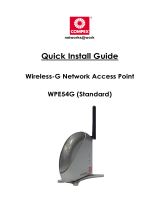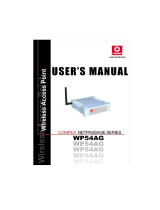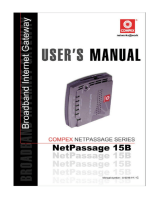Page is loading ...


© Copyright 2007 Compex Systems Pte Ltd
All Rights Reserved
This document contains information, which is protected by copyright. Reproduction,
adaptation or translation without prior permission is prohibited, except as allowed under the
copyright laws.
Trademark Information
Compex
®
is a registered trademark of Compex, Inc. Microsoft Windows and the Windows logo
are the trademarks of Microsoft Corp. NetWare is the registered trademark of Novell Inc. WMM
and WPA are the registered trademarks of Wi-Fi Alliance. All other brand and product names
are trademarks or registered trademarks of their respective owners.
Notice: Copyrights © 2007 by Compex, Inc. All rights reserved. Reproduction, adaptation, or
translation without prior permission of Compex, Inc. is prohibited, except as allowed under the
copyright laws.
Manual Revision by Jojo
Manual Number: U-0587-V1.12C Version 1.12 July 2008
Disclaimer
Com
pex, Inc. provides this manual without warranty of any kind, expressed or implied,
including but not limited to the implied warranties of merchantability and fitness for a particular
purpose. Compex, Inc. may make improvements and/or changes to the product and/or
specifications of the product described in this manual, without prior notice. Compex, Inc will
not be liable for any technical inaccuracies or typographical errors found in this guide.
Changes are periodically made to the information contained herein and will be incorporated
into later versions of the manual. The information contained is subject to change without prior
notice.
FCC NOTICE
Thi
s device has been tested and found to comply with the limits for a Class B digital device,
pursuant to Part 15 of the FCC Rules. These limits are designed to provide reasonable
protection against harmful interference in a residential installation. This device generates, uses
and can radiate radio frequency energy and, if not installed and used in accordance with the
instructions, may cause harmful interference to radio communications. However, there is no
guarantee that interference will not occur in a particular installation. If this device does cause
harmful interference to radio or television reception, the user is encouraged to try to correct
the interference by one or more of the following measures:
• Reorient or relocate the receiving antenna.
• Connect the computer into an outlet on a circuit different from that to which the receiver is
connected.
• Increase the separation between the computer and receiver.
• Consult the dealer or an experienced radio/TV technician for help.
Caution: Any changes or modifications not expressly approved by the grantee of this device
could void the user's authority to operate the equipment.

FCC Compliance Statement: This device complies with Part 15 of the FCC Rules. Operation is
subject to the following two conditions:
This device may not cause harmful interference, and
This device must accept any interference received, including interference that may cause
undesired operation.
RF Exposure warning
The equipment complies with FCC RF exposure limits set forth for an uncontrolled environment.
The equipment must not be co-located or operating in conjunction with any other antenna or
transmitter.
ICES 003 Statement
This Class B digital apparatus complies with Canadian ICES-003.
Declaration of Conformity
Com
pex, Inc. declares the following:
Product Name: Wireless Network Access Point
Model No.: WPE53G conforms to the following Product Standards:
This device complies with the Electromagnetic Compatibility Directive (89/336/EEC) issued by
the Commission of the European Community. Compliance with this directive implies conformity
to the following European Norms (in brackets are the equivalent international standards.)
Electromagnetic Interference (Conduction and Radiation)
: EN 55022 (CISPR 22)
Electromagnetic Immunity
: EN 55024 (IEC61000-4-2, 3, 4, 5, 6, 8, 11)
Low Voltage Directive:
EN 60 950: 1992+A1: 1993+A2: 1993+A3: 1995+A4: 1996+A11: 1997.
Therefore, this product is in conformity with the following regional standards: FCC Class B:
following the provisions of FCC Part 15 directive, CE Mark: following the provisions of the EC
directive.
Compex, Inc. also declares that:
The wireless card in this product complies with the R&TTE Directive (1999/5/EC) issued by the
Commission of the European Community. Compliance with this directive implies conformity to
the following:
EMC Standards:
FCC: 47 CFR Part 15, Subpart B, 47 CFR Part 15, Subpart C (Section 15.247); CE:
EN 300 328-2, EN 300 826 (EN 301 489-17)
Therefore, this product is in conformity with the following regional standards: FCC Class B:
following the provisions of FCC Part 15 directive, CE Mark: following the provisions of the EC
directive.
Firmware
This manual is written based on Firmware version 2

Table of Contents
OVERVIEW THE PRODUCT..............................................................1
Introduction ................................................................................................... 1
Features and Benefits...................................................................................2
When to Use Which Mode...........................................................................4
Access Point Mode...................................................................................4
Access Point Client Mode .......................................................................5
Wireless Routing Client Mode..................................................................6
Gateway Mode.........................................................................................7
Wireless Adapter Mode............................................................................9
Transparent Client Mode.......................................................................10
Repeater Mode.......................................................................................12
PANEL VIEWS AND DESCRIPTION................................................13
INSTALL THE HARDWARE...............................................................14
Setup Requirements...................................................................................14
Using power adapter to supply power to the unit.............................14
Using PoE to supply power to the unit .................................................16
Setup for Windows XP/2000.......................................................................18
ACCESS THE WEB INTERFACE.......................................................20
Access with uConfig ..................................................................................20
Manual access with Internet Explorer .....................................................23
PERFORM BASIC CONFIGURATION ............................................25
Setup Management Port...........................................................................25
Setup DHCP Server..................................................................................30
View Active DHCP Leases .....................................................................36
Reserve IP Addresses for Predetermined DHCP Clients....................37
Delete DHCP Serve
r Reservation..........................................................39
Setup WLAN.................................................................................................40
Configure the Basic Setup o
f the Wireless Mode...............................40
Scan for Site Survey.................................................................................45
View Link Information .............................................................................47
Scan for Channel S
urvey .......................................................................49
Align the Antenna...................................................................................52
Configure the Advanced Setup o
f the Wireless Mode ....................54
View the Statistics....................................................................................56
Setup Your WAN..........................................................................................57
Setup Telne
t / SSH.......................................................................................64
Access the TELNET Command Line Interface.....................................66

Access the Secure Shell Host Command Line Interface..................67
Set the WEB Mode......................................................................................68
Use MAC Filtering........................................................................................69
Add a MAC Address to the MAC Address List ...................................70
Delete a MAC Address from All Access Points...................................73
Delete a MAC Address from Individual Access Point.......................75
Edit MAC Address from the MAC Address List....................................77
PERFORM ADVANCED CONFIGURATION..................................79
Setup Routing..............................................................................................79
Configure Static Routing........................................................................80
Use Routing Information Protocol.............................................................81
Use Network Address Translation..............................................................82
Configure Virtual Servers Based on DMZ Host ....................................83
Configure Virtual Servers Based on Port Forwarding.........................84
Configure Virtual Servers based on IP Forwarding ............................88
Control the Bandwidth Available ............................................................89
Enable Bandwidth Control ....................................................................89
Configure WAN Bandwidth Control.....................................................90
Configure LAN Bandwidth Control.......................................................91
Perform Remote Management................................................................93
Setup Remote Management................................................................93
USE PARALLEL BROADBAND........................................................94
Enable Parallel Broadband...................................................................95
Setup Email Notification.............................................................................96
Using Static Address Translation................................................................97
Use DNS Redirection...................................................................................98
Enable or Disable DNS Redirection....................................................100
Dynamic DNS Setup.................................................................................101
To enable/disable Dynamic DNS Setup............................................101
To manage Dynamic DNS List.............................................................102
USE THE WIRELESS EXTENDED FEATURES....................................106
Setup WDS2................................................................................................106
Set Virtual AP (Multiple SSID)...................................................................110
Set Preferred APs.......................................................................................112
Get Long Distance Parameters..........................................................113
Set Wireless Multimedia............................................................................115
Setup Point-to-Point & Point-to-MultiPoint Connection......................118
Setup Repeater.........................................................................................122
SECURE YOUR WIRELESS LAN.....................................................127
Setup WEP..................................................................................................128
Setup WPA-Personal.................................................................................129

Setup 802.1x/RADIUS for Access Point...................................................131
Setup 802.1x/RADIUS for Client...............................................................133
Setup WPA Enterprise for Access Point .................................................135
Setup WPA Enterprise for Client..............................................................136
CONFIGURE THE SECURITY FEATURES .......................................139
Use Packet Filtering...................................................................................139
Configure Packet Filtering...................................................................139
Use URL Filtering.........................................................................................142
Configure URL Filtering .........................................................................142
Configure the Firewall..............................................................................143
Configure SPI Firewall ...........................................................................143
Use the Firewall Log..................................................................................147
View Firewall Logs.................................................................................147
ADMINISTER THE SYSTEM.............................................................148
Use the System Tools.................................................................................148
Use the Ping Utility.................................................................................148
Use Syslog...............................................................................................149
Setup System Clock..............................................................................152
Upgrade the Firmware with uConfig .................................................153
Upgrade the Firmware with Command Line Interface ..................155
Perform Firmware Recovery................................................................157
Backup or Reset the Settings...............................................................159
Reboot the System................................................................................162
Change the Password..........................................................................163
To Logout................................................................................................164
Use the HELP menu...................................................................................165
View About System...............................................................................165
Get Technical
Support.........................................................................166
APPENDIX: USE THE COMMAND LINE INTERFACE...................167
APPENDIX: VIRTUAL AP (MULTI-SSID) FAQ................................172
APPENDIX: VIEW THE TECHNICAL SPECIFICATIONS................176

Page 1
Overview the Product
Introduction
NetPassage WPE53G is a high-performance and low-cost
IEEE802.11b/g Access Point using the latest AR5007 technology.
NetPassage WPE53G is also very small compared to other Access
Points in the market. Using Atheros System-on-Chip (SoC) solution,
WPE53G supports high-speed data transmission of up to 54Mbps or 108
Mbps. Moreover, Power-over-Ethernet support enables NetPassage
WPE53G to be used even in areas without readily-available power
outlets.
NetPassage WPE53G complements devices supporting multiple virtual
AP connections by directing each to a separate secure virtual LAN.
Each VLAN can be secured with different wireless encryption methods,
providing the security connections necessary for enterprise networks.
NetPassage WPE53G also incorporates features that are useful to
system integrators, such as Antenna Alignment for adjusting your
antenna to optimize performance, Syslog for event logging, as well as
Telnet/SSH for easy device management.

Page 2
Features and Benefits
•
•
C
C
o
o
m
m
p
p
a
a
c
c
t
t
F
F
o
o
r
r
m
m
F
F
a
a
c
c
t
t
o
o
r
r
S
mall in dimension; light in weight. You can bring it with
you anywhere.
•
•
M
M
u
u
l
l
t
t
i
i
p
p
l
l
e
e
-
-
S
S
S
S
I
I
D
D
S
S
u
u
p
p
p
p
o
o
r
r
t
t
i
i
n
n
g
g
V
V
L
L
A
A
N
N
S
S
e
e
g
g
m
m
e
e
n
n
t
t
a
a
t
t
i
i
o
o
n
n
.
.
Up to 4 vi
rtual access points (VAP) with unique BSSIDs is
supported and if required, traffic from each VAP can be
tagged to a specific VLAN and bridged. The security
mode for each VLAN can be configured separately.
•
•
L
L
o
o
n
n
g
g
R
R
a
a
n
n
g
g
e
e
S
S
u
u
p
p
p
p
o
o
r
r
t
t
Our propri
etary Long Distance Algorithm for ACK and CTS
Timeout adjustment support opens up the potential for
long range wireless deployment. Recommended values
are provided for the parameters that can also be fine-
tuned for optimal performance.
•
•
B
B
a
a
n
n
d
d
w
w
i
i
d
d
t
t
h
h
C
C
o
o
n
n
t
t
r
r
o
o
l
l
In Routing Mode, Bandwidth
Control allows the
administrator to manage the bandwidth of subscribers to
prevent massive data transfer from slowing down the
Internet access of other users. The Upload/Download
bandwidth at WAN/LAN ports of specific IP or MAC
addresses can be specifically limited.
•
•
W
W
i
i
r
r
e
e
l
l
e
e
s
s
s
s
D
D
i
i
s
s
t
t
r
r
i
i
b
b
u
u
t
t
i
i
o
o
n
n
S
S
y
y
s
s
t
t
e
e
m
m
(
(
W
W
D
D
S
S
2
2
)
)
W
DS2 connects access points using MAC address / ESSID
to create a wider network so mobile users can roam while
remaining connected to network resources.

Page 3
•
•
P
P
a
a
r
r
a
a
l
l
l
l
e
e
l
l
B
B
r
r
o
o
a
a
d
d
b
b
a
a
n
n
d
d
In Gat
eway Mode, Load-Balancing and Fail-Over
Redundancy provides scalable Internet bandwidth.
•
•
A
A
n
n
t
t
e
e
n
n
n
n
a
a
C
C
o
o
n
n
t
t
r
r
o
o
l
l
a
a
n
n
d
d
A
A
l
l
i
i
g
g
n
n
m
m
e
e
n
n
t
t
Allows the user to select the s
pecific antenna to use, and
also adjust it for optimal throughput.
•
•
D
D
H
H
C
C
P
P
R
R
e
e
l
l
a
a
y
y
In Routi
ng Mode, DHCP clients can get IP address from the
central DHCP server even if they are on different subnets.
•
•
R
R
e
e
m
m
o
o
t
t
e
e
F
F
i
i
r
r
m
m
w
w
a
a
r
r
e
e
U
U
p
p
g
g
r
r
a
a
d
d
e
e
Even i
f they are physically distant from the access point,
users can upgrade the firmware remotely through Telnet /
SSH.
•
•
R
R
I
I
P
P
1
1
/
/
2
2
In
Routing Mode, Routing Information Protocol Version 1 /
2 is supported.

Page 4
When to Use Which Mode
Access Point Mode
The Access Point Mode is the default mode of the access point and
enables the bridging of wireless clients to access the wired network
infrastructure and also enables their communication with each other.
In this example the wireless users are able to access the file server
connected to the switch, through the access point in Access Point
Mode.

Page 5
Access Point Client Mode
In Access Point Client Mode the device acts as a wireless client.
When connected to an access point, it creates a network link between
the Ethernet network connected at this client device, and the wireless
Ethernet network connected at the access point.
In this mode it can only connect with another access point. Other
wireless clients cannot connect to it directly unless they are also
connected to the same access point – allowing them to communicate
with all devices connected to the Ethernet port of the access point.
In this example the workgroup PCs can access the printer connected
to the access point in Access Point Client Mode.
Optional additional feature:
Point-to-Point connection in this operation mode is also supported if
you specifically wish to connect with an access point only.
Please refer to the Point-to-Point setup section.

Page 6
Wireless Routing Client Mode
In Wireless Routing Client Mode the Ethernet port of the access point
may be used to connect with other devices on the network while
Internet access would be provided through wireless communication
with a wireless ISP.

Page 7
Gateway Mode
In Gateway Mode, the access point supports several types of
broadband connections in a wireless network after you have identified
the type of broadband Internet access you are subscribed to.

Page 8
Broadband Internet Access Type:
Static IP Address
Use Static IP Address if you have subscribed to a fixed IP address or to a
range of fixed IP addresses from your ISP.
Dynamic IP Address
With Dynamic IP Address the access point requests for, and is
automatically assigned an IP address by your ISP, for instance:
• Singapore Cable Vision
• @HOME Cable Services
PPP over Ethernet (PPPoE)
Use PPPoE if you are using ADSL services in a country utilizing standard
PPPoE authentication, for instance:
• Germany with T-1 Connection
• Singapore with SingNet Broadband or Pacific Internet
Broadband
PPTP
Use PPTP if you are using ADSL services in a country utilizing PPTP
connection and authentication.

Page 9
Wireless Adapter Mode
In Wireless Adapter Mode, the access point can communicate
wirelessly with another access point to perform transparent bridging
between 2 networks, like in the Access Point Client Mode. In this mode,
however, the wireless adapter connects to a single workstation only.
No client software or drivers are required to use this mode.
Optional additional feature:
Point-to-Point connection in this operation mode is also supported if
you specifically wish to connect with an access point only.
Please refer to the Point-to-Point setup section.

Page 10
Transparent Client Mode
In Transparent Client Mode, the access point provides connection with
an access point
*
acting as the RootAP. This operation is designed for
the implementation of Point-to-Point and Point-to-Multipoint
connections.
Point-to-Point
Point-to-MultiPoint
An access point acts as Root AP and 1
other access point acts as Transparent
Client.
An access point acts as Root AP
and several other access point
acts as Transparent Clients.
This mode is generally used for outdoor connections over long
distances, or for indoor connections between local networks.
• Current Compex model that provide RootAP support are: WP54x series; WPP54x series; WP18; and NP18A.
For newer models, please contact your Compex supplier or visit the Compex web site.

Page 11
Difference Between other client modes and Transparent
Client Mode
Other client modes
Transparent Client Mode
Connectivity with any
standard APs.
Connectivity with RootAP-
supported APs.
All devices connected to
the Ethernet port use a
common MAC address for
communications with the
AP.
Devices connected to the
Ethernet port flow through
freely and transparently
without the MAC address
restriction.
The Transparent Client Mode is more transparent, making it more
suitable for linking 2 networks together in a point-to-point, or point-to-
multipoint network connection.

Page 12
Repeater Mode
The access point comes with a built-in Repeater Mode to extend the
range, and substantially enhance the performance of the wireless
network by allowing communications over much greater distances.
In Repeater Mode, the access point acts as a relay for network signals
on the network by regenerating the signals it receives, and
retransmitting them to extend the range of the existing network
infrastructure.
Detailed information on the Repeater Mode is available in the
Repeater Setup section.

Page 13
Panel Views and Description

Page 14
Install the Hardware
Setup Requirements
• CAT5/5e Networking Cable.
• At least 1 computer installed with a web browser and a wired or
wireless network interface adapter.
• All network nodes installed with TCP/IP and properly configured
IP address parameters.
Using power adapter to supply power to
the unit
* Caution: LV model DC Jack input voltage range is 9-15VDC
HV model DC Jack input voltage range is 15-24VDC
*** DO NOT use power adapter from HV model on LV
model
S
S
t
t
e
e
p
p
1
1
:
:
Connect the external antenna to the SMA connector of the access point.
/