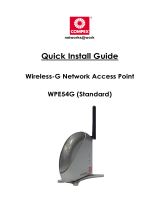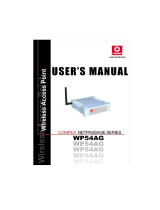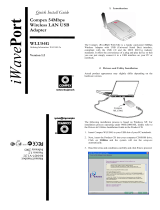Page is loading ...


i
© Copyright 2005 Compex Systems Pte Ltd
All Rights Reserved
This document contains information, which is protected by copyright.
Reproduction, adaptation or translation without prior permission is prohibited,
except as allowed under the copyright laws.
Trademark Information
Compex
®
, ReadyLINK
®
and MicroHub
®
are registered trademarks of Compex,
Inc. Microsoft Windows and the Windows logo are the trademarks of Microsoft
Corp. NetWare is the registered trademark of Novell Inc. All other brand and
product names are trademarks or registered trademarks of their respective
owners.
Notice: Copyrights © 2005 by Compex, Inc. All rights reserved. Reproduction,
adaptation, or translation without prior permission of Compex, Inc. is prohibited,
except as allowed under the copyright laws.
Manual Revision by Ann
Manual Number: U-0478-V1.1C Version 1.1 November 2005
Disclaimer
Compex, Inc. provides this manual without warranty of any kind, either
expressed or implied, including but not limited to the implied warranties of
merchantability and fitness for a particular purpose. Compex, Inc. may make
improvements and/or changes to the product and/or specifications of the
product described in this manual, without prior notice. Compex, Inc will not be
liable for any technical inaccuracies or typographical errors found in this guide.
Changes are periodically made to the information contained herein and will
be incorporated into later versions of the manual. The information contained is
subject to change without prior notice.
Your Feedback
We value your feedback. If you find any errors in this user’s manual, or if you
have suggestions on improving, we would like to hear from you. Please contact
us at:
Fax: (65) 62809947
Email: [email protected].sg

ii
FCC NOTICE
This device has been tested and found to comply with the limits for a Class B
digital device, pursuant to Part 15 of the FCC Rules. These limits are designed to
provide reasonable protection against harmful interference in a residential
installation. This device generates, uses and can radiate radio frequency
energy and, if not installed and used in accordance with the instructions, may
cause harmful interference to radio communications. However, there is no
guarantee that interference will not occur in a particular installation. If this
device does cause harmful interference to radio or television reception, the
user is encouraged to try to correct the interference by one or more of the
following measures:
• Reorient or relocate the receiving antenna.
• Connect the computer into an outlet on a circuit different from that to which
the receiver is connected.
• Increase the separation between the computer and receiver.
• Consult the dealer or an experienced radio/TV technician for help.
Caution: Any changes or modifications not expressly approved by the grantee
of this device could void the user's authority to operate the equipment.
FCC Compliance Statement: This device complies with Part 15 of the FCC Rules.
Operation is subject to the following two conditions:
This device may not cause harmful interference, and
This device must accept any interference received, including interference that
may cause undesired operation.
Products that contain a radio transmitter are labelled with FCC ID and may also
carry the FCC logo.
Caution: Exposure to Radio Frequency Radiation.
To comply with the FCC RF exposure compliance requirements, the following
antenna installation and device operating configurations must be satisfied:
a. For configurations using the integral antenna, the separation distance
between the antenna(s) and any person’s body (including hands, wrists,
feet and ankles) must be at least 2.5cm (1 inch).
b. For configurations using an approved external antenna, the separation
distance between the antenna and any person’s body (including hands,
wrists, feet and ankles) must be at least 20cm (8 inch).
The transmitter shall not be collocated with other transmitters or antennas.

iii
ICES 003 Statement
This Class B digital apparatus complies with Canadian ICES-003.
Declaration of Conformity
Compex, Inc. declares the following:
Product Name: Compex Wireless-G 54Mbps XR
TM
Access Point
Model No.: Compex WP54G 1a conforms to the following Product Standards:
This device complies with the Electromagnetic Compatibility Directive
(89/336/EEC) issued by the Commission of the European Community.
Compliance with this directive implies conformity to the following European
Norms (in brackets are the equivalent international standards.)
Electromagnetic Interference (Conduction and Radiation)
: EN 55022 (CISPR 22)
Electromagnetic Immunity
: EN 55024 (IEC61000-4-2,3,4,5,6,8,11)
Low Voltage Directive:
EN 60 950: 1992+A1: 1993+A2: 1993+A3: 1995+A4:
1996+A11:1997.
Therefore, this product is in conformity with the following regional standards:
FCC Class B: following the provisions of FCC Part 15 directive; CE Mark: following
the provisions of the EC directive.
Compex, Inc. also declares that:
The wireless card in this product complies with the R&TTE Directive (1999/5/EC)
issued by the Commission of the European Community. Compliance with this
directive implies conformity to the following:
EMC Standards:
FCC: 47 CFR Part 15, Subpart B, 47 CFR Part 15, Subpart C
(Section 15.247); CE: EN 300 328-2, EN 300 826 (EN 301 489-17)
Therefore, this product is in conformity with the following regional standards:
FCC Class B: following the provisions of FCC Part 15 directive; CE Mark: following
the provisions of the EC directive.

iv
Technical Support Information
The warranty information and registration form are found in the Quick Install
Guide.
For technical support, you may contact Compex or its subsidiaries. For your
convenience, you may also seek technical assistance from the local distributor,
or from the authorized dealer/reseller that you have purchased this product
from. For technical support by email, write to
Refer to the table below for the nearest Technical Support Centres:
Technical Support Centres
Contact the technical support centre that services your location.
U.S.A., Canada, Latin America and South America
! Write
Compex, Inc.
840 Columbia Street, Suite B
Brea, CA 92821, USA
" Call
Fax
Tel:
Tel:
Fax:
+1 (714) 482-0333 (8 a.m.-5 p.m. Pacific time)
+1 (800) 279-8891 (Ext.122 Technical Support)
+1 (714) 482-0332
Asia, Australia, New Zealand, Middle East
and the rest of the World
! Write
Compex Systems Pte Ltd
135, Joo Seng Road #08-01, PM Industrial Building
Singapore 368363
" Call
Tel:
Tel:
Fax:
(65) 6286-1805 (8 a.m.-5 p.m. local time)
(65) 6286-2086 (Ext.199 Technical Support)
(65) 6283-8337
Internet
access/
E-mail:
FTPsite:
ftp.compex.com.sg
Website: http://www.cpx.com or http://www.compex.com.sg
Fax

v
About This Document
The product described in this document, Compex Wireless-G 54Mbps XR
TM
Managed Access Point, Compex WP54G is a licensed product of Compex
Systems Pte Ltd. This document contains instructions for installing, configuring
and using Access point. It also gives an overview of the key applications and
the networking concepts with respect to the product.
This documentation is for both Network Administrators and the end user who
possesses some basic knowledge in the networking structure and protocols.
It makes a few assumptions that the host computer has already been installed
with TCP/IP and already up & running and accessing the Internet. Procedures
for Windows 98SE/ME/2000/XP operating systems are included in this document.
However, for other operating system, you may need to refer to your operating
system’s documentation for networking.
How to Use this Document
This document may become superseded, in which case you may find its latest
version at: http://www.compex.com.sg
The document is written in such a way that you as a user will find it convenient
to find specific information pertaining to the product. It comprises of chapters
that explain in details on the installation and configuration of Compex WP54G.
Firmware
This manual is written based on Firmware version 1.02 build 1115.
Conventions
In this document, special conventions are used to help and present the
information clearly. The Compex Wireless-G 54Mbps XR
TM
Access Point is often
referred to as WP54G or access point or AP in this document. Below is a list of
conventions used throughout.
NOTE
This section will consist of important features or instructions

vi
CAUTION
This section concerns risk of injury, system damage or loss of data
WARNING
This section concerns risk of severe injury
References on Menu Command, Push Button, Radio Button, LED and Label
appear in Bold. For example, “Click on Ok.”

Table of Contents
vii
Copyrights © 2005 Compex Systems Pte Ltd..............................................................i
Trademark Information .................................................................................................i
Disclaimer ......................................................................................................................i
Your Feedback..............................................................................................................i
FCC NOTICE ..................................................................................................................ii
Declaration of Conformity...........................................................................................ii
Technical Support Information................................................................................... iii
About This Document..................................................................................................iv
How to Use this Document .........................................................................................iv
Firmware.......................................................................................................................iv
Conventions.................................................................................................................iv
CHAPTER 1: PRODUCT OVERVIEW .............................................1
Introduction ..........................................................................................................1
Features and Benefits ..........................................................................................2
Compex WP54G Package..................................................................................3
When to use which mode ...................................................................................3
Access Point Mode............................................................................................ 4
Access Point Client Mode ................................................................................ 5
Point to Point Mode ........................................................................................... 6
Point to Multiple point Mode ........................................................................... 7
Wireless Routing Client Mode .......................................................................... 8
Gateway Mode.................................................................................................. 9
CHAPTER 2: HARDWARE INSTALLATION...................................11
Setup Requirements...........................................................................................11
Hardware Installation ........................................................................................11
OPTION One: Using power adapter to supply power to WP54G ............11
OPTION Two: Using Compex PoE to supply power to WP54G ................. 13
CHAPTER 3: ACCESS TO WEB-BASED INTERFACE....................16
Access to the Web interface with uConfig......................................................16
Verify the IP address of Compex WP54G with NpFind ...................................20
Manual access to web-based interface via Internet Explorer .....................21

Table of Contents
viii
CHAPTER 4: COMMON CONFIGURATION ..............................26
Management Port Setup ...................................................................................26
Setting up your LAN ......................................................................................... 27
To view the active DHCP leases.................................................................... 30
To reserve specific IP addresses for predetermined DHCP clients.......... 31
WLAN Setup ........................................................................................................34
To configure the Basic setup of the wireless mode ................................... 35
To configure the Security setup of the wireless mode............................... 44
To configure the Advanced setup of the wireless mode ......................... 44
Statistics.............................................................................................................. 46
WAN Setup..........................................................................................................53
(only supported by Wireless Routing Client and Gateway) ..........................53
SNMP Setup ........................................................................................................61
STP Setup.............................................................................................................62
(Only available in Access Point, Point to Point and Point to Multiple Point
modes)................................................................................................................
62
MAC Filtering......................................................................................................67
CHAPTER 5: WLAN SECURITY....................................................71
How to set up WEP .............................................................................................72
How to set up WPA-PSK/WPA2-PSK/WPA-PSK-AUTO (Only available in
Access Point mode) ..........................................................................................
73
How to set up 802.1x/RADIUS (Only available in Access Point mode) ........75
How to set up WPA EAP/WPA2-EAP/WPA-EAP-AUTO (Only Access Point
mode supports WPA2-EAP and WPA-EAP-AUTO) ...........................................
77
CHAPTER 6: WIRELESS EXTENDED FEATURES ............................80
Access Control – The Wireless Pseudo VLAN (Only in Access Point mode)
.............................................................................................................................80
Wireless Pseudo VLAN Per Node ...................................................................81
Wireless Pseudo VLAN Per Group.................................................................. 84
Wireless Setup - The Wireless Distributed System (WDS) (Only in Access
Point mode) ......................................................................................................
88
Long Distance Parameters ............................................................................. 94
CHAPTER 7: ADVANCED CONFIGURATION ............................97
Routing (only supported by Wireless Routing Client and Gateway) ............97

Table of Contents
ix
To configure Static Routing of Compex WP54G ........................................ 98
NAT (only supported by Wireless Routing Client and Gateway) ..................99
To configure Virtual Servers based on De-Militarized Zone (DMZ) Host 100
To configure Virtual Servers based on Port Forwarding .......................... 102
To configure Virtual Servers based on IP Forwarding ..............................104
Remote Management (only supported by Wireless Routing Client and
Gateway) .........................................................................................................106
To set up Remote Management.................................................................106
Parallel Broadband (only supported by Gateway)......................................107
To enable Parallel Broadband on Compex WP54G................................ 108
Email Notification.............................................................................................109
Static Address Translation (only supported by Wireless Routing Client and
Gateway) .........................................................................................................
111
DNS Redirection (only supported by Wireless Routing Client and Gateway)
...........................................................................................................................
113
To enable/disable DNS Redirection............................................................ 115
Dynamic DNS Setup.........................................................................................115
To enable/disable Dynamic DNS Setup.....................................................116
To manage Dynamic DNS List (DDNS)........................................................116
CHAPTER 8: SECURITY CONFIGURATION...............................121
Packet Filtering ................................................................................................121
To configure Packet Filtering........................................................................ 121
URL Filtering.......................................................................................................125
To configure URL Filtering .............................................................................. 125
Firewall Configuration .....................................................................................126
To configure SPI Firewall................................................................................126
Firewall Logs .....................................................................................................130
To view Firewall Logs......................................................................................130
CHAPTER 9: SYSTEM UTILITIES .................................................131
Using the SYSTEM TOOLS Menu.......................................................................131
Ping Utility.........................................................................................................131
System Identity................................................................................................ 132
Set System’s Clock .........................................................................................133
Firmware Upgrade .........................................................................................134
Backup or Reset Settings ..............................................................................136
Reboot System................................................................................................139
Change Password..........................................................................................140

Table of Contents
x
Logout .............................................................................................................. 141
Using the HELP menu .......................................................................................142
Get Technical Support ..................................................................................142
About System.................................................................................................. 143
APPENDIX I: FIRMWARE RECOVERY.......................................144
APPENDIX II: TCP/IP CONFIGURATION..................................146
For Windows 95/98/98SE/ME/NT ..................................................................146
For Windows XP/2000.....................................................................................149
APPENDIX III: PANEL VIEWS & DESCRIPTIONS .......................151
APPENDIX IV: TECHNICAL SPECIFICATIONS .........................154

1
C
C
h
h
a
a
p
p
t
t
e
e
r
r
1
1
:
:
P
P
r
r
o
o
d
d
u
u
c
c
t
t
O
O
v
v
e
e
r
r
v
v
i
i
e
e
w
w
I
I
N
N
T
T
R
R
O
O
D
D
U
U
C
C
T
T
I
I
O
O
N
N
The Compex WP54G Wireless-G 54Mbps
XR™ Access Point is a high-performance
access point (AP) that is designed for
enterprise and public access
applications. Embedded with the Atheros
chipset, it boasts network robustness,
stability and wider network coverage.
Based on 802.11g, the access point
supports high-speed data transmission of
up to 54Mbps in the 2.4GHz frequency
band.
The access point is capable of operating in 6 modes: Access Point, Access
Point Client, Point-to-Point, Point-to-Multi Point, Wireless Routing Client and
Gateway, which makes it suitable for a wide variety of wireless applications,
including long-distance deployments.
Equipped with an SMA connector for external antenna support, the access
point provides a wider coverage for your network. Moreover, its integrated
Power over Ethernet (PoE) allows the access point to be used in areas where
power outlets are not readily available.
To protect your security and privacy, the access point is armed with many
enhanced wireless security features such as Wi-Fi Protected Access (WPA),
WPA2 (with Advanced Encryption Standard encryption) MAC Address Filtering,
IEEE 802.1x Authentication and 64/128-bit WEP (Wired Equivalent Privacy) to
ensure privacy for the heterogeneous mix of users within the same wireless
network.
The access point also incorporates a unique set of advanced features such as:
Wireless Distribution System (WDS) to wirelessly link associated access points
together and extend network coverage, Long-Range parameter fine-tuning
which provide the access point with the ability to auto-calculate parameters
such as slot time, ACK time-out and CTS time-out to achieve a longer range;
Spanning Tree Protocol (STP) which provides extra redundancy and the ability
to auto-reconfigure when there are changes in the network topology; and

Product Overview
2
Pseudo VLAN which enables the creation of wireless isolated nodes or
workgroups of wireless clients to enhance security in a public access wireless
network.
F
F
E
E
A
A
T
T
U
U
R
R
E
E
S
S
A
A
N
N
D
D
B
B
E
E
N
N
E
E
F
F
I
I
T
T
S
S
The access point has been designed for high performance and offers a rich
suite of features, with which you should acquaint yourself to be able to exploit
your access point’s full potential.
•
•
W
W
i
i
r
r
e
e
l
l
e
e
s
s
s
s
D
D
i
i
s
s
t
t
r
r
i
i
b
b
u
u
t
t
i
i
o
o
n
n
S
S
y
y
s
s
t
t
e
e
m
m
(
(
W
W
D
D
S
S
)
)
This feature allows linking of several access points, virtually creating a larger
network infrastructure that allows mobile users to roam wirelessly, while still
being able to access network resources.
•
•
W
W
i
i
r
r
e
e
l
l
e
e
s
s
s
s
P
P
s
s
e
e
u
u
d
d
o
o
V
V
L
L
A
A
N
N
The Compex unique Wireless Pseudo VLAN technology is a feature that
allows wireless clients to be segmented individually or into workgroups, thus
blocking access to another user’s/group’s PCs, and enhancing the privacy
of the wireless clients. This is especially useful in public hotspot deployment.
•
•
H
H
i
i
g
g
h
h
l
l
y
y
S
S
e
e
c
c
u
u
r
r
e
e
d
d
W
W
i
i
r
r
e
e
l
l
e
e
s
s
s
s
N
N
e
e
t
t
w
w
o
o
r
r
k
k
The access point supports the highest available wireless security standard:
Wi-Fi Protected Access 2. WPA2 has two different modes: WPA2-PSK for
SOHO users and WPA2-EAP for Enterprise users. The access point also
supports IEEE 802.1x for secure and centralized user-based authentication.
Wireless clients are thus required to authenticate through highly secure
methods like EAP-TLS, EAP-TTLS, and EAP-PEAP, in order to obtain access to
the network.
•
•
S
S
m
m
a
a
r
r
t
t
S
S
e
e
l
l
e
e
c
c
t
t
This feature will automatically scan and recommend the best channel that
the access point can utilize.
•
•
u
u
C
C
o
o
n
n
f
f
i
i
g
g
U
U
t
t
i
i
l
l
i
i
t
t
y
y
Compex’s exclusive uConfig utility allows users to access the user-friendly
Web configuration interface of the access point without having to change
the TCP/IP setup of the workstation.
•
•
S
S
T
T
P
P
Spanning-Tree Protocol provides path redundancy while preventing
undesirable loops in the network. It forces certain redundant data paths into

Product Overview
3
a standby (blocked) state. If one network segment in the Spanning-Tree
Protocol becomes unreachable, or if Spanning-Tree Protocol costs change,
the spanning-tree algorithm reconfigures the spanning-tree topology and
re-establishes the link by activating the standby path.
C
C
O
O
M
M
P
P
E
E
X
X
W
W
P
P
5
5
4
4
G
G
P
P
A
A
C
C
K
K
A
A
G
G
E
E
The Compex WP54G 1a retail package contains the following items:
• 1 x Compex WP54G 1a
• 1 x External Power Adapter
• 1 x 2dBi SMA Antenna
• 1 x Read-Me-First Note
• 1 x Product CD
W
W
H
H
E
E
N
N
T
T
O
O
U
U
S
S
E
E
W
W
H
H
I
I
C
C
H
H
M
M
O
O
D
D
E
E
The access point is versatile in the sense that it may operate in six different types
of modes: Access Point Mode, Client Mode, Point to Point, Point to Multiple
Point, Wireless Routing Client and Gateway.
This section presents a brief outline of the different network applications that
can be accommodated through the different modes of the access point.

Product Overview
4
A
A
C
C
C
C
E
E
S
S
S
S
P
P
O
O
I
I
N
N
T
T
M
M
O
O
D
D
E
E
This is the default mode of your access point. The Access Point mode enables
you to bridge wireless clients to access the wired network infrastructure and to
communicate with each other.
In the example above, the wireless users will be able to access the file server
connected to the switch through the access point in Access Point mode.

Product Overview
5
A
A
C
C
C
C
E
E
S
S
S
S
P
P
O
O
I
I
N
N
T
T
C
C
L
L
I
I
E
E
N
N
T
T
M
M
O
O
D
D
E
E
In Access Point Client mode, the access point acts as a wireless client that can
operate wirelessly with another access point to perform bridging between two
Fast Ethernet networks. The Access Point client cannot communicate directly
with any other wireless device.
In the example above, the workgroup PCs will be able to access the printer
connected to the access point in Access Point Client mode.

6
P
P
O
O
I
I
N
N
T
T
T
T
O
O
P
P
O
O
I
I
N
N
T
T
M
M
O
O
D
D
E
E
In Point to Point mode, the access point allows point-to-point communication
between different buildings. It enables you to bridge wireless clients that are
kilometres apart ( eg. within 100 metres between two buildings ) while unifying
the networks.
In the example above, you may configure two access points (AP) to perform
transparent bridging between two buildings

7
P
P
O
O
I
I
N
N
T
T
T
T
O
O
M
M
U
U
L
L
T
T
I
I
P
P
L
L
E
E
P
P
O
O
I
I
N
N
T
T
M
M
O
O
D
D
E
E
In Point to Multiple Point mode, this mode is similar to that of the Point to Point
mode. But the access point located at one facility is able to connect to up to
15 access points (AP) installed in any direction from that facility (that is, 0
degree to 360 degrees ).
The above illustration describes how this mode operates.

8
W
W
I
I
R
R
E
E
L
L
E
E
S
S
S
S
R
R
O
O
U
U
T
T
I
I
N
N
G
G
C
C
L
L
I
I
E
E
N
N
T
T
M
M
O
O
D
D
E
E
An application of this mode would be for the Ethernet port of the Wireless
Routing Client to be used for connection with other devices on the network
while access to the Internet would be achieved through wireless
communication with wireless ISP.
The above illustration describes how this mode operates.

9
G
G
A
A
T
T
E
E
W
W
A
A
Y
Y
M
M
O
O
D
D
E
E
Or put it more simply, Broadband Internet sharing in a wireless network!
Since the access point supports several types of broadband connections, the
first step in setting up the access point as a Broadband Internet Gateway is to
identify the type of broadband Internet access you are subscribed to.
Static IP address
Use this type of connection if you have subscribed to a fixed IP address or to a
range of fixed IP addresses from your Internet Service Provider.
Dynamic IP address
When powered using this type of connection, the access point requests for an
IP address which will be automatically assigned to it by your Internet Service
Provider.
This type of connection applies for instance, to:
• Singapore Cable Vision subscribers
• @HOME Cable Service users
PPP over Ethernet (PPPoE)
Select this type of connection if you are using ADSL services in a country utilising
standard PPP over Ethernet for authentication.
/