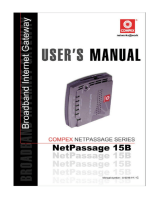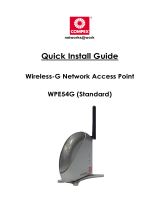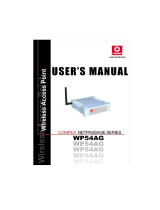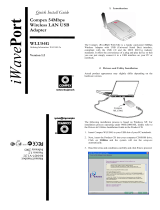Page is loading ...

i
Copyright 2002 Compex Systems Pte Ltd
All rights reserved.
This document contains information, which is protected by copyright. Reproduction, adaptation
or translation without prior permission is prohibited, except as allowed under the copyright
laws.
Trademark Information
Compex, ReadyLINK® and MicroHub® are registered trademarks of Compex, Inc. Microsoft
Windows and the Windows logo are the trademarks of Microsoft Corp. NetWare is the
registered trademark of Novell Inc. All other brand and product names are trademarks or
registered trademarks of their respective owners.
Notice: Copyright © 2002 by Compex, Inc. All rights reserved. Reproduction, adaptation, or
translation without prior permission of Compex, Inc. is prohibited, except as allowed under the
copyright laws.
Manual Revision by Hin
Manual Number: U-0352-V1.2C Version 1.2December 2002
Disclaimer
Compex, Inc. provides this guide without warranty of any kind, expressed or implied, including
but not limited to the implied warranties of merchantability and fitness for a particular purpose.
Compex, Inc. may make improvements and/or changes to the product and/or specifications of
the product described in this guide, without prior notice. Compex, Inc will not be liable for any
technical inaccuracies or typographical errors found in this guide. Changes are periodically
made to the information contained herein and will be incorporated into later versions of the
guide. The information contained is subject to change without prior notice.
Your Feedback
We value your feedback. If you find any errors in this user’s manual, or if you have suggestions
on improving, we would like to hear from you. Please contact us at:
Telephone: (65) 6381-0139
Fax: (65) 6280-9947
Email: feedback@compex.com.sg

ii
FCC Notice
This device has been tested and found to comply with the limits for a Class B digital device,
pursuant to Part 15 of the FCC Rules. These limits are designed to provide reasonable
protection against harmful interference in a residential installation. This device generates, uses
and can radiate radio frequency energy and, if not installed and used in accordance with the
instructions, may cause harmful interference to radio communications. However, there is no
guarantee that interference will not occur in a particular installation. If this device does cause
harmful interference to radio or television reception, the user is encouraged to try to correct the
interference by one or more of the following measures:
• Reorient or relocate the receiving antenna.
• Connect the computer into an outlet on a circuit different from that to which the receiver
is connected.
• Increase the separation between the computer and receiver.
• Consult the dealer or an experienced radio/TV technician for help.
Caution: Any changes or modifications not expressly approved by the grantee of this device
could void the user's authority to operate the equipment.
FCC Compliance Statement: This device complies with Part 15B of the FCC Rules.
Operation is subject to the following two conditions:
• This device may not cause harmful interference, and
• This device must accept any interference received, including interference that may cause
undesired operation.
Declaration of Conformity
Compex, Inc. declares the following:
Product Name: Broadband Internet Gateway Model No.: NetPassage 15-C conforms to the
following Product Standards: Radiated Emission Standards: FCC: 47 CFR Part 15, Subpart B,
ANSI C63.4-1992; 47 CFR Part 15, Subpart C (Section 15.247), ANSI C63.4-1992. ;ETSI EN
300 328-2: July 2000;EN55022. Conducted Emission Standards: FCC Part 15 Class B;ETS 300
826: Nov. 1997.;EN55022 conducted emission Immunity Standards: EN 55024 (FOR CE) Low
Voltage Directive: EN 60 950:1992+A1: 1993+A2: 1993+A3; 1995+A4; 1996+A11: 1997
(FOR CE).Therefore, this product is in conformity with the following regional standards:
FCC Class B - following the provisions of FCC Part 15 directive;
CE Mark - following the provisions of the EC directive.
This Class B digital apparatus complies with Canadian ICES-003.
18th December 2002

iii
Technical Support Information
The warranty information and the registration form are found in the Quick Install Guide.
For technical support, you may contact COMPEX or its subsidiaries. For your convenience, you
may also seek technical assistance from the local distributor, or from the authorized
dealer/reseller that you have purchased this product from. For technical support by email, write
to support@compex.com.sg.
Refer to the table below for the nearest Technical Support Centers:
Technical Support Centers
Contact the technical support center that services your location.
U.S.A., Canada, Latin America and South
America
Write
Compex, Inc.
4051 E. La Palma, Unit A
Anaheim, CA 92807, USA
Call
Fax
Tel:
Tel:
Fax:
BBS:
+1 (714) 630-7302 (8 a.m.-5 p.m. Pacific time)
+1 (800) 279-8891 ext.122 Technical Support
+1 (714) 630-6521
+1 (714) 630-2570 (24-hour access)
Europe
Write
ReadyLINK Networktechnology GmbH
Albert Einstein Straβe 34 / M21
63322 Rödermark, Germany
Call
Tel:
Fax:
BBS:
+49 (0) 6074 - 98017 (8 a.m.-5 p.m. local time)
+49 (0) 6074 - 90668
+49 (0) 6074 - 93974 (24-hour access)
Email:r[email protected]om.sg
Asia, Australia, New Zealand, Middle East
and the rest of the World
Write
Compex Systems Pte Ltd
135, Joo Seng Road #08-01, PM Industrial Building
Singapore 368363
Call
Tel:
Tel:
Fax:
BBS:
(65) 6286-1805 (8 a.m.-5 p.m. local time)
(65) 6286-2086 ext.199 Technical Support
(65) 6283-8337
(65) 6282-8854 (24-hour access)
Internet
access/
E-mail:
FTPsite:
support@compex.com.sg
ftp.compex.com.sg
Website: http://www.cpx.com or http://www.compex.com.sg
Fax
Fax

iv
About this Document
The product described in this document, Compex NetPassage 15-C is a licensed product of
Compex Systems Pte Ltd. This document contains instructions for installing, configuring and
using the NetPassage 15-C. It also gives an overview of the key applications and the
networking concepts with respect to the product.
This documentation is for both Network Administrators and the end user with basic
understanding and knowledge in the networking structure and protocols.
A few assumptions had been made, such as the host computer has already been installed with
TCP/IP and already up & running and accessing the Internet. Procedures for Windows
95/98/ME/2000/XP operating systems are included in this document. However, for other
operating system, you may need to refer to your operating system’s documentation for
networking.
Please take note that this User’s Manual is written based on NetPassage 15-C Firmware
Release 2.79 build 1201.
Universal Configuration (uConfig) software
Conventions
This document uses special conventions to present the information clearly. Please take note of
the conventions used below.
NOTE
This section will consist of important features or instructions
CAUTION
This section concerns risk of injury, system damage or loss of data
WARNING
This section concerns risk of severe injury
References on Menu Command, Push Button, Radio Button, LED and Label appear in Bold.
For example, “Press the Save button”

Table of Contents
v
Copyright 2002 Compex Systems Pte Ltd i
Trademark Information i
Disclaimer i
Your Feedback i
FCC Notice ii
Declaration of Conformity ii
Technical Support Information iii
About this Document iv
Universal Configuration (uConfig) software iv
Conventions iv
Chapter 1 Product Overview 1
1.1 Introduction 1
1.2 Key Features 1
1.3 Package Contents 3
1.4 Panel Views & Descriptions 4
1.4.1 Panel Views 4
1.4.2 Panel Description 5
1.5 Technical Data 6
1.5.1 NetPassage 15-C Specifications 6
Chapter 2 Getting Started 7
2.1 Hardware Setup 7
2.1.1 Distributing Broadband Internet Access to Fast Ethernet Network 7
2.2 Using Universal Configuration (uConfig) Program to access to Internet 8
Chapter 3 Configuring NetPassage 15-C 11
3.1 Setting up your LAN 11
3.1.1 Configuring IP Addressing 11
3.1.2 Advanced Option for DHCP Server 12
3.2 Configuring NetPassage 15-C with your Broadband Internet Account 14
3.2.1 Cable Internet with Dynamic IP Assignment 14
3.2.2 Cable Internet with Static IP Assignment 16
3.2.3 ADSL Internet using PPP over Ethernet (PPPoE) 17
3.2.4 Singapore SingTel Magix SuperSurf 19
3.2.5 Australia Big Pond Cable Internet 20
3.3 Network Address Translator (NAT) 20
3.3.1 Introduction to Virtual Servers 21
3.3.2 Defining Virtual Server based on Port Forwarding 23
3.3.3 Defining Virtual Server based on IP Forwarding 24
3.3.4 Defining De- Militarized Zone 25
3.4 Configuring Routing Protocol 26
3.4.1 Static Routing 27
3.4.2 Dynamic Routing 27
3.5 Managing NetPassage 15-C from the Internet 28
3.5.1 Activating Remote Router Management 28
3.6 Load Balancing & Fail-Over Redundancy with Parallel Broadband 29
3.6.1 Implementing Parallel Broadband 29
3.7 Static Address Translation (SAT) 30
3.7.1 Enable/Disable Static Address Translation 30

Table of Contents
vi
3.8 DNS Redirection 31
3.9 Firewall Configuration 32
3.9.1 Security Level 33
3.9.2 Log Information 33
3.9.3 Adding Firewall Rules 34
3.10 Firewall Log 35
3.11 IP-Packet Filtering 35
3.11.1 Time-based Access Management 35
3.12 Internet APplication Filtering 37
3.13 8e6 Internet Filtering 38
3.13.1 Time Selection 38
3.13.2 URL Addition 38
3.13.3 Advanced Configuration 39
3.14 NetPassage 15-C’s System Tools 40
3.14.1 Setting Router Identity 40
3.14.2 Synchronizing Router’s Clock with your Computer 40
3.14.3 Upgrading Router’s Firmware 41
3.14.4 Profile Saving, Restore & Reset to Defaults 42
3.14.5 Rebooting NetPassage 15-C 42
3.14.6 Changing Administrative Password 43
3.14.7 NetPassage 15-C Firmware Recovery Procedure 43
3.14.8 Using the Reset Button 44
Appendix A Console Commands 45
Appendix B ISP-Specific Notes 47
B.1 Singapore SingNet Broadband 47
B.2 Singapore Pacific Internet Broadband 47
B.3 Germany T-DSL & T-Online 47
B.4 Australia Optus@Home 47
Appendix C Alternative Method for Configuring NetPassage 15-C 48
C.1 TCP/IP Configuration of the Computers 48
C.2 Configuring your Computer to Dynamically Obtain IP Address 48
C.3 Configuring your Computer with Static IP Address 50
C.5 Web-based Configuration Interface 54
C.6 TELNET Command Console 54
Appendix D Frequently Asked Questions 56

Chapter 1 Product Overview
1
Chapter 1 Product Overview
Figure 1-1 NetPassage 15-C
1.1 Introduction
Compex NetPassage 15-C is a Broadband Internet Gateway supporting external
Cable/ADSL modem for broadband Internet sharing. It is integrated with a 4-port
10/100Mbps Fast Ethernet Switch and can seamlessly distribute Internet access to the
wired networks.
With the unique Parallel Broadband, NetPassage 15-C delivers scalable Internet
bandwidth to your network, supporting Load Balancing and Fail-Over Redundancy with
multiple broadband channels.
In addition, Compex NetPassage 15-C is also designed with advanced features such as
Virtual Server, Static Address Translation, 8e6 Internet Filtering, Time-based Access
Management, IP Packet Filtering, Remote Management and optional SPI Firewall have
been designed on NetPassage 15-C. It is the perfect Internet solution for your home and
office.
1.2 Key Features
Compex NetPassage 15-C, the Broadband Internet Gateway, is designed with the
following features:
Broadband Internet Sharing
Compex NetPassage 15-C comes with a RJ45 Ethernet WAN port supporting external
Cable or ADSL modem, sharing a single Cable/ADSL Internet subscription with
multiple users.

Chapter 1 Product Overview
2
Integrated 4-port 10/100Mbps Switch
Integrated with a 4-port 10/100Mbps Fast Ethernet Switch, Compex NetPassage 15-C
provides an immediate solution for four users on private LAN switching. With the auto-
crossover mechanism, Hubs or Switches can be cascaded to NetPassage 15-C easily to
support more users.
Parallel Broadband
Parallel Broadband, uniquely found on NetPassage series broadband routers, delivers
scalable Internet bandwidth to your office network. Multiple units of Compex
NetPassage 15-C may be installed in your network, enabling Load Balancing and Fail-
Over Redundancy with multiple broadband channels.
Built-In DHCP Server
Compex NetPassage 15-C is integrated with a DHCP server, dynamically assigns IP
address, gateway information and DNS server address to your PCs in the wired and
wireless networks. Simply configure your PCs to dynamically obtain IP addresses.
Virtual Server
Compex NetPassage 15-C supports Virtual Server that enables hosting of Internet
servers in your private network. Virtual Server based on Port Forwarding and IP
Forwarding may be defined on NetPassage 15-C.
Time-based Access Management
With Time-based Access Management, the network administrators may define
administrative function on NetPassage 15-C, restricting certain PCs to access to the
Internet during a pre-defined time.
IP Packet Filtering
The network administrators may also define functions on NetPassage 15-C to filter
undesired Internet applications in the private network based on the TCP/UDP ports.
Web-based Configuration Interface
Compex NetPassage 15-C is integrated with an embedded HTTP server, facilitating the
configuration process with a user-friendly web-based interface. Simply connect to
NetPassage 15-C with a JAVA-enabled web browser and complete the configuration
process in just a few minutes.
Remote Management
Remote Management may be activated on NetPassage 15-C, enabling the network
administrator to manage the Broadband Internet Gateway over the Internet with a HTTP
or TELNET session.

Chapter 1 Product Overview
3
Load Balancing & Fail-Over Redundancy with Parallel Broadband
Designed with the unique Parallel Broadband technology, Compex NetPassage 15-C
provides scalable Internet bandwidth with Load Balancing and Fail-Over Redundancy.
If multiple units of Compex NetPassage 15-C are installed in the network, the Internet
traffic will be balanced across multiple broadband channels, delivering virtually a
combined aggregated bandwidth while functioning as Fail-Over Redundancy.
SPI Firewall
Compex NetPassage 15-C is specially designed with firewall function to prevent
unauthorized access to or from the network. All messages entering or leaving Compex
NetPassage 15-C will pass through the firewall. It will then examine each message and
block those that do not meet the specified security criteria. The firewall can be activated
by purchasing an activation key from www.compex.com.sg or www.cpx.com website.
8e6 Internet Filtering
8e6 Technologies is the original developer of X-Stop filtering solutions which has been
a pioneer in Internet Access Management technology. It develops customized Internet
Access Management network applications for businesses, ISPs and the education
market. Internet Filtering is important in this technological society as it helps to secure
others from accessing to certain websites, such as accessing to undesirable content
website in school or library, etc.
1.3 Package Contents
Your NetPassage 15-C retail package contains the following items:
- 1 x NetPassage 15-C
- 1 x External Power Adapter (3.3VDC, 3A)
- 1 x Quick Install Guide with Warranty Registration Form
- 1 x Product CD (consist of User’s Manual, Firmware Recovery Tool & Utility)
Figure 1.2-1 Compex’s
Unique Parallel
Broadband Technology

Chapter 1 Product Overview
5
1.4.2 Panel Description
Index Indicator Description
1 Power LED (Green)
LED lights up steadily indicate that the power is
applied to the router.
2 LAN 100Mb LED (Green) LED lights up steadily indicate that the respective
LAN connection is at 100Mbps.
LED lights off indicate that the respective LAN
connection is at 10Mbps.
3 WAN 100Mb LED (Green) LED lights up steadily indicate that the respective
WAN connection is at 100Mbps.
LED lights off indicate that the respective WAN
connection is at 10Mbps.
4 Diag LED (Green) Firmware diagnostic LED.
5 Conn LED (Green) LED blinks when WAN disconnects or not
connected to the broadband service.
6 WAN Link LED (Green) LED blinks indicate that the WAN connection
has activity.
LED lights up steadily indicate that there is a
good cable connection to the respective WAN
ports.
7 LAN Link/Act LED (Green)
LED blinks indicate that the LAN connection has
activity.
LED lights up steadily indicate that there is a
good cable connection to the respective LAN
ports.
8 Reset button Reset NP15-C to factory default
9 WAN Port 10Base-T Port connects to cable modem or xDSL
modem.
10 Local LAN ports Up to a maximum of 4 10Base-T/ 100Base-TX
Ethernet devices can be directly connected to the
router.
11 Uplink Selector Dip Switch for Uplink mode
12 3.3 V/3A Power Connector Accept 3.3V DC/3A input.

Chapter 1 Product Overview
6
1.5 Technical Data
1.5.1 NetPassage 15-C Specifications
♦ Industry Standards Complies with:
IEEE 802.3 10Base-T,
IEEE 802.3u 100Base-TX,
IEEE 802.3x Flow Control
CE Mark, FCC Class B, Gost, C-Tick, UL
♦ WAN Interface One RJ45 Ethernet port (for external
Cable/ADSL modem)
♦ WAN Type Static IP
Dynamic IP
PPP Over Ethernet (PPPoE)
RAS
♦ LAN Interface Integrated 4-port 10/100Mbps Switch
♦ IP Addressing All Classful/Classless Subnets
♦ Built-In DHCP Server Yes
♦ DHCP Reservation By MAC Address
♦ NAT Firewall Yes
♦ Load Balancing Parallel Broadband
♦ Fail-Over Redundancy Parallel Broadband
♦ Virtual Server Based on Port Forwarding & IP Forwarding
♦ Time-based Access Management Yes
♦ IP Packet Filtering By TCP Port
By Source IP
♦ IP Routing Static & Dynamic Entry
♦ Routing Protocol RIP1 & RIP2
♦ VPN Client Pass-Through PPTP
IPSec
♦ Microsoft NetMeeting Yes
♦ Configuration Interface Web-based Configuration Interface
TELNET
♦ Remote Management HTTP & TELNET Session
♦ Profile Backup & Restore Yes
♦ Firmware Upgrade Yes
♦ Environmental Requirement
Temperature
Humidity
Operating:
Storage:
Operating:
Storage:
0ºC to 40ºC
-20ºC to 70ºC
10% to 80% RH
5% to 90% RH
♦ Physical Dimensions 122mm x 119mm x 26mm (LxWxH)

Chapter 2 Getting Started
7
Chapter 2 Getting Started
Compex NetPassage 15-C may be used in different application. It is integrated with an
embedded HTTP server providing a user-friendly web-based configuration interface to ensure
fast and easy configuration process for these applications. This chapter provides the information
on how to connect to the configuration interface, how to setup the hardware for configuration
and operation.
2.1 Hardware Setup
Compex NetPassage 15-C may be installed in different applications. This section
summarizes the hardware setup for each application.
2.1.1 Distributing Broadband Internet Access to Fast Ethernet Network
In this hardware setup, 4 computers are connected to the integrated 4-port 10/100Mbps
Fast Ethernet Switch of NetPassage 15-C. These computers are able to share a single
broadband Internet account as well as their resources. You may also cascade the
NetPassage 15-C to another Hub or Switch to support more users. The Fast Ethernet
ports of NetPassage 15-C are designed with auto-crossover mechanism that can be easily
connected to another Hub or Switch regardless of the orientation of the UTP cable
(straight or crossover).
Figure 2.1.1-1
NetPassage 15-C
distributes broadband
Internet access to the
Fast Ethernet segment

Chapter 2 Getting Started
8
2.2 Using Universal Configuration (uConfig) Program to access to Internet
Compex NetPassage 15-C supports Universal Configuration (uConfig) that enables you
to connect to the Web-based Configuration Interface effortlessly. There is no need to
fiddle with the TCP/IP configuration of your computer. Compex NetPassage 15-C
comes with a uConfig agent integrated and a window-based utility UCONFIG.EXE.
To connect to Compex NetPassage 15-C’s Web-based Configuration Interface via
Universal Configuration (uConfig):
1. Save the file UCONFIG.EXE from the Product CD into your preferred directory.
2. Launch the Universal Configuration by double-clicking the file UCONFIG.EXE.
3. Universal Configuration will then display the information collected in the network,
as shown below.
Figure 2.2-1Universal Configuration

Chapter 2 Getting Started
9
4. Select Compex NetPassage 15-C from Compex Product List window and press the
OpenWeb button. The login prompt shall appear.
Figure 2.2-2Logon Page
5. Enter the password and press the Log On! button to login. The default password for
NetPassage 15-C is password.
6. After you have completed the configuration, click on the ExitUconfig from the
Command Menu. The Compex NetPassage 15-C will then reboot.
7. Please proceed to Section 3.1 to read more about network configuration.
CAUTION
Click on the ExitUconfig from the Command Menu to exit from the
uConfig mode. If you do not exit the uConfig mode, the router may not
function correctly.
NOTE
An alternative configuration of the NetPassage 15-C can be found in
Appendix C.
Once log on, you will see a web page consist of three frames, the Command Menu,
Configuration Window and Message Window, as shown in Figure 2.2-3.
Command Menu Enable the user to select feature to be configured
Configuration Window Enable the user to configure the parameters associated
with the selected feature
Message Window Display the message (if any) associated with the
configuration process

Chapter 2 Getting Started
10
Figure 2.2-.3 NetPassage 15-C Configuration Interface
Command Menu
Consists of 3 main
menus.
• Configuration
• System Tools
• Hel
p
Configuration
Window
Edit various
attributes of
the menu here.
System Tools
Edit various
internal settings of
NetPassage 15-C.
Message Window
Give you a history of the
various events. Various
configuration messages
are also displayed here.
Configuration Menu
Allows you to set up your
NetPassage 15-C to
connect to your network
easily. Hyperlinks connect
you to various menus.
Help menu
Get advice
from our
friendly
technical
support
engineer.
Security Configuration
Allows you to set up firewall
configurations to limit unauthorized
applications entering your computer.

Chapter 3 Configuring NetPassage 15-C
11
Chapter 3 Configuring NetPassage 15-C
This chapter explains the features of NetPassage 15-C in sections and how to implement them.
3.1 Setting up your LAN
Compex NetPassage 15-C is pre-configured with a default IP address 192.168.168.1
with a network mask of 255.255.255.0. By default, the DHCP Server has also been pre-
configured to assign IP addresses starting from 192.168.168.100 to 192.168.168.254. If
you do not wish to use these for your network, you may change these settings.
3.1.1 Configuring IP Addressing
If you wish to modify the IP addressing of your NetPassage 15-C, you may do so in the
web-based configuration interface.
1. Log on to the web-based configuration interface of NetPassage 15-C with a web
browser.
2. Click on the LAN Setup URL from the Command Menu and the LAN setup
window shall appear, as shown in Figure 3.1.1-1
Figure 3.1.1-1
LAN Setup
3. Fill in the parameters in the respective text boxes:
IP Address This is the IP address of your NetPassage 15-C
Network Mask This is the Network Mask of your NetPassage 15-C’s IP
address. It decides the subnet of your NetPassage 15-C.
For example, if the IP address and network mask of
your NetPassage 15-C is 192.168.168.1 and
255.255.255.0 respectively, the subnet of your
NetPassage 15-C is 192.168.168.0.

Chapter 3 Configuring NetPassage 15-C
12
DHCP Start IP Address This is the first IP address where the built-in DHCP
server of NetPassage 15-C assigns. It should be in the
same subnet as your NetPassage 15-C. For example, if
the IP address and network mask of your NetPassage
15-C is 192.168.168.1 and 255.255.255.0 respectively,
the DHCP Start IP Address should be 192.168.168.X
DHCP End IP Address This is the last IP address where the built-in DHCP
server of NetPassage 15-C assigns. It should be in the
same subnet as your NetPassage 15-C. For example, if
the IP address and network mask of your NetPassage
15-C is 192.168.168.1 and 255.255.255.0 respectively,
the DHCP End IP Address should be 192.168.168.X
Always use these DNS servers This checkbox is associated with the built-in DHCP
Server of NetPassage 15-C. If this box is “checked”, the
built-in DHCP Server will configure the DNS
information of the computers. If this box is NOT
“checked”, you need to manually configure the DNS
information in every computer in the network.
Primary DNS IP Address If the Always use these DNS servers checkbox is
“checked”, fill in an IP address of a DNS server. This
information is normally provided by your ISP.
Secondary DNS IP Address This field contains the IP address of a secondary DNS
server (optional)
DHCP Server Enable or disable the DHCP server. If you disable the
DHCP server, you need to manually configure the
TCP/IP of every computer in the network.
4. Press the Save button followed by Reboot button to complete the process.
3.1.2 Advanced Option for DHCP Server
You may configure the built-in DHCP Server of NetPassage 15-C to release a specific
IP address to a specific computer via the web-based configuration interface. You may
also view the IP releases online.
To reserve IP addresses for specific computers:
1. Press the DHCP Server Reservations button from the LAN Setup window shown
in Figure 3.1.1-1. The configuration window for DHCP server reservation will be
displayed, as shown in Figure 3.1.2-1.

Chapter 3 Configuring NetPassage 15-C
13
Figure 3.1.2-1
DHCP Server Reservations
2. Specify the reserved IP Address, the Host Name or the Hardware Address in the
respective text boxes:
IP Address This is the reserved IP address for a specific computer
Host Name This is the host name of the computer
Hardware Address This is the hardware MAC address of the Ethernet
interface of the computer
NOTE
The reserved IP address must not be within the range of DHCP start
and end IP addresses.
3. Press the Add button to add this entry, and the Apply button to make it effective.
To view the IP released by the DHCP Server:
1. Press the Show Active Dhcp Leases button in the LAN Setup window shown in
Figure 3.1.1-1. The list of released IP addresses will be displayed, as shown in
Figure 3.1.2-2.
Figure 3.1.2-2
DHCP Server Reservations
NOTE
Invalid date and time shown under Expires column indicates that the
router’s clock of your NetPassage 15-C has not been set. Refer to
Section 3.14.2 on how to set the router’s clock.
/