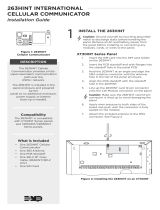Page is loading ...

DESCRIPTION
Figure 1: 265HINT PCB
1
INSTALL THE 265HINT
Caution: Touch grounded metal to discharge
static before handling the XTLplus.
1. Place the external antenna onto the
265HINT SMA connector, and then twist the
antenna until it is securely tightened.
2. Insert the SIM card into the SIM card holder
on the 265HINT.
3. Slide the 265HINT into the XTLplus
eight-pin CELL MODULE connector,
keeping it parallel to the XTLplus.
4. Align the stando hole in the 265HINT with
the stando on the XTLplus and snap it into
place. See Figure 2.
The 265HINT Cellular
Communicator provides
a fully-supervised alarm
communication path over the
HSPA+ network.
The 265HINT is installed on
XTLplus
TM
Series panels and
powered by the panel so no
additional enclosure, power
supply, or battery back-up is
needed.
Compatibility
All DMP XTLplus Series panels
with Version 171 or higher.
What is Included?
• 265HINT Cellular
Communicator
• External Antenna
• International 4G
Nano SIM Card
Figure 2: Install the 265HINT on the XTLplus
RESETLOAD
BAT
PROG
R B
+ DC -
S
N
Antenna
SMA
Connector
Eight-Pin CELL MODULE
Connector
Stando
Hole
SIM Card
Holder
265HINT INTERNATIONAL
CELLULAR COMMUNICATOR
Installation Guide

265HINT INSTALLATION GUIDE | DIGITAL MONITORING PRODUCTS 2
1. Navigate to the Dealer Admin site (dealeradmin.securecomwireless.com).
2. Click Customers in the right-side menu and select a customer.
3. Click Add System.
4. Enter a System Name.
5. Select XTLplus from the System Type drop-down menu.
6. Select either Cellular or EASYconnect + Cell Backup in the Connection Type field.
7. Enter the SIM number found on the 265HINT label and click Get Status.
8. Enter the Account Number.
9. Select a Rate Plan and an SMS Package for the 265HINT.
10. Click Activate Cellular Device.
Remote Link
Dealer Admin
1. Navigate to Remote Link and select a control panel.
2. Select Program in the top menu and select Communications from the drop-down
menu.
3. Select Cellular Network as the Communication Type and click Activate.
4. Enter the SIM number found on the 265HINT label and click Activate.
5. Select a Rate Plan and a Text Plan for the 265HINT.
6. Click Activate at the bottom of the window.
1. Navigate to the Tech APP.
2. Tap Find a Customer and then search for a customer.
3. Tap Add a System.
4. Enter a System Name.
5. Scan or enter the Serial #.
6. Select XTLplus from the System Type drop-down menu.
7. Select either Cellular or EASYconnect + Cell Backup in the Connection Type field.
8. Enter the Account Number.
9. Enter the SIM number found on the 265HINT SIM card, and then tap
Get SIM Status.
10. Select a Rate Plan and an SMS Package for the 265HINT.
11. Tap Activate Cellular Device.
Tech APP
2
ACTIVATE THE 265HINT
Cellular service is required before you can use the 265HINT for signal transmission. The
265HINT comes ready for activation with SecureCom
TM
Wireless, LLC. Cellular activation
can by done through Remote Link
TM
, the Dealer Admin site
(dealeradmin.securecomwireless.com), the Tech APP
TM
, or by calling DMP Customer
Service (1-866-266-2826).

3 265HINT INSTALLATION GUIDE | DIGITAL MONITORING PRODUCTS
3
TEST THE 265HINT
The panel provides a diagnostic function to test the communication integrity and cellular
signal strength of the 265HINT to the nearest tower for the cellular carrier. To use the
diagnostic function, reset the panel, enter 2313 (DIAG), and press CMD.
Communication Status
This option tests the individual components of cellular or wireless network
communication.
1. Select CELL STATUS from the Diagnostic menu. Possible test results are shown
in Table 1.
2. Select YES to continue through the remaining component tests or select NO to
stop testing and return to COMM STATUS.
Table 1: Communication Status Results
Cellular Strength
This option provides a way to test the cellular signal strength of the nearest tower for the
cellular carrier. Follow the steps below to test the cellular strength of the 265HINT:
1. Select CELL SIGNAL from the Diagnostic menu then press a select key or area.
2. SIGNAL: displays. The numerical value of the cell signal strength is represented
in -dBm. The bars represent the signal strength of the 265HINT and range from
0-7. Zero bars indicate a weak signal and seven bars indicate a strong signal.
Confirmed Faulty
MODEM OPERATING NO MODEM FOUND
IDENTIFIED NO SIM CARD
TOWER DETECTED NO TOWER
REGISTERED NOT REGISTERED
CONNECT SUCCESS
CONNECT ERROR
NOT ACTIVATED
CELL PATH GOOD NO ACK RECEIVED

Designed, engineered, and
manufactured in Springfield, Missouri
using U.S. and global components.
© 2018 Digital Monitoring Products, Inc.
LT-1542INT 18113
INTRUSION • FIRE •ACCESS •NETWORKS
2500 North Partnership Boulevard
Springfield, Missouri 65803-8877
888.436.7832 | DMP.com
Specifications
Primary Power 12VDC
Current Draw
Standby 13mA
Alarm 13mA
Compatibility
XTL+Z Version 171 or higher
XTL+W Version 171 or higher
XTL+WZ Version 171 or higher
Certifications
Cellular FCC ID: RI7UE910N3
Cellular Industry Canada: 5131A-UE910N3
Accessories
XTL+–HSG–W Replacement Housing
265HINT INTERNATIONAL
CELLULAR COMMUNICATOR
/