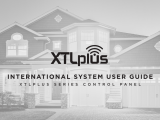Page is loading ...

INSTALLATION AND PROGRAMMING GUIDE
XTLplus SERIES PANELS

MODEL XTLplus SERIES
INSTALLATION AND PROGRAMMING GUIDE
FCC NOTICE
This equipment has been tested and found to comply with the limits for a Class B digital device, pursuant
to Part 15 of the FCC Rules. These limits are designed to provide reasonable protection against harmful
interference in a residential installation. This equipment generates, uses and can radiate radio frequency
energy and, if not installed and used in accordance with the instructions, may cause harmful interference
to radio communications. However, there is no guarantee that interference will not occur in a particular
installation. If this equipment does cause harmful interference to radio or television reception, which can be
determined by turning the equipment o and on, the user is encouraged to try to correct the interference
by one or more of the following measures:
• Reorient or relocate the receiving antenna.
• Increase the separation between the equipment and receiver.
• Connect the equipment into an outlet on a circuit dierent from that to which the receiver is
connected.
• Consult the dealer or an experienced radio/TV technician for help.
Changes or modications not expressly approved by the party responsible for compliance could void the
user’s authority to operate the equipment.
This device has been designed to operate with the integrated 1100 Series PCB antenna having a maximum
gain of 1.0 dB. Antennas having a gain greater than 1.0 dB are strictly prohibited for use with this device.
The required antenna impedance is 50 ohms.
If necessary, the installer should consult the dealer or an experienced radio/television technician
for additional suggestions. The installer may nd the following booklet, prepared by the Federal
Communications Commission, helpful:
“How to identify and Resolve Radio-TV Interference Problems.”
This booklet is available from the U.S. Government Printing Oce, Washington D.C. 20402
Stock No. 004-000-00345-4
© 2017 Digital Monitoring Products, Inc.
Information furnished by DMP is believed to be accurate and reliable.
This information is subject to change without notice.

XTLplus Installation and Programming Guide Digital Monitoring Products
i
TABLE OF CONTENTS
Panel Specications
1.1 Power Supply ......................................................................................................... 1
1.2 Communication ...................................................................................................... 1
1.3 Keypads ................................................................................................................. 1
1.4 Number of Zones .................................................................................................... 1
1.5 EnclosureSpecications .......................................................................................... 1
Introduction
2.1 SystemCongurations ............................................................................................ 1
2.2 Caution Notes ........................................................................................................ 1
2.3 Compliance Instructions .......................................................................................... 1
System Components
3.1 Accessory Devices .................................................................................................. 2
Installation
4.1 MountingLocationInformation ................................................................................ 3
4.2 MountingtheEnclosure .......................................................................................... 3
Primary Power Supply
5.1 DC Input ................................................................................................................ 3
Secondary Power Supply
6.1 Standby Battery ..................................................................................................... 4
6.2 Replacement .......................................................................................................... 4
6.3 Battery Supervision ................................................................................................. 4
LED Operation
7.1 BacklitLogo ........................................................................................................... 5
RESET Button
8.1 Description ............................................................................................................. 5
TAMPER Button
9.1 Description ............................................................................................................ 5
PROG Programming Connection
10.1 Description ............................................................................................................. 5
On-Board 1100 Series Wireless
11.1 Wireless Antenna .................................................................................................... 5
11.2 WirelessLEDOperation ........................................................................................... 5
Wireless Zones
12.1 Description ............................................................................................................. 6
Wireless Key Fobs and Outputs
13.1 Description ............................................................................................................. 6
Flash LOAD Button
14.1 Description ............................................................................................................. 6
On-Board Z-Wave Connection
15.1 Description ............................................................................................................ 6
On-Board Wi-Fi Network
16.1 Description ............................................................................................................. 6
16.2 Wi-FiLEDs ............................................................................................................. 6
Cellular Connection
17.1 Description ............................................................................................................. 7
Wireless Keypads
18.1 MountingWirelessKeypads ..................................................................................... 7
Programming Introduction
19.1 BeforeYouBegin .................................................................................................... 8
19.2 GettingStarted ....................................................................................................... 8
19.3 Keypad .................................................................................................................10
19.4 Special Keys ..........................................................................................................10
19.5 EnteringAlphaCharacters ......................................................................................11
19.6 EnteringNon-AlphaCharacters ...............................................................................11
19.7 KeypadDisplaysCurrentProgramming ....................................................................11

Digital Monitoring Products XTLplus Installation and Programming Guide
ii
TABLE OF CONTENTS
19.8 ProgrammingMenu ...............................................................................................12
19.9 ProgrammerLockoutCodes ....................................................................................12
19.10 Reset Timeout .......................................................................................................12
Initialization
20.1 Initialization ..........................................................................................................13
20.2 Clear All Codes ......................................................................................................13
20.3 ClearAllSchedules ................................................................................................13
20.4 Clear Events ..........................................................................................................13
20.5 ClearZoneProgramming ........................................................................................13
20.6 Clear Communication .............................................................................................13
20.7 Clear Wi-Fi ............................................................................................................13
20.8 Set to Factory Defaults ...........................................................................................13
Fast Programming
21.1 FastProgram .........................................................................................................14
21.2 Account Number ....................................................................................................14
21.3 First IP Address .....................................................................................................14
21.4 App Key ................................................................................................................14
21.5 System .................................................................................................................14
21.6 Hours from GMT ....................................................................................................14
21.7 WeatherZipCode ..................................................................................................14
21.8 Enter Siren Serial Number ......................................................................................14
21.9 Zone Number ........................................................................................................14
21.10 Zone Name ...........................................................................................................14
21.11 Zone Type .............................................................................................................14
21.12 AreaAssignment ...................................................................................................14
21.13 Serial Number Entry ..............................................................................................14
21.14 Stop .....................................................................................................................14
Communication
22.1 Communication .....................................................................................................15
22.2 Account Number ....................................................................................................15
22.3 Transmission Delay ................................................................................................15
22.4 Communication Type .............................................................................................15
22.5 Backup Cellular .....................................................................................................15
22.6 Test Time ..............................................................................................................15
22.7 Test Days ..............................................................................................................15
22.8 Check-InMinutes ...................................................................................................15
22.9 Fail Time ...............................................................................................................15
22.10 Send Communication Trouble .................................................................................16
22.11 First Cell APN ........................................................................................................16
22.12 Second Cell APN ....................................................................................................16
22.13 Receiver1Programming ........................................................................................16
22.14 Alarm Reports .......................................................................................................16
22.15 Supervisory/Trouble Reports ...................................................................................16
22.16 Opening/ClosingandUserReports ..........................................................................16
22.17 Test Report ...........................................................................................................16
22.18 First IP Address .....................................................................................................16
22.19 First IP Port ...........................................................................................................16
22.20 Second IP Address .................................................................................................16
22.21 Second IP Port ......................................................................................................16
22.22 Receiver2Programming ........................................................................................17
22.23 Alarm Reports .......................................................................................................17
22.24 Supervisory/Trouble Reports ...................................................................................17
22.25 Opening/ClosingandUserReports ..........................................................................17
22.26 Test Report ...........................................................................................................17
22.27 First IP Address .....................................................................................................17
22.28 First IP Port ...........................................................................................................17
22.29 Second IP Address .................................................................................................17
22.30 Second IP Port ......................................................................................................17

XTLplus Installation and Programming Guide Digital Monitoring Products
iii
TABLE OF CONTENTS
Network Options
23.1 NetworkOptions ...................................................................................................17
23.2 Wi-Fi Setup ...........................................................................................................17
23.2.1 WPS .....................................................................................................................18
23.2.2 List .......................................................................................................................18
23.2.3 Manual .................................................................................................................18
23.2.4 Test ......................................................................................................................19
23.3 Wireless Security Type ...........................................................................................19
23.4 Wireless Network Key ............................................................................................19
23.5 DHCP....................................................................................................................19
23.6 LocalIPAddress ....................................................................................................19
23.7 Gateway Address ...................................................................................................19
23.8 Subnet Mask .........................................................................................................19
23.9 DNS Server ...........................................................................................................19
23.10 ProgrammingPort .................................................................................................19
Messaging Setup
24.1 MessagingSetup ...................................................................................................19
24.2 EnableMessaging ..................................................................................................20
24.3 System Name ........................................................................................................20
24.4 Destination 1 .........................................................................................................20
24.5 Destination1UserNumber ....................................................................................20
24.6 Destination 2 .........................................................................................................20
24.7 Destination2UserNumber ....................................................................................20
24.8 Destination 3 .........................................................................................................20
24.9 Destination3UserNumber ....................................................................................20
24.10 O/CSMS ...............................................................................................................20
24.11 MonthlyLimit ........................................................................................................20
Device Setup
25.1 Device Setup .........................................................................................................20
25.2 Device Number......................................................................................................20
25.3 Device Name .........................................................................................................21
25.4 Wireless ................................................................................................................21
25.5 Serial Number .......................................................................................................21
25.6 Supervision Time ...................................................................................................21
Remote Options
26.1 RemoteOptions ....................................................................................................21
26.2 Remote Key ..........................................................................................................21
26.3 Remote Disarm .....................................................................................................21
26.4 App Key ................................................................................................................21
System Reports
27.1 System Reports .....................................................................................................22
27.2 Opening/ClosingReports ........................................................................................22
27.3 Abort Reports ........................................................................................................22
27.4 Zone Restoral Reports ............................................................................................22
27.5 Bypass Reports......................................................................................................22
27.6 CodeChangeReports ............................................................................................22
27.7 Ambush ................................................................................................................22
27.8 LateToOpen ........................................................................................................22
27.9 Early To Close .......................................................................................................22
System Options
28.1 SystemOptions .....................................................................................................23
28.2 System .................................................................................................................23
28.3 ClosingCode .........................................................................................................23
28.4 ClosingCheck ........................................................................................................23
28.5 Entry Delay 1 ........................................................................................................23
28.6 Exit Delay .............................................................................................................23
28.7 Cross Zone Time ...................................................................................................23
28.8 Power Fail Delay ....................................................................................................24

Digital Monitoring Products XTLplus Installation and Programming Guide
iv
TABLE OF CONTENTS
28.9 SwingerBypassTrips .............................................................................................24
28.10 ResetSwingerBypass ............................................................................................24
28.11 Zone Activity Hours ................................................................................................24
28.12 Arm Activity Days ..................................................................................................24
28.13 TimeZoneChanges ...............................................................................................24
28.14 Time Display .........................................................................................................25
28.15 House Code ..........................................................................................................25
28.15.1 DetectWirelessJamming .......................................................................................25
28.15.2 Wireless Audible Annunciation ................................................................................25
28.16 Enable Keypad Panic Keys ......................................................................................25
28.17 OccupiedPremises ................................................................................................25
28.18 UseFalseAlarmQuestion .......................................................................................25
28.19 WeatherZipCode ..................................................................................................25
Bell Options
29.1 BellOptions ..........................................................................................................26
29.2 BellCutoTime .....................................................................................................26
29.3 Automatic Bell Test ................................................................................................26
29.4 BellOutput ...........................................................................................................26
29.5 Bell Action.............................................................................................................26
29.5.1 Fire ......................................................................................................................26
29.5.2 Burglary ................................................................................................................26
29.5.3 Supervisory ...........................................................................................................26
29.5.4 Panic ....................................................................................................................26
29.5.5 Emergency ............................................................................................................26
29.5.6 Auxiliary 1 .............................................................................................................26
29.5.7 Auxiliary 2 .............................................................................................................26
Output Options
30.1 OutputOptions ......................................................................................................27
30.2 CommunicationFailureOutput ................................................................................27
30.3 FireAlarmOutput ..................................................................................................27
30.4 FireTroubleOutput................................................................................................27
30.5 AmbushOutput .....................................................................................................27
30.6 BeginExitOutput ..................................................................................................27
30.7 EndExitOutput .....................................................................................................27
30.8 ReadyOutput ........................................................................................................27
30.9 ArmedOutput .......................................................................................................27
30.10 DisarmedOutput ...................................................................................................27
30.11 BurglaryOutput .....................................................................................................27
30.12 Arm-AlarmOutput .................................................................................................27
30.13 Heat Saver Temperature ........................................................................................28
30.14 Cool Saver Temperature .........................................................................................28
Output Setup
31.1 OutputSetup ........................................................................................................28
31.2 OutputNumber .....................................................................................................28
31.3 OutputName ........................................................................................................28
31.4 Serial Number .......................................................................................................28
31.5 Supervision Time ...................................................................................................28
31.6 TripwithPanelBellOption .....................................................................................29
Area Information
32.1 Area Information ...................................................................................................29
32.2 Area Number .........................................................................................................29
32.3 Area Name ............................................................................................................29
32.4 AutomaticArming ..................................................................................................29
32.4.1 Bad Zones .............................................................................................................29
32.5 AutomaticDisarming ..............................................................................................29
Zone Information
33.1 Zone Information ...................................................................................................30
33.2 Zone Number ........................................................................................................30

XTLplus Installation and Programming Guide Digital Monitoring Products
v
TABLE OF CONTENTS
33.3 Key Fob ................................................................................................................31
33.4 Zone Name ...........................................................................................................31
33.5 Zone Type .............................................................................................................31
33.6 ArmingZoneAssignment .......................................................................................31
33.7 AreaAssignment ...................................................................................................32
33.7.1 Style .....................................................................................................................32
33.8 DMP Wireless .........................................................................................................32
33.8.1 Serial Number Entry ..............................................................................................32
33.8.2 Contact .................................................................................................................32
33.8.3 Supervision Time ...................................................................................................33
33.8.4 LEDOperation .......................................................................................................33
33.8.5 Disarm/Disable ......................................................................................................33
33.8.6 Wireless PIR Pulse Count .......................................................................................33
33.8.7 Wireless PIR Sensitivity ..........................................................................................33
33.8.8 Next Zone .............................................................................................................33
33.9 1144 Series Key Fobs ..........................................................................................33
33.9.1 KeyFobUserNumber ............................................................................................34
33.9.2 Key Fob Serial Number ...........................................................................................34
33.9.3 Key Fob Supervision Time ......................................................................................34
33.9.4 Number of Key Fob Buttons ....................................................................................34
33.9.5 Key Fob Button Selection (Four Buttons) .................................................................34
33.9.6 Key Fob Button Selection (Two Buttons) ..................................................................34
33.9.7 Button Action ........................................................................................................34
33.9.8 Button Press Time .................................................................................................35
33.9.9 Arm/Disarm Area Selection .....................................................................................35
33.9.10 OutputNumber .....................................................................................................35
33.9.11 OutputAction ........................................................................................................35
33.10 Alarm Action .........................................................................................................35
33.11 DisarmedOpen .....................................................................................................36
33.11.1 MessageToTransmit .............................................................................................36
33.11.2 OutputNumber .....................................................................................................36
33.11.3 OutputAction ........................................................................................................36
33.12 SwingerBypass .....................................................................................................36
33.13 Prewarn Address ...................................................................................................37
33.14 Entry Delay ...........................................................................................................37
33.15 Cross Zone ............................................................................................................37
33.16 Priority ..................................................................................................................37
33.17 TracCount .........................................................................................................37
33.18 Zone Audit Days ....................................................................................................37
33.19 ReceiverRouting ...................................................................................................37
33.20 Zone Number ........................................................................................................38
Stop
34.1 Stop .....................................................................................................................38
Set Lockout Code
35.1 SetLockoutCode ..................................................................................................38
Appendix
36.1 StatusList .............................................................................................................39
36.2 Transmission Delay ................................................................................................39
36.3 False Alarm Reduction ............................................................................................39
36.4 DiagnosticsFunction ..............................................................................................39
36.5 UsingtheWalkTest ...............................................................................................41
Walk Test ..............................................................................................................41
TripCounterForDMPWirelessCheck-inTest(WLS) .................................................41
TestEndWarning ..................................................................................................42
Failed Zones Display ..............................................................................................42
36.6 KeypadSpeakerOperation .....................................................................................42
36.7 CrossZoning .........................................................................................................42
36.8 Zone Type Descriptions ..........................................................................................43

Digital Monitoring Products XTLplus Installation and Programming Guide
vi
TABLE OF CONTENTS
36.9 Zone Type Defaults ................................................................................................44
36.10 CommonKeypadMessages ....................................................................................45
Listed Compliance Specications
37.1 Introduction ..........................................................................................................45
37.2 UseMarking ..........................................................................................................45
37.2 LocationsandWiring .............................................................................................45
37.3 NFPA 72 ...............................................................................................................45
37.4 TypesOfService ....................................................................................................45
37.5 PoliceStationPhoneNumbers ................................................................................45
37.6 Bypass Reports......................................................................................................45
37.7 SystemTesting ......................................................................................................45
37.8 FCC Notice ............................................................................................................46
Household Burglar-Alarm System Units
ANSI/UL 1023
38.1 BellCuto .............................................................................................................46
38.2 Entry Delay ...........................................................................................................46
38.3 Exit Delay .............................................................................................................46
38.4 Wireless External Contact .......................................................................................46
38.5 Wireless Supervision Time ......................................................................................46
38.6 Wireless Audible Annunciation ................................................................................46
38.7 Panel location ........................................................................................................46
38.8 Test Frequency ......................................................................................................46
Central Station Burglar Alarm Units
ANSI/UL 1610
39.1 Supervision ...........................................................................................................46
39.2 Remote Disarm .....................................................................................................46
39.3 Central Station ......................................................................................................46
40.1 BellOutputDenition .............................................................................................46
40.2 HouseholdSystem .................................................................................................46
40.3 Wireless Supervision Time ......................................................................................46
40.4 WirelessFireVerication ........................................................................................46
40.5 Battery Standby ....................................................................................................46
40.6 Test Frequency ......................................................................................................46
False Alarm Reduction Programmable Options
ANSI/SIA CP-01-2010
41.1 ShippingDefaultsandRecommendedProgramming .................................................47
Revisions to This Document
Certications
Ordering Information
Accessories

XTLplus Installation and Programming Guide Digital Monitoring Products
1
PANEL SPECIFICATIONS
Panel Specications
1.1 Power Supply
Model 372-500-W plug-in DC power supply
Input: 120VAC, 60 Hz
Output: 12VDC
Standby Battery: DMP 3.8VDC Lithium, 800mAh
Optional Standby Battery DMP 3.8VDC Lithium, 3500mAh
All circuits inherent power limited
1.2 Communication
Optional CDMA cellular module to send messages to DMP Model SCS-1R or SCS-VR Central Station Receivers.
Built-in Wi-Fi™ network alarm signal communication to DMP Model SCS-1R or SCS-VR Central
Station Receivers.
1.3 Keypads
You can associate up to 4 alphanumeric 9000 Series or 9862 Graphic Touchscreen Wireless Keypads.
1.4 Number of Zones
• XTLplus has 48 wireless initiating zones numbered 1-48
• Zone and Output numbers 51 to 54 and 61 to 64 can support 1144 Series Key Fobs, Output Modules,
or sirens
1.5 Enclosure Specications
Size Color
5.5” W x 3.75” H x 1” D White (W)
Introduction
2.1 System Congurations
The panel can be programmed to operate as any of the following system types:
• All/Perimeter system that provides one perimeter area and one interior area
• Home/Sleep/Away system that provides one perimeter, one interior, and one bedroom area. The bedroom
area provides for any protection devices the user wants disarmed during their sleeping hours and armed in
the Away mode.
• Six area system that provides areas of protection that can be independently armed or disarmed.
2.2 Caution Notes
Throughout this guide you will see caution notes containing information you need to know when installing
the panel. These cautions are indicated with a yield sign. Whenever you see a caution note, make sure you
completely read and understand its information. Failing to follow the caution note can cause damage to the
equipment or improper operation of one or more components in the system.
2.3 Compliance Instructions
For applications that must conform to a local authorities installation standard or a National Recognized
Testing Laboratory certicated system, please see the Listed Compliance Specications section near the end
of this guide for additional instructions.
INTRODUCTION

Digital Monitoring Products XTLplus Installation and Programming Guide
2
SYSTEM COMPONENTS
System Components
3.1 Accessory Devices
Cellular Communicator Cards
265C CDMA Cellular Communicator
Allows you to connect the XTLplus to any compatible CDMA/SMS network.
DMP Two-Way Wireless Devices
1100R Repeater Provides additional range for wireless devices.
1101 Universal Transmitter Provides both internal and external contacts that may be used at the same time
to yield two individual reporting zones from one wireless transmitter. Provides
Disarm/Disable functionality.
1102 Universal Transmitter Provides one external contact. Provides Disarm/Disable functionality.
1103 Universal Transmitter
Provides bothinternalandexternalcontactsthatmaybeusedatthesametime
toyieldtwoindividualreportingzonesfromonewirelesstransmitter.RequiresEOL
resistor for external contact. Provides Disarm/Disable functionality.
1106 Universal Transmitter Provides both internal and external contacts that may be used at the same time
to yield two individual reporting zones from one wireless transmitter. Provides
Disarm/Disable functionality.
1107 Micro Window Transmitter* Provides survey capability for window applications.
1114 Four-Zone Expander* Provides four wireless zones with EOL resisters.
1115 Wireless Termperature Sensor and
Flood Detector
Temperature and ood detector wth an internal temperature sensor. Can
be paired with 470PB or T280R remote sensors.
1116 Relay Output* Provides one Form C relay.
1117 LED Annunciator* Provides a visual system status indicator.
1119 Door Sounder* Provides a wireless sounder with integrated door contact.
1121 PIR Motion Detector* Provides motion detection with pet immunity.
1126R Motion Detector* Ceiling mount motion detector with panel programmable sensitivity and Disarm/
Disable functionality.
1127C/1127W PIR Motion Detector Wall mount motion detector with panel programmable sensitivity and Disarm/
Disable functionality.
1129 Glassbreak Detector* Detects the shattering of framed glass mounted in an outside wall and provides
full-pattern coverage and false-alarm immunity.
1131 Recessed Contact*
Provides concealed protection for doors, windows or other applications.
1135 Siren* Provides a wireless siren.
1137 Wireless LED Emergency Light* Provides emergency indoor path lighting.
1139 Bill Trap* Provides a silent alarm option for use in cash drawers.
1141 Wall Button* One-button wireless transmitter designed to be wall-mounted.
1142BC Two-button Panic Belt Clip
Transmitter
Provides portable two-button panic operation.
1142 Two-button Panic Transmitter
Provides permanently mounted under-the-counter two-button panic operation.
1144-4 (Four-Button)*
1144-2 (Two-Button)*
1144-1 (One-Button)*
1144-D (Two-Button)*
Key Fob transmitters designed to clip onto a key ring or lanyard.
1148 Personal Pendant Wireless emergency transmitter to be worn as a wristband or on a break-away
lanyard.
1154 4-Zone Takeover Module Converts up to four existing normally closed, hardwired zones into wireless zones.
1164/1164NS Wireless Commercial Smoke Battery powered, wireless, low prole, photoelectric smoke detector. The 1164
also oers a synchronized sounder.
1183-135F Heat Detector Fixed temperature heat detector.
1183-135R Heat Detector Fixed temperature and rate-of-rise heat detector.
1184 Carbon Monoxide Detector Carbon Monoxide detector.
Keypads
9000 Series LCD Keypads Allows you to control the panel from various remote locations.
9862 Wireless Graphic Touchscreen Keypad Allows you to control the panel from various remote locations.
* These devices have not been investigated and shall not be used in listed installations.

XTLplus Installation and Programming Guide Digital Monitoring Products
3
INSTALLATION
Installation
4.1 Mounting Location Information
A location should be selected that is centrally located between the 1100 Series transmitters used in the
installation. Install the XTLplus away from metal objects. Mounting the panel on or near metal surfaces
impairs performance. When selecting the proper mounting location of a transmitter, refer to the LED Survey
Operation section of the specic installation guide for the transmitter being installed.
4.2 Mounting the Enclosure
The enclosure for the panel must be mounted using the provided #6 screws in the four mounting holes shown
in Figure 1. Mount the enclosure in a secure, dry place away from metal objects to protect the panel from
damage due to tampering or the elements. Mount the panel a minimum of 4 feet from any wireless
transmitters or repeaters. It is not necessary to remove the PCB when installing the enclosure.
Figure 1: Mounting Hole Locations
Primary Power Supply
5.1 DC Input
Mount the panel near a wall outlet for the Model 372-500-W plug-in DC power supply. In addition to powering
the panel, the DC plug-in power supply also charges the back-up battery. The 372-500-W must be located
within 100 feet of the panel using 22 AWG wire. Use the following steps to connect the plug-in power supply:
OBSERVE POLARITY
1. Using 22 AWG wire, connect the panel DC terminal (+) to the positive terminal on the power supply.
2. Connect the panel DC terminal (-) to the negative terminal on the power supply. See Figure 2.
3. Plug the power supply into a 120 Volt AC, 60Hz dedicated outlet not controlled by a switch.
Figure 2: DC Power Supply Connection
Mounting Hole Locations
ZWave
Module
WiFi
Antenna
RESETLOAD
BAT
PROG
R B
+ DC -
S
N
LEV
LPC-0181
R1
INSTALL GUIDE
LT-1434
CELL
MODULE
©
2015 DMP
WWW.DMP.COM
Wire Exits for DC
Power Supply
+
Model 372-500-W
DC Plug-in
Power Supply
Use 22 AWG for
Power Supply connection
_
RESETLOAD
BAT
PROG
R B
+ DC -
S
N
LEV
LPC-0181
R1
INSTALL GUIDE
LT-1434
CELL
MODULE
©
2015 DMP
WWW.DMP.COM

Digital Monitoring Products XTLplus Installation and Programming Guide
4
INSTALLATION
Secondary Power Supply
6.1 Standby Battery
The XTLplus 800mAh rechargeable battery is used to provide 4 hours of standby battery power when DC
power is not available. The battery is intended for backup power only and not to operate the panel on a
daily basis. If the battery is low, or not plugged into the BAT battery connector, a low battery condition
is indicated by the panel. If 24 hour standby battery power is needed, connect the 3500mAh battery. See
Figure 3.
Note: If removing the panel from service, disconnect the backup battery from the BAT connector.
6.2 Replacement
Use the following steps to replace the XTLplus standby battery. DMP recommends replacing the battery every
3 years under normal use.
1. Unplug the BAT battery connector from the XTLplus panel.
2. Loosen the top PCB snaps.
3. Lean the panel PCB forward and lift out from the bottom PCB snaps.
4. Remove and properly dispose of the used battery.
Caution: Risk of re, explosion, and burns. Do not disassemble, heat above 212°F (100°C), or
incinerate. Properly dispose of used batteries.
5. Place the new battery into the XTLplus housing base with the battery wires directed toward the bottom
left corner. See Figure 3.
6. Set the XTLplus PCB into the bottom snaps and press into the top snaps to secure in place.
7. Plug the battery into the BAT panel connector.
6.3 Battery Supervision
The panel tests the battery once every hour when DC power is present. This test occurs 15 minutes past
each hour and lasts for ve seconds. A load is placed on the battery and if the battery voltage is low, a low
battery is detected. If DC power has failed, a low battery is detected any time the battery voltage falls
below 3.7V.
Top PCB Snaps
Bottom PCB Snaps
Battery
Connector
3.8V 3500mAh Rechargeable Battery
(required for 24 hour standby)
3.8V 800mAh
Rechargeable
Battery
Figure 3: Standby Battery Replacement

XTLplus Installation and Programming Guide Digital Monitoring Products
5
INSTALLATION
LED Operation
7.1 Backlit Logo
The backlit logo indicates the Power and Armed status of the panel. Depending on the operation, the LED
displays in Red or Green as listed in the table.
Color and Activity Operation
Green Steady Panel Disarmed, Primary Power OK, Battery OK
Green Blinking Panel Disarmed, Primary Power OK, Battery Fault
No Light Panel Disarmed, Primary Power Fault, Battery OK
Red Steady Panel Armed, Primary Power OK, Battery OK
Red/Green Alternate Panel Armed, Primary Power OK, Battery Fault
Red Blinking Panel Armed, Primary Power Fault, Battery OK
RESET Button
8.1 Description
The RESET button is located on the top of the circuit board and is used to reset the XTLplus microprocessor.
To reset the panel prior to reprogramming, press the RESET button without powering down the system. After
resetting the panel, begin programming within 30 minutes. If you wait longer than 30 minutes, you must
reset the panel again. See Figure 4 for RESET button location.
TAMPER Button
9.1 Description
The tamper button is pressed when the cover of the XTLplus is secured onto the enclosure. When the cover
is removed, the XTLplus sends a Tamper Trouble message to the Central Station.
PROG Programming Connection
10.1 Description
Onsite programming can be completed using an associated wireless keypad or by connecting a hardwired
keypad to the PROG header.
On-Board 1100 Series Wireless
11.1 Wireless Antenna
The XTLplus Wireless Antenna is integrated into the circuit board. The panel’s built-in wireless receiver
operates with DMP 1100 Series transmitters. See section 3.1 for a list of accessory devices.
11.2 Wireless LED Operation
The wireless LEDs are located in the upper right of the circuit board below
the RESET button and
function as follows:
Green: The green LED ashes every time the receiver transmits (32 times
per second). If the panel is reset, or the panel is powered o, the green
LED is o. Under normal operation, the green LED ashes constantly with no
interruption or change.
Yellow: The yellow LED ashes every time the panel receives a message from
a programmed wireless transmitter. When a message is sent by a transmitter,
typically by pressing or releasing the TAMPER button, the yellow LED should
ash indicating that the panel received a message from the transmitter.
If the LED never ashes, the transmitter is not getting through to the panel. This could be because of a
misprogrammed serial number or the transmitter is too far away. Under normal operation, the yellow LED
ashes at every trip of every wireless transmitter and when the transmitters perform their periodic check-in.
It is not unusual for this LED to stay o for many minutes at a time when no transmitters are communicating.
See Figure 4 for Wireless LED locations.
RESETLOAD
XTL PLUS
BAT
PROG
R B
+ DC -
S
N
LEV
LPC-0181
R1
INSTALL GUIDE
LT-1434
CELL
MODULE
©
2015 DMP
WWW.DMP.COM
Red LED
Green LED
Green
Transmit
LED
Yellow
Receive
LED
WiFi
LED
TAMPER
Button
Figure 4: XTLplus Wireless
LED’s

Digital Monitoring Products XTLplus Installation and Programming Guide
6
INSTALLATION
Wireless Zones
12.1 Description
XTLplus panels provide 48 wireless zones numbered 1 to 48. A default zone name, zone type, and area
assignment are described and can be changed in Zone Information programming as needed. The defaults are
provided as a programming convenience to help reduce installation time.
Wireless Key Fobs and Outputs
13.1 Description
XTLplus panels provide 8 wireless key fob or output addresses numbered 51 to 54 and 61 to 64. A default
name is provided as a programming convenience to help reduce installation time. The default names are
described in the programming sections of this guide and can be changed in Output Information or Zone
Information programming as needed
Flash LOAD Button
14.1 Description
The XTLplus panel software can be updated via the panel’s PROG programming header. To update the panel
with a new software version, complete the following steps at the protected premises:
Model 399 Cable
Connect a DMP 399 Cable from the PROG header to the serial port of your PC operating Remote Link and
containing the XTLplus RU le.
1. Start Remote Link and create or open the control panel account that matches the panel to be updated.
2. Set the Connection Information Type to Direct with a baud rate of 38400 and choose the appropriate
COM port.
3. Select Panel>Remote Update, then select the correct RU le for the panel.
4. Press and hold the LOAD button, then press and release the RESET button.
5. Release the LOAD button and click <Update> in Remote Link.
6. After the software update is completed, remove the 399 cable and press the RESET button to resume
normal panel operation.
Model 400 USB Flash Module
1. Press and hold the LOAD button. While holding the LOAD button, press and release the RESET button
2. Release the LOAD button.
3. Connect the USB ash drive to the Model 400 and connect the assembly to the panels PROG header. The
LED on the Model 400 will ash and display steady green.
4. Press and release the LOAD button on the Model 400 to initiate the rmware update. The LED on model
400 will ash slowly. If the LED displays fast ashes it means the rmware update was unsuccessful.
5. The update will take approximately 4.5 minutes and when complete the LED on the Model 400 will display
steady green.
6. Press and release the RESET button then remove the USB ash drive and Model 400 assembly. For
additional information see Model 400 USB Flash Module Installation Guide (LT-1402).
On-Board Z-Wave Connection
15.1 Description
The XTLplus features an on-board Z-Wave controller that allows short range radio control of Z-Wave devices
that you or your installation company may provide such as; lighting control modules, thermostat controls,
doors, and garage doors. Z-Wave Setup allows you to program the system to control the Z-Wave devices
from Smartphones using the DMP Virtual Keypad App or with the Virtual Keypad Browser. The available setup
options are: Add, List, Remove, Favorites, Transfer and Optimize.
On-Board Wi-Fi Network
16.1 Description
The XTLplus is compatible with 2.4 GHz b/g/n Wi-Fi networks.
16.2 Wi-Fi LEDs
The Green Wi-Fi LED is located to the right of the wireless LEDs in the upper right of the circuit board.
Wi-Fi LED displays solid when the network is connected and is o when there is no network connectivity. See
Figure 4 for Wi-Fi LED location.
Cellular Connection

XTLplus Installation and Programming Guide Digital Monitoring Products
7
INSTALLATION
17.1 Description
The CELL MODULE header is provided to connect a 265C CDMA Cellular Communicator. The 265C provides
an integrated PCB antenna. Refer to the 265C Cellular Communicator Installation Guide (LT-1450) complete
installation information.
Installing the 265C on the XTLplus:
1. Avoiding a sharp angle and keeping the 265C PCB parallel to the XTLplus PCB, slide the 265C PCB into the
XTLplus 8-pin CELL MODULE connector. Apply even pressure to the end of the 265C PCB to fully seat the
module. See Figure 5.
2. Align the stando hole in the 265C with the stando on the XTLplus PCB and snap in place.
Wireless Keypads
18.1 Mounting Wireless Keypads
DMP Wireless keypads have removable covers that allow the base to be mounted on a wall, desk stand or
other at surface using the screw holes provided on each corner.
Eight-Pin CELL MODULE
Connector
RESETLOAD
BAT
PROG
R B
+ DC -
S
N
LEV
LPC-0181
R1
INSTALL GUIDE
LT-1434
CELL
MODULE
©
2015 DMP
WWW.DMP.COM
LEV
MODEL 265C
Stando
Hole
Figure 5: 265C Installed on the XTLplus

Digital Monitoring Products XTLplus Installation and Programming Guide
8
PROGRAMMING INTRODUCTION
Programming Introduction
19.1 Before You Begin
Before starting to program, we recommend you read through the contents of this manual. The information in
this document allows you to quickly learn the programming options and operational capabilities of the
XTLplus panel.
After this Introduction, the remaining sections describe the functions of each of the programming menu
items along with their available options. The panel contains all of its programming information in an on-
board processor and does not require an external programmer.
In addition to this manual, you should also be familiar with the following XTLplus documents:
• XTLplus User’s Guide
• XTLplus Fast Programming Sheet
• XTLplus Programming Sheet
Programming Information Sheet
Included with each XTLplus panel is the Programming Sheet. This sheet lists the various options available
for programming the panel. Before starting, completely ll out the sheet with the programming options you
intend to enter into the panel.
Having completed programming sheets available while entering data helps to prevent errors and can shorten
the length of time you spend programming. Completed sheets also provide you with an accurate account of
the panel’s program you can keep on le for future system service or expansion.
The remainder of the Introduction explains starting and ending a programming session.
19.2 Getting Started
Ground yourself before handling the panel! Touch any grounded metal before touching the panel to
discharge static.
The panel should be completely installed before you begin programming. Make sure the AC and battery wires
are correctly installed.
Program from a Wireless or LCD Keypad
The panel can be programmed using a wireless keypad that has been auto paired or manually associated
with the panel. You can also program the panel using an LCD keypad connected to the panel PROG header.
Auto WPS
The panel oers a convenient way to connect to a Wi-Fi network. Press the WPS button on your router
within 5 minutes of powering the panel to automatically connect to the Wi-Fi network.
Wireless Keypad Auto Pairing
Wireless keypad auto pairing allows you to skip the Wireless Keypad Association process and automatically
connect your keypad to the panel. Auto pairing is only available for 9800 Series Wireless Graphics
Touchscreen Keypads (Version 109 or higher) that do not have a previously assigned house code. A maximum
of four wireless keypads are allowed on each panel.
To pair a 9800 Series keypad with an XTLplus panel, power up both the panel and the keypad. A 10 minute
pairing timer begins. The auto pairing process starts immediately and the keypad displays Pairing Keypad
With System. See Figure 6. If the panel acquires the keypad during that time, the home screen displays
signaling that pairing is complete.
TODAY
WEDNESDAY
82
98 77
HI LO
CURRENT
98 77
HI LO
Pairing Keypad With System...
Figure 6: Auto Pairing in Progress Display
TODAY
WEDNESDAY
82
98 77
HI LO
CURRENT
98 77
HI LO
PAIRING FAILED
Figure 7: Auto Pairing Failed Display

XTLplus Installation and Programming Guide Digital Monitoring Products
9
PROGRAMMING INTRODUCTION
If the panel does not acquire the keypad by the end of the 10 minute pairing timer, the keypad displays
Pairing Failed, followed by the Reset screen. See Figure 7 and Figure 8. Reset your panel and tap the Pair
button to restart the pairing process.
If the keypad loses communication with the panel, the No Communication With System display appears and
provides the option to reattempt pairing. See Figure 9.
Wireless Keypad Association
To enable wireless keypad association operation on a LCD Wireless keypad, press and hold the Back Arrow
and CMD until SET BRIGHTNESS displays. Enter the code 3577 (INST) and press CMD. Press KPD RF to start the
RF survey communication. The keypad displays its wireless serial number and RF SURVEY.
To enable association operation on a Wireless Graphics Touchscreen keypad, access the Options menu
through the carousel menu. While in the Options display, press the Installer Options icon. Enter the code
3577 (INST) and press CMD. Press KPD RF to start the RF survey communication. The keypad displays its
wireless serial number and RF SURVEY.
The keypad Power/Armed LED turns Red, indicating communication has not yet been established with the
panel receiver.
To enable association operation in the XTLplus Series panel, press the XTLplus
Series RESET button three times allowing the wireless TRANSMIT LED (TX)
located near the top of the PCB to begin ashing between each press. When
in keypad association, the XTLplus Series Red and Green logo LEDs turn on
steady.
For 60 seconds, the panel listens for wireless keypads that are in RF Survey
and have not been programmed, or associated into another panel. Wireless
keypads are assigned to the rst open device position in Device Setup
automatically, based upon the order in which they are detected. When
successful communication has been established, the Power/Armed LED turns
Blue on Graphics keypads or Green on LCD keypads.
Note: A maximum of four wireless keypads are allowed on each panel.
See the 9000 Series Wireless Keypad Installation Guide (LT-1107) or 9862
Graphic Touchscreen Wireless Keypad Installation Guide (LT-1367) for
additional information.
Arming Type Auto Detect (on select keypads)
When the XTLplus panel’s arming type (A/P, H/S/A, Area) is changed, 9800
Series keypads (Version 109 or higher) will automatically sync their arming
type to match the panel. This prevents you from having to manually change the keypad arming type to
match the XTLplus panel’s settings.
RESETLOAD
XTL PLUS
BAT
PROG
R B
+ DC -
S
N
LEV
LPC-0181
R1
INSTALL GUIDE
LT-1434
CELL
MODULE
©
2015 DMP
WWW.DMP.COM
Red LED
Green LED
Green
Transmit
LED
Yellow
Receive
LED
WiFi
LED
TAMPER
Button
Figure 10: XTLplus Backlit
Logo LED’s
TODAY
WEDNESDAY
82
98 77
HI LO
CURRENT
98 77
HI LO
Reset your
System.
Press button:
PAIR
2
1
Figure 8: Auto Pairing Reset Display
TODAY
WEDNESDAY
82
98 77
HI LO
CURRENT
98 77
HI LO
?
No Communication With System
Press To Pair With System
!
Figure 9: Auto Pairing No Communication Display

Digital Monitoring Products XTLplus Installation and Programming Guide
10
PROGRAMMING INTRODUCTION
19.3 Keypad
Associate up to four DMP 9060, 9062 Wireless LCD Keypads or 9862 Graphic Touchscreen Wireless Keypads to
the XTLplus panel. The operation is shown and described in the following sections.
19.4 Special Keys
The following special keys or areas are common to all DMP keypads.
COMMAND (CMD) Key
Pressing the COMMAND key allows you to go forward through the programming menu and through each
step of a programming sec tion. As you go through the programming, the keypad display shows any current
programming already stored in the panel memory. If no change is required for an option, press the COMMAND
key to advance to the next step.
The COMMAND key is also used to enter information into the panel’s memory such as phone numbers or zone
names. Press the COMMAND key after entering information.
Back Arrow (<—) Key
Use the Back Arrow key to back up one step while programming. The Back Arrow key is also used when an
error is made while entering in formation. Press the Back Arrow key once to erase the last character entered.
Select Keys or Areas
The top row of keys are called the select keys on Thinline and Aqualite keypads or select areas on Graphic
Touchscreen keypads. Each time you need to press a select key or area, the keypad displays the function or
options above one of the keys or in the select areas. Displaying choices above individual select keys or in
select areas allows them to be used for many dierent applications. For example, you can enter AM or PM
when programming the automatic test time or answer YES or NO for a system option.
During programming, the select keys allow you to change infor mation currently in panel memory by pressing
the appropriate select key under the display. You then enter the new information using the keypad data
entry digit keys.
When there are more than four re sponse options avail able, press the COMMAND key to display the remaining
options. Pressing the Back Arrow key allows you to review the previous four choices.
The select keys are also used for choosing a section from the pro gramming menu. When the programming
section name you want displays, press any select key.
On Wireless, Thinline and Aqualite keypads, when instructed to press the rst select key, press the far left
select key; the second select key is the second from the left; third select key is second from the right; and
the fourth select key is the far right key. See Figure 11.
On Graphic Touchscreen Keypads, when instructed to press the rst select key, touch select area 1; the
second select key touch select area 2; third select key touch select area 3; and the fourth select key touch
select area 4. See Figure 12.
Figure 12: 9862 Graphic Touchscreen Keypad
MON 5:35 AM
DISARMED
Panic
Chime
Check-In
Reset
Interactive Shield
Proximity Card
Reader
Micro SD
Card Slot
Carousel
Menu
Dealer
Logo
Local Weather
Conditions
TODAY
WEDNESDAY
82
98 77
80
LO
74
HI
HI LO
CURRENT
32-Character Display
Data Entry Digit keys
COMMAND Key
Back Arrow Key
Select Keys
Backlit Logo
and Proximity
Antenna
Figure 11: 9000 Series Wireless Keypad

XTLplus Installation and Programming Guide Digital Monitoring Products
11
PROGRAMMING INTRODUCTION
19.5 Entering Alpha Characters
Some options during programming require you to enter alpha characters. To enter an alpha character, press
the key that has that letter written below it. The keypad displays the number digit of the key. Next, press
the select key or area that corresponds to the loca tion of the letter under the key. Pressing a dierent
select key or area changes the letter. When an other digit key is pressed, the last letter displayed is retained
and the process starts over.
19.6 Entering Non-Alpha Characters
To enter a space in an alpha entry, press the 9 digit key followed by the third select key or area. The three
characters on the 9 digit key are Y, Z, and space. You can also enter the following characters: – (dash),
. (period), * (asterisk), and # (pound sign) using the 0 (zero) key and the four select keys or areas from left
to right. For example, to enter a – (dash), press 0 (zero) and then the left select key or area. A dash now
appears in the keypad display. The table below shows the character locations for DMP keypads.
Number Select Key or
Area 1
Select Key or
Area 2
Select Key or
Area 3
Select Key or
Area 4
1 A B C (
2 D E F )
3 G H I !
4 J K L ?
5 M N O /
6 P
Q
R &
7 S T U @
8 V W X ,
9 Y Z space _
0 - . * #
19.7 Keypad Displays Current Programming
Each programming option displayed at the keypad shows the currently selected option in the panel memory.
These options are either shown as a number, a blank, or a NO or YES. To change a number or blank to a new
number, press any select key. The current option is replaced with a dash. Press the number(s) on the keypad
you want to enter as the new number for that option. It is not necessary to enter numbers with leading
zeros. The panel automatically right justies the number when you press the COMMAND key.
To change a programming option that requires a NO or YES response, press the select key for the response
not selected. See Figure 13.
For example, if the current option is selected as YES and you want to change it to NO, press the third select
key. The display changes to NO. Press the COMMAND key to display the next option.
Figure 13: Changing the Current Programming Option
THEN
Press the third top row
Select key.
The keypad displays the new
selection. Press CMD to advance.
YESBELL TST
NOBELL TST

Digital Monitoring Products XTLplus Installation and Programming Guide
12
PROGRAMMING INTRODUCTION
19.8 Programming Menu
Accessing the Programmer
To access the programmer function of the XTLplus:
Use a standard LCD keypad, connect to the PROG header and set the keypad to Address 1.
Press the RESET button for two seconds.
Enter the code 6653 (PROG).
The keypad displays: PROGRAMMER.
Remove the hardwired keypad when programming is completed.
You are now ready to start programming the XTLplus panel. Pressing the COMMAND key scrolls you through
the programming menu items listed below.
Menu Item Section in This Manual Menu Item Section in This Manual
Initialization 20 BellOptions 29
FastProgram 21 OutputOptions 30
Communication 22 OutputSetup 31
NetworkOptions 23 Area Information 32
MessagingSetup 24 Zone Information 33
Device Setup 25 Stop 34
RemoteOptions 26
Set Lockout Code
35
System Reports 27 Appendix 36
SystemOptions 28
To select a section for programming, press any select key when the name of that section displays on the
keypad. The detailed instructions for each programming step are found in sections 20 to 35 of this manual.
19.9 Programmer Lockout Codes
Although the XTLplus panel allows access to Programming without a lockout code, it is available to program
one to restrict programming access to authorized individuals only. You can do this by using SET LOCKOUT
CODE at the end of the programming menu.
Installing a lockout code
1. After entering the Programmer menu, the keypad displays PROGRAMMER. Press the COMMAND key until
SET LOCKOUT CODE is displayed (after STOP).
2. Press any select key. At the ENTER CODE: - display, enter a 1- to 5-digit programmer lockout code.
Press COMMAND.
3. The display shows ENTER AGAIN. Enter the same lockout code again and press COMMAND. The display
shows CODE CHANGED. The new code number must now be entered before the Programmer menu can
be accessed.
The lockout code should be written down and kept in a secure place with access limited to authorized
persons only.
Lost Lockout Code requires factory reset: If you lose or forget the lockout code, the panel must be sent
back to the factory to be reset. There is no eld option for gaining access to the panel without a valid
lockout code.
19.10 Reset Timeout
The XTLplus has a feature that requires you to enter the Programmer within 30 minutes of resetting the
panel. After 30 minutes, if you attempt to program by entering the 6653 (PROG) code, the keypad displays:
RESET PANEL. You must reset the panel and enter the program code within the next 30 minutes.
If you are already in the Programmer and do not press any keys on the programming keypad for 30 minutes,
the panel terminates programming. All data entered up to that point is saved in the panel’s memory.
To exit the panel’s Programmer you must use the Stop function. The STOP option is the second to the last
option in programming. The programming session is then terminated and the keypad returns to the
Status List.
/