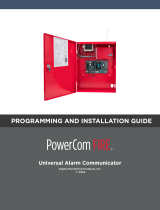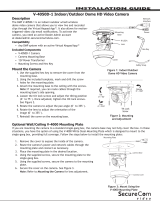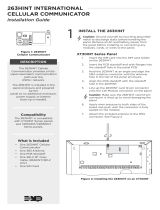Page is loading ...

COMPANY STORE
FAQ GUIDE
FOR SUPPORT PERSONNEL
Welcome to the Company Store! This FAQ guide consists of three sections:
VirtualKeypadTM App, SecurityGatewayTM,, and SecurityKeypadTM. Its purpose
is to assist your support personnel in giving the best solutions to the most
commonly asked questions from your end users.

VirtualKeypadTM App
?
1. If you are an iPhone user, open the App Store app. If you are an Android
user, open the Play Store app.
2. Search for “Virtual Keypad” in your app store.
3. Select the app that displays a blue shield.
How do I download the Virtual Keypad app?
?
No, the Virtual Keypad app is only available for iPhone and Android devices.
However, using a web browser and going to www.myvirtualkeypad.com, you can
log in with the same credentials you would use with the app.
Can I still download the app if my phone isn’t iPhone or Android?
?
An administrator for dealeradmin.securecomwireless.com will
have to log in and verify the End User’s e-mail address.
What if I can’t remember my e-mail address to log in to the app?
?
An administrator for dealeradmin.securecomwireless.com will
have to log in and verify the End User’s user code.
What do I do if I forgot my system user code?
?
1. Verify the code you entered is valid.
2. Verify it’s the same code you use when arming and disarming your system.
If the End User is still having trouble, an administrator for
dealeradmin.securecomwireless.com should log in and verify the code.
Why is the app displaying “invalid code” when I log in?
DMP Technical Support: 1-888-436-7832 | 7 a.m. - 7 p.m. (Authorized Dealer Support Only)
DMP DOES NOT PROVIDE TECHNICAL SUPPORT TO END USERS

?
Verify your gateway is connected to power and the blue LED is solid.
Why is the app displaying “unable to connect” when I log in?
?How do I reset my gateway?
1. Unplug the power cord from your gateway and wait three seconds.
2. Reconnect the power cord to your gateway.
3. Verify the blue LED that’s on the back of your gateway is solid blue.
If the LED is still blinking, ensure the gateway is connected to Wi-Fi and
power then repeat steps 1 and 2.
SecurityGatewayTM
DMP Technical Support: 1-888-436-7832 | 7 a.m. - 7 p.m. (Authorized Dealer Support Only)
DMP DOES NOT PROVIDE TECHNICAL SUPPORT TO END USERS
SecurityKeypadTM
?What if I forgot my user code for arming and disarming?
An adminstrator for dealeradmin.securecomwireless.com
has to log in and verify the code.
If the blue LED is not solid, refer to the SecurityGatewayTM
section to help the End User reset the gateway.
?Why is the keypad displaying “transmit fail”?
Ensure your system is connected to Wi-Fi and your keypad is connected to
power, then observe the blue LED on the back of your gateway.
1. Slow blink or no blue LED:
Your gateway is not plugged in properly, the battery is not powered, and/or
there is no Wi-Fi connection.
2. Fast blink:
Your gateway is not connected to Wi-Fi.
If the End User is still having trouble, refer to the SecurityGatewayTM section to reset the gateway.

?Why is my keypad displaying “system busy/trouble”?
1. Verify the power cords to your keypad and gateway are plugged in properly.
2. If your gateway is powered up and the blue LED is solid, unplug your keypad
and move it closer to your gateway.
3. Reconnect your keypad and wait three minutes.
?Why is my keypad displaying “AC trouble”?
1. Confirm the outlet you are using for your keypad has power and the supplied
power cord is plugged in.
2. Disconnect the power cord from your keypad, wait for three seconds, then
reconnect it.
If you have questions, please call DMP’s Inside Sales Department at 1 (877) 757-4367
or e-mail your question to insidesales@dmp.com.
LT-1702 © 2017 Digital Monitoring Products, Inc. 17395
If the keypad is not connecting, refer to the SecurityGatewayTM
section to help the end user reset the gateway.
/