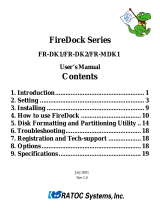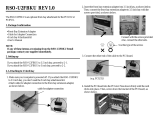Page is loading ...

PCIU2
User’s Manual
June 2001
Rev.1.0
USB2.0 PCI Host Board

2
Contents
1. Introduction........................................................................... 3
1-1. Features.......................................................................................................3
1-2. Restrictions .................................................................................................3
1-3. Required Operating Systems ....................................................................3
1-4. Other Requirements...................................................................................3
2. Before installing... ................................................................. 4
2-1. Package .......................................................................................................4
2-2. Using Low-Profile Bracket .......................................................................4
3. Setting up............................................................................... 5
3-1. Installing the PCI board ............................................................................5
3-2. Installing the driver(Windows 98SE).......................................................6
3-3. Installing the driver(Windows 2000) .....................................................11
3-4. Installing the driver(Windows Me) ........................................................14
4. Registration and Tech-support .......................................... 16
4-1. How to Register........................................................................................16
4-2. Software Update and Support ................................................................16
5. Options................................................................................. 17
6. Specifications....................................................................... 18
Appendix.................................................................................. 19

3
•Supports 480Mbps(High-speed), 12Mbps(Full-speed), 1.5Mbps(Low-speed) data transfer mode.
This USB2.0 host adapter is fully backwards compatible with the currrent USB1.1 devices.
•Certified and passed USB HI-SPEED Compliance test.
•Includes our original USB2.0 EHCI driver.
Supports Windows 98SE, Windows Me, Windows 2000.
•500mA max. per port available.
•Includes Low-Profile PCI bracket. You can use this PCIU2 PCI board with a Low-Profile PC.
•You can’t connect a USB2.0 device via a USB2.0 HUB.
•The driver doesn’t support Isochrounous transfer mode.
•When you remove a USB device and connect it again, you have to wait for over 3 seconds before you
connect it again.
•You can’t remove/connect a USB device when PC is in the following status:
In standby mode, getting ready for standy mode, resuming from standby mode.
In hybernation mode, getting ready for hybernation mode, resuming from hybernation mode.
•This driver doesn’t support remote wake up from a USB device.
•Other restrictions are written in the readme.txt file.
1-3. Required Operating Systems
•Windows 98 SE(Second Edition)
•Windows 2000
•Windows Me(Millennium Edition)
1-4. Other Requirements
•Available PCI slot
This User’s Guide describes how to install the RATOC USB2.0 PCI Host Adapter Board.
(called PCIU2 in this User’s Guide).
The information in the README.TXT file on the CD-ROM may include the latest information.
Be sure to read the file as well.
1. Introduction
1-2. Restrictions
1-1. Features

4
2. Before installing...
2-1. Package
Check the package contents:
•PCIU2 PCI Board
•Low profile bracket
•Software CD-ROM
•User’s manual
NOTE
If any of these items are missing from the PCIU2 retail package, contact your supplier
immediately.
2-2. Using Low-Profile Bracket
If you use the PCIU2 with a Low-Profile PC, you have to replace the bracket with the bundled
Low-Profile bracket as shown below.

5
After installing it, start your PC. Then, you need to install the driver for the PCIU2.
A)When you use Windows 98SE----------- Proceed to Chapter 3-2.
B)When you use Windows 2000------------Proceed to Chapter 3-3.
C)When you use Windows Me--------------Proceed to Chapter 3-4.
Turn off your computer and install the PCIU2 into a PCI slot.
Please note the following:
1.You have to install the PCIU2 firmly. If the PCIU2 isn’t installed firmly, this product or
your PC may get damaged.
2.Be sure the gold contact of the PCI board is completely in a white PCI slot.
3.Be sure to fasten the bracket of the PCI board with a screw as shown below.
3. Setting up
3-1. Installing the PCI board

6
3-2. Installing the driver(Windows 98SE)
When you use Windows 98SE, follow the steps to install the driver.
1. When you start your PC after installing the PCIU2, the following Hardware Wizard will
appear. Insert the PCIU2 CD-ROM into the CD-ROM drive and click [Next].
2. Select [Search for the best driver for your device.(Recommended)] and click [Next].
3. Click [Next]. Uncheck all the options.

7
4. Select [The updated driver(Recommended) NEC USB Open Host Controller] and click
[Next].
5. Click [Next].
6. Click [Finish].
7. The same hardware wizard as shown at the step 1 through 6 will appear again.
Follow the same procedure.

8
10. Select [Specify a location] and type in [D:\PCIU2] and click [Next].
(D means your CD-ROM drive letter. If your CD-ROM is “E”, you have to type in
[E:\PCIU2].)
8. Then, the following hardware wizard will appear.
9. Select [Search for the best driver for your device.(Recommended)] and click [Next].

9
11. Make sure Windows found the PCIEHCI.INF file in the PCIU2 folder in the CD-ROM drive.
Then, click [Next].
12. Click [Finish].
13. Restart your PC.
You have now finished installing the driver.

10
14. To verify that the driver is installed correctly, right-click on [My Computer], select [System
Properties], and then select the [Device Manager] tab.
If you can find two [NEC USB Open Host Controller] strings and a [RATOC PCI USB
Enhanced Host Controller] string under the [Universal Serial Bus Controllers], the
driver is installed correctly.

11
3-3. Installing the driver(Windows 2000)
Before you install the driver, make sure Windows 2000 Service Pack2 or later is already installed .
To verify Service Pack2 or later is installed, right-click on [My Computer], and then select [System
Properties].If you can find a “Service Pack” string as shown below, Service Pack is already installed in
your system.
After verifying Service Pack2 or later is installed, follow the steps:
1. When you start your PC after installing the PCIU2, the following Hardware Wizard will
appear. Insert the PCIU2 CD-ROM into the CD-ROM drive and click [Next].
2. Select [Search for a suitable driver for my device(recommended)] and click [Next].

12
3. Select [Specify a location] and click [Next].
4. The following dialog box will appear.Type in [E:\PCIU2] and click [OK].
(E means your CD-ROM drive letter. If your CD-ROM is “D”, you have to type in
[D:\PCIU2].)
5. Make sure Windows found the PCIEHCI.INF file in the PCIU2 folder in the CD-ROM drive.
Then, click [Next].
6. Click [Finish].
7. Restart your PC.
You have now finished installing the driver.

13
8. To verify that the driver is installed correctly, right-click on [My Computer], select [System
Properties], and then select the [Hardware] tab. Then, click the [Device Manager] button.
If you can find two [NEC PCI to USB Open Host Controller] strings and a [RATOC
PCI USB Enhanced Host Controller] string under the [Universal Serial Bus
Controllers], the driver is installed correctly.

14
2. Select [RATOC PCI USB Enhanced Host Controller] and click [OK].
3-4. Installing the driver(Windows Me)
When you use Windows Me, follow the steps to install the driver.
1. When you start your PC after installing the PCIU2, the following Hardware Wizard will
appear. Insert the PCIU2 CD-ROM into the CD-ROM drive and select [Automatic search
for a better driver(Recommended)] and click [Next].
3. Click [Finish].
4. Restart your PC.
You have now finished installing the driver.

15
NOTE
You may find the [RATOC PCI USB Enhanced Host Controller] string with green ? marks.
But this doesn’t affect the peformance of this PCIU2 board.
5. To verify that the driver is installed correctly, right-click on [My Computer], select [System
Properties], and then select the [Device Manager] tab.
If you can find two [NEC USB Open Host Controller] strings and a [RATOC PCI USB
Enhanced Host Controller] string under the [Universal Serial Bus Controllers], the
driver is installed correctly.

16
4-1. How to Register
We highly recommend to register yourself as our customer through our on-line registration.
1. On the Internet, access our site (http://www.ratocsystems.com/english/)
2. Follow window menu guide to register.
3. Fill out and submit the registration form.
4-2. Software Update and Support
-Driver Update-
The latest driver or utility software are subject to change for improvement or bug fix.
You can download the latest version from our web site.
(http://www.ratocsystems.com/english/)
-Technical Support-
You can get a Tech support from RATOC at the following.
(Open Monday - Friday, 9:30A.M. to 5:00P.M(PST))
RATOC Systems International,Inc. Tech support
Address: 1933 O’Toole Avenue Suite A109
SanJose, CA 95131, U.S.A.
Phone : (408)955-9400
Fax : (408)955-9402
E-mail : [email protected]
Web : http://www.ratocsystems.com/english/
NOTE:
Please include the following information to help us to assist you in the event of a problem:
•Our product name, serial number, and product description
•Host Computer Name, OS version
•Driver version
4. Registration and Tech-support

17
Option is available (sold separately) at the web site:
1. http://www.ratocsystems.com/english/
2. http://www.firewireshop.com
-USB2-01 (USB2.0 cable(3 feet))
If you have any questions about the option, contact to:
RATOC Systems Insternational, Inc. Tech Support
TEL : (408)955-9400
FAX: (408)955-9402
E-mail: [email protected]
5. Options

18
Model Name
Board Type
PCI Bus transfer
USB data transfer rate
Environment
USB connector
USB port corrent
Optional connector
USB 2.0 Type A x 2port
500mA at each port(MAX.)
J4 connector to be used for an optional front bay
6. Specifications
PCIU2
USB2.0 PCI Host Board
32bitPCI Bus Master(PCI Local Bus 2.2 compliant)
480/12/1.5 Mbps(HS/FS auto-detection)
Operating temperature0°C/32°F - 55°C/131°F
Relative humidity 20% - 80% (noncondensing)

19
Copyright
©2001 RATOC Systems,Inc. All rights reserved. No part of this publication may be reproduced, store in a retrieval
system, or transmitted in any form or by any means(electronic, mechanical, photocopying, recording or otherwise)
without the prior written consent of RATOC Systems,Inc.
Trademarks
-Windows is a registered trademark of Microsoft Corporation.
-Other brand and product names may be registered trademarks or trademarks of their respective holders.
Changes
The information in this User’s Manual is furnished for information only and is subject to change without notice.
RATOC Systems,Inc. reserves the right to make changes in the product design or product improvements without
reservations and without notification to its users. RATOC Systems,Inc. assumes no responsibility or liability for any
errors or inaccuracies that may appear in this document.
Regulatory Compliance Statements
I)FCC Compliance Statement
This equipment has been tested and found to comply with the limits for a Class B digital device,
pursuant to Part 15 of the FCC Rules. These limits are designed to provide reasonable protection
against harmful interference in a residential installation. This equipment generates, uses and can
radiate radio frequency energy and, if not installed and used in accordance with the instructions,
may cause harmful interference to radio communications. However, there is no guarantee that
interference will not occur in a particular installation. If this equipment does cause harmful
interference to radio or television reception, which can be determined by turning the equipment
off and on, the user is encouraged to try to correct the interference by one or more of the
following measures:
(1) Reorient or relocate the receiving antenna.
(2) Increase the separation between the equipment and receiver.
(3) Connect the equipment into an outlet on a circuit different from that to which the receiver is
connected.
(4) Consult the dealer or an experienced radio/TV technician for help.
Changes or modifications not expressly approved by the party responsible for compliance may
result in this unit not complying with FCC Rules Part 15.
II)European Union Compliance Statement
This device complies with EN55022 Class B/EN55024.
Appendix
/