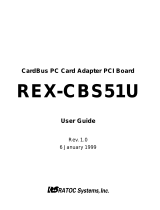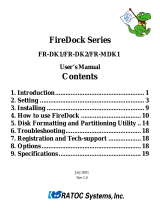Page is loading ...

USB2.0-Ultra SCSI
Converter
U2SCXU
User’s Guide
March 2003
Rev. 1.0

U2SCXU
1.Introduction .................................................. 1
1-1.Package Confirmation ........................................................... 1
1-2.System Requirements and Restrictions ................................ 2
2.Installation .................................................... 4
2-1.Connecting the U2SCXU to a SCSI device
............................
4
2-2.Connecting the U2SCXU to a PC ........................................... 6
2-3.Installing on Windows XP...................................................... 7
2-3-1.Installing a RATOC original driver on Windows XP ...... 8
2-3-2.Installing a Microsoft driver on Windows XP ............... 11
2-4.Installing on Windows Me..................................................... 12
2-4-1.Installing a RATOC original driver on Windows Me .... 13
2-4-2.Installing a Microsoft driver on Windows Me ............... 16
2-4-3.Using MO drives on Windows Me .................................. 17
2-5.Installing on Windows 2000 ................................................. 18
2-5-1.Installing a RATOC original driver on Windows 2000 . 19
2-5-2.Installing a Microsoft driver on Windows 2000 ........... 24
2-6.Installing on Windows 98SE ................................................. 25
2-7.Removing the U2SCXU from a PC ........................................ 30
2-8.Connecting the U2SCXU to a Mac ........................................ 32

3.Utility ........................................................... 33
3-1.Using utility on Windows ...................................................... 34
3-1-1.U2SCXUTY.EXE Utility .................................................. 34
A.Config Utility .................................................................... 36
B.Firmware update Utility ................................................... 39
3-1-2.Disk formatting and Partitioning Utility ........................ 41
A.Format Utility on Windows Me/98SE .............................. 42
B.Disk Utility on Windows XP/2000 ................................... 45
3-2.Using utility on Mac .............................................................. 47
3-2-1.Installing utility on MacOS 9.x ....................................... 48
A.Config Utility.................................................................... 51
B.Firmware update Utility .................................................. 54
3-2-2.Using utility on MacOS X ............................................... 57
A.Config Utility.................................................................... 59
B.Firmware update Utility .................................................. 60
4.Troubleshooting ......................................... 61
4-1.General Hardware Troubleshooting ...................................... 61
4-2.Deleting the RATOC original driver(Windows XP/2000) ... 62
4-3.Deleting the RATOC original driver(Windows Me/98SE) ... 63
4-4.Updating the RATOC original driver(Windows XP) ............ 64
4-5.Updating the RATOC original driver(Windows Me) ............ 68
4-6.Updating the RATOC original driver(Windows 2000) ......... 72
4-7.Updating the RATOC original driver(Windows 98SE) ......... 77
4-9.When a new drive letter isn’t assigned(Windows)................ 83
4-10.When the power LED doesn’t come on(Win/Mac) .............. 84

4-11.A message saying [Scanning failed] appears when you
removed the U2SCXU removable icon(RATOC U2SCX-USB2
SCSI Converter)(Win/Mac) ................................................ 85
4-12.A message saying [The device “RATOC USB MassStorage
Device WDM (withMPD) cannot be stopped because a program
is still running”] appears when you try to remove the CBU2U
removable icon(RATOC CB USB Enhanced Host Controller)
(Win/Mac)........................................................................... 85
4-13.Wizard starts up with a scanner connected(Windows)
......
86
5.Registration and Tech-Support .....................................88
6.Options ................................................................89
7.Specifications .........................................................90
Appendix ................................................................91


1
1.Introduction
This User’s Guide describes how to install, use, and troubleshoot the USB2.0
-Ultra SCSI Converter U2SCXU(called U2SCXU in this User’s Guide).
The information in the README file on the CD-ROM may include the latest
information. Be sure to read the file as well.
1-1.Package Confirmation
Check Package Contents:
•U2SCXU USB2.0-Ultra SCSI Converter
•U2SCXU CD-ROM
•User’s Guide
•Software Licence Agreement
NOTE
If any of these items are missing from the U2SCXU retail package,
contact your supplier immediately.

2
1-2.System Requirements and Restrictions
PC
•USB2.0 enabled PC running Windows XP/2000/Me/98SE
If your PC doesn’t have the USB2.0 interface, the U2SCXU works
as USB1.1 device.
Mac
•USB enabled Apple PowerMac G4/G3, PowerBook G4/G3,
iMac/iBook running Mac OS 9.2.1 or later/Mac OS X -10.1 or later.
The U2SCXU works as USB1.1. With Mac OS, the U2SCXU doesn’t
work as USB2.0 device.
SCSI devices
•High-Density 50 pin female SCSI-2 connector on a SCSI device
•Term-Power output capability
(Caution)As U2SCXU gets electric power from Term-Power on
SCSI bus, Term-Power output capability is required.
If Term-Power output isn’t available at your SCSI
device such as iomega Zip drive, you must use an
OPTIONAL AC adapter(sold separately).
Refer to Chapter 4-10 and 6.
•Single-End interface
•Terminator

3
Supported SCSI devices
PC
•HDD, Zip, Jaz, ORB, CD-ROM
•CD-RW
•DVD-RAM/ROM
•(Film)Scanner
•Printer
Mac
•HDD, Zip, Jazz, ORB, CD-ROM
Restrictions
•PDs, CD Changers aren’t supported(LUN isn’t supported).
•You can’t change file systems, create partitions on a storage device
connected to Mac running Mac OS 9.x.
•Software/utility bundled with a SCSI device may not work.
•You can’t use USB2.0 on Mac OS. The U2SCXU works as USB1.1
on Mac OS.
•You may connect only one SCSI device and may not daisy-chain SCSI
devices on Mac OS.

4
2.Installation
2-1.Connecting the U2SCXU to a SCSI device
Terminator
The fig.1 shows how to connect a terminator and
the U2SCXU when you connect only one SCSI
device.
The fig.2 shows how to connect a terminator and
SCSI cable and the U2SCXU when you connect
daisy-chain SCSI devices.
Terminator
This chapter explains how to connect a SCSI device to the U2SCXU.
Follow the steps through to connect your SCSI device to the U2SCXU:
Fig. 2
Fig. 1

5
1)Make sure the SCSI device is in Power-OFF state.
2) Decide whether you daisy-chain SCSI devices or not.
2-1)If you connect two or more SCSI devices, set them as follows:
Daisy-chain them and attach an external active terminator to the last
SCSI device, as Fig.2 shows. Turn off the terminator switches on all of
the SCSI devices if the SCSI devices have internal terminator switches.
If you are not sure how to turn off terminator switches, refer to
the user’s manual that accompanied your SCSI device.
2-2)If you connect only one SCSI device, set it as follows:
If the SCSI device doesn’t have an internal terminator switch, attach an
external active terminator to the SCSI device; Otherwise, turn on
an internal terminator switch. If you are not sure how to turn off
the terminator switch, refer to the user’s manual that accompanied your
SCSI device.
3)Next, connect the U2SCXU to the first(or only) SCSI device.
If you have a SCSI device with a Low-Density Centronics 50 pin
or DB25 connector, use an adapter available from us.
In such a case, refer to Chapter 6.
4)Make sure each SCSI device has a SCSI ID except 7. You can usually
change a SCSI ID with a switch on the back of SCSI devices. For more
information, refer to the user’s manual that accompanied your SCSI device.
5)If you use a PC, proceed to Chapter 2-2.
If you use a Mac, proceed to Chapter 2-8.

Windows
6
2-2.Connecting the U2SCXU to a PC
Follow the steps through to connect the U2SCXU attached to SCSI devices:
NOTE
If you use at least one MO drive on Windows Me, proceed to Chapter
2-4-3 first before connect it, and then follow the steps below. Otherwise,
the system will freeze up when you connect the MO to the PC.
1)If your PC is powered down, start it now.
2)Turn on the SCSI devices.
3)Connect the U2SCXU to an available USB port, as Fig.3 shows.
A LED on the U2SCXU will come on. If the LED doesn’t come on,
refer to Chapter 4-10.
USB port
Fig. 3
4)If you use a Windows XP user, proceed to Chapter 2-3.
If you use a Windows Me user, proceed to Chapter 2-4.
If you use a Windows 2000 user, proceed to Chapter 2-5.
If you use a Windows 98SE user, proceed to Chapter 2-6.

7
Windows
2-3.Installing on Windows XP
To install on Windows XP, follow the steps through:
1)Insert the bundled CD-ROM and right-click on [WNASPI32.INF] file
at the [ASPI32] folder at the [U2SCX] folder, and then, select [Install] from
the pull-down menu.
2)The next step is different as follows, depending on whether you have daisy-
chained some SCSI devices or not:
2-1)
If you have daisy-chained SCSI devices, or connected only one scanner,
proceed to Chapter 2-3-1 to install a RATOC original driver.
2-2)
If you have connected only one SCSI device such as HDD, Zip, Jaz, CD-
ROM, CD-R/RW, DVD-RAM/ROM/RW, proceed to Chapter 2-3-2 to
install a Microsoft Windows XP standard driver.

Windows
8
2-3-1.Installing a RATOC original driver on Windows XP
To install a RATOC original driver on Windows XP, follow the steps through:
1)The following wizard will appear. Make sure the [Install the software
automatically(Recommended)] option is selected, and then insert the
bundled CD-ROM.
2)The following wizard will appear. Click [Continue Anyway].

9
Windows
3)The following wizard will appear. Click [Finish].
4)The following wizard will appear. Make sure the [Install the software
automatically(Recommended)] option is selected, and then click [Finish].

Windows
10
5)A warning message will appear again. Click [Continue Anyway].
6)The following wizard will appear. Click [Finish].
7)You have now completed installing the RATOC original driver. To confirm
the installation is successful, right-click [My Computer] from the [Start]
menu and select [Properties] from the pull-down menu. Click the [Hard
ware] tab and click [Device Manager]. If you can find a [RATOC U2SCX
USB2-SCSI Converter] string without any “!” marks or “?” marks under
the [SCSI and RAID controllers], and [RATOC USB MassStorage
Device WDM(withMPD)] string without any “!” marks or “?” marks under
the [Universal Serial Bus controllers], the installation has completed
successfully.
8)If you remove the U2SCXU
from a PC, proceed to 2-7.
Some utility comes with
the U2SCXU.
For more information on it,
refer to Chapter 3.

11
Windows
2-3-2.Installing a Microsoft driver on Windows XP
If you have connected only one HDD, Zip, Jaz, CD-ROM, CD-R/RW,
DVD-RAM/ROM/RW, the Windows XP standard driver will be installed
automatically.
To confirm the driver installation, follow the steps through:
1)To confirm the installation is successful, right-click [My Computer] from
the [Start] menu and select [Properties] from the pull-down menu. Click the
[Hardware] tab and click [Device Manager]. If you can find a [USB Mass
Storage Device] string without any “!” marks or “?” marks under the [Uni
versal Serial Bus controllers], the installation has completed successfully.
8)If you remove the U2SCXU from a PC, proceed to 2-7. Some utility comes
with the U2SCXU. For more information on it, refer to Chapter 3.

Windows
12
2-4.Installing on Windows Me
To install on Windows Me, follow the steps through:
The procedure of the driver installation is different as follows, depending on
whether you have daisy-chained some SCSI devices, or whether you have
connected at least on MO drive:
1)
If you have daisy-chained SCSI devices, or connected only one scanner,
proceed to Chapter 2-4-1 to install a RATOC original driver.
2)
If you have connected only one SCSI device such as HDD, Zip, Jaz, CD-
ROM, CD-R/RW, DVD-RAM/ROM/RW, proceed to Chapter 2-4-2 to in
stall a Microsoft Windows Me standard driver.
3)
If you try to use at least one MO, proceed to Chapter 2-4-3 first to install
a RATOC original driver. If you don’t install the driver, the system will
freeze up. Be sure to proceed to Chapter 2-4-3 before connecting it.

13
Windows
2-4-1.Installing a RATOC original driver on Windows Me
To install a RATOC original driver on Windows Me, follow the steps through:
1)The following wizard will appear. Make sure the [Automatic search for
a better driver(Recommended)] option is selected, and then insert the
bundled CD-ROM.
2)The following wizard will appear. Click [Finish].

Windows
14
3)The following wizard will appear. Make sure the [Automatic search for
a better driver(Recommended)] option is selected, and then click [Next].
4)The following wizard will appear. Click [Finish].

15
Windows
5)You have now completed installing the RATOC original driver. To confirm
the installation is successful, right-click [My Computer] and select
[Properties] from the pull-down menu. Click the [Device Manager] tab.
If you can find a [RATOC U2SCX USB2-SCSI Converter] string without
any “!” marks or “?” marks under the [SCSI controllers], and [RATOC
USB MassStorage Device WDM(withMPD)] string without any “!” marks
or “?” marks under the [Universal Serial Bus controllers], the installation
has completed successfully.
6)If you remove the U2SCXU from a PC, proceed to 2-7. Some utility comes
with the U2SCXU. For more information on it, refer to Chapter 3.
/