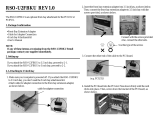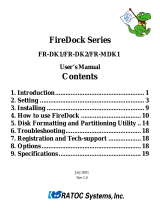Page is loading ...

IEEE1394 & USB2.0 Combo PCI Board
PCIFU2U
User’s Guide
Rev. 1.0
December 2001

Contents
1. Introduction................................................. 1
1-1.Package Confirmation 1
1-2.System Requirements 1
1-3.Restrictions 2
1-4.Compatibility with Video Editing software 3
2. HardWare Setup ......................................... 5
2-1. Setup Procedure 5
2-2. PCIFU2U Board 6
2-2-1. Installing the PCIFU2U 7
2-2-2. Attaching the Front Bay Kit to the PCIFU2U 8
A.Installing to 3.5 inch bay 8
B.Installing to 5 inch bay 11
3. Driver Installation..................................... 13
3-1.Windows 98 SE Installation 14
3-2.Windows Me Installation 24
3-3.Windows 2000 our USB2.0 Driver Installation 28
3-4.Windows 2000 Microsoft USB2.0 Driver Installation 32
3-5.Windows XP Microsoft USB2.0 Driver Installation 35
3-6.Driver confirmation(Macintosh) 37
3-6-1.For Mac OS 9.x users 37
3-6-2.For Mac OS X users 39
4. Bundled Software ..................................... 40
4-1.Disk Partitioning and Formatting Software 40
4-1-1.For Windows 98SE/Me users 40
4-1-2.For Windows 2000/XP users 43

4-2.Plug-In software for Adobe Premiere 5.1c 44
4-2-1.Installing the Plug-In software 45
4-2-2.Setting up Premiere project 46
4-2-3.Capturing a video from a DVCAM 48
4-2-4.Converting a captured data to a DV format 49
4-2-5.Exporting a video to a DVCAM 51
4-2-6.Plug-In Software troubleshooting 52
5. Setting up capture software..................... 53
6. How to use RsDvCap................................ 55
6-1.Main menu: 56
6-2.Control Bars 57
6-3.Application settings 59
6-4.Capturing a video from a DVCAM in camera mode 63
6-5.Capturing a video from a DV tape 64
6-6.DV Batch Capture 65
6-7.Exporting a video data to a DVCAM 67
7. How to use RsDvStill ................................ 68
7-1.Main menu 68
7-2.How to save a BMP file 71
8. How to use CompressAVI......................... 73
8-1.How to convert the DV-AVI2 format to other formats 74
8-2.How to convert other formats to the DV-AVI2 format 77
9. Troubleshooting ........................................ 79
9-1.A camera can’t be recognized 79
9-2.When you play back the captured file, it gets choppy 80
10. Registration and Tech-Support ............. 81
10-1. How to Register 81
10-2. Software Update and Support 81
11. Specifications........................................... 82

1
1. Introduction
This User’s Guide describes how to install, use the RATOC PCIFU2U 1394 & USB2.0 Combo
PCI Board(called PCIFU2U in this User’s Guide).
The information in the README.TXT file on the CD-ROM may include the latest information.
Be sure to read the README.TXT file as well.
1-1. Package Confirmation
Confirm the package contents:
• PCIFU2 1394 & USB2.0 Combo PCI Board
• Support CD-ROM
• User’s Guide (This document)
• Software License Agreement
NOTE
If any of these items are missing from the PCIFU2U retail package, contact your
supplier immediately.
1-2. System Requirements
Your PC must meet the following requirements:
<Windows>
•PC with one free PCI 2.1/2.2 compliant slot
•Windows XP/Me/2000/98 SE
•ACPI BIOS
<Mac>
•PowerMac G4/G3/604e with one free PCI slot
•Mac OS 9.1/9.2.x/10.1 or later
<For Video Editing>
•Pentium II 300MHz or faster for video editing
•At least 64 MB memory for video editing
•High performance AGP Graphic Board for video editing
•High performance Sound Board for video editing
•High performance DMA enabled Hard Disk Drive for video editing
•Sufficient Hard Disk space for video capture (1 second DV video =3.6MB)for video editing

2
1-3. Restrictions
1.When you export a DV-AVI file at a 1394 Hard Disk Drive to a DVCAM, the video image or
its sound gets choppy.
2.When you capture a video image as a DV-AVI file into a 1394 Hard Disk Drive directly with
Canon DM-CV11 or Hitachi VM-D1, the video image sometimes contains noise.
3.Suspend mode may not work with the PCIFU2U(A device connected to the PCIFU2U
may not be recognized with suspend mode function).
4.You may not use the PCIFU2U on a PC with standard 1394 port because of confliction
of its preinstalled 1394 applications/drivers.
5. If you use the PCIFU2U with a Mac, Apple support USB drivers(Mac OS standard driver)
are required. Only Low/Full Speed (1.5/12Mbps) is supported on a Mac.
6. Our original USB2.0 driver doesn’t support High Speed Isochoronous data transfer. We plan
to release a USB2.0 drivers supporting the High Speed Isochoronous
data transfer at our web site(http://www.ratocsystems.com/english/).
7.We strongly recommend you to use USB2.0 driver available through “Windows Update”
on Windows XP/2000. You may use our original USB2.0 drivers, but we don’t support
them when Microsoft officially releases its USB2.0 driver.

3
For Windows Users
Microsoft Standard WDM DV filter drivers captures DV data stream and save as an AVI
file which consists with original DV data stream. This DV data stream requires 3.6MB/
sec and includes 720x480 resolution video data(NTSC). Also, the file size is restricted
up to 4GB (about 19 minutes). As our application named RsDvCap uses this DV file
which is a different file format from AVI file of Windows 3.1/95, you need special Video
Editing Software to open and edit it.
If you want to edit video captured by our RsDvCap application, you have two choices:
1.You have to use Video Editing Software which can treat DV-AVI2 format.
If you have Adobe Premiere 5.1, you have to update your Premiere to 5.1c. 5.1c
updater is available at www.adobe.com. Then please install our Premiere Plug-In
included in this package. With the Premiere Plug-In, your Premiere can treat DV-
AVI2 format file.
MediaStudio Pro 6.0, MGI VideoWaveIII can treat DV-AVI2 format.
If your Video Editing Software can not treat DV-AVI2 format file, you need file
format conversion both before and after editing as described below.
2.If your Video Editing Software can not treat DV-AVI2 format file, you have to use
our CompressAVI application to convert DV-AVI2 format to other formats which
your Video Editing Software can treat.
1-4.Compatibility with Video Editing software

4
*1
For Mac OS 9.x users
You can use the following video editing software with the PCIFU2U.
(In November in 2001)
For more information, contact the manufacturer of the software.
Data Import from a DV device
Video Editing
Controlling a DV device
Exporting to a DV device
Manufacturer Software
Adobe Premiere 5.1c, 6.0 O.K. O.K. O.K. O.K.
Apple Final Cut Pro 1.2, 2.0 O.K. O.K. O.K. O.K.
Apple iMovie, iMovie2 O.K. O.K. O.K. O.K.
DigitalOrigin EditDV 1.6 O.K. O.K. O.K. O.K.
DigitalOrigin
EditDV Unplugged 1.6.1
O.K. O.K. O.K. O.K.
DigitalOrigin MotoDV 1.1.3 O.K. - O.K. -
DigitalOrigin PhotoDV 1.4 O.K. - O.K. -
STRATA VIDEO Shop 4.5 O.K. O.K. N.G. N.G.
*1
*1
*1*3
*1*3 *1*3
*1*3
*2
*1 You need to set [QuickTime FireWire DV Support], [QuickTime FireWire DV Enabler]
inactive with the [Extensions Manager].
*2 The next version(VIDEO Shop 5) will be able to treat these functions.
*3 You need to download EditDV 1.6 update driver from the Digital Origin web site.
(http://www.digitalorigin.com/)
*2

5
2. Hardware Setup
2-1. Setup Procedure
Here’s the setup procedure:
1)Installing the PCIFU2U into a PCI slot(For Windows users or Mac users)
==>Refer to Chapter 2-2
2)Installing the drivers(For Windows users)
==>Refer to Chapter 3-1 through 3-5
Confirming the drivers(For Mac users)
==>Refer to Chapter 3-6
3)Installing bundled software(For Windows users)
==>Refer to Chapter 4, 5

6
2-2. PCIFU2U Board
Before installing the PCIFU2U into a PCI slot,understand the usage of the connectors on the
PCIFU2U.
CN1, CN2
CN3, CN4
CN5
J1
1394 6pin connector
CN1
CN2
CN3
CN4
CN5
J1
USB2.0 connector
Connector to be used for attaching an optional Front Bay Kit
1394 Cable Power connector
You have to connect this J1 to a HDD power connector of your
computer to use a cable-powered device such as a 1394 portable
HDD,CCD camera,etc.
If you don’t have an optional Front Bay Kit, proceed to Chapter 2-2-1.
If you have an optional Front Bay Kit, proceed to Chapter 2-2-2.

7
2-2-1. Installing the PCIFU2U
Follow the steps to install the PCIFU2U into a PCI slot.
1.Turn off your PC and open the computer cabinet.
2.Carefully install the PCIFU2U by firmly pressing the PCI board into a PCI expansion slot.
Please note the following:
a)You have to install the PCIU2U firmly. If the PCIU2U isn’t installed firmly, this
product or your PC may get damaged.
b)Be sure the gold contact of the PCI board is completely in a white PCI slot.
3.Fasten the retaining bracket with a screw.
4.If you connect a cable-powered type 1394 device such as a portable HDD,CCD camera
which requires cable power source, you have to connect a HDD power connector of your
computer to J1 connector on the PCIFU2U. If you connect a self-powered type 1394 device
such as a DVCAM, you don’t need to connect the HDD power connector of your computer
to J1 connector.
5.Close the computer cabinet.
Then, you have to install the driver for the PCIFU2U.
==>Refer to Chapter 3-1 if you use Windows 98SE.
==>Refer to Chapter 3-2 if you use Windows Me.
==>Refer to Chapter 3-3 or 3-4 if you use Windows 2000.
==>Refer to Chapter 3-5 if you use Windows XP.
==>Refer to Chapter 3-6 if you use Macintosh.

8
2-2-2. Attaching the Front Bay Kit to the PCIFU2U
If you have an optional Front Bay Kit, follow the steps to attach it to the PCIFU2U.
If you attach the optional Front Bay Kit to 3.5 inch front bay, refer to Chapter A).
If you attach the optional Front Bay Kit to 5 inch front bay, refer to Chapter B).
A.Installing to 3.5 inch bay
1.Turn off your computer. Then, attach the bundled cable to the connector on the Front Bay
as shown below.
Bundled calbe

9
2.Slide the front-bay into the 3.5 inch bay as shown below.
3.Open the computer cabinet and fix the front-bay with the bundled screws.
Fix two points.
Fix two points on the other side.
Use this type of screws.
There are two types of
screws in this package.

10
4.Attach the other end of the cable to the PCIU2U as shown below.
5.Install the PCIU2U into a PCI slot and close the computer cabinet.
Please note the following:
a)You have to install the PCIU2U firmly. If the PCIU2U isn’t installed firmly, this product
or your PC may get damaged.
b)Be sure the gold contact of the PCI board is completely in a white PCI slot.
c)Be sure to fasten the bracket of the PCI board with a screw as shown below.
Then, you have to install the driver for the PCIFU2U.
==>Refer to Chapter 3-1 if you use Windows 98SE.
==>Refer to Chapter 3-2 if you use Windows Me.
==>Refer to Chapter 3-3 or 3-4 if you use Windows 2000.
==>Refer to Chapter 3-5 if you use Windows XP.
==>Refer to Chapter 3-6 if you use Macintosh.

11
B.Installing to 5 inch bay
1.Turn off your computer. Then, slide rails into the front panel until they are firmly seated as shown below.
Holes
Holes
2.Fix the front-bay to the holes shown above with the screws to attach the front bay to the rails.
Use this type of
screws.
There are two types of
screws in this package.
3.Attach the bundled cable to the front bay. Then, attach the clasp as shown below.
Bundled cable

12
4.Open the computer cabinet and slide the front bay into the front panel as shown below.
5.Fix the front bay with the screws.
Use this type of
screws.
There are two types of
screws in this package.
6.Attach the other end of the cable and install the PCIU2U into a PCI slot, following the instructions
described at step 4 to 5 in Section A in Chapter 2-2-2.
Then, you have to install the driver for the PCIFU2U.
==>Refer to Chapter 3-1 if you use Windows 98SE.
==>Refer to Chapter 3-2 if you use Windows Me.
==>Refer to Chapter 3-3 or 3-4 if you use Windows 2000.
==>Refer to Chapter 3-5 if you use Windows XP.
==>Refer to Chapter 3-6 if you use Macintosh.

13
This section describes the driver installation.
•When your Windows version is Windows 98 SE(Second Edition), proceed to Chapter 3-1.
•When your Windows version is Windows Me(Millennium Edition), proceed to Chapter 3-2.
•When your Windows version is Windows 2000, proceed to Chapter 3-3 or 3-4.
If you would like to use our original USB2.0 driver, proceed to Chapter 3-3.
If you would like to use Microsoft USB2.0 driver, proceed to Chapter 3-4.
•When your Windows version is Windows XP, proceed to Chapter 3-5.
•If you use the PCIFU2U with a Mac, proceed to Chapter 3-6.
3. Driver Installation

Windows 98
Windows 98SE
14
3-1.Windows 98 SE Installation
To use the PCIFU2U on Windows 98 SE, follow the steps through.
1.When you start your PC after installing the PCIFU2U, the following wizard will appear.
Insert the bundled RATOC USB2.0 CD-ROM into the CD-ROM drive and click [Next].
2.Select the [Search for the best driver for your device(Recommended)] option and
click [Next].
3.Uncheck the all options and click [Next].

Windows 98SE
15
4.Click [Next].
5.Click [Finish].
6.When you see the following message, click [No].

Windows 98
Windows 98SE
16
7.The following wizard will appear. Click [Next].
8.Select the [Search for the best driver for your device(Recommended)] option and
click [Next].
9.Uncheck the all options and click [Next].

Windows 98SE
17
10.Select the [The updated driver(Recommended)] option and click [Next].
11.Click [Next].
12.Click [Finish].
/