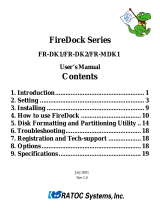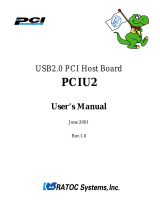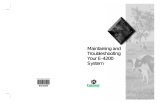Page is loading ...

RSO-U2FBKU REV1.0
The RSO-U2FBKU is an optional front-bay attachment for the PCIU2U or
PCIFU2.
1. Package Confirmation
•Front-Bay Extension Adapter
•Cable for Adapter Connection
•5 inch bay Attachment kit
•User’s Manual
NOTE:
If any of these intems are missing from the RSO-U2FBKU Retail
package, contact your supplier immediately.
2. Setting up
If you attach the RSO-U2FBKU to 3.5 inch bay, proceed to 2-1.
If you attach the RSO-U2FBKU to 5 inch bay, proceed to 2-2.
2-1.Attaching to 3.5 inch bay
1. Make sure your computer is powered off. If you attach the RSO-U2FBKU
to 3.5 inch bay, you don’t need the 5 inch bay attachment kit.
Attach cable for adapter connection to the front-bay extension adapter,
as shown below.
cable for adapter connection
2. Insert the front-bay extension adapter into 3.5 inch bay, as shown below.
Then, connect the front-bay extension adapter to 3.5 inch bay with the
screws provided, as shown below.
3. Connect the other end of the cable to the PCI board.
(e.g. PCIU2U)
4. Install the PCI board into the PCI slot. Press down firmly until the card
clicks into place. Then, screw down the bracket of the PCI board, as
shown below.
Connect with the screws provided.
Also, connect the other side.
Use this type of the screws

2-2.Attaching to 5 inch bay
1. Make sure your computer is powered off. If you attach the RSO-U2FBKU
to 5 inch bay, you have to put together 5 inch bay attachment kit.
Slide both of rails into the front panel until they click into place, as shown
below.
2. Attach front-bay extension adapter to the 5 inch bay attachment kit.
Connect the front-bay extension adapter to the holes shown above
with the screws provided.
3. Attach cable for adapter connection. Then, attach clasp to the 5 inch bay
attachment kit, as shown below.
4. Insert the front-bay extension adapter into 5 inch bay, as shown below.
Then, connect the front-bay extension adapter to 5 inch bay with the
screws provided, as shown below.
5. Follow the instructions described in Step 3 to 4 under Chapter 2-1 to
connect the other end of the cable to the PCI board and install the PCI
board into the PCI slot.
3. Registration and Tech-Support
3-1.Registration
Please register yourself as our customer through our on-line registration.
1.On the Internet, access our web site(http://www.ratocsystems.com/english/ )
2.Follow menu guide to register and fill out to submit the registration form.
3-2.Tech-Support
You can get a Tech-Support from RATOC at the following:
(Open Monday - Friday, 10:00 A.M. to 5:00 P.M.(PST))
RATOC Systems International, Inc. Tech-Support
Address: 1933 O’Toole Avenue Suite A109, San Jose, CA 95131, U.S.A.
Phone: (408)955-9400 Fax: (408)955-9402
E-mail: [email protected]
Web: http://www.ratocsystems.com/english
Holes to be screwed
in the next step 2
Use this type of the screws
Connect with the screws provided.
Also, connect the other side.
Use this type of the screws
/