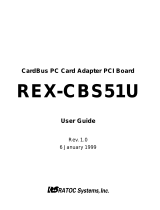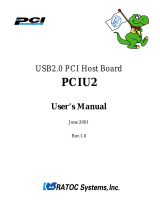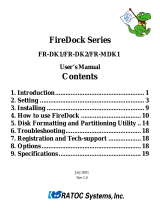Page is loading ...

IEEE 1394 OHCI CardBus PC Card
for Windows 98SE/2000/Me
&
for Mac OS 9.0.4 or later
CBFW3
User’s Guide
Rev. 1.0
April 2001

CBFW3 User's Guide
1. Introduction........................................................................... 1
1-1. Before Using the CBFW3 1
1-2. Package 1
1-3. Features 2
1-4. System Requirements 2
1-5.Restrictions 3
1-6.Compatibility with Video Editing software. 4
2. Setup for Windows................................................................ 7
2-1.Inserting the CBFW3 7
2-2.OHCI driver installation 8
2-2-1.Windows 98 SE Installation 8
2-2-2.Windows 2000 Installation 13
2-2-3.Windows Me Installation 15
2-3.DVCAM Installation 17
2-3-1.Windows 98 SE/Windows Me DV Driver Setup 18
2-3-2.Windows 2000 DV Driver Setup 19
2-4.Desktop CCD Camera Installation 21
2-4-1.Windows 98SE /Windows Me CCD Camera Setup 22
2-4-2.Windows 2000 CCD Camera Setup 23
2-5.1394 Storage Installation 25
2-5-1.Windows 98 SE/Windows Me 1394 Storage Setup 26
2-5-2.Windows 2000 1394 Storage Setup 27
3. Setup RsDvCap.................................................................... 29
Installing RsDvCap/RsDvStill/CompressAVI 29

4. How to use RsDvCap .......................................................... 31
4-1.Main menu 32
4-2.Control Bars 33
4-2-1.Camera and Audio Select Bar 33
4-2-2.Camera Control Bar 33
4-2-3.Video Control Bar 34
4-3.Application settings 35
4-4.Capturing a video from a DVCAM in camera mode 39
4-5.Capturing a video from a DV tape 40
4-6.DV Batch Capture 41
4-7.Exporting a video data to a DVCAM 43
5. How to use RsDvStill .......................................................... 44
5-1.Main menu 44
5-2.How to save a BMP file 47
6. How to use CompressAVI................................................... 49
6-1.How to convert the MS DV-AVI2 format to other formats 50
6-2.How to convert other formats to the MS DV-AVI2 format 53
7. Setup for Macintosh............................................................ 55
7-1.CBFW3 driver installation 56
7-2.Inserting the CBFW3 58
7-3.Connecting a FireWire device to the CBFW3 59
8. Troubleshooting................................................................... 60
8-1.A camera can not be recognized 60
8-2.When you can not export smooth and clear video image to a DVCAM
(Windows 98SE/Me) 61
8-3.When you can not export smooth and clear video image to a DVCAM
(Windows 2000) 70
8-4.A captured file is choppy or jerky 78
8-5.Using the format utility named FRFMTW9X.EXE 79
8-6.Formatting media on Windows 2000 82

9. Registration and Tech-Support.......................................... 83
9-1. How to Register 83
9-2. Software Update and Support 83
10. Options............................................................................... 84
11. Specifications..................................................................... 85
Appendix.................................................................................. 86

1
1. Introduction
This User’s Guide describes how to install, use, and troubleshoot the RATOC CBFW3
IEEE1394(FireWire) CardBus PC Card for Windows and Macintosh users.
If you purchased Windows package, refer to the Windows chapter.
If you purchased Macintosh package, refer to the Macintosh chapter.
The information in the README file on the CD-ROM may include the latest information. Be sure
to read the README file as well.
1-1. Before using the CBFW3
• Never attempt to disassemble the PC Card.
• Do not bend, drop or strike the PC Card or the cable, or subject it to heavy pressure.
• Information in this document is subject to change without notice.
• If you have any questions or find errors in this guide, do not hesitate to let us know.
1-2. Package
Check the package contents:
• CBFW3 IEEE1394(FireWire) OHCI CardBus PC Card
• 1394 6pin - DV 4pin cable(3feet)
• CBFW3 CD-ROM(Hybrid CD-ROM)
• Ulead Video Studio(This CD-ROM comes with Windows package only)
• User’s Guide (This document)
• Premiere Plug-In user’s manual(This user’s manual comes with Windows package only)
• Software License Agreement
NOTE
If any of these items are missing from the CBFW3 retail package, contact your
supplier immediately.

2
1-3. Features
• Two external IEEE1394 ports are available at card.
• IEEE-1394.a compatible PHY chip is on card.
• Full backward compatibility to IEEE1394-1955 device.
• OHCI 1.0 fully compliant Link chip is on card.
• 100, 200 and 400Mbps data rate is automatically supported at each IEEE1394 port.
• Class 1(15W) cable power is available at IEEE1394 port with additional cable power adapter.
• Fully compliant with PC Card Standard 7.0.
• 32-bit Bus-mastering data transfer and 33MHz operation.
1-4. System Requirements
•Windows users
OS: Windows98 SE(Second Edition), Windows 2000, Windows Me(Millennium Edition)
System: Pentium II 300MHz or above and Memory 64 MB or above are recommended for the
video editing.
*1
High performance DMA enabled Hard Disk Drive is recommended.
*2
*1
If your PC can not meet the specifications above, video motion and audio may get choppy.
*2
It is neccessary to have about 4MB disk space to capture 1 second video. To achieve 13MB/
sec or above Read/Write speed of a HDD, you should use a 7,200rpm and Ultra DMA
enabled HDD.
•Macintosh users
MacOS 9.0.4 or later
Apple PowerBook G3 233, 250, 266, 292, 300, 333
, 400
*
If your PowerBook G3 is not 333 or 400, frame dropping may happen when you capture
a video from a DVCAM directly to a FireWire HDD. So, when you want to capture a video
from a DVCAM directly to a FireWire HDD, PowerBook G3 333 or 400 is recommended.

3
1-5.Restrictions
For Windows Users
•If the following CardBus Bridge chip name is the same as your laptop uses, you can not use
the CBFW3 with your laptop.
-Ricoh RL5C465 CardBus Controller
-Ricoh RL5C466 CardBus Controller
-Cirrus Logic PD6832 CardBus Controller
If your CardBus Bridge name is Ricoh CardBus Bridge RL5C476, the following problems
happens.
A)You can not use suspend/resume mode.
B)You can not use another PC Card simultaneously with the CBFW3.
For Macintosh Users
•If your PowerBook G3 is not 333 or 400, frame dropping may happen when you capture
a video from a DVCAM directly to a FireWire HDD.
For Windows/Macintosh Users
•You can not use this product with the following DVCAMs.(As of March in 2001)
-SHARP: VL-DC5, SHARP VL-FD1,SHARP VL-PD3
•Frame drop happens when you capture or export if you use the following DVCAMs made by
CANON and 1394 storage devices simultaneously. The DVCAMs causes such a problem.
-OPTURA, ZR, XL1, VISTURA, ELURA, OPTURA Pi
But, the following DVCAMs or later models do not cause such a problem.
-GL1, ZR10, ELURA2, ELURA2 MC
•You may not be able to insert another PC Card with the CBFW3 simultaneously.
You may not be able to insert the CBFW3 in the upper PC card slot.

4
For Windows Users
Microsoft Standard WDM DV filter drivers captures DV data stream and save as an AVI
file which consists with original DV data stream. This DV data stream requires 3.6MB/
sec and includes 720x480 resolution video data(NTSC). Also, the file size is restricted
up to 4GB (about 19 minutes). As our application named RsDvCap uses this DV file
which is a different file format from AVI file of Windows 3.1/95, you need special Video
Editing Software to open and edit it.
If you want to edit video captured by our RsDvCap application, you have two choices:
1.You have to use Video Editing Software which can treat MS DV-AVI2 format.
You can use bundled Ulead Video Studio without file format conversion.
If you have Adobe Premiere 5.1, you have to update your Premiere to 5.1c. 5.1c
updater is available at www.adobe.com. Then please install our Premiere Plug-In
included in this package. With the Premiere Plug-In, your Premiere can treat MS DV-
AVI2 format file. For more information, refer to the Premiere DV Plug-In user’s
manual.
MediaStudio Pro 6.0, MGI VideoWaveIII can treat MS DV-AVI2 format.
If your Video editing software can not treat MS DV-AVI2 format file, you need file
format conversion both before and after editing as described below.
2.If your Video editing software can not treat MS DV-AVI2 format file, you have to use
our CompressAVI application to convert MS DV-AVI2 format to other formats which
your Video Editing Software can treat.
1-6.Compatibility with Video Editing software

5
*1
For Macintosh users
You can use the following video editing software with the CBFW3.
(As of March in 2001)
For more information, contact the manufacturer of the software.
Data Import from a DV device
Video Editing
Controlling a DV device
Exporting to a DV device
Manufacturer Software
Adobe Premiere 5.1c O.K. O.K. O.K. O.K.
Apple Final Cut Pro 1.2 O.K. O.K. O.K. O.K.
Apple iMovie, iMovie2 O.K. O.K. O.K. O.K.
DigitalOrigin EditDV 1.6 O.K O.K. O.K. O.K.
DigitalOrigin
EditDV Unplugged 1.6.1
O.K. O.K. O.K. O.K.
DigitalOrigin MotoDV 1.1.3 O.K. - O.K. -
DigitalOrigin PhotoDV 1.4 O.K. - O.K. -
STRATA VIDEO Shop 4.5 O.K. O.K. N.G. N.G.
*1
*1
*1*3
*1*3 *1*3
*1*3
*2
*1 You need to set [QuickTime DV Support], [Quick Time DV Enabler] inactive
by using the [Extensions Manager].
*2 The next version(VIDEO Shop 5) will be able to treat these functions.
*3 You need to download EditDV 1.6 update driver from the Digital Origin web site.
(http://www.digitalorigin.com/)
*2

6
If you are a Windows user, go to the Chapter 2 to set up the CBFW3.
If you are a Macintosh user, go to the Chapter 7 to set up the CBFW3.

7
2. Setup for Windows
To use the CBFW3 on Windows, follow the steps.
1.Insert the CBFW3 into the PC Card slot. Refer to the Chapter 2-1.
2.Install the OHCI driver. Refer to the Chapter 2-2.
3.Connect an IEEE1394 device to the CBFW3.
If you connect a DVCAM, refer to the Chapter 2-3.
If you connect a CCD camera, refer to the Chapter 2-4.
If you connect a 1394 storage device, refer to the Chapter 2-5.
4.If you want to capture a video from a DVCAM, install RsDvCap. Refer to the Chapter 3.
2-1.Inserting the CBFW3
Insert the CBFW3 into the PC Card slot as shown below.
Refer to the manual that accompanied with your PC for the location of the PC Card slot.
NOTE
You may not be able to insert another PC Card with the CBFW3 simultaneously.
You may not be able to insert the CBFW3 in the upper PC card slot.

Windows 98SE
8
2-2-1.Windows 98 SE Installation
To use the CBFW3 on Windows 98 SE, follow the steps.
Step1.Install the OHCI driver
1.When the CBFW3 is inserted into the PC Card slot, Hardware Wizard will detect the
CBFW3 automatically and you will see the screen below. Click [Next].
Then, you need to install the OHCI driver installation.
When your Windows version is Windows 98 SE(Second Edition), go to the Chapter 2-2-1.
When your Windows version is Windows 2000, go to the Chapter 2-2-2.
When your Windows version is Windows Me(Millennium Edition), go to the Chapter 2-2-3.
2-2.OHCI driver installation
2. When the following window appears, select [Search for the best driver for your device
(Recommended)]. Then click [Next].

Windows 98SE
9
5.When the following window appears, click [Next].
4.When the following window appears, select [The updated driver (Recommended) Texas
Instruments OHCI Compliant IEEE 1394 Host Controller]. Then click [Next].
3.When the following window appears, click [Next]. (You do not need to check any boxes)

Windows 98SE
10
6.When the following window appears, insert the Windows 98 Second Edition CD-ROM
into the CD-ROM drive. Then click [OK].
7.If the following window appears, type “D:\Win98” or “C:\Windows\options\cabs” in the
Copy files from box, where “D” means the CD-ROM drive. After that, click [OK].
If your CD-ROM drive is not “D”, you must replace “D” to the appropriate drive name.
8.When the following window appears, click [Finish].
You have now completed the installation of the OHCI driver.

Windows 98SE
11
Step3.Installing MSDV.SYS update program
Install MSDV update program(252640USA8.EXE) when you use Windows 98 SE.
Follow the steps to install MSDV update program.
1.Set the CBFW3 CD-ROM into your CD-ROM drive.
2.Open [My Computer] and double-click CD-ROM drive icon.
3.Double-click [Win98SE] folder and double-click the [DvPatch] folder.
4.Double-click on [252640USA8.EXE] file to install it.
Step2.Verify the OHCI driver installation
To verify the OHCI driver installation,follow the steps.
1.Click My Computer with the right button of the mouse.
2.Select Properties.
3.Click the Device Manager tab.
4.Double-click “1394 Bus Controller”.
5.If there is a Texas Instruments OHCI Compliant IEEE 1394 Host Controller string
without any yellow “!” marks or red “X” marks under the 1394 Bus Controller,
the OHCI driver for the CBFW3 is installed correctly.
Check here

Windows 98SE
12
Step4.Microsoft Windows Update
You should update your Windows 98 SE to improve performance. To update your Windows 98
SE, follow the steps.
1.Click Start with the left button of the mouse.
2.Select Windows Update.
3.You will see the screen below. Click PRODUCT UPDATES.
4.You will see the screen below.Check Storage Supplement Update and download the
component. For more information on the component, refer to Read this first on the screen.

Windows 2000
13
2-2-2.Windows 2000 Installation
To use the CBFW3 on Windows 2000, follow the steps.
Verify the OHCI driver installation
When you insert the CBFW3 into the PC Card slot, the OHCI driver is installed automatically
by the Hardware Wizard.
To verify the OHCI driver Installation, follow the steps.
1.Click My Computer with the right button of the mouse.
2.Select Properties.
3.You will see the screen below. Click the Hardware tab.
4.Click the “Device Manager” button.
Click here

Windows 2000
14
5.If there is a Texas Instruments OHCI Compliant IEEE 1394 Host Controller string
without any yellow “!” marks or red “X” marks under the IEEE 1394 Bus host controllers,
the OHCI driver for the CBFW3 is installed correctly.
Check here

Windows Me
15
2-2-3.Windows Me Installation
To use the CBFW3 on Windows Me, follow the steps.
Step1.Install the OHCI driver
1.When the CBFW3 is inserted into the PC Card slot, Hardware Wizard will detect the
CBFW3 automatically and you will see the screen below. Select [Automatic search for a
better driver(Recommended)] and click [Next].
2.When the following window appears, click [Finish].

Windows Me
16
Step2.Verify the OHCI driver installation
To verify the OHCI driver installation,follow the steps.
1.Click My Computer with the right button of the mouse.
2.Select Properties.
3.You will see the screen below. Click the Device Manager tab.
4.Double-click “1394 Bus Controller”.
5.If there is a Texas Instruments OHCI Compliant IEEE 1394 Host Controller string
without any yellow “!” marks or red “X” marks under the 1394 Bus Controller,
the OHCI driver for the CBFW3 is installed correctly.
Check here
/