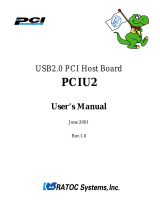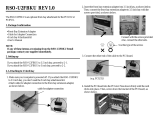Page is loading ...

PCIU5
User’s Manual
November 2001
Rev.1.0
5Ports USB2.0 PCI Board
with Front-Bay attachment

1
Contents
1. Introduction ..........................................................................................................3
1-1. Features ..................................................................................................................... 3
1-2. Restrictions ................................................................................................................. 3
1-3. System Requirements .................................................................................................. 3
2. Before installing... ................................................................................................. 4
Package Confirmation ........................................................................................................ 4
3. Setting up ..............................................................................................................5
3-1.Installing to 3.5 inch bay ............................................................................................... 5
3-2.Installing to 5 inch bay .................................................................................................. 8
3-3. Installing the driver(Windows 98SE) .......................................................................... 10
3-4. Installing the driver(Windows Me) ............................................................................. 11
3-5. Installing our original driver(Windows 2000) .............................................................. 17
3-6. Installing Microsoft driver(Windows 2000) ................................................................ 20
3-7. Installing Microsoft driver(Windows XP) ................................................................... 23
4. Connecting a USB device ................................................................................... 25
5. Troubleshooting ..................................................................................................26
5-1. Deleting the driver(Windows 98SE/Windows Me) ..................................................... 26
5-2. Updating the driver(Windows 98SE) ......................................................................... 27
5-3. Updating the driver(Windows Me) ............................................................................ 30
5-4. Deleting our original driver(Windows 2000) ............................................................... 32
5-5. Updating our original driver(Windows 2000) ............................................................ 33
6. Registration and Tech-support ........................................................................... 36
6-1. How to Register........................................................................................................ 36
6-2. Software Update and Support................................................................................... 36
7. Options ............................................................................................................... 37
8. Specifications...................................................................................................... 38
Appendix................................................................................................................. 39

2

3
•Adds five High Speed(480Mbps) USB2.0 ports to your desktop.
•EHCI(USB2.0) and OHCI(USB1.1) compliant host adapter PCI board.
•Included original USB2.0 EHCI driver and USB2.0 Hub driver for Windows Me/2000/98SE.
•Fully compatible with Microsoft standard USB2.0 driver for Windows XP.
•Supports Low/Full/High Speed(1.5/12/480Mbps). Switches automatically to the highest supported
speed of the attached USB device.
•Allows using USB1.1 and USB2.0 peripherals simultaneously.
•Supports Plug & Play, Hot-swapping of USB 1.1/2.0 device and USB2.0 Hub.
•Available full USB Bus Power(500mA) at each port.
•Low profile smart design.
•PCI 2.2 and PCI PowerManagement 1.1 compliant.
This User’s Guide describes how to install the RATOC 5 ports USB2.0 PCI Board.
(called PCIU5 in this User’s Guide).
The information in the README.TXT file on the CD-ROM may include the latest information.
Be sure to read the file as well.
1. Introduction
1-1. Features
1-2. Restrictions
•USB2.0 Isochoronous data transfer isn’t available.
•When you remove a USB device and connect it again, you have to wait for over 3 seconds before you
connect it again.
•This driver doesn’t support remote wake up from a USB device.
•When Microsoft officially releases its USB2.0 driver for Windows 2000, or Windows XP,
we finish supporting our original USB2.0 driver for Windows 2000 or Windows XP.
1-3. System Requirements
•PC with one free PCI 2.1/2.2 compliant slot
•Windows XP/Me/2000/98SE
•ACPI BIOS

4
2. Before installing...
Package Confirmation
Check the package contents:
•PCIU2U USB 2.0/1.1 host adapter Low profile PCI board
•Front-Bay attachment
•USB2.0 EHCI Driver Software CD-ROM
•User’s manual
NOTE
If any of these items are missing from the PCIU5U retail package, contact your supplier
immediately.

5
3. Setting up
3-1.Installing to 3.5 inch bay
To install the PCIU5 front-bay attachment to 3.5 inch bay, proceed to 3-1.
To install the PCIU5 front-bay attachment to 5 inch bay, proceed to 3-2.
1.Turn off your computer. Then, attach the bundled calbe to the connector on the PCIU5 as shown
below.
Bundled calbe

6
2.Slide the front-bay into the 3.5 inch bay as shown below.
3.Fix the front-bay with the bundled screws.
Fix two points.
Fix two points on the other side.
Use this type of screws.
There are two types of
screws in this package.

7
4.Attach the other end of the cable to the PCIU5.
5.Install the PCIU5 into a PCI slot.
Please note the following:
1.You have to install the PCIU5 firmly. If the PCIU5 isn’t installed firmly, this product or
your PC may get damaged.
2.Be sure the gold contact of the PCI board is completely in a white PCI slot.
3.Be sure to fasten the bracket of the PCI board with a screw as shown below.
After installing the PCIU5, you have to install the driver.
If you are using Windows 98SE, proceed to Chapter 3-3.
If you are using Windows Me, proceed to Chapter 3-4.
If you are using Windows 2000, proceed to Chapter 3-5 or 3-6.
If you are using Windows XP, proceed to Chapter 3-7.

8
3-2.Installing to 5 inch bay
1.Turn off your computer. Then, slide rails into the front panel as shown below.
Holes
Holes
2.Fix the front-bay to the holes shown above with the screws.
Use this type of
screws.
There are two types of
screws in this package.
3.Attach the bundled cable to the front-bay. Then, attach the clasp as shown below.
Bundled calbe

9
4.Slide the front-bay into the front panel as shown below.
5.Fix the front-bay with the screws.
Use this type of
screws.
There are two types of
screws in this package.
6.Attach the other end of the cable and install the PCIU5 into a PCI slot, following the instructions
described at step 4 to 5 in Chapter 3-1.
After installing the PCIU5, you have to install the driver.
If you are using Windows 98SE, proceed to Chapter 3-3.
If you are using Windows Me, proceed to Chapter 3-4.
If you are using Windows 2000, proceed to Chapter 3-5 or 3-6.
If you are using Windows XP, proceed to Chapter 3-7.

Windows 98SE
10
3-3. Installing the driver(Windows 98SE)
When you use Windows 98SE, follow the steps to install the driver.
1. When you start your PC after installing the PCIU5, the following Hardware Wizard will
appear. Insert the bundled CD-ROM into the CD-ROM drive and click [Next].
2. Select the [Search for the best driver for your device.(Recommended)] option and click
[Next].
3. Click [Next]. Uncheck all the options.

Windows 98SE
11
4. Select the [The updated driver(Recommended) NEC USB Open Host Controller]
option and click [Next].
5. Click [Next].
6. Click [Finish].
7. The same hardware wizard as shown at step 1 through 6 will appear again.
Follow the same procedure.

Windows 98SE
12
10. Select the [Specify a location] option and type [D:\PCIU2] and click [Next].
(D means your CD-ROM drive letter. If your CD-ROM is “E”, you have to type
[E:\PCIU2].)
8. Then, the following hardware wizard will appear. Click [Next].
9. Select the [Search for the best driver for your device.(Recommended)] option and click
[Next].

Windows 98SE
13
11. Make sure Windows found the PCIEHCI.INF file in the CD-ROM drive. Then, click [Next].
12. Click [Finish].
13. Restart your PC.
You have now finished installing the driver.

Windows 98SE
14
14. To verify that the driver is installed correctly, right-click on [My Computer], select [System
Properties], and then select the [Device Manager] tab.
If you can find two [NEC USB Open Host Controller] strings and a [RATOC PCI USB
Enhanced Host Controller] string under the [Universal Serial Bus controllers], the
driver is installed correctly.
15. Proceed to Chapter 4.Connecting a USB device.

Windows Me
15
2. Select [RATOC PCI USB Enhanced Host Controller] and click [OK].
3-4. Installing the driver(Windows Me)
When you use Windows Me, follow the steps to install the driver.
1. When you start your PC after installing the PCIU5, the following Hardware Wizard will
appear. Insert the bundled CD-ROM into the CD-ROM drive and select the [Automatic
search for a better driver(Recommended)] option and click [Next].
3. Click [Finish].
4. Restart your PC.
You have now finished installing the driver.

Windows Me
16
NOTE
You may find the [RATOC PCI USB Enhanced Host Controller] string with green ? marks.
But this doesn’t affect the peformance of this PCIU5 board.
5. To verify that the driver is installed correctly, right-click on [My Computer], select [System
Properties], and then select the [Device Manager] tab.
If you can find two [NEC USB Open Host Controller] strings and a [RATOC PCI USB
Enhanced Host Controller] string under the [Universal Serial Bus controllers], the driver
is installed correctly.
6. Proceed to Chapter 4.Connecting a USB device.

Windows 2000
17
3-5. Installing our original driver(Windows 2000)
You can install our original USB2.0 driver. But, please note that when Microsoft officially releases its
USB2.0 driver for Windows 2000, we finish supporting our USB2.0 driver for Windows 2000. If you
install Microsoft USB2.0 driver, refer to 3-6.
Before installing the driver, make sure Windows 2000 Service Pack2 or later is already installed.
To verify Service Pack2 or later is installed, right-click on [My Computer], and then select [System
Properties].If you can find a “Service Pack 2” string as shown below, Service Pack 2 is already installed
in your system.
After verifying Service Pack2 or later is installed, follow the steps:
1. When you start your PC after installing the PCIU5, the following Hardware Wizard will
appear. Insert the bundled CD-ROM into the CD-ROM drive and click [Next].
2. Select the [Search for a suitable driver for my device(recommended)] option and click
[Next].

Windows 2000
18
3. Select the [Specify a location] option and click [Next].
4. The following dialog box will appear. Type [E:\PCIU2] and click [OK].
(E means your CD-ROM drive letter. If your CD-ROM is “D”, you have to type
[D:\PCIU2].)
5. Make sure Windows found the PCIEHCI.INF file in the CD-ROM drive. Then, click [Next].
6. Click [Finish].
7. Restart your PC.
You have now finished installing the driver.

Windows 2000
19
8. To verify that the driver is installed correctly, right-click on [My Computer], select [System
Properties], and then select the [Hardware] tab. Then, click the [Device Manager] button.
If you can find two [NEC PCI to USB Open Host Controller] strings and a [RATOC
PCI USB Enhanced Host Controller] string under the [Universal Serial Bus
controllers], the driver is installed correctly.
9. Proceed to Chapter 4.Connecting a USB device.
/