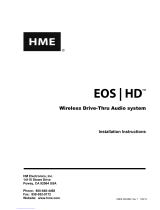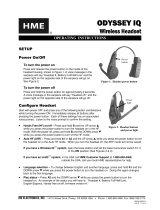© 2023 HM Electronics, Inc. All rights reserved. 1
1
NEXEO HDX OVERVIEW
Chapter 1 - NEXEO | HDX™ Overview
-
able for your business needs. The NEXEO® system is designed for but not limited to Quick Service
-
• Base Station: This is the control center for your entire
system. All peripheral devices and connected compo-
nents are controlled from here. Headsets are paired
The Base Station also provides feedback on the status
• Headset: The headset allows you to communicate
with other employees and customers within a store or
• Remote Transceiver: This device facilitates wireless
communication between the headsets and the Base Sta-
tion. Up to four Remote Transceivers can be connected
• Battery Charger: This unit allows you to charge up to
four headset batteries at a time and also provides feed-
back on the current condition of each battery docked.
or the charger can be used independently as a stand-
• Speaker/Microphone -
nal speakers and microphones found in speaker posts
or menu board enclosures typically located in drive-thru
lanes. Speaker posts also contain a microphone which
may be a separate device or a combined speaker/micro-
-
munication between the store and customers at menu
speakers can also be connected to the Base Station.
Fig. 1.1
Fig. 1.2
Fig. 1.3
Fig. 1.4
1 2
3 4
1 2 3 4
BATTERY CHARGER
with POWER SUPPLY