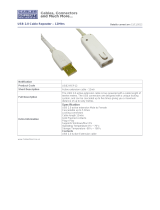Page is loading ...

User Guide
FreeSpeak II for Eclipse HX
User Guide
Eclipse HX 10.0 and above
Part Number: PUB-00064 Rev A
Date: February 03, 2021

User Guide| FreeSpeak II for Eclipse HX
Document reference
FreeSpeak II for Eclipse HX User Guide
Part Number: PUB-00064 Rev A
Legal disclaimers
Copyright © 2021 HME Clear-Com LtdHME Clear-Com Ltd
All rights reserved
Clear-Com, the Clear-Com logo, and Clear-Com Concert are trademarks or registered
trademarks of HM Electronics, Inc.
The software described in this document is furnished under a license agreement and may be used
only in accordance with the terms of the agreement.
The product described in this document is distributed under licenses restricting its use, copying,
distribution, and decompilation / reverse engineering. No part of this document may be
reproduced in any form by any means without prior written authorization of Clear-Com, an HME
Company.
Clear-Com Offices are located in California, USA; Cambridge, UK; Dubai, UAE; Montreal,
Canada; and Beijing, China. Specific addresses and contact information can be found on Clear-
Com’s corporate website: www.clearcom.com
Clear-Com contacts:
Americas and Asia-Pacific Headquarters
California, United States
Tel: +1 510 337 6600
Email: CustomerServicesUS@clearcom.com
Europe, Middle East, and Africa Headquarters
Cambridge, United Kingdom
Tel: +44 1223 815000
Email: CustomerServicesEMEA@clearcom.com
China Office
Beijing Representative Office
Beijing, P.R. China
Tel: +8610 65811360/65815577
Page 2

User Guide| FreeSpeak II for Eclipse HX
Table of contents
1 Important Safety instructions 6
1.1 Safety symbols 7
2 Introduction to FreeSpeak II® 8
2.1 An FS II communication system 8
2.2 FreeSpeak II with an FSII Transceiver (1.9 and 2.4) 9
2.3 FreeSpeak II with an FSII IP Transceiver 10
2.4 FSII 1.9 GHz/FSII 2.4 GHz 11
2.5 National Radio Carrier Frequencies 12
3 Installing a system 14
3.1 Installing and removing an E-IPA-HX card 14
3.2 Adding an E-IPA-HX card to the software 14
3.3 Adding the E-Que card for an FS II transceiver or splitter to the matrix 15
3.4 Connecting to transceivers 17
3.5 Clear-Com Cable Recommendations 19
4 Operating the wireless beltpack 21
4.1 Overview of the wireless beltpack 21
4.2 Beltpack user controls 24
4.3 Using the beltpack 29
5 Programming on the beltpack 35
5.1 Introduction to programming on the beltpack 35
5.2 Configuring the beltpack volume settings 36
5.3 Configuring the beltpack headset 37
5.4 Configuring the beltpack microphone 38
5.5 Configuring the beltpack display and LEDs 39
5.6 Configuring the beltpack alarm options 41
5.7 Selecting the beltpack role default set 43
5.8 Selecting the beltpack administration 43
5.9 Setting the listen again option 44
5.10 Control audio on keys C & D (beltpack)(advanced menu option only) 45
5.11 Accessing beltpack information 45
5.12 Setting display mode 46
5.13 Setting system connect 46
5.14 Enabling over the air (OTA) registration mode from a beltpack 46
5.15 Performing a site survey 48
Page 3

User Guide| FreeSpeak II for Eclipse HX
6 Operating the FS II IP Transceiver (IPT) 49
6.1 IP rating (Protection Marking) 49
6.2 FS II IP Transceiver connector panel 50
6.3 IP Transmitter LEDs 50
6.4 IP Transceiver fans and filters 51
6.5 Reset the IPT to default 54
6.6 Transceiver standalone mode 54
6.7 Connecting the FS Transceivers to a matrix 54
6.8 Cabling the IP transceivers 58
6.9 Configuring the E-IPA-HX card for FreeSpeak II 59
6.10 Adding transceivers 60
6.11 Powering the transceiver 65
6.12 Upgrading the FS II IP Transceiver firmware 66
6.13 Upgrading from the matrix 66
6.14 Upgrading by USB connection 67
6.15 Port security settings 67
6.16 Network and synchronization 67
6.17 General network and switching rules 68
6.18 Beltpack support capacities for FS II IP Transceivers 68
6.19 Coverage areas under various conditions 69
6.20 FS II Transceiver setup rules and tips 69
6.21 Spare parts 70
7 Operating the FS II Transceiver 71
7.1 IP rating (Protection Marking) 71
7.2 FS II transceiver connector panel 71
7.3 Cabling the FS II transceivers 72
7.4 Beltpack support capacities for FS II Transceivers 77
7.5 Placing the transceivers and splitters 77
7.6 Determining coverage areas 79
7.7 Coverage areas under various conditions 80
7.8 FS II Transceiver setup rules and tips 80
7.9 Doing a site survey to determine coverage areas 81
7.10 Registering beltpacks 85
7.11 Upgrading FS II Transceiver firmware 86
7.12 Upgrading by USB connection 86
7.13 Upgrading by wireless connection 86
8 Using the FreeSpeak II Base splitter (FSII-SPL) 88
Page 4

User Guide| FreeSpeak II for Eclipse HX
8.1 Configuration using a splitter with Cat 5/6 RJ45 connection 88
8.2 Configuration using a splitter with fiber connection 89
8.3 Splitter (FSII-SPL) rear connectors 90
8.4 Splitter (FSII-SPL) front panel 91
8.5 Using a transceiver with a fiber connection 91
8.6 Splitter Software Version (FSII-SPL) 93
9 Specifications 95
9.1 FreeSpeak II beltpack 95
9.2 FreeSpeak IP Transceiver 96
9.3 FreeSpeak II Transceiver 96
9.4 FreeSpeak II Transceiver Splitter 97
9.5 Transmission method 97
9.6 Notice about specifications 97
10 Regulatory compliance 98
10.1 FCC Notice 98
10.2 FCC/IC/EC RF Exposure Warning 98
10.3 Industry Canada Compliance Statement 99
10.4 Korean Notice 99
10.5 KCC 2.4Ghz warning 99
10.6 European Union (CE mark) 99
10.7 Taiwan Statements 100
10.8 Customs Union EAEU 101
10.9 Waste Electrical and Electronic Equipment (WEEE) 101
Page 5

User Guide| FreeSpeak II for Eclipse HX
1 Important Safety instructions
l Read these instructions.
l Keep these instructions.
l Heed all warnings.
l Follow all instructions.
l Do not use this apparatus near water.
l Clean only with dry cloth.
l Do not block any ventilation openings. Install in accordance with the manufacturer’s
instructions.
l Do not install near any heat sources such as radiators, heat registers, stoves, or other
apparatus (including amplifiers) that produce heat.
l Do not defeat the safety purpose of the polarized or grounding-type plug. A polarized plug
has two blades and a third grounding prong. The wide blade or the third prong is provided
for your safety. If the provided plug does not fit into your outlet, consult an electrician for
replacement of the obsolete outlet.
l Protect the power cord from being walked on or pinched particularly at plugs, convenience
receptacles, and the point where they exit from the apparatus.
l Only use attachments/accessories specified by the manufacturer.
l Use only with the cart, stand, tripod, bracket, or table specified by the manufacturer, or sold
with the apparatus. When a cart is used, use caution when moving the cart/apparatus
combination to avoid injury from tip-over.
l Unplug this apparatus during lightning storms or when unused for long periods of time.
l Refer all servicing to qualified service personnel. Servicing is required when the apparatus
has been damaged in any way, such as power-cord supply or plug is damaged, liquid has
been spilled or objects have fallen into the apparatus, the apparatus has been exposed to
rain or moisture, does not operate normally, or has been dropped.
l Use only chargers provided by HME/Clear-Com to charge the battery packs or beltpacks.
These include:
l BAT60 Battery pack and beltpack charger manufactured by HME/Clear-Com
l USB Charger model PA1015-050SIB200/PA1015-1SI/ PA1015-1SI050200
provided by HME/Clear-Com with your beltpack.
Page 6

User Guide| FreeSpeak II for Eclipse HX
l This product uses Lithium Ion Batteries which can be a fire hazard, if used improperly. Use
only HME/Clear-Com supplied BAT60 or equivalent battery packs to ensure safe operation
of the beltpack.
l When using AA Batteries follow all safety instructions from manufacturer. Do not mix
different battery chemistries. When depleted, replace all batteries.
l The in-beltpack USB charging feature has only been tested utilizing USB2.0 port.
Warning: To reduce the risk of fire or electric shock, do not expose this product to rain or moisture.
1.1 Safety symbols
Familiarize yourself with the safety symbols. These symbols are displayed on the apparatus and
warn you of the potential danger of electric shock if the system is used improperly.
Note: For compliance notices, see Regulatory compliance.
Page 7

User Guide| FreeSpeak II for Eclipse HX
2 Introduction to FreeSpeak II
®
With a FreeSpeak II (FS II) wireless beltpack you can roam freely around a site or facility while
talking and listening to all, or selected, members of the production team. With its four
communication routes, the beltpack gives you the flexibility to communicate quickly and
seamlessly with individuals or groups, and to change communication routes as often as needed.
With FS II you can set up a wireless system specifically tailored to local needs by locating
transceivers and beltpacks in areas where they are needed most. And because the beltpacks
operate in the unlicensed 1.90 and 2.4 GHz frequency spectrum, there is no interference with
existing wireless systems, even those located in the same area.
FreeSpeak II offers a choice of two transceivers:
l FS II transceiver that operates using E1 digital transmission
l FS II IP transceiver (IPT) that leverages your existing IP infrastructure for convenience and
ease of installation.
With FreeSpeak II for Eclipse HX, wireless beltpack users can communicate with any Eclipse HX
panel users on a one-to-one or group basis.
Note: This User Guide covers the use of FS II with a matrix only (FS II for Eclipse HX). For more
information on running an FS II system with a Base station, please see FreeSpeak II User Guide,
Base Station Version.
To use FreeSpeak II with a matrix, the matrix must be equipped with
l E-IPA-HX cards for connection to FS II IP transceivers
l E-Que cards in transceiver or splitter mode for connection to FS II transceivers.
The system must be configured using the Eclipse HX Configuration Software. For more detail,
please refer to the Eclipse HX Configuration Software User Guide.
Note: You cannot configure FreeSpeak and FreeSpeak II on the same Eclipse matrix. If you attempt to
do so, the Eclipse HX Configuration Software displays a warning.
2.1 An FS II communication system
An FS II system consists of three main elements:
l The wireless beltpacks.
l An Eclipse HX matrix (Omega, Median or Delta) with an E-IPA-HX card or E-Que card.
l The transceiver network that provides custom coverage zones in which beltpacks can
operate. Beltpacks can roam freely between coverage zones.
Page 8

User Guide| FreeSpeak II for Eclipse HX
FS II also includes a drop-in battery charger for the beltpack Li-Ion batteries. You can conveniently
charge the battery by placing the whole beltpack into the charger, or by placing individual batteries
into the charger.
FS II operates using a cellular network of transceivers located around a working environment. The
transceivers connect to the matrix via an E-IPA-HX or E-Que card installed on the matrix. Each
transceiver provides an area or cell in which up to ten full-duplex beltpacks can operate.
Beltpacks can roam among and between cells without disconnecting because each beltpack
continually detects which transceiver has the strongest available signal. When the signal from a
transceiver starts to diminish due to the distance from a beltpack, the beltpack automatically
“hands off” its signal to the nearest transceiver, ensuring smooth transfer.
Note: The E-IPA-HX card with IP Transceiver offers twice the beltpack density compared to the E-Que
card .
2.2 FreeSpeak II with an FSII Transceiver (1.9 and 2.4)
Using a transceiver splitter allows up to five transceivers to be connected to each transceiver port.
Each E-Que card can connect to two splitters and so support up to 10 transceivers. Each
transceiver supports up to five beltpacks. This means that up to 50 beltpacks can be present,
giving a great deal of flexibility in placing beltpacks where they are needed most, and providing
wireless reliability.
If a transceiver card is selected in the configuration software, this supports 8 transceivers.
Note: Each transceiver is designed to handle five beltpacks in the 1.9 GHz range and four in the 2.4 GHz
range, simultaneously and in good conditions. However, if interference or propagation problems
occur in an area, to ensure proper operation and reliability, it may be more practical to install one
less beltpack for each transceiver.
For zones which are likely to need coverage for up to five or more beltpacks simultaneously you
must install a second transceiver. Similarly, for good coverage for nine or more beltpacks
simultaneously, a third transceiver may be required.
Radio Frequency
(RF) Band
Minimum number. of
transceivers in one RF cell
Maximum number of beltpacks
supported in one RF cell
1.9 GHz 1 4 - 5
2 8 - 10
3 12 - 15
Page 9

User Guide| FreeSpeak II for Eclipse HX
Radio Frequency
(RF) Band
Minimum number. of
transceivers in one RF cell
Maximum number of beltpacks
supported in one RF cell
4 16 - 20
2.4 GHz 1 3 - 4
2 4 - 6
3 7 - 9
4 10 - 12
2.3 FreeSpeak II with an FSII IP Transceiver
Using the FreeSpeak II system with an IP transceiver increases the capacity and range of your
system.
l The IP transceiver is used with the E-IPA-HX card (Eclipse 10.0 and above software).
l E-IPA-HX card operates on a license basis. You can buy a card with a 16, 32, 48 or 64 port
license.
The E-IPA card enables up to 64 FS II connections (according to license) which may be made up
of any combination of:
l FS II IP Transceivers (up to 64)
l FS II beltpacks (up to 64)
Radio Frequency
(RF) Band
Minimum number. of
transceivers in one RF cell
Maximum number of beltpacks
supported in one RF cell
1.9 GHz BV32
codec
1 8 - 10
2 16 - 20
3 24 - 30
4 32 - 40
2.4 GHz Not supported Not supported
Note: The IP Transceiver supports up to 10 beltpacks, but to enable effective roaming Clear-Com
recommends eight beltpacks per transceiver.
Page 10

User Guide| FreeSpeak II for Eclipse HX
2.4 FSII 1.9 GHz/FSII 2.4 GHz
Page 11

User Guide| FreeSpeak II for Eclipse HX
2.5 National Radio Carrier Frequencies
The carrier frequencies allocated for a radio space vary according to location. This affects the
amount of belt packs that can be supported in one RF area.
Page 12

User Guide| FreeSpeak II for Eclipse HX
Location
Number of carrier
frequencies
Maximum belt packs in one RF cell
United States 5
25 belt packs, 50 beltpacks with the
FreeSpeak II IP Transceiver
European Union and
elsewhere
10
50 beltpacks, 100 beltpacks with the
FreeSpeak II IP Transceiver
Note: If necessary, using two RF bands (1.9 GHz and 2.4 GHz) will increase the amount of beltpacks
that can be used in one area or cell.
Page 13

User Guide| FreeSpeak II for Eclipse HX
3 Installing a system
This chapter explains how to install a FreeSpeak II system, including cable connections,
registering beltpacks and performing a site survey to optimize system performance.
A FreeSpeak II system can be used with an Omega, Median or Delta matrix.
3.1 Installing and removing an E-IPA-HX card
To install an E-IPA-HX card:
1. Carefully place the card in the appropriate slot. Make sure the card is aligned with the top and
bottom precision guides.
2. Push the card toward the backplane connectors.
3. When the card has almost reached the backplane connectors, open the two ejector tabs,
allowing them to clear the edges of the matrix. Gently insert the card further until it touches the
backplane connector guides.
4. Gently close both ejector tabs at the same time, to propel the card into the backplane
connectors.
3.1.1 To remove an E-IPA-HX card from the matrix
1. Hold the card in place in the matrix.
2. The two card ejector tabs are located at the top and bottom of the card. To remove a card,
open the two ejector tabs at the same time until the card unseats from its backplane
connectors.
3. Pull the card out of the matrix.
3.2 Adding an E-IPA-HX card to the software
To add and E-IPA-HX card to the software:
1. In the EHX configuration software go to: Hardware > Cards and Ports, and then navigate
to an available slot number (marked Empty). Do either of the following:
a. Double click the slot.
b. Right click the slot and select Set Card Type.
2. Select a card type from the drop-down menu listing the available card types.
Note: You cannot have both E-IPA-HX cards and E-Que card on the same matrix.
Page 14

User Guide| FreeSpeak II for Eclipse HX
3.3 Adding the E-Que card for an FS II transceiver or splitter to the
matrix
Note: You can only use the FS II splitter with FS II transceivers that connect to an E-Que card. You
cannot use the splitter with the FreeSpeak II IP Transceiver.
The E-Que card is designed to allow Eclipse HX matrices to connect to FreeSpeak and
FreeSpeak II wireless transceivers/beltpacks or connect together using E1 or T1 protocol. You will
need an E-Que card and a rear port. You will need to make sure the E-Que card is physically
connected to the matrix and configured for communication in the Eclipse software. See 3.1.1 and
3.1.2. below.
3.3.1 Installing and removing an E-IPA-HX or E-Que card.
To install a card:
1. Carefully place the card in the appropriate slot. Make sure the card is aligned with the top and
bottom precision guides.
2. Push the card toward the backplane connectors.
3. When the card has almost reached the backplane connectors, open the two ejector tabs,
allowing them to clear the edges of the matrix. Gently insert the card further until it touches the
backplane connector guides.
4. Gently close both ejector tabs at the same time, to propel the card into the backplane
connectors.
To remove a card from the matrix
1. Hold the card in place in the matrix.
2. The two card ejector tabs are located at the top and bottom of the card. To remove a card,
open the two ejector tabs at the same time until the card unseats from its backplane
connectors.
3. Pull the card out of the matrix.
3.3.2 Adding an E-Que card to the software
To add an E-Que card to the software:
1. In the EHX configuration software, go to Hardware > Cards and Ports, and navigate to an
available slot number (marked Empty).
2. Do either of the following:
n Double click the slot.
n Right click the slot and select Set Card Type.
Page 15

User Guide| FreeSpeak II for Eclipse HX
3. A drop-down menu is displayed, listing the available card types. Select an FS II transceiver or
splitter from the drop-down menu.
You cannot have both E-Que Transceiver/Splitter and E-Que FS II Transceiver/Splitters
configured on the same matrix.
For information about integrating 2.4 GHz FSII with 1.9 GHz FSII IP, please contact Clear-Com
Technical Support.
Page 16

User Guide| FreeSpeak II for Eclipse HX
3.3.3 Selecting an FS II-TA transceiver card type
Selecting an FS II-TA transceiver card type automatically configures an E-Que card with eight
transceiver ports (1 to 8 on the rear card). Each of those transceiver ports provides five user ports
and one control port.
3.3.4 Selecting an FS II-TA splitter card type
Selecting an FS II-TA splitter card type automatically adds an E-Que card with two splitter ports (1
and 5 on the rear card) configured. Each splitter can support up to five transceivers and each
transceiver provides five beltpack ports.
Note: At this stage you might choose to register all of the beltpacks with the matrix, or at least register
one or two for system setup and testing. See Eclipse HX Software Configuration User Guide, 5.59
FreeSpeak II Beltpacks.
3.4 Connecting to transceivers
3.4.1 Connecting one transceiver directly to a transceiver port
A transceiver connects to the transceiver port on the E-Que card using a standard 4-pair CAT-5
data cable with RJ-45 connectors. If the transceiver is locally powered, it may be located up to 800
metres from the matrix if 24AWG cable is used or for 400 metres if 26AWG cable is used creating
a coverage area for five FS-BP wireless beltpacks in that location.
Note: It is recommended that shielded CAT-5 cable or better is used.
To know that a transceiver is active, observe the green power LED and the yellow signal LED on
the face of the unit where the RJ-45 connector is connected. Both must be lit. Also, wireless
beltpacks in the vicinity of the active transceiver will be connected to the system and their displays
will show labels and other information.
For the best, most reliable coverage, it is advisable to use a minimum of two transceivers in any
installation, positioned in different locations in the coverage area. When more transceivers are
required to support a larger coverage area or more wireless beltpacks, a transceiver splitter will
need to be introduced.
In some situations, particularly in outdoor venues, interference from non-DECT sources can
severely reduce the range of the system. In these cases we recommend a site survey as described
in Chapter 8, “Installing a System”.
3.4.2 Connecting transceivers with a splitter (PD2203)
Note: You can only use the FS II splitter with FS II transceivers that connect to an E-Que card. You
cannot use the splitter with the FreeSpeak II IP Transceiver.
A splitter (PD2203) will connect up to five transceivers to one of the transceiver ports on the E-Que
card, creating up to five coverage zones that can be overlapped to make large areas where
Page 17

User Guide| FreeSpeak II for Eclipse HX
beltpacks can have continuous coverage. The use of the splitter also extends the distance that the
transceivers can be located from the matrix to 1600 metres (5250 feet) if 24AWG cable is used or
800 metres (2625 feet) if 26AWG cable is used (assuming the same cable type is used to connect
the transceiver to the splitter and the splitter to the matrix).
Note: It is recommended that shielded CAT-5 cable or better is used.
For example, a splitter can be used to connect to a matrix that is located in a production truck
outside an arena or stadium, with a single CAT-5 cable going to the splitter which is then located
just inside the stadium. From that splitter, up to five transceivers are distributed throughout the
stadium to create wide coverage – each with a run of CAT-5 cable back to the splitter. A similar
arrangement may be used in a large theatre or performing arts facility.
The connection between a transceiver port on the E-Que card and a PD2203 splitter is
accomplished with standard 4-pair CAT-5 data cable with RJ-45 connectors. It is connected to the
port labeled MATRIX on the splitter. The splitter must be locally powered via its DC IN connector,
using the in-line external universal power supply.
Note: The RJ-45 ports on the splitter labeled “1” through “5” are the connections to the FS-TA
transceivers.
Ports 1 and 5 on the E-Que card are connections to the PD2203 splitter.
Note: You musty set the card type to Splitter mode in Cards and Ports in the EHX software interface
before connecting the devices. See section 3.1.2. for more detail.
Page 18

User Guide| FreeSpeak II for Eclipse HX
Note:
3.5 Clear-Com Cable Recommendations
Use the following Category (Cat), American Wire Gauge (AWG) and shielded cable types.
Page 19

User Guide| FreeSpeak II for Eclipse HX
Specification Description
Category (Cat)
l Higher Cat numbers will support a higher
bandwidth. Therefore, by using a higher Cat
number, you are future proofing your system to
some extent.
l Example: Cat 5e; up to 1GB. Cat 6; up to 10GB.
l Use Cat 5e or higher.
American Wire Gauge (AWG)
l The lower the AWG number, the less temperature
rise there will be in the cable when using PoE. This
is particularly important for bundles. Local building
regulations may rule out the use of 26AWG or
higher, depending on the installation. Check with
your local building regulations.
l Use AWG 24 or lower.
Shielded Twisted Pair (STP) or
Foiled Twisted Pair (FTP)
Using shielded cable means less problems with
interference from other sources. This means that your
network will be more robust if you use shielded cables.
Overall Recommendation Use Cat 6a 23 AWG STP cable.
Page 20
/