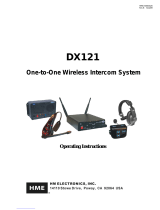© 2023 HM Electronics, Inc. All rights reserved.
4
9. When setting the Phone function to On, you must
also go to the STORE SETTINGS display to assign
one beltpac/headset to receive incoming telephone
calls.
10. To access the STORE SETTINGS display, press the
Back button three times and then press the Store
Settings button on the ADVANCED MENU.
11. Press the Phone Headset button on the STORE
SETTINGS display. Use the Left and Right buttons
to move the highlight in the Select Phone Headset
field, and then use the Up and Dn buttons to enter
number of the beltpac/headset.
Note: If you do not know the headset number,
cycle the headset power off and on again. Listen to
the voice prompt for the number.
12. To save these settings, press the Back button one or
more times.
EOS OPERATION:
The TI7000 allows you to answer incoming phone calls
and talk on the telephone using a headset. To do this,
follow the instructions below.
• Power ON: Be sure the power switch on the TI7000
is in the ON position. The status light on the
TI7000 will be on steady red when the power is on
and there is no incoming telephone call.
• Ringer ON/OFF: If the ringer switch on the TI7000
is in the ON position, you will hear a ring tone in
your headset for incoming calls.
• Incoming Phone call: If the TI7000 ringer switch
is in the ON position, you will hear a ringtone in
your headset, and the status light on the TI7000
will slowly alternate between red and green. If the
ringer switch is in the OFF position, you will only
hear the ringing from the telephone itself, and you
will not be able to answer with the headset.
• Answering the Phone: To answer the phone, press
either the A1 or A2 button on your headset. The
status light on the TI7000 will turn green when the
phone is answered, and remain on steady green
while the phone call is active.
Note: If you move out of range of the antenna
during a phone conversation, you will lose sound
in your headset. When you re-enter the antenna
range, you will still be connected to the caller, and
you will hear “Lane 1 (or 2) ready.”
When using Push-to-Talk mode, keep your finger
pressed on the button while you talk and listen.
Only remove your finger when the conversation is
finished.
• Hanging up the Phone: To hang up the phone,
press the B button. The status light on the TI7000
will turn red when the phone line has been hung
up. If the phone is not hung up, the TI7000 will
automatically hang up the phone after 5 minutes
if neither A1 nor A2 button has been pushed since
the call ended.
A copy of this guide and more can be found by scanning this QR code or going to: https://www.hme.com/qsr/drive-thru-user-manuals/
The HME logo and product names are registered trademarks of HM Electronics, Inc.
TI7000 Technical Specications
Dimensions 6.6" L x 4.5" W x 1.8” H (168 x 113 x 46 mm)
Weight 7.8 oz (221 g)
Power Supply Voltage: 12 VDC, powered from BS7000
Panel RJ11 and RJ45 connector type ports and two on/o switches
Wireless N/A
Temperature Operating Temperature range: -25°C (-13°F) and +45°C (+113°F)
Compliance See NEXEO | HDX - Regulatory, Compliance, and Safety Guide online