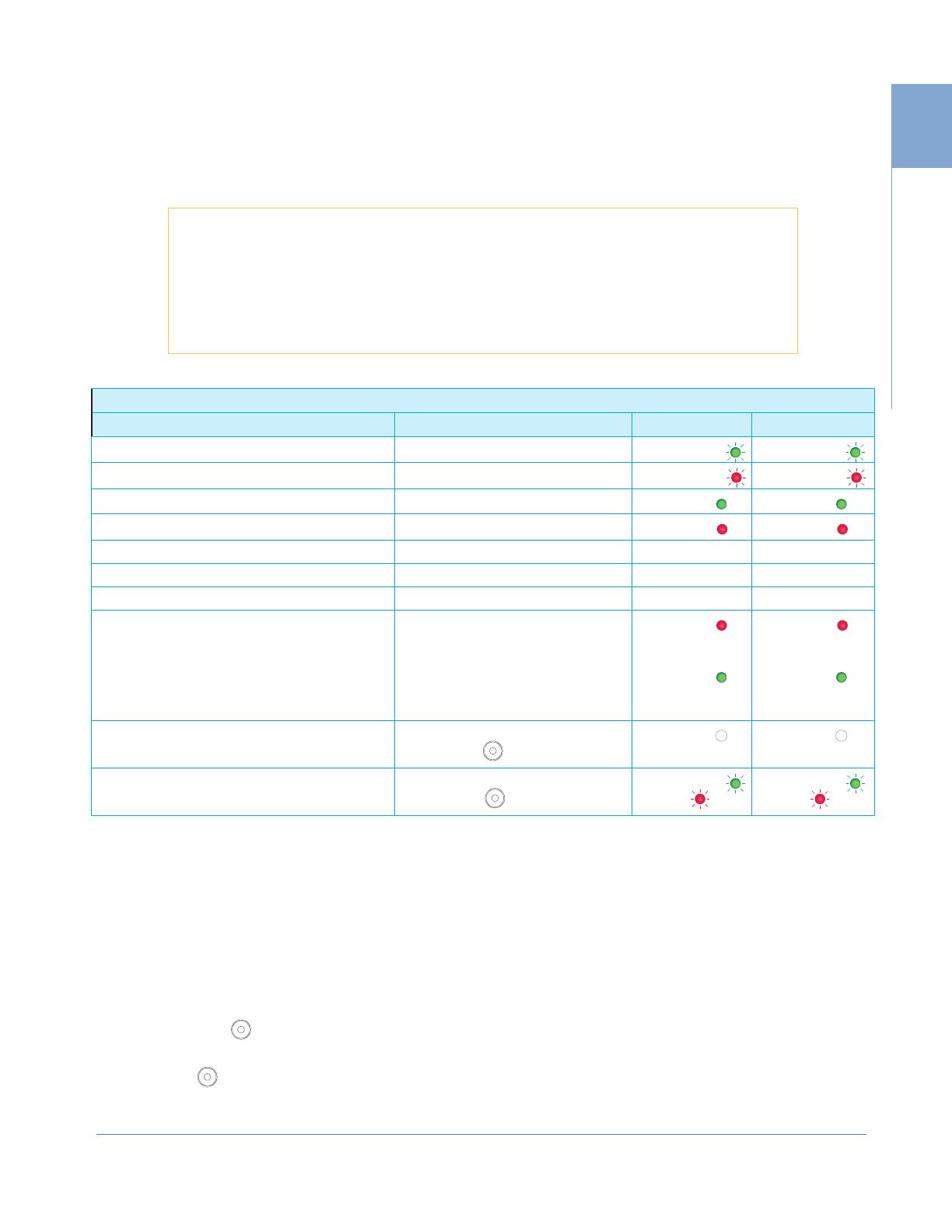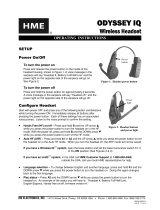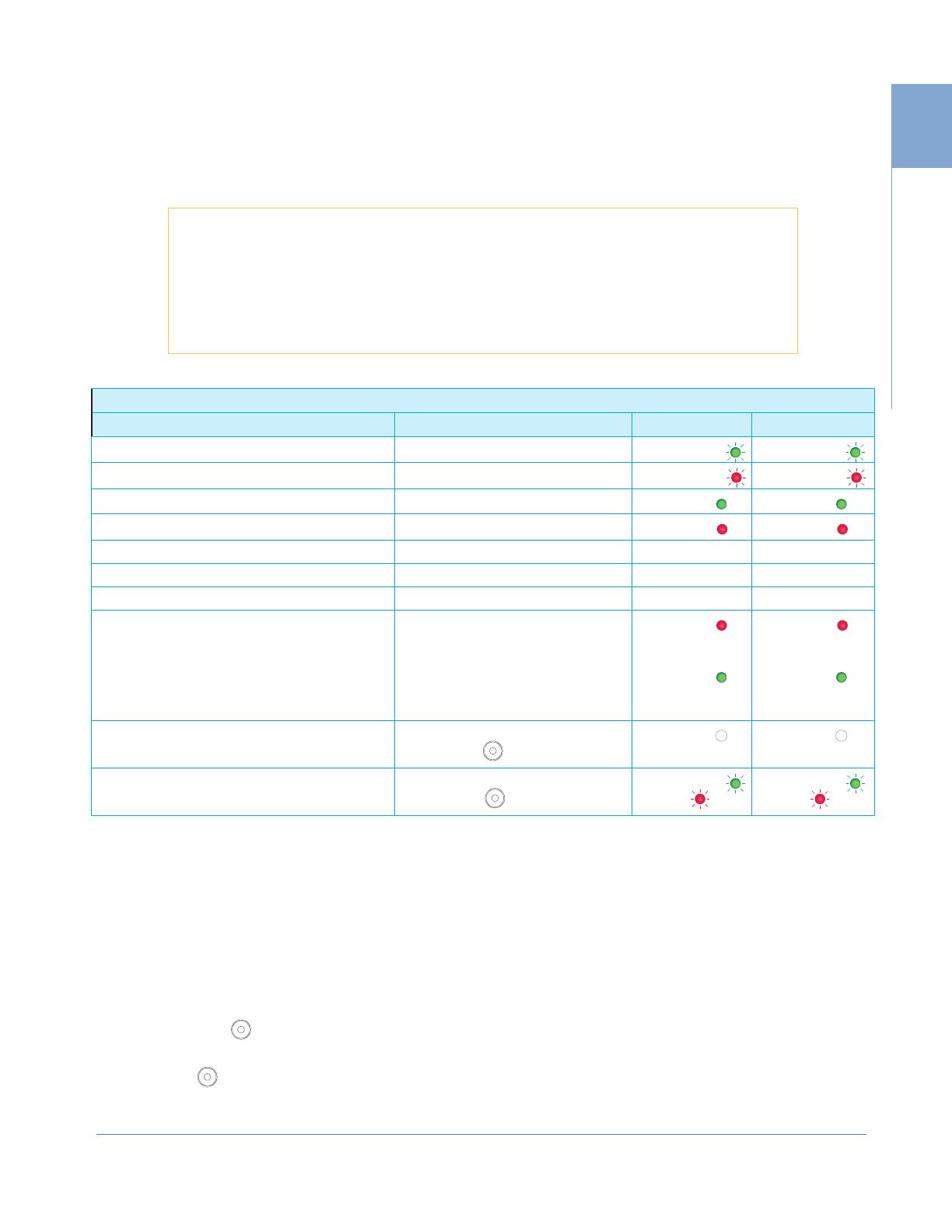
© 2023 HM Electronics, Inc. All rights reserved. 9
1
NEXEO HDX OVERVIEW
This option allows headset users to operate their headset using voice commands instead of having
to touch the headset keypad to do so. The following table provides you with a list of available voice
commands. All voice commands must be preceded by the command “OK NEXEO
Voice commands are not available with NEXEO | Core, see System Tiers.
Voice commands must also be enabled on the base station in order to use
this option. See Voice Commands under System “Settings” on page 27.
When the OK NEXEO command is initiated the Status and Boom LEDs
illuminate white, you then have a time frame of about to contin-
ue with the command. If no command is issued within this time frame, you’ll
receive an error tone. Repeat it by beginning the entire command again.
Voice Command Table
How to: Say: Status LED Boom LED
Begin conversation with Lane 1 customer OK NEXEO, talk to Lane 1 Flashes Green Flashes Green
Begin conversation with Lane 2 customer OK NEXEO, talk to Lane 2 Flashes Red Flashes Red
Change to listen only to Lane 1 group OK NEXEO, Lane 1 Solid Green Solid Green
Change to listen only to Lane 2 group OK NEXEO, Lane 2 Solid Red Solid Red
Set volume level* OK NEXEO, volume # (1-15) No effect No effect
Increase volume* OK NEXEO, volume up No effect No effect
Decrease volume* OK NEXEO, volume down No effect No effect
Change to the opposite lane’s group OK NEXEO, change lane Solid Red
when switching to
lane 2
Solid Green
when switching to
lane 1
Solid Red
when switching to
lane 2
Solid Green
when switching to
lane 1
Person-to-Person call**
E.g., OK NEXEO, call Jane
OK NEXEO, Call [name of per-
son]. - Tap to exit
Solid White Solid White
Call a specic group/position***
E.g., OK NEXEO, call Front Counter
OK NEXEO, Call [name of posi-
tion]. - Tap to exit
Flashes Green
and Red
Flashes Green
and Red
Table 1.5
* Volume up and Volume down commands increase or decrease the volume one level at a time. But
on the headset to exit this state and return to your previous status.
must tap on the headset to exit this state and return to your previous position.