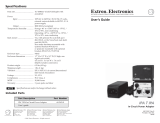FreeSpeak Edge | User Guide
3.4 Using Dynamic Frequency Selection (DFS) channels
DFS channels are selected by default by the system software as they are less crowded with
wireless traffic than other channels. When DFS channels are used, the FS Edge system makes
use of a channel scanning mechanism that switches the signal to a backup channel if radar is
detected. In most cases, radar detection happens rarely, but the system conducts a regular
channel scan as required by regulations. You will see this happening when DFS channels are
selected on start up or reboot of the device. During a channel scan, the transceiver status LEDs
will flash blue. Channel scan takes one minute per channel (with one exception, see note
below).
The DFSchannels can be configured without a backup channel but this is not recommended.
Backup channels are limited to non-DFS channels. This reduces the potential risk of non-
transmission.
Once transceiver connection to the system has been established, channel scan does not disrupt
audio (unless the transceiver needs to stop transmitting due to lack of a back up channel).
Note: In Europe, DFS channels 120, 124 and 128 are allowed. However, these channels perform a
10 minute radar scanning before becoming an operating channel. For this reason, channels
120, 124 and 128 have been removed from the selection algorithms. These channels must be
selected manually if you wish to use them.
If radar is detected and the backup channel is in use you will see a double red flash on the
transceiver status LEDs. You will also see a red B displayed on the transceiver icon in the
wireless status diagnostics page of the configuration software (Matrix>Diagnostics>Wireless
Status),
3.4.1 Important notes, DFS
If there is no backup channel selected when radar is detected the transceiver will stop
working.
Once the signal has dropped into the backup channel, it does not automatically move back to
its original channel. This is required by the regulations.
If radar is detected in the second channel and the backup channel is already in use, the signal
cannot move and the transceiver will stop working.
Once the signal has moved to the backup channel, you cannot use the channel where radar
was detected for 30 minutes.
3.4.2 How to clear the RFsignal from the backup channel
The signal can be moved from the backup channel in a number of ways:
Page 17